最近微信小程序是真的很火!依稀还记得自己第一次写android的环形对比图(点击打开链接),一晃两年已经过去了。时间过得真快。第一次写博客的时候还是上大三的时候。现在已经工作将近三年了。最近半年由于工作的原因很少写博客,那么现在同样从环形图开始撸小程序,废话少说,直接上图……
1.首先创建目录如下所示:
2.编写canvas.json的内容
{
"backgroundTextStyle": "light",
"navigationBarBackgroundColor": "#34343D",
"navigationBarTitleText": "canvas加载中",
"navigationBarTextStyle": "white"
}3.编写canvas.wxml的内容
<!--pages/blog1/canvas.wxml-->
<view class='container'>
<view class='progress_box'>
<!-- 绘制圆环背景 -->
<canvas class="progress_bg" canvas-id="canvasProgressbg" />
<!-- 绘制加载中圆弧 -->
<canvas class="progress_canvas" canvas-id="canvasProgress" />
<!-- 绘制圆弧中心提示文字 -->
<view class="progress_text">
<text class='progress_info'> {{progress_txt}}</text>
</view>
</view>
</view>4.编写canvas.wxss的内容
/* pages/blog1/canvas.wxss */
.container {
position: fixed;
width: 100%;
height: 100%;
display: flex;
flex-direction: column;
justify-content: center;
align-items: center;
background-color: #34343d;
}
.progress_box {
position: absolute;
width: 220px;
height: 220px;
display: flex;
align-items: center;
justify-content: center;
background-color: transparent;
}
.progress_bg {
position: absolute;
width: 220px;
height: 220px;
}
.progress_canvas {
width: 220px;
height: 220px;
}
.progress_text {
position: absolute;
display: flex;
align-items: center;
justify-content: center;
}
.progress_info {
font-size: 35rpx;
padding-left: 16rpx;
letter-spacing: 2rpx;
color: white;
}
// pages/blog1/canvas.js
Page({
/**
* 页面的初始数据
*/
data: {
//控制progress
count: 0, // 设置 计数器 初始为0
countTimer: null,// 设置 定时器
progress_txt: '加载中...',// 提示文字
},
/**
* 生命周期函数--监听页面加载
*/
onLoad: function (options) {
//绘制背景
this.drawProgressbg();
//开始progress
this.startProgress();
},
/**
* 画progress底部背景
*/
drawProgressbg: function () {
// 使用 wx.createContext 获取绘图上下文 context
var ctx = wx.createCanvasContext('canvasProgressbg')
// 设置圆环的宽度
ctx.setLineWidth(7);
// 设置圆环的颜色
ctx.setStrokeStyle('#000000');
// 设置圆环端点的形状
ctx.setLineCap('round')
//开始一个新的路径
ctx.beginPath();
//设置一个原点(110,110),半径为100的圆的路径到当前路径
ctx.arc(110, 110, 80, 0, 2 * Math.PI, false);
//对当前路径进行描边
ctx.stroke();
//开始绘制
ctx.draw();
},
/**
* 画progress进度
*/
drawCircle: function (step) {
// 使用 wx.createContext 获取绘图上下文 context
var context = wx.createCanvasContext('canvasProgress');
// 设置圆环的宽度
context.setLineWidth(7);
// 设置圆环的颜色
context.setStrokeStyle('#FBE6C7');
// 设置圆环端点的形状
context.setLineCap('round')
//开始一个新的路径
context.beginPath();
//参数step 为绘制的圆环周长,从0到2为一周 。 -Math.PI / 2 将起始角设在12点钟位置 ,结束角 通过改变 step 的值确定
context.arc(110, 110, 80, -Math.PI / 2, step * Math.PI - Math.PI / 2, false);
//对当前路径进行描边
context.stroke();
//开始绘制
context.draw()
},
/**
* 开始progress
*/
startProgress: function () {
this.setData({
count: 0
});
// 设置倒计时 定时器 每100毫秒执行一次,计数器count+1 ,耗时6秒绘一圈
this.countTimer = setInterval(() => {
if (this.data.count <= 60) {
/* 绘制彩色圆环进度条
注意此处 传参 step 取值范围是0到2,
所以 计数器 最大值 60 对应 2 做处理,计数器count=60的时候step=2
*/
this.drawCircle(this.data.count / (60 / 2))
this.data.count++;
} else {
clearInterval(this.countTimer);
this.startProgress();
}
}, 100)
},
})








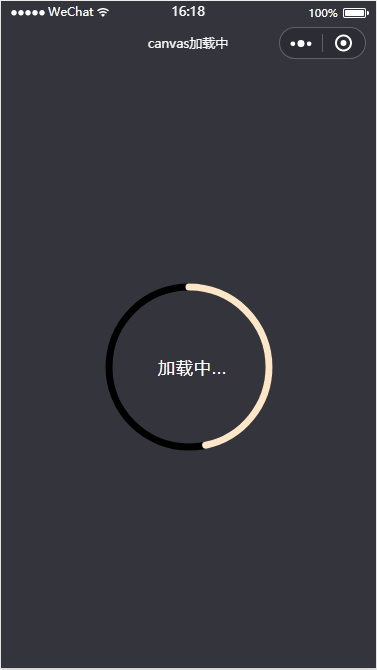
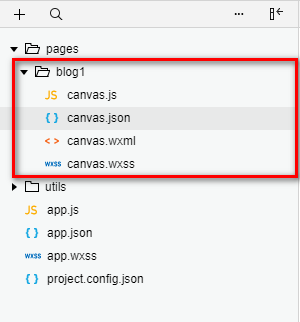














 480
480











 被折叠的 条评论
为什么被折叠?
被折叠的 条评论
为什么被折叠?








