先创建一个ios的Single View Application工程
在创建3个类
AViewConViewController继承于UIViewController
BViewConViewController继承于UIViewController
CViewConViewController继承与UIViewController
和
先到AppDelegate.m
- (BOOL)application:(UIApplication *)application didFinishLaunchingWithOptions:(NSDictionary *)launchOptions再到这个方法
#import "AppDelegate.h"
#import "ViewController.h"
@interface AppDelegate ()
@end
@implementation AppDelegate
- (BOOL)application:(UIApplication *)application didFinishLaunchingWithOptions:(NSDictionary *)launchOptions {
ViewController *viewController=[[ViewController alloc] init];
//有一个viewController才能有导航控制器
self.window=[[UIWindow alloc] initWithFrame:[UIScreen mainScreen].bounds];//1
//创建一个新的UIWindow
self.window.rootViewController=viewController;//2
/*
1,2效果一样的但会多了一层
*/
[self.window makeKeyAndVisible];
return YES;
}然后然后找到ViewController.m
在里面添加上给被背景添加上颜色应为view是透明的所有会显示UIwindow
self.view.backgroundColor=[UIColor whiteColor];
self.title=@"ROOT";然后再AppDelegate.m添加上
self.window.rootViewController=[[UINavigationController alloc] initWithRootViewController:viewController];//创建了一个导航栏多了一个UINavigationBar代码:
#import "AppDelegate.h"
#import "ViewController.h"
@interface AppDelegate ()
@end
@implementation AppDelegate
- (BOOL)application:(UIApplication *)application didFinishLaunchingWithOptions:(NSDictionary *)launchOptions {
ViewController *viewController=[[ViewController alloc] init];
self.window.rootViewController=[[UINavigationController alloc] initWithRootViewController:viewController];//创建了一个导航栏多了一个UINavigationBar
[self.window makeKeyAndVisible];
return YES;
}然后创建一个封装一个按钮
在创建一个类名字叫PushView继承于UIView
在PushView.h
文件定义了一个按钮和一个方法
#import <UIKit/UIKit.h>
@interface PushView : UIView
@property(nonatomic,strong)UIButton *but;
-(instancetype)initWithFrame:(CGRect)frame;
@end
再到PushView.m实现
#import "PushView.h"
@implementation PushView
-(instancetype)initWithFrame:(CGRect)frame
{
if (self=[super initWithFrame:frame])
{
self.but=[UIButton buttonWithType:UIButtonTypeCustom];
[self.but setTitle:@"push" forState:UIControlStateNormal];
[self.but setTitleColor:[UIColor purpleColor] forState:UIControlStateNormal];
self.but.translatesAutoresizingMaskIntoConstraints=NO;
[self addSubview:self.but];
NSLayoutConstraint *but_cont=[NSLayoutConstraint constraintWithItem:self.but
attribute:NSLayoutAttributeCenterX
relatedBy:NSLayoutRelationEqual
toItem:self
attribute:NSLayoutAttributeCenterX
multiplier:1
constant:0];
[self addConstraint:but_cont];
NSLayoutConstraint *but_cont1=[NSLayoutConstraint constraintWithItem:self.but attribute:NSLayoutAttributeCenterY
relatedBy:NSLayoutRelationEqual
toItem:self
attribute:NSLayoutAttributeCenterY
multiplier:1
constant:0];
[self addConstraint:but_cont1];
NSLayoutConstraint *but_cont2=[NSLayoutConstraint constraintWithItem:self.but
attribute:NSLayoutAttributeWidth
relatedBy:NSLayoutRelationEqual
toItem:self
attribute:NSLayoutAttributeWidth
multiplier:1
constant:0];
[self addConstraint:but_cont2];
NSLayoutConstraint *but_cont3=[NSLayoutConstraint constraintWithItem:self.but
attribute:NSLayoutAttributeHeight
relatedBy:NSLayoutRelationEqual
toItem:self
attribute:NSLayoutAttributeHeight
multiplier:1
constant:0];
[self addConstraint:but_cont3];
}
return self;
}
@end居中且长和宽由self决定
在ViewController.m文件导入PushView.h
通过pushView创建一个按钮
#import “PushView.h”导入AViewConViewController的头文件
#import “AViewConViewController.h”然后再Viewcontroller里面创建一个按钮
PushView *push=[[PushView alloc] initWithFrame:CGRectMake([UIScreen mainScreen].bounds.size.width/2-30, [UIScreen mainScreen].bounds.size.height/2-15, 60, 30)];然后通过PushView里面定义的Button按钮,为该按钮添加事件
[push.but addTarget:self action:@selector(pushBtnAction:) forControlEvents:UIControlEventTouchUpInside];然后把控件放到View上
[self.view addSubview:push];然通过创建的按钮点击事件定义的方法来跳转页面
-(void)pushBtnAction:(UIButton *)sender
{
AViewConViewController *Aview=[[AViewConViewController alloc] init];
//当视图控制器被压入导航器中,就具备navigationController,就有此方法
[self.navigationController pushViewController:Aview animated:YES];
}然后然ViewController->跳到AViewConViewController->跳转到BViewConViewController
->跳转CViewConViewController
并在每个页面添加不同的背景颜色,通过title给导航控制器添加文本属性
self.title=@"CViewController";通过栈的方法对每个视图进行判断
NSArray *allViewArray = self.navigationController.viewControllers;
for (UIViewController *viewController in allViewArray)
{
//iskindOfClass检测高I类是否是该类或派生类的成员
if ([viewController isKindOfClass:[AViewConViewController class]])
{
//返回到指定页面
[self.navigationController popToViewController:viewController animated:YES];
}
}返回前一个视图
- (IBAction)popToRootView:(id)sender
{
[self.navigationController popToRootViewControllerAnimated:YES];
}设计视图的大小
给推送到指定按钮事件
- (IBAction)pop:(id)sender
{
NSArray *array=self.navigationController.viewControllers;
/*
循环便利一下数组 把他存储到ViewController对象
判断是不是[AViewConViewController class]该类的父类
*/
for (UIViewController *viewController in array)
{
if ([viewController isKindOfClass:[AViewConViewController class]])
{
//如果是就跳转
[self.navigationController popToViewController:viewController animated:YES];
}
}
}推送到根视图事件
- (IBAction)popToRootView:(id)sender
{
[self.navigationController popToRootViewControllerAnimated:YES];
} //默认导航控制器的toolbar是隐藏的
self.navigationController.toolbarHidden=NO;添加一个按钮
//point的位置不会起效果
titleButton.frame=CGRectMake(0, 0, 60, 30);
[titleButton addTarget:self action:@selector(titleButtonAction:) forControlEvents:UIControlEventTouchUpInside];
self.navigationItem.titleView=titleButton;添加一个导航控制器上的下拉view(微博效果)
view=[[UIView alloc]initWithFrame:CGRectMake([UIScreen mainScreen].bounds.size.width/2-75, 40, 150, 300) ];
view.backgroundColor=[UIColor blackColor];
view.alpha=0.5;
view.hidden=YES;把View放到window上
UIWindow *window=[[UIApplication sharedApplication].windows objectAtIndex:0];
[window addSubview:view];如果不放的window上话view就会再导航控制器在上面会覆盖view
在导航控制器上放入返回和+按钮分别位于左右两边
//导航栏的左边存在BarButtonItem
UIBarButtonItem *barButtonItem=[[UIBarButtonItem alloc] initWithTitle:@"返回" style:UIBarButtonItemStylePlain target:self action:nil];//action为nil为无响应方法
self.navigationItem.leftBarButtonItem=barButtonItem;
UIBarButtonItem *barButtonItem1=[[UIBarButtonItem alloc] initWithBarButtonSystemItem:UIBarButtonSystemItemAdd target:nil action:nil] ;
self.navigationItem.rightBarButtonItem=barButtonItem1;灵活的UIBarButtonSystemItemFlexibleSpace
//导航栏的左边存在BarButtonItem
UIBarButtonItem *barButtonItem=[[UIBarButtonItem alloc] initWithTitle:@"返回" style:UIBarButtonItemStylePlain target:self action:nil];//action为nil为无响应方法
self.navigationItem.leftBarButtonItem=barButtonItem;
UIBarButtonItem *barButtonItem1=[[UIBarButtonItem alloc] initWithBarButtonSystemItem:UIBarButtonSystemItemSearch target:nil action:nil] ;//搜索符号
UIBarButtonItem *barButtonItem2=[[UIBarButtonItem alloc] initWithBarButtonSystemItem:UIBarButtonSystemItemFlexibleSpace target:nil action:nil];
self.navigationItem.rightBarButtonItems=@[barButtonItem,barButtonItem2,barButtonItem1];固定的UIBarButtonSystemItemFixedSpace
//导航栏的左边存在BarButtonItem
UIBarButtonItem *barButtonItem=[[UIBarButtonItem alloc] initWithTitle:@"返回" style:UIBarButtonItemStylePlain target:self action:nil];//action为nil为无响应方法
self.navigationItem.leftBarButtonItem=barButtonItem;
UIBarButtonItem *barButtonItem1=[[UIBarButtonItem alloc] initWithBarButtonSystemItem:UIBarButtonSystemItemSearch target:nil action:nil] ;//搜索符号
UIBarButtonItem *barButtonItem3=[[UIBarButtonItem alloc] initWithBarButtonSystemItem:UIBarButtonSystemItemFixedSpace target:nil action:nil];
//设置间距为60
barButtonItem3.width=10;
self.navigationItem.rightBarButtonItems=@[barButtonItem,barButtonItem3,barButtonItem1];//添加多个BarButtonItemUIToolbar
工具栏:
向创建一个文本框
UITextField *textField=[[UITextField alloc] initWithFrame:CGRectMake(0, 140, [UIScreen mainScreen].bounds.size.width, 30)];
textField.layer.cornerRadius=5.0;
textField.layer.borderWidth=1.0;
textField.placeholder=@"placeHolder";
textField.inputAccessoryView=toolBar;
textField.delegate=self;
[self.view addSubview:textField];
然后创建一个灵活的工具栏
UIBarButtonItem *barButtonItem=[[UIBarButtonItem alloc] initWithTitle:@"返回" style:UIBarButtonItemStylePlain target:self action:nil];//action为nil为无响应方法
self.navigationItem.leftBarButtonItem=barButtonItem;
UIBarButtonItem *barButtonItem1=[[UIBarButtonItem alloc] initWithBarButtonSystemItem:UIBarButtonSystemItemSearch target:nil action:nil] ;//搜索符号
UIBarButtonItem *barButtonItem2=[[UIBarButtonItem alloc] initWithBarButtonSystemItem:UIBarButtonSystemItemFlexibleSpace target:nil action:nil];
UIToolbar *toolBar=[[UIToolbar alloc] initWithFrame:CGRectMake(0, 200, [UIScreen mainScreen].bounds.size.width, 44)];
toolBar.items=@[barButtonItem,barButtonItem2,barButtonItem1];然后添加一个协议实现协议里面的方法
然后把上面的注释
//给toolBarItem添加元素
self.toolbarItems=@[barButtonItem,barButtonItem2,barButtonItem1];//中间







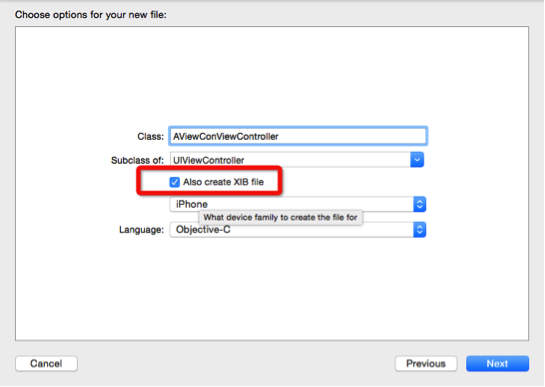
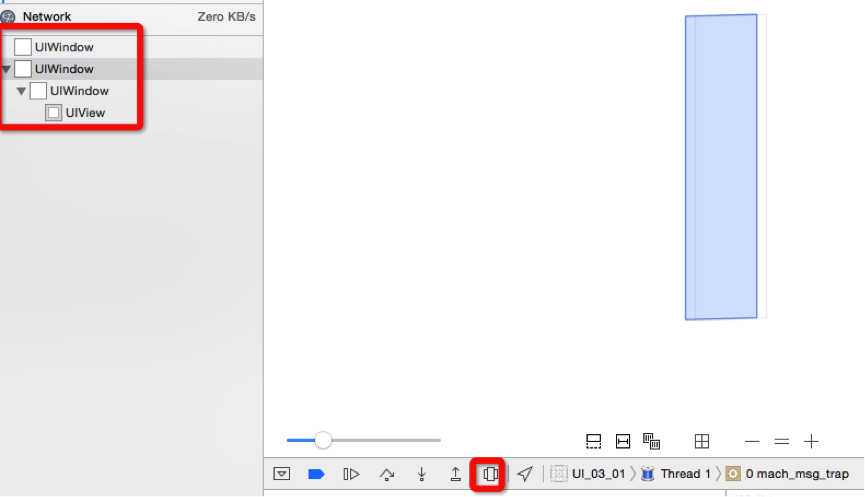
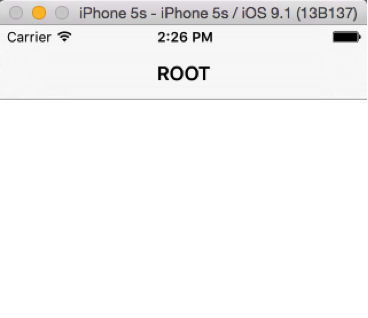
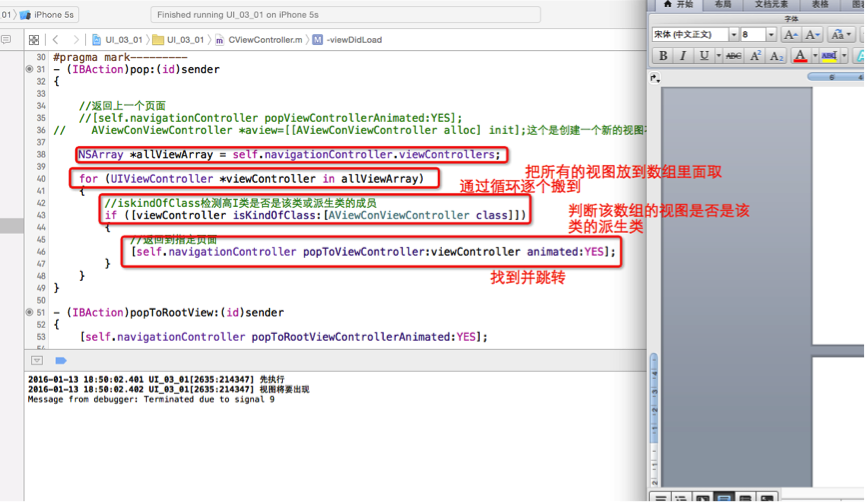

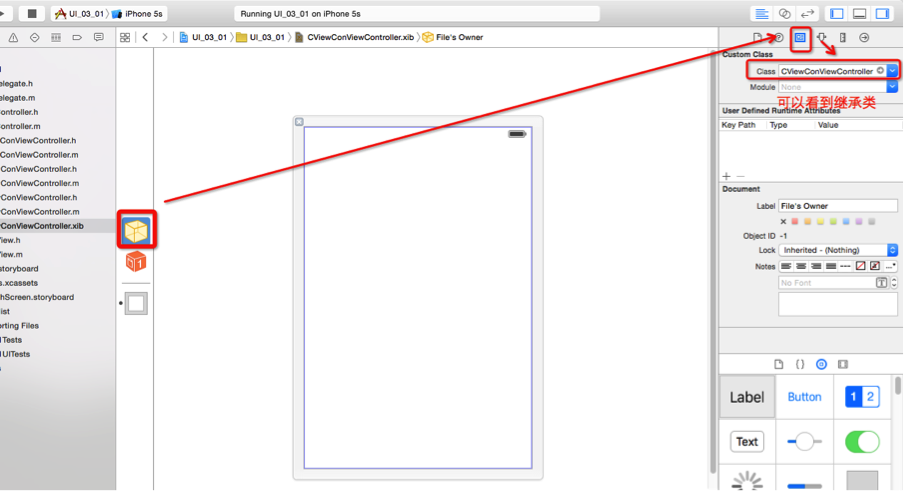
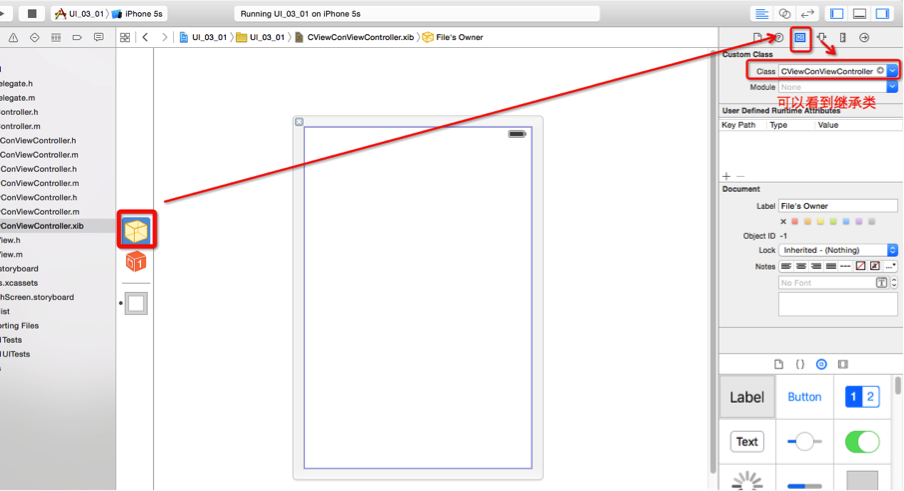
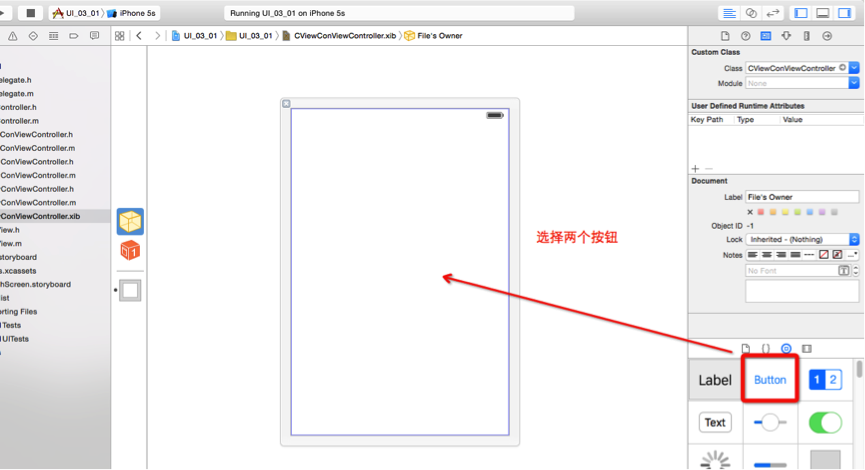
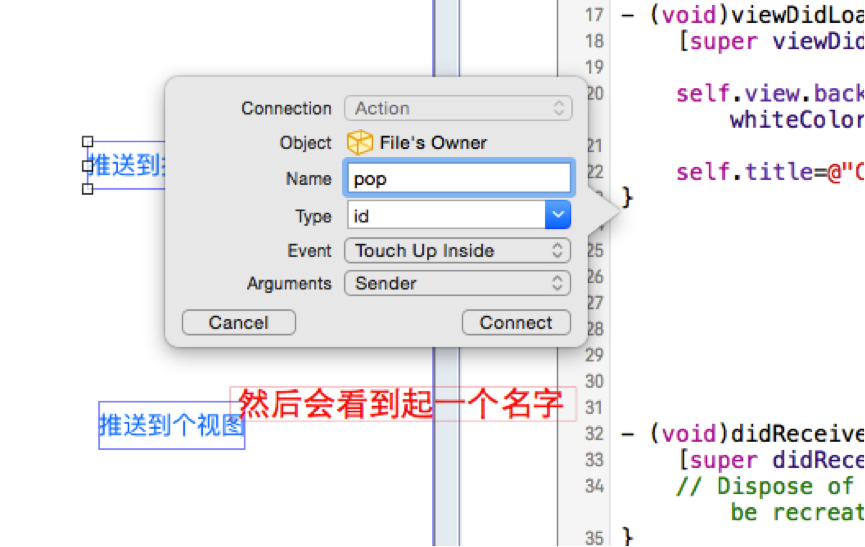
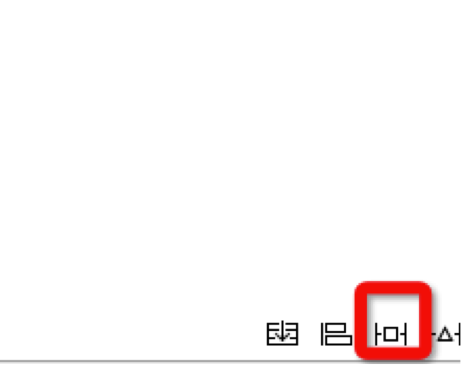
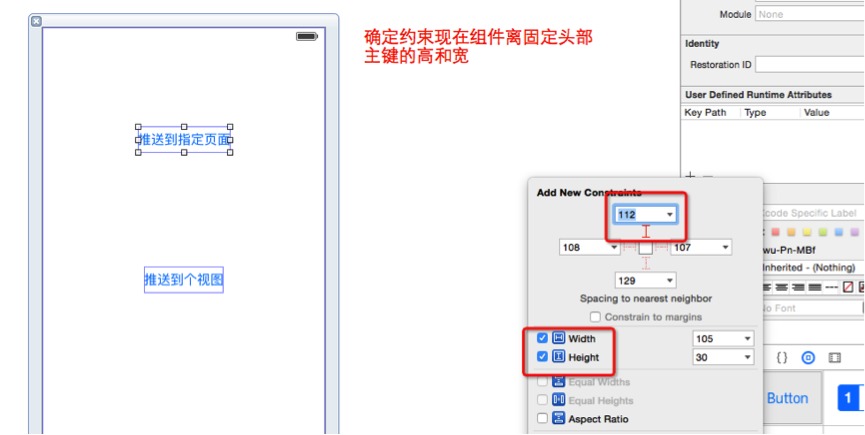
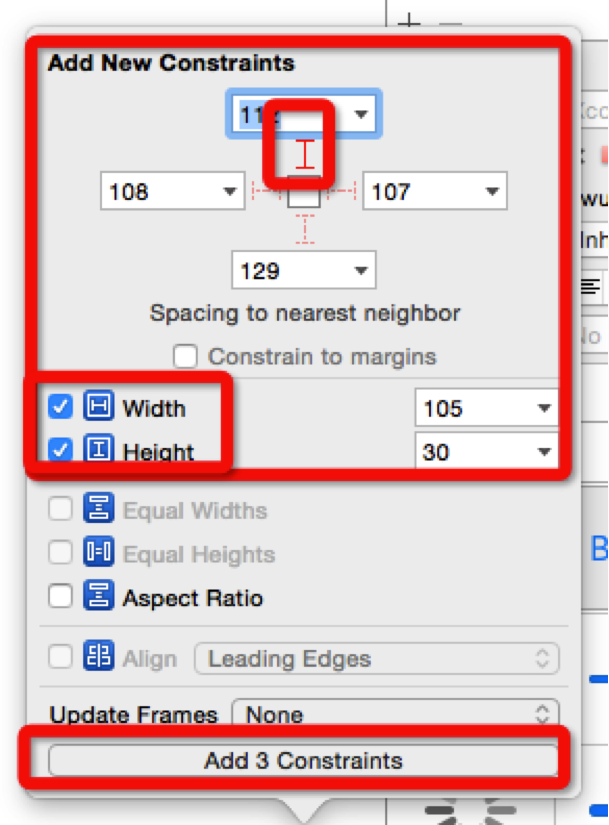
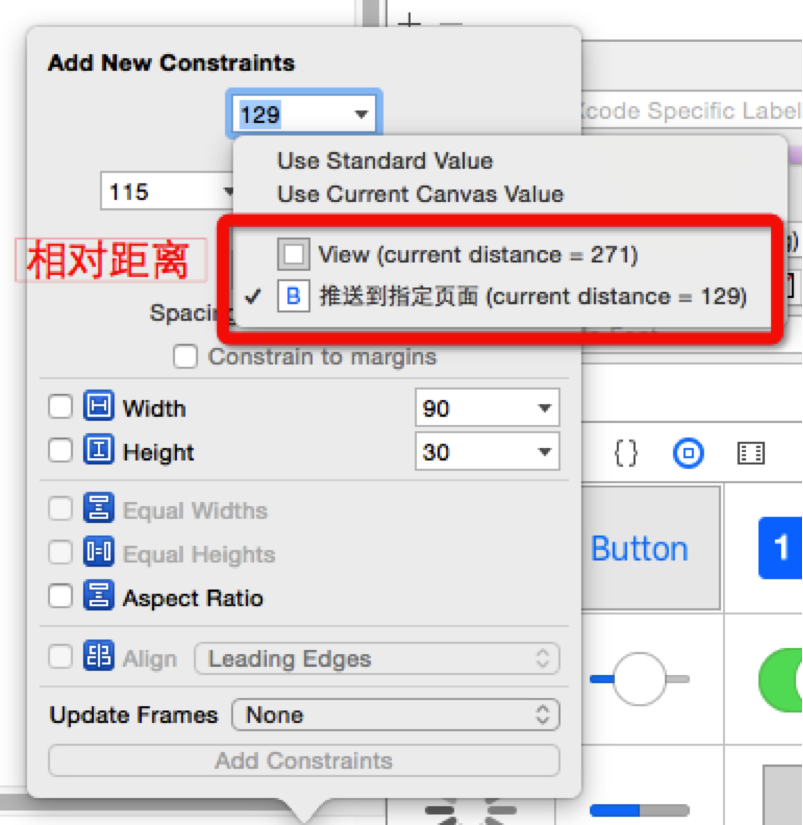
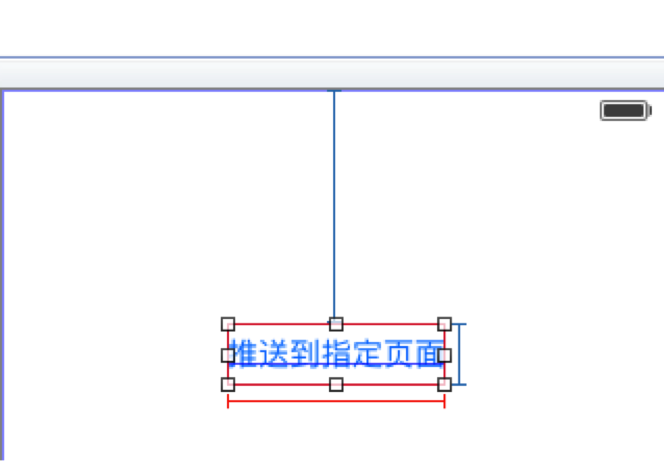
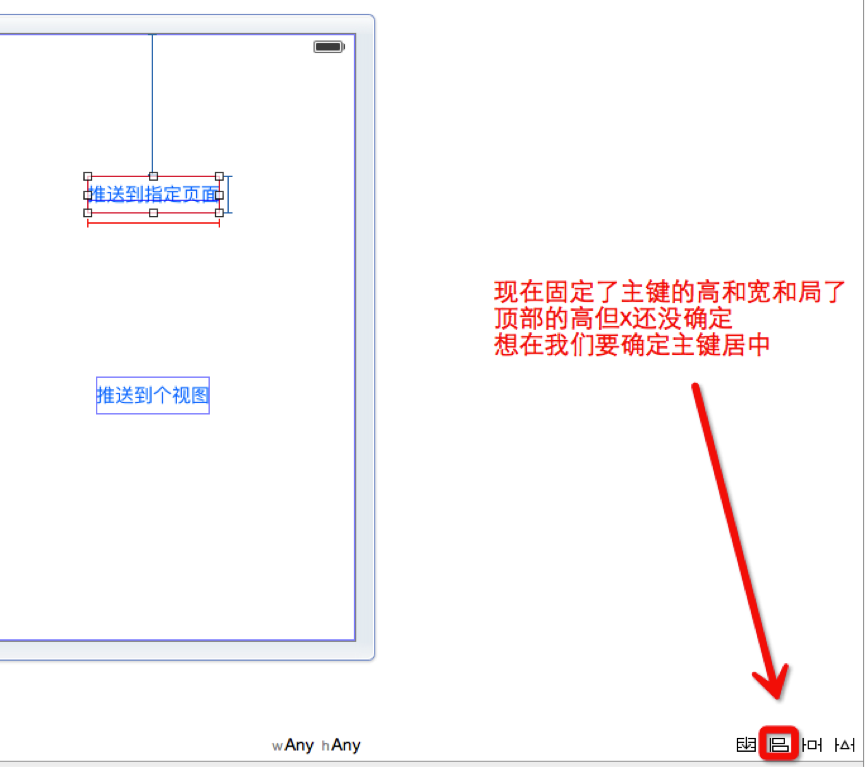

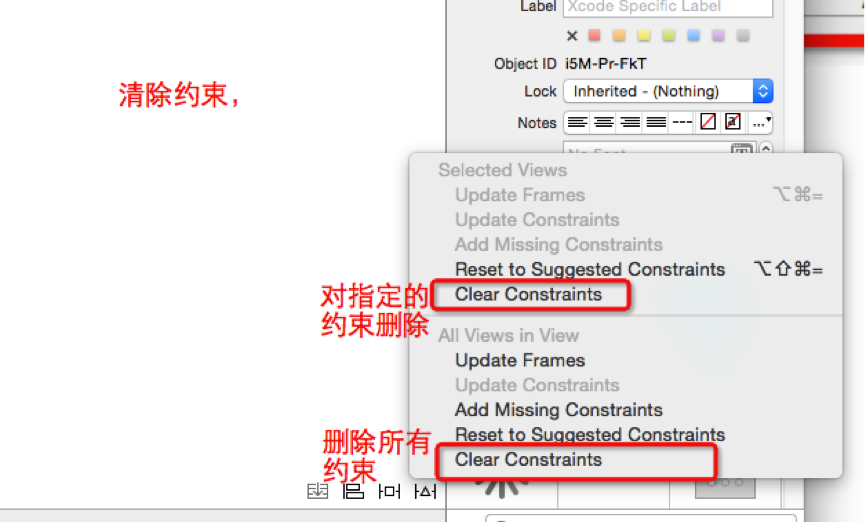
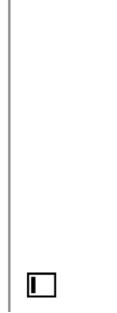
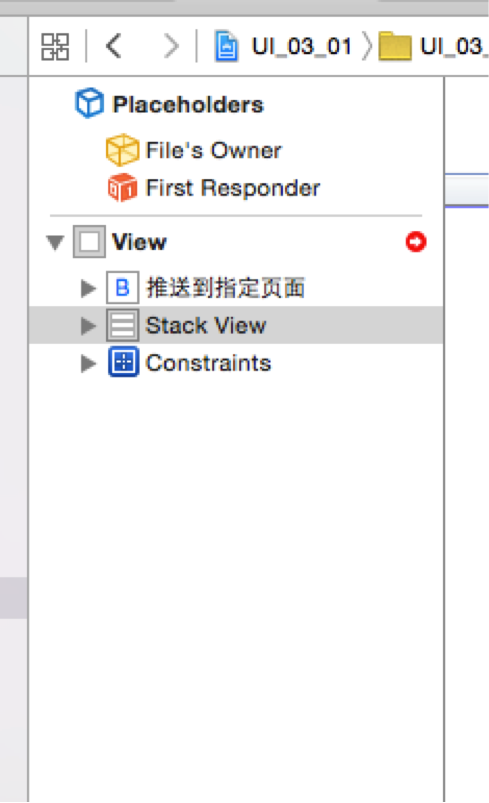
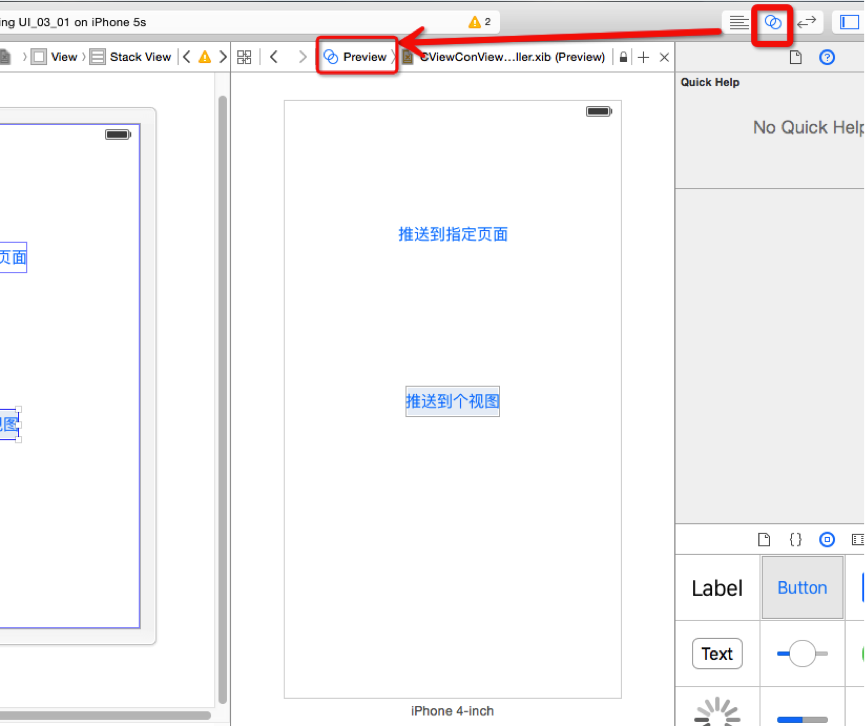
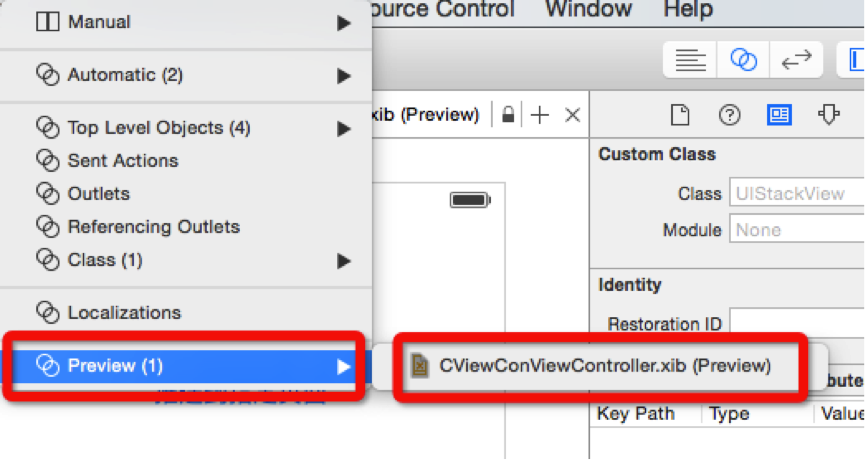
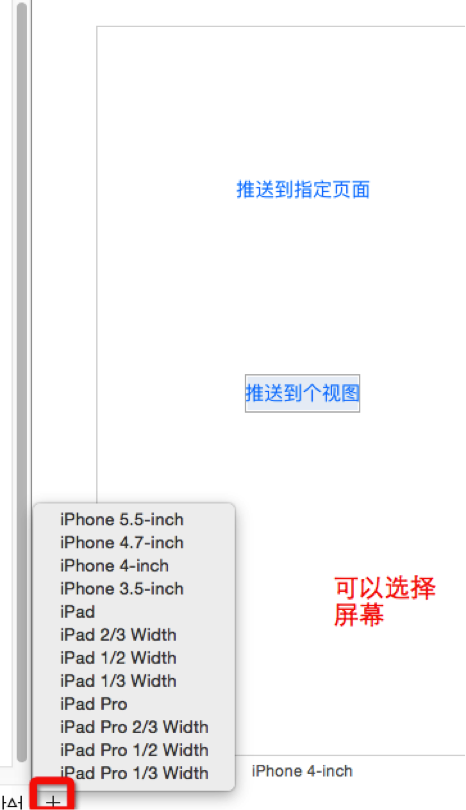
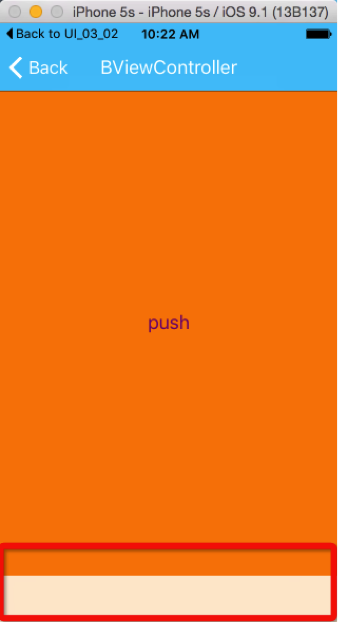
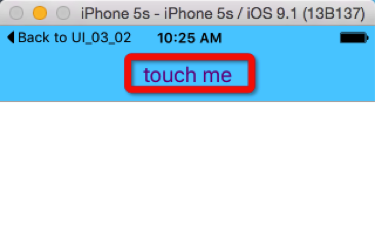
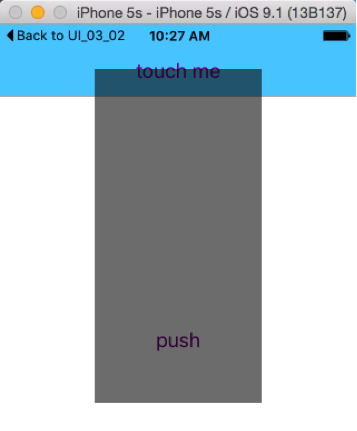
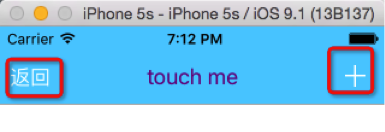
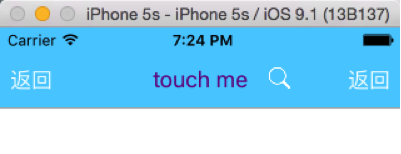
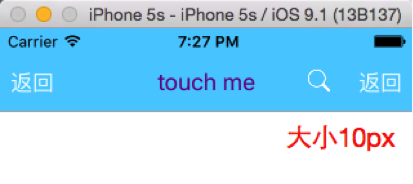
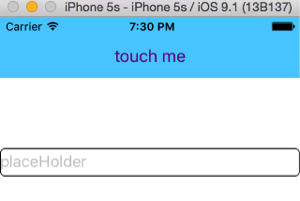
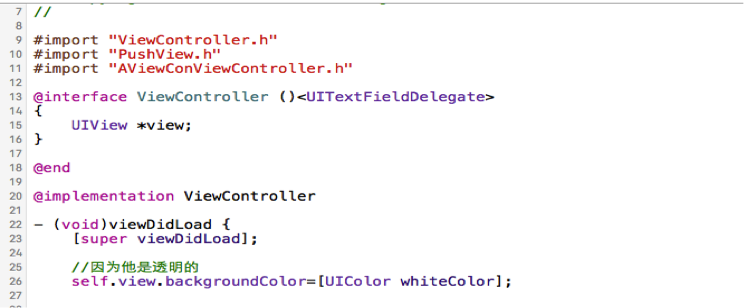
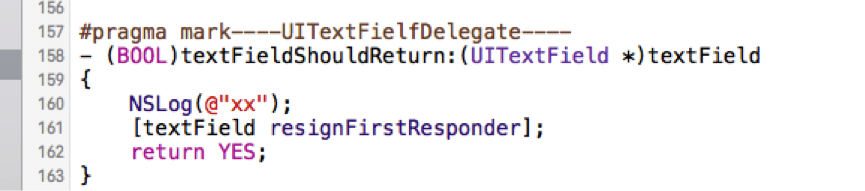
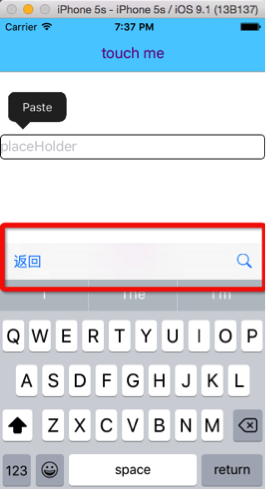
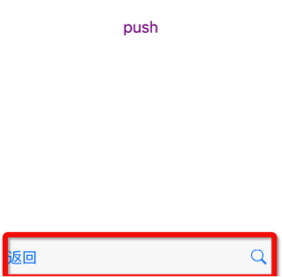













 1109
1109











 被折叠的 条评论
为什么被折叠?
被折叠的 条评论
为什么被折叠?








