FFmpeg滤镜(基础篇-第一章水印)
环境说明
android studio版本4.0以上
ndk16
cmake3.6
demo下载
初始化滤镜
滤镜步骤
1、创建graph
2、创建buffer filter的上下文(要输入帧的载体)
3、创建buffersink filter(要输出帧的载体)
/**
* 初始化滤镜
* @param filters_descr 要做对应的滤镜的效果
* @param ifmt_ctx AVFormatContext上下文
* @param dec_ctx AVCodecContext上下文
* @param video_stream_index
* @param buffersink_ctx_param
* @param buffersrc_ctx_param
* @param filter_graph_param
* @return
*/
int init_filters(const char *filters_descr,AVFormatContext *ifmt_ctx, AVCodecContext *dec_ctx,int video_stream_index,
AVFilterContext **buffersink_ctx_param, AVFilterContext **buffersrc_ctx_param, AVFilterGraph **filter_graph_param)
{
AVFilterContext *buffersink_ctx;
AVFilterContext *buffersrc_ctx;
AVFilterGraph *filter_graph;
char args[512];
int ret = 0;
const AVFilter *buffersrc = avfilter_get_by_name("buffer");
const AVFilter *buffersink = avfilter_get_by_name("buffersink");
AVFilterInOut *outputs = avfilter_inout_alloc();
AVFilterInOut *inputs = avfilter_inout_alloc();
AVRational time_base = ifmt_ctx->streams[video_stream_index]->time_base;
enum AVPixelFormat pix_fmts[] = { AV_PIX_FMT_YUV420P, AV_PIX_FMT_NONE };
filter_graph = avfilter_graph_alloc();
if (!outputs || !inputs || !filter_graph) {
ret = AVERROR(ENOMEM);
goto end;
}
filter_graph->nb_threads = 8;
/* buffer video source: the decoded frames from the decoder will be inserted here. */
snprintf(args, sizeof(args),
"video_size=%dx%d:pix_fmt=%d:time_base=%d/%d:pixel_aspect=%d/%d",
dec_ctx->width, dec_ctx->height, dec_ctx->pix_fmt,
time_base.num, time_base.den,
dec_ctx->sample_aspect_ratio.num, dec_ctx->sample_aspect_ratio.den);
ret = avfilter_graph_create_filter(&buffersrc_ctx, buffersrc, "in",
args, NULL, filter_graph);
if (ret < 0) {
MGTED_ERROR( "Cannot create buffer source\n");
goto end;
}
/* buffer video sink: to terminate the filter chain. */
ret = avfilter_graph_create_filter(&buffersink_ctx, buffersink, "out",
NULL, NULL, filter_graph);
if (ret < 0) {
MGTED_ERROR( "Cannot create buffer sink\n");
goto end;
}
ret = av_opt_set_int_list(buffersink_ctx, "pix_fmts", pix_fmts,
AV_PIX_FMT_NONE, AV_OPT_SEARCH_CHILDREN);
if (ret < 0) {
MGTED_ERROR( "Cannot set output pixel format\n");
goto end;
}
/*
* Set the endpoints for the filter graph. The filter_graph will
* be linked to the graph described by filters_descr.
*/
/*
* The buffer source output must be connected to the input pad of
* the first filter described by filters_descr; since the first
* filter input label is not specified, it is set to "in" by
* default.
*/
outputs->name = av_strdup("in");
outputs->filter_ctx = buffersrc_ctx;
outputs->pad_idx = 0;
outputs->next = NULL;
/*
* The buffer sink input must be connected to the output pad of
* the last filter described by filters_descr; since the last
* filter output label is not specified, it is set to "out" by
* default.
*/
inputs->name = av_strdup("out");
inputs->filter_ctx = buffersink_ctx;
inputs->pad_idx = 0;
inputs->next = NULL;
if ((ret = avfilter_graph_parse_ptr(filter_graph, filters_descr,
&inputs, &outputs, NULL)) < 0)
{
goto end;
}
if ((ret = avfilter_graph_config(filter_graph, NULL)) < 0)
{
goto end;
}
end:
avfilter_inout_free(&inputs);
avfilter_inout_free(&outputs);
*buffersink_ctx_param = buffersink_ctx;
*buffersrc_ctx_param = buffersrc_ctx;
*filter_graph_param = filter_graph;
return ret;
}
水印
"snprintf(filter_args, sizeof(filter_args), “movie=%s[wm];[in][wm]overlay=5:5[out]”, logoPath);"解说:
[in]表示 初始化滤镜的 inputs->name = av_strdup(“in”);
[out]表示 初始化滤镜的 outputs->name = av_strdup(“out”);
%s 是格式化字符串中的占位符,它将被 logoPath 的值替代。logoPath 是标志图像文件的路径或URL。
movie=%s[wm] 表示将加载 logoPath 指定的图像文件作为一个片段,并将其命名为 [wm]。
[in][wm]overlay=5:5[out] 表示将输入视频与 [wm] 进行叠加操作,即将 [wm] 以左上角坐标 (5, 5) 的位置叠加到输入流上,生成最终的输出流 [out]。
addLogo步骤解说:
1、打开视频open_input_video
2、初始化滤镜init_filters
3、读包解码视频av_read_frame、avcodec_decode_video2
4、传入和穿出滤镜视频帧av_frame_get_best_effort_timestamp、av_buffersink_get_frame
5、这里直接保存yuv数据 save_yuv420p_file
int addLogo(const char *srcPath,const char *logoPath, const char *dstPath)
{
int ret;
AVPacket packet;
AVFrame *pFrame;
AVFrame *pFrame_out;
AVFilterContext *buffersink_ctx = NULL;
AVFilterContext *buffersrc_ctx = NULL;
AVFilterGraph *filter_graph= NULL;;
int num=0;
media_info *entity;
int got_frame;
char filter_args[512];
av_register_all();
avfilter_register_all();
snprintf(filter_args, sizeof(filter_args),
"movie=%s[wm];[in][wm]overlay=5:5[out]",logoPath);
char *ss = "boxblur";
LOGE("=====filter_args=%s=",filter_args);
if ((ret = open_input_video(srcPath,&entity,0)) < 0)
{
LOGE("==open_input_file===ret=%d=",ret);
goto end;
}
if ((ret = init_filters(filter_args,entity->dec_fmt_ctx,entity->video_dec_ctx,entity->in_video_stream_index,
&buffersink_ctx, &buffersrc_ctx, &filter_graph)) < 0){
LOGE("==init_filters===ret=%d=",ret);
goto end;
}
pFrame=av_frame_alloc();
pFrame_out=av_frame_alloc();
/* read all packets */
while (1) {
ret = av_read_frame(entity->dec_fmt_ctx, &packet);
if (ret< 0)
break;
if (packet.stream_index == entity->in_video_stream_index) {
got_frame = 0;
ret = avcodec_decode_video2(entity->video_dec_ctx, pFrame, &got_frame, &packet);
if (ret < 0) {
LOGE( "====Error decoding video\n");
break;
}
if (got_frame) {
pFrame->pts = av_frame_get_best_effort_timestamp(pFrame);
/* push the decoded frame into the filtergraph */
if (av_buffersrc_add_frame(buffersrc_ctx, pFrame) < 0) {
LOGE( "Error while feeding the filtergraph\n");
break;
}
/* pull filtered pictures from the filtergraph */
while (1) {
ret = av_buffersink_get_frame(buffersink_ctx, pFrame_out);
if (ret < 0)
break;
if (num<200){
num++;
save_yuv420p_file(pFrame_out->data[0], pFrame_out->data[1],
pFrame_out->data[2],pFrame_out->linesize[0],
pFrame_out->linesize[1],pFrame_out->width,pFrame_out->height,(char *)dstPath);
}
av_frame_unref(pFrame_out);
}
}
av_frame_unref(pFrame);
}
av_free_packet(&packet);
}
end:
if (filter_graph!=NULL){
avfilter_graph_free(&filter_graph);
}
if (entity->video_dec_ctx)
avcodec_close(entity->video_dec_ctx);
avformat_close_input(&entity->dec_fmt_ctx);
if (ret < 0 && ret != AVERROR_EOF) {
char buf[1024];
av_strerror(ret, buf, sizeof(buf));
printf("Error occurred: %s\n", buf);
return -1;
}
return 0;
}
demo说明:
demo是在android环境,对应素材在demo的logo文件夹
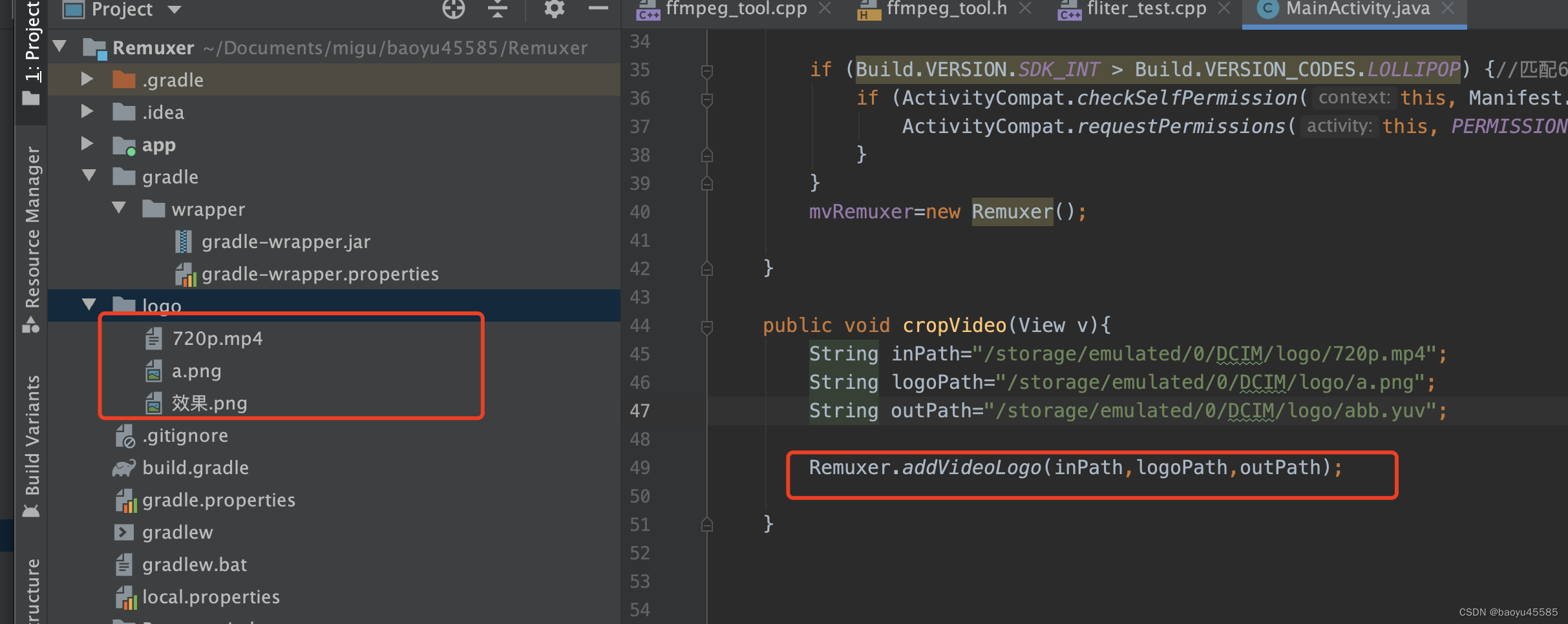
效果
mac安装ffmpeg命令打开终端:
brew install ffmpeg
把手机的yuv数据拷贝电脑 /Users/Downloads/abb.yuv
测试保存yuv数据:
ffplay -video_size 720x1280 -i /Users/Downloads/abb.yuv
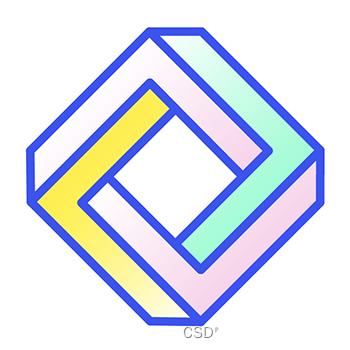

要在Windows上安装FFmpeg命令行工具,可以按照以下步骤进行操作:
访问FFmpeg官方网站:前往FFmpeg的官方网站(https://ffmpeg.org/)。
下载静态构建版本:在官方网站的下载页面中,找到最新的“Windows Builds”部分。根据你的系统架构(32位或64位),选择相应的静态构建版本下载。
解压缩下载的文件:将下载的压缩文件解压到你喜欢的位置,例如创建一个名为ffmpeg的文件夹,并将解压后的文件放入其中。
配置环境变量:将FFmpeg的可执行文件所在目录添加到系统的环境变量中,以便能够在任何位置运行FFmpeg命令。
右键点击计算机/此电脑,然后选择“属性”。
点击左侧的“高级系统设置”,然后选择“环境变量”按钮。
在“系统变量”下面找到名为“Path”的变量,并双击进行编辑。
在弹出的编辑窗口中,点击“新建”并添加FFmpeg的可执行文件所在目录的路径,例如 C:\path\to\ffmpeg\bin。
确认所有打开的对话框,使更改生效。
验证安装:在命令提示符中输入以下命令,并按下回车键执行:
ffmpeg -version
如果安装成功,将显示FFmpeg的版本信息和其他相关信息。
现在,你已经在Windows上成功安装了FFmpeg命令行工具。你可以在命令提示符或PowerShell中运行FFmpeg命令来进行音视频处理和转码等操作。
QQ:455853625























 4784
4784











 被折叠的 条评论
为什么被折叠?
被折叠的 条评论
为什么被折叠?










