先看下效果图:
首先需要继承PopuWindow来自定义我们自己想要的结果,PopwinShare就是我们自定义的,代码如下
public class PopWinShare extends PopupWindow {
private View mainView;
private LinearLayout layoutCollect, layoutShare;
public PopWinShare(Activity paramActivity,
View.OnClickListener paramOnClickListener, int paramInt1,
int paramInt2) {
super(paramActivity);
//窗口布局
mainView = LayoutInflater.from(paramActivity).inflate(
R.layout.popwin_layout, null);
//收藏布局
layoutCollect = ((LinearLayout) mainView.findViewById(R.id.ll_collect));
//分享布局
layoutShare = (LinearLayout) mainView.findViewById(R.id.ll_share);
//设置每个子布局的事件监听器
if (paramOnClickListener != null) {
layoutCollect.setOnClickListener(paramOnClickListener);
layoutShare.setOnClickListener(paramOnClickListener);
}
setContentView(mainView);
//设置宽度
setWidth(paramInt1);
//设置高度
setHeight(paramInt2);
//设置显示隐藏动画
setAnimationStyle(R.style.AnimTools);
//设置背景透明
setBackgroundDrawable(new ColorDrawable(0));
}
}里面提供了一个构造方法,包含四个参数,第一个参数是上下文的activity,第二个是菜单的点击事件,从外边传递进来的,要绑定给每一行的菜单,具体的事件实现当然要写在activity中,后面两个分别是弹出窗口的宽度和高度。里面还包含了一个动画样式,窗口打开和关闭时出现动画的样式。
<?xml version="1.0" encoding="utf-8"?>
<LinearLayout xmlns:android="http://schemas.android.com/apk/res/android"
android:layout_width="wrap_content"
android:layout_height="wrap_content"
android:background="#99256663"
android:orientation="vertical" >
<LinearLayout
android:id="@+id/ll_collect"
android:layout_width="wrap_content"
android:layout_height="wrap_content"
android:orientation="horizontal"
android:padding="5dp" >
<ImageView
android:layout_width="wrap_content"
android:layout_height="wrap_content"
android:layout_marginLeft="7dp"
android:scaleType="fitCenter"
android:src="@drawable/icon_collect" />
<TextView
android:layout_width="wrap_content"
android:layout_height="wrap_content"
android:layout_marginLeft="5dp"
android:text="收藏"
android:textColor="#ffffff"
android:textSize="18sp" />
</LinearLayout>
<LinearLayout
android:id="@+id/ll_share"
android:layout_width="wrap_content"
android:layout_height="wrap_content"
android:orientation="horizontal"
android:padding="5dp" >
<ImageView
android:layout_width="wrap_content"
android:layout_height="wrap_content"
android:layout_marginLeft="5dp"
android:scaleType="fitCenter"
android:src="@drawable/icon_share" />
<TextView
android:layout_width="wrap_content"
android:layout_height="wrap_content"
android:layout_marginLeft="5dp"
android:text="分享"
android:textColor="#ffffff"
android:textSize="18sp" />
</LinearLayout>
</LinearLayout>
对了,贴一下我们要用的缩放动画,用于PopuWindow显示和消失的时候:
首先是 push_in,xml:
<?xml version="1.0" encoding="utf-8"?>
<scale xmlns:android="http://schemas.android.com/apk/res/android"
android:interpolator="@android:anim/accelerate_decelerate_interpolator"
android:fromXScale="1.0"
android:toXScale="1.0"
android:fromYScale="0"
android:toYScale="1.0"
android:pivotX="0"
android:pivotY="10%"
android:duration="200" /> 其次是push_out.xml
<?xml version="1.0" encoding="utf-8"?>
<scale xmlns:android="http://schemas.android.com/apk/res/android"
android:interpolator="@android:anim/accelerate_decelerate_interpolator"
android:fromXScale="1.0"
android:toXScale="1.0"
android:fromYScale="1.0"
android:toYScale="0"
android:pivotX="0"
android:pivotY="10%"
android:duration="200" />
然后再styles.xml中进行声明调用即可:
<style name="AnimTools" parent="@android:style/Animation">
<item name="android:windowEnterAnimation">@anim/push_in</item>
<item name="android:windowExitAnimation">@anim/push_out</item>
</style> 最后看看我们的MainActivity中的代码:
public class MainActivity extends Activity implements OnClickListener {
private Button bt;
private PopWinShare popWinShare;
@Override
protected void onCreate(Bundle savedInstanceState) {
super.onCreate(savedInstanceState);
setContentView(R.layout.activity_main);
bt = (Button) findViewById(R.id.bt);
bt.setOnClickListener(this);
}
@Override
public void onClick(View v) {
switch (v.getId()) {
case R.id.bt:
if (popWinShare == null) {
// 自定义的单击事件
OnClickLintener paramOnClickListener = new OnClickLintener();
popWinShare = new PopWinShare(MainActivity.this,
paramOnClickListener, UIUtils.dip2px(160),
UIUtils.dip2px(160));
// 监听窗口的焦点事件,点击窗口外面则取消显示
popWinShare.getContentView().setOnFocusChangeListener(
new View.OnFocusChangeListener() {
@Override
public void onFocusChange(View v, boolean hasFocus) {
if (!hasFocus) {
popWinShare.dismiss();
}
}
});
}
//设置默认获取焦点
popWinShare.setFocusable(true);
//以某个控件的x和y的偏移量位置开始显示窗口
popWinShare.showAsDropDown(bt, 0, 0);
//如果窗口存在,则更新
popWinShare.update();
break;
default:
break;
}
}
class OnClickLintener implements OnClickListener {
@Override
public void onClick(View v) {
switch (v.getId()) {
case R.id.ll_collect:
break;
case R.id.ll_share:
break;
default:
break;
}
}
}
}每个子菜单的单击事件用了自定义内部类,在里面就可以写每个子菜单的单击事件了,另外就是用到了dip向px转换的工具类,这个容易,网上有代码,就不贴出来了,下面给出了。。。。。
项目的链接,需要的同学可以自行下载:http://download.csdn.net/detail/u013122144/9392155








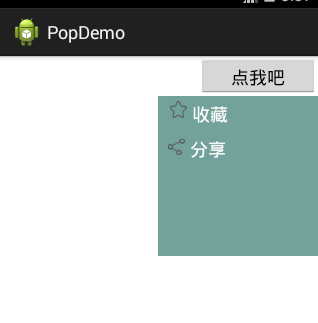














 5443
5443

 被折叠的 条评论
为什么被折叠?
被折叠的 条评论
为什么被折叠?








