本文中列举了一些QToolButton的使用方法,主要对带下拉菜单按钮的使用方法
QToolButton属性说明
从Qt设计师或者Qt说明文档可以看见,QToolButton特有的属性主要有一下四种
- popupMode—弹出模式,控制菜单弹出模式
- toolButtonStyle—控制按钮中 Icon 和 Text 的位置关系
- autoRaise—控制按钮突起方式
- arrowType—控制按钮展示箭头的样式

弹出模式(popoupMode)
| 枚举 | 值 | 说明 |
|---|---|---|
| QToolButton::DelayedPopup | 0 | 按住按钮一段时间之后会弹出菜单 (默认) |
| QToolButton::MenuButtonPopup | 1 | toolButton会分成两部分,一部分展示Icon和Text;另一部分展示小箭头用于弹出菜单。注:本文中会将这两个部分叫做 IconButton和MenuButton |
| QToolButton::InstantPopup | 2 | 按钮按下就弹出菜单,按钮本身的action不会被触发 |
按钮风格(toolButtonStyle)
| 枚举 | 值 | 说明 |
|---|---|---|
| QToolButton::ToolButtonIconOnly | 0 | 只展示图标 (默认) |
| QToolButton::ToolButtonTextOnly | 1 | 只展示文字 |
| QToolButton::ToolButtonTextBesideIcon | 2 | 展示图标和文字,文字在图标的右方 |
| QToolButton::ToolButtonTextUnderIcon | 3 | 展示图标和文字,文字在图标的下方 |
| QToolButton::ToolButtonFollowStyle | 4 | 展示风格跟随QStyle |
按钮突起(autoRaise)
此属性控制toolButton是否自动突起。设置为false,则按钮一直时突起状态,如果值为true,按钮处于扁平状态,当鼠标放在按钮上时,按钮弹起,鼠标移开,按钮变成扁平,例如:
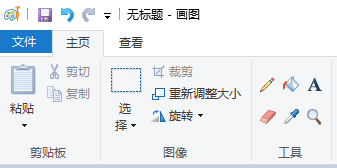
箭头样式(arrowType)
| 枚举 | 值 | 说明 |
|---|---|---|
| QToolButton::NoArrow | 0 | 没有箭头(默认) |
| QToolButton::UpArrow | 1 | 箭头向上 |
| QToolButton::DownArrow | 2 | 箭头向下 |
| QToolButton::LeftArrow | 3 | 箭头向左 |
| QToolButton::RightArrow | 4 | 箭头向右 |
一般用于折叠和展开折叠某一个面板,按钮会自带图标(比较丑,个人认为)
QToolButton的应用
这里主要讨论带下拉菜单的按钮
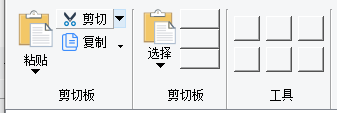
![(https://img-blog.csdnimg.cn/20210429162503278.png)]](https://img-blog.csdnimg.cn/20210429162722620.png)
toolButtonStyle == ToolButtonTextBesideIcon时
- 如果popoupMode==MenuButtonPopup时,如剪切。该按钮会被分成两个,点击menuButton会弹出菜单;点击IconButton会执行剪切按钮本身的Action
- 如果popoupMode==InstantPopup时,如复制,直接弹出菜单,不会执行复制按钮的Action
toolButtonStyle == ToolButtonTextUnderIcon时
菜单按钮依然在图标的左侧,而不是跟随Text移到下方,那么如何实现一下效果?
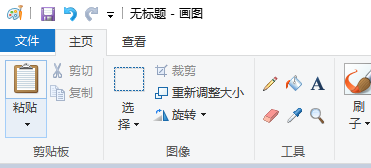
方法一 使用两个按钮
使用两个按钮,上面的按钮展示图标,下面的按钮展示文字和小箭头。这样会有两个问题:
下面按钮的箭头在右下角,而不是居中在下方,如何居中?
解决方法:
使用setStyleSheet来使小箭头居中
ui->mPastManuToolButton->setStyleSheet("QToolButton::menu-indicator:image{nosubcontrol-origin: margin;subcontrol-position: bottom center;margin-top: 10px;}"
当然也可以去掉小箭头
ui->mPastManuToolButton->setStyleSheet("QToolButton::menu-indicator{image:none}"
两个按钮如何同时保证hover状态?暂时没有想到比较好的办法,只能重写paintEvent() 比较麻烦,没有研究。如果哪位大神有比较好的办法,麻烦在评论区告知
注意:有菜单的时候不要设置 arrowType,否则会有两个箭头,巨丑
方法二 重写QStyle
Qt的控件是通过QStyle控制其展示样式,QWiget也支持设置单个控件的样式。重写QStyle很麻烦,但是是一劳永逸的事,重写后理论上可以以任意方式展示
QProxyStyle 是QStyle的子类,重写了一些接口,我们继承QProxyStyle。至于QStyle怎么控制控件的展示,以及具体控件绘制的流程以及组合控件的概念,以后有机会再整理出一个文档。这里只考虑如何实现目前的需求,直接看代码,忽略其中SpinBox相关
#include <QProxyStyle>
class QDemoToolButtonProxyStyle : public QProxyStyle
{
public:
QDemoToolButtonProxyStyle(QStyle* style = nullptr);
void drawComplexControl(ComplexControl control, const QStyleOptionComplex *option, QPainter *painter, const QWidget *widget = Q_NULLPTR) const;
void drawControl(ControlElement element, const QStyleOption *option, QPainter *painter, const QWidget *widget = Q_NULLPTR) const;
QSize sizeFromContents(ContentsType type, const QStyleOption *option, const QSize &size, const QWidget *widget) const;
void drawItemText(QPainter *painter, const QRect &rect, int flags, const QPalette &pal, bool enabled, const QString &text, QPalette::ColorRole textRole = QPalette::NoRole) const;
void drawPrimitive(PrimitiveElement element, const QStyleOption *option, QPainter *painter, const QWidget *widget = Q_NULLPTR) const;
QRect subControlRect(ComplexControl cc, const QStyleOptionComplex *option, SubControl sc, const QWidget *widget) const;
QRect subElementRect(SubElement element, const QStyleOption *option, const QWidget *widget) const;
QRect itemTextRect(const QFontMetrics &fm, const QRect &r, int flags, bool enabled, const QString &text) const;
};
#include <QStyleOptionToolButton>
#include <QPainter>
#include <QStyle>
#include <QApplication>
QDemoToolButtonProxyStyle::QDemoToolButtonProxyStyle(QStyle *style)
:QProxyStyle(style)
{
setBaseStyle(style);
}
void QDemoToolButtonProxyStyle::drawComplexControl(QStyle::ComplexControl control, const QStyleOptionComplex *option, QPainter *painter, const QWidget *widget) const
{
switch (control)
{
case QStyle::CC_SpinBox:
{
//是否为SpintBox
QRect recOption = option->rect;
if (const QStyleOptionSpinBox* spBox = qstyleoption_cast<const QStyleOptionSpinBox*>(option))
{
painter->save();
if (spBox->frame && (option->subControls & SC_SpinBoxFrame))
{
painter->drawRect(recOption);
}
painter->restore();
int nW = recOption.width()*0.8;
int nH = recOption.height() / 2;
QRect reUp(0, 0, nW, nH);
QRect reDn(0, nH + 1, nW, nH - 1);
QRect reEdit(nW, 0, recOption.width()*0.2,nH);
auto spOption = *option;
spOption.rect = reEdit;
if (option->subControls & SC_SpinBoxEditField)
{
drawPrimitive(QStyle::PE_FrameLineEdit, &spOption, painter, widget);
}
spOption.rect = reUp;
if (option->subControls & SC_SpinBoxUp)
{
drawPrimitive(QStyle::PE_IndicatorSpinUp, &spOption, painter, widget);
}
spOption.rect = reDn;
if (option->subControls & SC_SpinBoxDown)
{
drawPrimitive(QStyle::PE_IndicatorSpinDown, option, painter, widget);
}
return;
}
}
case CC_ToolButton:
{
if (const QStyleOptionToolButton* pToolbutton = qstyleoption_cast<const QStyleOptionToolButton*>(option))
{
State flags = option->state;
QRect rectIcon = subControlRect(QStyle::CC_ToolButton, option, QStyle::SC_ToolButton,widget);
QRect rectMenu = subControlRect(QStyle::CC_ToolButton, option, QStyle::SC_ToolButtonMenu, widget);
bool autoRaise = flags & State_AutoRaise;
if (!autoRaise)
{
QProxyStyle::drawComplexControl(control, option, painter, widget);
return;
}
if (pToolbutton->subControls & SC_ToolButton)
{
//判断是否hover
QRect arrowBoxRect = option->rect;
bool arrowAreaHovered = arrowBoxRect.contains(widget->mapFromGlobal(QCursor::pos()));
if (flags & State_Enabled)
{
//先绘制背景颜色
if (arrowAreaHovered)
{
painter->save();
//先绘制ToolButton的矩形边框(当然也可以是任意形状的边框)
QPen pen(QColor(120, 170, 230));
pen.setWidth(1);
painter->setPen(pen);
QRect rectEd = rectIcon.adjusted(0, 0, -1, -1);
painter->drawRect(rectEd);
rectEd = rectMenu.adjusted(0, 0, -1, -1);
painter->drawRect(rectEd);
//鼠标停留在Icon还是Menu
//填充色区域要比边框区域小一个像素,不然会覆盖边框导致边框显示不出来
QBrush brush(QColor(220, 235, 248));
if (rectMenu.contains(widget->mapFromGlobal(QCursor::pos())))
{
rectEd = rectMenu.adjusted(1, 1, -1, -1);
painter->fillRect(rectEd, brush);
}
else
{
rectEd = rectIcon.adjusted(1, 1, -1, -1);
painter->fillRect(rectEd, brush);
}
painter->restore();
}
//绘制Icon
QPixmap pm;
QSize pmSize = pToolbutton->iconSize;
if (!pToolbutton->icon.isNull())
{
QIcon::State state = pToolbutton->state & State_On ? QIcon::On : QIcon::Off;
QIcon::Mode mode;
if (!(pToolbutton->state & State_Enabled))
mode = QIcon::Disabled;
else if ((option->state & State_MouseOver) && (option->state & State_AutoRaise))
mode = QIcon::Active;
else
mode = QIcon::Normal;
QWindow* window = widget ? widget->window()->windowHandle() : 0;
pm = pToolbutton->icon.pixmap(window, rectIcon.size().boundedTo(pToolbutton->iconSize),mode, state);
pmSize = pm.size() / pm.devicePixelRatio();
painter->setFont(pToolbutton->font);
QRect pr = pToolbutton->rect,
tr = pToolbutton->rect;
int alignment = Qt::TextShowMnemonic;
if (!proxy()->styleHint(SH_UnderlineShortcut, option, widget))
alignment |= Qt::TextHideMnemonic;
if (pToolbutton->toolButtonStyle == Qt::ToolButtonTextUnderIcon)
{
proxy()->drawItemPixmap(painter, rectIcon, Qt::AlignCenter, pm);
painter->save();
//绘制menuButton text 下拉三角形
QRect rectText = rectMenu;
rectText.adjust(0, 2, 0, -rectText.height() / 2 + 2); //将MenuRect一分为二,上半部分写ToolButtonText,下半部分绘制三角形
QPen savedPen = painter->pen();
painter->setPen(QPen(option->palette.brush(QPalette::ButtonText), savedPen.widthF()));
painter->drawText(rectText, Qt::AlignCenter, pToolbutton->text);
//确定绘制三角形的范围
QRect rectArro = rectMenu;
rectArro.adjust(0, rectArro.height()/2, 0, 0);
//下拉三角形默认最小高度3pix,长6pix,最大高度6pix,宽度12pix ,上下左右预留2pix余量
int nHighMin = 2;
int nLenMin = 4;
int nHighMax = 4;
int nLenMax = 8;
int nLen = 0, nHigh = 0;
if (nHighMin + 4 > rectArro.height() || nLenMin + 4 > rectArro.width())
{
//位置太小不绘制三角形
return;
}
else if(nHighMax+ 4 < rectArro.height() || nLenMax+4 < rectArro.width())
{
//位置太大,就用默认最大范围绘制三角形,不然三角形太肥
nLen = nLenMax;
nHigh = nHighMax;
}
else
{
nLen = rectArro.width() - 4;
nHigh = rectArro.height() - 4;
}
//确定小三角形的位置
int posButtom = rectArro.y() + rectArro.height() - 2;
int posMiddle = (rectArro.width() - rectArro.x()) / 2;
QPoint pt3(posMiddle, posButtom);
QPoint pt1(posMiddle - nLen/2, posButtom - nHigh);
QPoint pt2(posMiddle + nLen/2, posButtom - nHigh);
QPolygon polygon;
polygon.append(pt3);
polygon.append(pt2);
polygon.append(pt1);
polygon.append(pt3);
painter->setBrush(QBrush(savedPen.color()));
painter->drawPolygon(polygon);
painter->restore();
}
else
{
//text在左边
}
}
}
else
{
//todo 工具状态为Enable
}
}
return;
}
}
break;
default:
break;
}
QProxyStyle::drawComplexControl(control, option, painter, widget);
}
void QDemoToolButtonProxyStyle::drawControl(ControlElement element, const QStyleOption * opt, QPainter * p, const QWidget * widget) const
{
QProxyStyle::drawControl(element,opt,p,widget);
}
void QDemoToolButtonProxyStyle::drawPrimitive(PrimitiveElement element, const QStyleOption * option, QPainter * painter, const QWidget * widget) const
{
if (element == PE_IndicatorSpinUp || element == PE_IndicatorSpinDown)
{
QPolygon points(3);
int x = option->rect.x();
int y = option->rect.y();
int w = option->rect.width() / 2;
int h = option->rect.height() / 2;
x += (option->rect.width() - w) / 2;
y += (option->rect.height() - h) / 2;
if (element == PE_IndicatorSpinUp) {
points[0] = QPoint(x, y + h);
points[1] = QPoint(x + w, y + h);
points[2] = QPoint(x + w / 2, y);
} else { // PE_SpinBoxDown
points[0] = QPoint(x, y);
points[1] = QPoint(x + w, y);
points[2] = QPoint(x + w / 2, y + h);
}
if (option->state & State_Enabled) {
painter->setPen(Qt::red);
painter->setBrush(option->palette.buttonText());
} else {
painter->setPen(option->palette.buttonText().color());
painter->setBrush(option->palette.mid());
}
painter->drawPolygon(points);
return;
}
else if (element == QStyle::PE_IndicatorButtonDropDown)
{
}
QProxyStyle::drawPrimitive(element, option, painter, widget);
}
QSize QDemoToolButtonProxyStyle::sizeFromContents(ContentsType type, const QStyleOption * option, const QSize & size, const QWidget * widget) const
{
return QProxyStyle::sizeFromContents(type,option,size,widget);
}
void QDemoToolButtonProxyStyle::drawItemText(QPainter * painter, const QRect & rect, int flags, const QPalette & pal, bool enabled, const QString & text, QPalette::ColorRole textRole) const
{
QProxyStyle::drawItemText(painter, rect,flags,pal,enabled,text, textRole);
}
QRect QDemoToolButtonProxyStyle::subControlRect(ComplexControl cc, const QStyleOptionComplex * option, SubControl sc, const QWidget * widget) const
{
QRect ret;
if (cc == QStyle::CC_SpinBox)
{
if (const QStyleOptionSpinBox* spinbox = qstyleoption_cast<const QStyleOptionSpinBox*>(option))
{
QSize bs;
int fw = spinbox->frame ? proxy()->pixelMetric(PM_SpinBoxFrameWidth, spinbox, widget) : 0;
bs.setHeight(qMax(8, spinbox->rect.height() / 2 - fw));
// 1.6 -approximate golden mean
bs.setWidth(qMax(16, qMin(bs.height() * 8 / 5, spinbox->rect.width() / 4)));
//bs = bs.expandedTo(QApplication::globalStrut());
int y = fw + spinbox->rect.y(); //button的高
int x = fw;
int lx, rx;
lx = x + bs.width();
rx = spinbox->rect.width() - bs.width() - 2*fw;
switch (sc) {
case SC_SpinBoxUp:
if (spinbox->buttonSymbols == QAbstractSpinBox::NoButtons)
return QRect();
ret = QRect(x, y, bs.width(), bs.height());
break;
case SC_SpinBoxDown:
if (spinbox->buttonSymbols == QAbstractSpinBox::NoButtons)
return QRect();
ret = QRect(x, y + bs.height(), bs.width(), bs.height());
break;
case SC_SpinBoxEditField:
if (spinbox->buttonSymbols == QAbstractSpinBox::NoButtons) {
ret = QRect(lx, fw, spinbox->rect.width() - 2 * fw, spinbox->rect.height() - 2 * fw);
}
else {
ret = QRect(lx, fw, rx, spinbox->rect.height() - 2 * fw);
}
break;
case SC_SpinBoxFrame:
ret = spinbox->rect;
default:
break;
}
ret = visualRect(spinbox->direction, spinbox->rect, ret);
return ret;
}
}
else if (cc == QStyle::CC_ToolButton)
{
if (const QStyleOptionToolButton *tb = qstyleoption_cast<const QStyleOptionToolButton *>(option))
{
int mbi = proxy()->pixelMetric(PM_MenuButtonIndicator, tb, widget) * 2;
ret = tb->rect;
switch (sc) {
case SC_ToolButton:
if ((tb->features
& (QStyleOptionToolButton::MenuButtonPopup | QStyleOptionToolButton::PopupDelay))
== QStyleOptionToolButton::MenuButtonPopup)
ret.adjust(0, 0,0, -mbi);
break;
case SC_ToolButtonMenu:
if ((tb->features
& (QStyleOptionToolButton::MenuButtonPopup | QStyleOptionToolButton::PopupDelay))
== QStyleOptionToolButton::MenuButtonPopup)
ret.adjust(0,ret.height() - mbi, 0, 0);
break;
default:
break;
}
ret = visualRect(tb->direction, tb->rect, ret);
return ret;
}
}
return QProxyStyle::subControlRect(cc,option,sc,widget);
}
QRect QDemoToolButtonProxyStyle::subElementRect(SubElement element, const QStyleOption * option, const QWidget * widget) const
{
return QProxyStyle::subElementRect(element,option,widget);
}
QRect QDemoToolButtonProxyStyle::itemTextRect(const QFontMetrics & fm, const QRect & r, int flags, bool enabled, const QString & text) const
{
return QProxyStyle::itemTextRect(fm, r, flags, enabled, text);
}
调用方式以及展示样式如下
ui->toolButton_4->setIcon(QDemoDrawerUtility::makeIcon("mActionPast.svg"));
ui->toolButton_4->setIconSize(ui->toolButton_4->size());
ui->toolButton_4->setText(u8"选择");
ui->toolButton_4->setToolButtonStyle(Qt::ToolButtonTextUnderIcon);
menu = new QMenu();
action = new QAction(u8"矩形选择");
menu->addAction(action);
action = new QAction(u8"自由图形选择");
menu->addAction(action);
ui->toolButton_4->setMenu(menu);
ui->toolButton_4->setAutoRaise(true);
ui->toolButton_4->setPopupMode(QToolButton::MenuButtonPopup);
ui->toolButton_4->setStyle(new QDemoToolButtonProxyStyle());
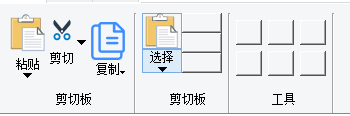
如果大家有更简单的方法,请在评论区告知,谢谢!





















 1575
1575











 被折叠的 条评论
为什么被折叠?
被折叠的 条评论
为什么被折叠?








