Android 调用手机系统照相机拍照 并用ImageView显示 此方法获得的是拍照的原图片而非缩略图。
1.首先是布局文件activity_main.xml
<RelativeLayout xmlns:android="http://schemas.android.com/apk/res/android"
xmlns:tools="http://schemas.android.com/tools"
android:layout_width="match_parent"
android:layout_height="match_parent" >
<ImageView
android:id="@+id/iv"
android:layout_width="200dp"
android:layout_height="200dp"
android:background="@null"
android:contentDescription="@string/app_name"
android:layout_centerInParent="true"/>
<Button
android:id="@+id/update_btn"
android:layout_width="wrap_content"
android:layout_height="wrap_content"
android:layout_below="@id/iv"
android:layout_centerInParent="true"
android:layout_marginTop="10dp"
android:text="拍照" />
</RelativeLayout>2.接着是MainActivity
package com.updateimage;
import java.io.File;
import java.io.IOException;
import java.util.concurrent.ExecutionException;
import android.net.Uri;
import android.os.Bundle;
import android.os.Environment;
import android.provider.MediaStore;
import android.util.Log;
import android.view.View;
import android.view.View.OnClickListener;
import android.widget.Button;
import android.widget.ImageView;
import android.widget.Toast;
import android.app.Activity;
import android.content.Intent;
import android.graphics.Bitmap;
import android.graphics.BitmapFactory;
public class MainActivity extends Activity {
private Button btn;
private ImageView iv;
private File file;
private Bitmap photo;
private static final int cameraCode = 0;
public static int photoW, photoH;
@Override
protected void onCreate(Bundle savedInstanceState) {
super.onCreate(savedInstanceState);
setContentView(R.layout.activity_main);
btn = (Button) findViewById(R.id.update_btn);
iv = (ImageView) findViewById(R.id.iv);
btn.setOnClickListener(new OnClickListener() {
@Override
public void onClick(View v) {
takePictures(1);
}
});
}
@Override
protected void onActivityResult(int requestCode, int resultCode, Intent data) {
super.onActivityResult(requestCode, resultCode, data);
Log.d("TAG4", "--requestCode--:" + requestCode + "--resultCode--:"
+ resultCode);
if (requestCode == cameraCode) {
if (file != null && file.exists()) {
Log.d("TAG4", "-----照片地址:-----=" + file.getPath());
photo = zoomPhoto(file.getPath());
iv.setImageBitmap(photo);
}
}
}
/**
* 拍照
*/
private void takePictures(int n) {
// 释放Bitmap对象 防止内存溢出
destoryBitmap();
String state = Environment.getExternalStorageState();
if (state.equals(Environment.MEDIA_MOUNTED)) {
String saveDir = Environment.getExternalStorageDirectory()
+ "/temple";
File dir = new File(saveDir);
if (!dir.exists()) {
dir.mkdir();
}
file = new File(saveDir, "temp" + n + ".jpg");
file.delete();
if (!file.exists()) {
try {
file.createNewFile();
} catch (IOException e) {
e.printStackTrace();
Toast.makeText(MainActivity.this, "保存地址为空!",
Toast.LENGTH_LONG).show();
return;
}
}
Intent intent = new Intent("android.media.action.IMAGE_CAPTURE");
// Intent intent = new Intent(MediaStore.ACTION_IMAGE_CAPTURE);
intent.putExtra(MediaStore.EXTRA_OUTPUT, Uri.fromFile(file));
startActivityForResult(intent, cameraCode);
} else {
Toast.makeText(MainActivity.this, "请插入SD卡", Toast.LENGTH_LONG)
.show();
}
}
/**
* 缩放图片(显示)
*
* @param bitmap
* @return
*/
private Bitmap zoomPhoto(String path) {
BitmapFactory.Options options = new BitmapFactory.Options();
options.inJustDecodeBounds = true;
// 获取这个图片的宽和高
Bitmap bitmap = BitmapFactory.decodeFile(path, options);
photoW = options.outWidth;
photoH = options.outHeight;
System.out.println("photoW=" + photoW + "----------" + "photoH="
+ photoH);
options.inJustDecodeBounds = false;
// 计算缩放比例
int be = (int) (options.outHeight / 200.0);
if (be <= 0)
be = 1;
options.inSampleSize = 4;// 图片长宽各缩小至四分之一
// 重新读入图片,注意这次要把options.inJustDecodeBounds设为false
bitmap = BitmapFactory.decodeFile(path, options);
return bitmap;
}
/**
* 释放Bitmap对象 防止内存溢出
*/
private void destoryBitmap() {
if (photo != null && !photo.isRecycled()) {
// photo.recycle();
photo = null;
}
}
}
PS:手机拍照需要添加权限:<uses-permission android:name="android.permission.CAMERA" />
向SD卡写东西需要权限:<uses-permission android:name="android.permission.WRITE_EXTERNAL_STORAGE" />
运行项目即可成功!









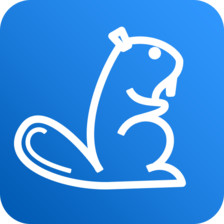














 1949
1949

 被折叠的 条评论
为什么被折叠?
被折叠的 条评论
为什么被折叠?








