文本类组件
文本框组件
在界面当中显示文本信息
TextView 标签
android:text
文本框展示的内容
其中的android:text推荐使用values/strings.xml中资源指定
<resources>
<string name="app_name">wenbenkuangzujianone</string>
<string name="study_this">study_content</string>
</resources>
<TextView
android:layout_width="wrap_content"
android:layout_height="wrap_content"
android:text="@string/study_this"
/>
android:textSize
文本框字体的大小,推荐使用sp单位
<TextView
android:layout_width="wrap_content"
android:layout_height="wrap_content"
android:text="@string/study_this"
android:textSize="27sp"
/>
android:textColor
设置文本的颜色
<TextView
android:layout_width="wrap_content"
android:layout_height="wrap_content"
android:text="@string/study_this"
android:textSize="27sp"
android:textColor="#FFFF00"
/>
android:singleLine
将很长的文本显示为单行,多出来的内容,用…来展示
<TextView
android:layout_width="wrap_content"
android:layout_height="wrap_content"
android:text="@string/study_this"
android:textSize="27sp"
android:textColor="#FFFF00"
android:singleLine="true"
/>
android:background
文本框也可以设置背景
android:maxWidth
为了让文本框自动换行,可以设置一行的最大宽度,多出来的内容在下一行展示
android:singleLine
文本框中的内容单行显示,多余的内容通过…代替
实例:显示QQ聊天内容
使用9patch图片,将图片放置到drawable目录下
<?xml version="1.0" encoding="utf-8"?>
<GridLayout xmlns:android="http://schemas.android.com/apk/res/android"
xmlns:tools="http://schemas.android.com/tools"
android:layout_width="match_parent"
android:layout_height="match_parent"
android:paddingBottom="@dimen/activity_vertical_margin"
android:paddingLeft="@dimen/activity_horizontal_margin"
android:paddingRight="@dimen/activity_horizontal_margin"
android:paddingTop="@dimen/activity_vertical_margin"
android:background="@drawable/bg"
android:columnCount="6"
tools:context="com.mingrisoft.MainActivity" >
<!-- 第一行 -->
<TextView
android:id="@+id/textView1"
android:layout_width="wrap_content"
android:layout_height="wrap_content"
android:background="@drawable/bg_textview"
android:maxWidth="180dp"
android:text="你好呀,好久不见了!最近忙什么呢?"
android:textSize="14sp"
android:textColor="#16476B"
android:layout_gravity="end"
android:layout_columnSpan="4"
android:layout_column="1"
android:layout_row="0"
android:layout_marginRight="5dp"
android:layout_marginBottom="20dp"
/>
<ImageView
android:id="@+id/ico1"
android:layout_column="5"
android:layout_columnSpan="1"
android:layout_gravity="top"
android:src="@drawable/ico2"
android:layout_row="0" />
<!-- 第二行 -->
<ImageView
android:id="@+id/ico2"
android:layout_column="1"
android:layout_gravity="top"
android:layout_row="1"
android:src="@drawable/ico1"/>
<TextView
android:id="@+id/textView2"
android:layout_width="wrap_content"
android:layout_height="wrap_content"
android:background="@drawable/bg_textview2"
android:maxWidth="180dp"
android:text="最近在做一个手机应用项目,时间有点紧,所以就很少上QQ"
android:textColor="#FFFFFF"
android:textSize="14sp"
android:layout_marginBottom="20dp"
android:layout_row="1"
/>
<!-- 第三行 -->
<TextView
android:id="@+id/textView3"
android:layout_width="wrap_content"
android:layout_height="wrap_content"
android:background="@drawable/bg_textview"
android:maxWidth="180dp"
android:text="那现在进展如何?有我需要我帮忙的吗?"
android:layout_gravity="end"
android:textColor="#16476B"
android:layout_columnSpan="4"
android:layout_column="1"
android:layout_row="2"
android:layout_marginRight="5dp"
android:layout_marginBottom="20dp"
android:textSize="14sp" />
<ImageView
android:id="@+id/ico3"
android:layout_column="5"
android:layout_columnSpan="1"
android:layout_gravity="top"
android:src="@drawable/ico2"
android:layout_row="2" />
<!-- 第4行 -->
<ImageView
android:id="@+id/ico4"
android:layout_column="1"
android:layout_gravity="top"
android:layout_row="3"
android:src="@drawable/ico1"/>
<TextView
android:id="@+id/textView4"
android:layout_width="wrap_content"
android:layout_height="wrap_content"
android:background="@drawable/bg_textview2"
android:maxWidth="180dp"
android:text="快要大功告成了,等有需要时,我一定不会客气的~_~"
android:layout_marginBottom="20dp"
android:textColor="#FFFFFF"
android:layout_row="3"
android:textSize="14sp" />
</GridLayout>
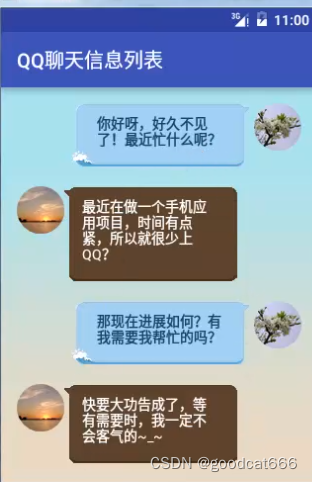
编辑框组件
用于输入内容,使用EditText标签
EditText是TextView 的子类,TextView可使用的属性,EditText也可以使用
android:hint
指定输入内容的提示信息,在编辑框中输入具体,提示内容消失
android:inputType
可以指定textPassword,成为密码框,根据需要自己选择就行
android:drawableLeft
在编辑框的左侧放置图片,使用图片资源就行
android api 17 在左侧添加图像 android:drawableStart
在其他位置也可以绘制图像
android:drawablePadding
在编辑框中放置图片时,图片和编辑框的编辑可以通过该属性指定
android:lines
编辑框组将的行数,当输入的行数超过指定行,编辑框会自动向上滚动
获取编辑框输入的内容
EditText editText = (EditText) findViewById(R.id.edittext);
String strings = editText.getText().toString();
实例:手机QQ空间的写说说页面
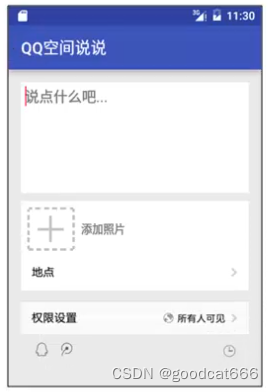
<?xml version="1.0" encoding="utf-8"?>
<LinearLayout xmlns:android="http://schemas.android.com/apk/res/android"
xmlns:tools="http://schemas.android.com/tools"
android:layout_width="match_parent"
android:layout_height="match_parent"
android:orientation="vertical"
android:paddingBottom="16dp"
android:paddingLeft="16dp"
android:paddingRight="16dp"
android:paddingTop="16dp"
android:background="#EAEAEA"
tools:context="com.mingrisoft.MainActivity" >
<!-- 添加写说说编辑框 -->
<EditText
android:id="@+id/editText1"
android:layout_width="match_parent"
android:layout_height="wrap_content"
android:lines="6"
android:hint="说点什么吧..."
android:padding="5dp"
android:background="#FFFFFF"
android:gravity="top"
android:layout_marginBottom="10dp"
android:inputType="textMultiLine" >
</EditText>
<!-- 设置添加照片栏目 -->
<TextView
android:id="@+id/textView1"
android:layout_width="match_parent"
android:layout_height="wrap_content"
android:drawableLeft="@mipmap/addpicture"
android:text="添加照片"
android:drawablePadding="8dp"
android:gravity="center_vertical"
android:padding="8dp"
android:background="#FFFFFF"
android:textColor="#767676"
/>
<!-- 设置底部分享栏目 -->
<TextView
android:id="@+id/textView2"
android:layout_width="match_parent"
android:layout_height="wrap_content"
android:drawableLeft="@mipmap/bottom"
/>
<ImageView
android:layout_width="match_parent"
android:layout_height="wrap_content"
android:src="@mipmap/bottom"
android:scaleType="fitXY" <!--拉伸图片--> />
</LinearLayout>
按钮类组件
普通按钮
触发一个动作,该动作在按钮的回调中实现
Button组件,Button组件继承于文本框组件,文本框使用的属性,按钮都可以使用
<Button
android:id="@+id/button1"
android:layout_width="match_parent"
android:layout_height="wrap_content"
android:background="@drawable/shape"
android:text="授权并登录"
android:textColor="#FFFFFF" />
通过匿名内部类设置监听事件
Button button= (Button) findViewById(R.id.button1); //通过ID获取布局按钮
//为按钮添加单击事件监听器
button.setOnClickListener(new View.OnClickListener() {
@Override
public void onClick(View v) {
Toast.makeText(MainActivity.this,"您已授权登录开心消消乐",Toast.LENGTH_SHORT).show();
}
});
通过onClick属性实现按钮监听
1、在activity中编写一个包含View类型参数的方法
2、将android:onClick属性指定为步骤1中的方法名
android:onClick="myClick"
图片按钮
ImageButton
和普通按钮一样
和普通按钮的共同点
- 单机时都可以触发onClick事件
和普通按钮不同点
ImageButton没有android:text属性
<ImageButton
android:id="@+id/switch1"
android:layout_width="wrap_content"
android:layout_height="wrap_content"
android:background="#0000" <!--完全透明的颜色-->
android:src="@mipmap/bt_switch"
android:layout_marginTop="10dp"
/>
单选按钮
单选按钮成组出现,同一时刻只有一个按钮可以被选中
需要通过RadioGroup将一组RadioButton组合成一组
android:checked
可是设置单选按钮为默认选中状态
<RadioGroup
android:id="@+id/rg"
android:layout_width="wrap_content"
android:layout_height="wrap_content">
<RadioButton
android:id="@+id/rb_a"
android:layout_width="wrap_content"
android:layout_height="wrap_content"
android:text="A:125" />
<!--单选按钮B-->
<RadioButton
android:id="@+id/rb_b"
android:layout_width="wrap_content"
android:layout_height="wrap_content"
android:text="B:100" />
<!--单选按钮C-->
<RadioButton
android:id="@+id/rb_c"
android:layout_width="wrap_content"
android:layout_height="wrap_content"
android:text="C:175" />
<!--单选按钮D-->
<RadioButton
android:id="@+id/rb_d"
android:layout_width="wrap_content"
android:layout_height="wrap_content"
android:text="D:200" />
</RadioGroup>
查看一个组别中哪个单选按钮被选中
1、获取RadioGroup,并获取RadioGroup的个数
2、通过RadioGroup.getChildAt(i) 获取组中的RadioButton
3、遍历RadioButton,通过radioButton.isChecked() 检查哪个单选按钮被选中了
Button bt = (Button)findViewById(R.id.bt);
RadioGroup rg = (RadioGroup)findViewById(R.id.rg);
bt.setOnClickListener(new View.OnClickListener(){
@Override
public void onClick(View v){
for(int i = 0;i<rg.getChildCount();i++){
RadioButton radioButton = (RadioButton)rg.getChildAt(i);
if(radioButton.isChecked()){
if(radioButton.getText().equals("B:100")){
Toast.makeText(MainActivity.this,"回答正确",Toast.LENGTH_LONG).show();
}else{
AlertDialog.Builder builder = new AlertDialog.Builder(MainActivity.this);
builder.setMessage("回答错误,下面请看解析:当张山换完零钱之后," +
"给了顾客75还有价值25元的商品,自己还剩下了25元。这时," +
"李石来找张山要钱,张山把自己剩下的相当于是李石的25元给了李石," +
"另外自己掏了75元。这样张山赔了一个25元的商品和75元的人民币," +
"总共价值100元。");
builder.setPositiveButton("确定",null).show();
}
break;
}
}
}
}
);
复选框
复选框可以进行多选设置,使用CheckBox标记
由于可以多选,不需要其他标记进行辅助包成一组
<?xml version="1.0" encoding="utf-8"?>
<LinearLayout xmlns:android="http://schemas.android.com/apk/res/android"
xmlns:tools="http://schemas.android.com/tools"
android:orientation="vertical"
android:layout_width="match_parent"
android:layout_height="match_parent"
android:paddingBottom="@dimen/activity_vertical_margin"
android:paddingLeft="@dimen/activity_horizontal_margin"
android:paddingRight="@dimen/activity_horizontal_margin"
android:paddingTop="@dimen/activity_vertical_margin"
tools:context="mingrisoft.com.MainActivity">
<ImageView
android:layout_width="match_parent"
android:layout_height="wrap_content"
android:src="@mipmap/feiji_top"
/>
<TextView
android:layout_width="wrap_content"
android:layout_height="wrap_content"
android:text="登录后该应用将获得以下权限"
android:textSize="14sp"
/>
<CheckBox
android:id="@+id/checkbox1"
android:layout_width="wrap_content"
android:layout_height="wrap_content"
android:text="获得你的公开信息(昵称、头像等)"
android:checked="true"
android:textSize="12sp"
android:textColor="#BDBDBD"/>
<CheckBox
android:id="@+id/checkbox2"
android:layout_width="wrap_content"
android:layout_height="wrap_content"
android:text="寻找与你共同使用该应用的好友"
android:checked="true"
android:textSize="12sp"
android:textColor="#BDBDBD"/>
<CheckBox
android:id="@+id/checkbox3"
android:layout_width="wrap_content"
android:layout_height="wrap_content"
android:text="帮助你通过该应用向好友发送消息"
android:checked="true"
android:textSize="12sp"
android:textColor="#BDBDBD"/>
<Button
android:id="@+id/btn_login"
android:layout_width="match_parent"
android:layout_height="wrap_content"
android:background="#009688"
android:text="确认登录"/>
<Button
android:layout_marginTop="20dp"
android:layout_width="match_parent"
android:layout_height="wrap_content"
android:background="#FFFFFF" android:text="取消"/>
</LinearLayout>
相应复选框是否被选中
btn_login = (Button) findViewById(R.id.btn_login); //通过ID获取布局确认登录按钮
checkBox1 = (CheckBox) findViewById(R.id.checkbox1); //通过ID获取布局复选框1
checkBox2 = (CheckBox) findViewById(R.id.checkbox2); //通过ID获取布局复选框2
checkBox3 = (CheckBox) findViewById(R.id.checkbox3); //通过ID获取布局复选框3
btn_login.setOnClickListener(new View.OnClickListener() { //为确认登录按钮
@Override
public void onClick(View v) {
String checked = ""; //保存选中的值
if (checkBox1.isChecked()) { //当第一个复选框被选中
checked += checkBox1.getText().toString() ; //输出第一个复选框内信息
}
if (checkBox2.isChecked()) { //当第二个复选框被选中
checked += checkBox2.getText().toString() ; //输出第二个复选框内信息
}
if (checkBox3.isChecked()) { //当第三个复选框被选中
checked += checkBox3.getText().toString() ; //输出第三个复选框内信息
}
//显示被选中复选框对应的信息
Toast.makeText(MainActivity.this, checked, Toast.LENGTH_LONG).show();
}
});
日期类组件
日期选择器
表示DatePicker组件创建日期选择器
<?xml version="1.0" encoding="utf-8"?>
<LinearLayout xmlns:android="http://schemas.android.com/apk/res/android"
xmlns:tools="http://schemas.android.com/tools"
android:layout_width="match_parent"
android:layout_height="match_parent"
android:orientation="vertical"
android:paddingBottom="@dimen/activity_vertical_margin"
android:paddingLeft="@dimen/activity_horizontal_margin"
android:paddingRight="@dimen/activity_horizontal_margin"
android:paddingTop="@dimen/activity_vertical_margin"
tools:context="mingrisoft.com.MainActivity">
<!--创建日期选择器-->
<DatePicker
android:id="@+id/datePicker"
android:layout_width="match_parent"
android:layout_height="match_parent">
</DatePicker>
</LinearLayout>
可以初始化日期选择器的时间并获取日期选择器选中的时间
int year,month,day; //定义年,月,日
DatePicker datePicker; //定义日期选择器
datePicker= (DatePicker) findViewById(R.id.datePicker); //通过ID获取布局日期选择器
Calendar calendar=Calendar.getInstance();
year=calendar.get(Calendar.YEAR); //获取当前年
month=calendar.get(Calendar.MONTH); //获取当前月
day=calendar.get(Calendar.DAY_OF_MONTH); //获取当前日
//初始化日期选择器,并且在初始化时指定监听器
datePicker.init(year, month, day, new DatePicker.OnDateChangedListener() {
@Override
public void onDateChanged(DatePicker view, int year, int monthOfYear, int dayOfMonth) {
MainActivity.this.year=year; //改变年的参数
MainActivity.this.month=monthOfYear; //改变月的参数
MainActivity.this.day=dayOfMonth; //改变日的参数
show(year,monthOfYear,dayOfMonth); //通过消息框显示日期
}
});
private void show(int year, int monthOfYear, int dayOfMonth) {
String str=year+"年"+monthOfYear+1+"月"+dayOfMonth+"日"; //获取选择器设置的日期
Toast.makeText(MainActivity.this,str,Toast.LENGTH_SHORT).show(); //将选择的日期显示出来
}
时间选择器
使用TimePicker标签
<?xml version="1.0" encoding="utf-8"?>
<LinearLayout xmlns:android="http://schemas.android.com/apk/res/android"
xmlns:tools="http://schemas.android.com/tools"
android:layout_width="match_parent"
android:layout_height="match_parent"
android:paddingBottom="@dimen/activity_vertical_margin"
android:paddingLeft="@dimen/activity_horizontal_margin"
android:paddingRight="@dimen/activity_horizontal_margin"
android:paddingTop="@dimen/activity_vertical_margin"
tools:context="mingrisoft.com.MainActivity">
<TimePicker
android:id="@+id/timePicker"
android:layout_width="match_parent"
android:layout_height="match_parent">
</TimePicker>
</LinearLayout>
初始化时间选择器,并获取选择的时间
TimePicker timePicker; //定义时间选择器
int hour,minute; //定义小时和分
timePicker= (TimePicker) findViewById(R.id.timePicker); //通过ID获取布局时间选择器
timePicker.setIs24HourView(true); //设置时间为24小时制
Calendar calendar=Calendar.getInstance();
hour=calendar.get(Calendar.HOUR_OF_DAY); //获取当前小时
minute=calendar.get(Calendar.MINUTE); //获取当前分钟
//为时间选择器设置监听器
timePicker.setOnTimeChangedListener(new TimePicker.OnTimeChangedListener() {
@Override
public void onTimeChanged(TimePicker view, int hourOfDay, int minute) {
MainActivity.this.hour=hourOfDay; //改变小时后的参数
MainActivity.this.minute=minute; //改变分钟后的参数
show(hourOfDay,minute); //通过消息框显示选择的时间
}
private void show(int hourOfDay, int minute) {
String str=hourOfDay+"时"+minute+"分"; //获取选择器设置的时间
Toast.makeText(MainActivity.this,str,Toast.LENGTH_SHORT).show();//显示消息提示框
}
});
计时器
从计时开始,走过的时间
通过Chronometer使用计时器组件:默认以时:分:秒进行显示
android:format
该属性可以执行计时器的显示时间格式
计时器需要用到的方法
- setBase() : 设置计时器的起始时间
- setFormat() : 设置显示时间的格式
- start() : 指定开始计时
- stop() : 指定停止计时
- setOnChronometerTickListener() : 为计时器绑定事件监听器,当计时器改变时触发该监听器
<?xml version="1.0" encoding="utf-8"?>
<RelativeLayout xmlns:android="http://schemas.android.com/apk/res/android"
xmlns:tools="http://schemas.android.com/tools"
android:background="@mipmap/xiaoxiao"
android:layout_width="match_parent"
android:layout_height="match_parent"
android:paddingBottom="@dimen/activity_vertical_margin"
android:paddingLeft="@dimen/activity_horizontal_margin"
android:paddingRight="@dimen/activity_horizontal_margin"
android:paddingTop="@dimen/activity_vertical_margin"
tools:context="mingrisoft.com.MainActivity">
<!--添加计时器-->
<Chronometer
android:id="@+id/ch"
android:layout_width="wrap_content"
android:layout_height="wrap_content"
android:textColor="#FFFF00"
android:layout_marginRight="8dp"
android:layout_marginTop="10dp"
android:layout_alignParentTop="true"
android:layout_alignParentRight="true" />
</RelativeLayout>
计时器的启动和事件监听
Chronometer ch; //定义计时器
getWindow().setFlags(WindowManager.LayoutParams.FLAG_FULLSCREEN,
WindowManager.LayoutParams.FLAG_FULLSCREEN); //设置全屏显示
ch = (Chronometer) findViewById(R.id.ch); //获取计时器组件
ch.setBase(SystemClock.elapsedRealtime()); //设置起始时间
ch.setFormat("%s"); //设置显示时间格式
ch.start(); //开启计时器
//添加监听器
ch.setOnChronometerTickListener(new Chronometer.OnChronometerTickListener() {
@Override
public void onChronometerTick(Chronometer chronometer) {
//判断时间计时达到60秒时
if (SystemClock.elapsedRealtime() - ch.getBase() >= 60000) {
ch.stop(); //停止计时器
}
}
});






















 1183
1183











 被折叠的 条评论
为什么被折叠?
被折叠的 条评论
为什么被折叠?








