haas506开发教程-driver-GPIO
1.硬件图

2.流水灯
(1)案例说明
- haas506开发板一共6个led灯,其中1个是电源指示灯,剩下的5个led灯用户可以任意使用。
- 在board.json中配置5个led的参数,其中type选择GPIO、port选择led所对应的gpio口、dir选择output模式、pull选择pullup/pulldown。
- 在main.py中编写代码。首先导入相关库,其次实例化对象,最后打开/点亮小灯。
(2)main.py
# coding=utf-8
# This is a sample Python script.
from driver import GPIO
import utime as time
print("start led test")
#将board.json中定义的key(led1...led5)添加到一个列表中
leds=["led1","led2","led3","led4","led5"]
#实例化一个gpio对象
gpio=GPIO()
#循环5次
for i in range(5):
#遍历leds列表
for led in leds:
#打开gpio
gpio.open(led)
#将该led灯所对应的io口置成高电位,点亮小灯
gpio.write(1)
#延时1秒
time.sleep(1)
#将该led灯所对应的io口置成低电位,熄灭小灯
gpio.write(0)
time.sleep(1)
#关闭gpio
gpio.close()
print("end led test")
(3)board.json
{
"version": "1.0.0",
"io": {
"led1": {
"type": "GPIO",
"port": 0,
"dir": "output",
"pull": "pullup"
},
"led2": {
"type": "GPIO",
"port": 6,
"dir": "output",
"pull": "pullup"
},
"led3": {
"type": "GPIO",
"port": 7,
"dir": "output",
"pull": "pullup"
},
"led4": {
"type": "GPIO",
"port": 8,
"dir": "output",
"pull": "pullup"
},
"led5": {
"type": "GPIO",
"port": 9,
"dir": "output",
"pull": "pullup"
}
},
"debugLevel": "DEBUG"
}
3.读取io口的电平值
(1)案例说明
- 循环读取led1和led2所对应的io口的电平值
- 在board.json中配置led1和led2的参数
- 在main.py中编写代码
(2)main.py
# coding=utf-8
# This is a sample Python script.
from driver import GPIO
import utime as time
led1=GPIO()
led2=GPIO()
while True:
time.sleep(1)
led1.open("led1")
led2.open("led2")
print('-------------------led on-------------------------')
led1.write(1)
led2.write(1)
#需要使用read()读取io口电平值
print("gpio levels of led1 and led2:",led1.read(),led2.read())
time.sleep(5)
print('-------------------led off-----------------------')
led1.write(0)
led2.write(0)
print("gpio levels of led1 and led2:",led1.read(),led2.read())
led1.close()
led2.close()
(3)board.json
{
"version": "1.0.0",
"io": {
"led1": {
"type": "GPIO",
"port": 0,
"dir": "output",
"pull": "pullup"
},
"led2": {
"type": "GPIO",
"port": 6,
"dir": "output",
"pull": "pullup"
}
},
"debugLevel": "DEBUG"
}
4.按键中断,点亮/熄灭小灯
(1)案例说明
- 使用按键来实现小灯的点亮和熄灭
- 在board.json中配置led1和key1的参数。注意key1的dir和intMode,即设置中断模式和上升沿触发(也可改为下降沿)。
- 在main.py中编写代码
(2)main.py
import utime as time
from driver import GPIO
#中断回调函数
def key1_callback(args):
global flag
if flag==0:
led1.write(0)
flag=1
elif flag==1:
led1.write(1)
flag=2
elif flag==2:
led1.write(0)
flag=1
key1.disableIrq()
key1.clearIrq()
def enable_key():
#开启中断
key1.enableIrq(key1_callback)
if __name__ == '__main__':
global flag
flag=0
#实例化key1
key1=GPIO(10,10)
#打开key1
key1.open("KEY1")
#实例化led1
led1=GPIO()
#打开led1
led1.open('led1')
time.sleep(2)
#打开按键使能
enable_key()
(3)board.json
{
"version": "1.0.0",
"io": {
"led1": {
"type": "GPIO",
"port": 0,
"dir": "output",
"pull": "pullup"
},
"led2": {
"type": "GPIO",
"port": 6,
"dir": "output",
"pull": "pullup"
},
"led3": {
"type": "GPIO",
"port": 7,
"dir": "output",
"pull": "pullup"
},
"led4": {
"type": "GPIO",
"port": 8,
"dir": "output",
"pull": "pullup"
},
"led5": {
"type": "GPIO",
"port": 9,
"dir": "output",
"pull": "pullup"
},
"KEY1": {
"type": "GPIO",
"port": 44,
"dir": "irq",
"pull": "pullup",
"intMode": "rising"
}
},
"debugLevel": "DEBUG"
}
5.将io口作为输入端使用
(1)案例说明
- 将gpio31作为输入端使用,读取它的电平值。
- 在board.json中配置gpio31参数。注意将io口的dir设置成input
- 在main.py中编写代码
(2)main.py
import utime as time
from driver import GPIO
gpio=GPIO()
gpio.open("gpio31")
while True:
print("gpio31 level:",gpio.read())
time.sleep(1)
(3)board.json
{
"name": "haas506",
"version": "1.0.0",
"io": {
"gpio31":{
"type":"GPIO",
"port": 31,
"dir": "input",
"pull":"pullup"
},
"serial1":{
"type":"UART",
"port":0,
"dataWidth":8,
"baudRate":115200,
"stopBits":1,
"flowControl":"disable",
"parity":"none"
},
"serial2":{
"type":"UART",
"port":1,
"dataWidth":8,
"baudRate":115200,
"stopBits":1,
"flowControl":"disable",
"parity":"none"
},
"serial3":{
"type":"UART",
"port":2,
"dataWidth":8,
"baudRate":115200,
"stopBits":1,
"flowControl":"disable",
"parity":"none"
}
},
"debugLevel": "ERROR",
"repl":"disable"
}
(4)效果图
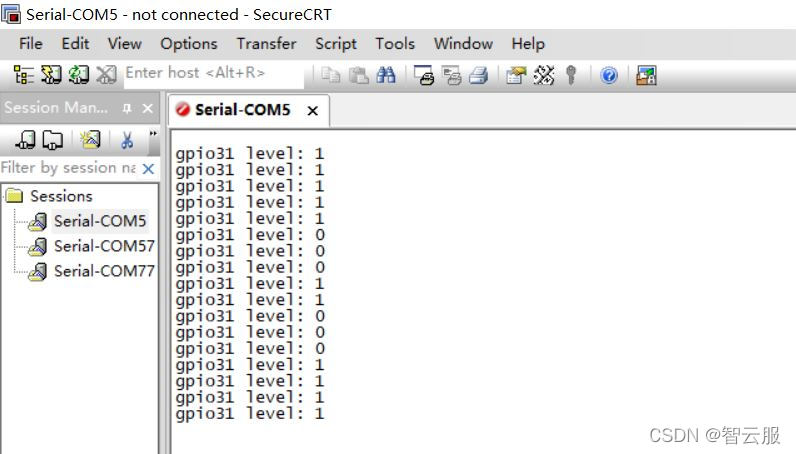
6.Class -GPIO
- GPIO
- 实例化
- gpio=GPIO()
- 特例:在使用IO中断的时候需要在实例化对象时,传入两个参数,例如gpio=GPIO(10,10)表示使用IO中断方式实现按键消抖10ms,其中两个10分别表示软硬件消抖10ms
- gpio.open(param)
- 作用:打开某个gpio口
- 参数:是一个字符串,需要在board.json中预先定义,例如“led1”。
- 返回:0成功,其他失败
- gpio.write(param)
- 作用:将IO脚置高电平/低电平
- 参数:值为0或1
- 返回:0成功,其他失败
- gpio.read()
- 作用:读取某个io口的电平值
- 参数:是一个字符串,需要在board.json中预先定义
- 返回:低电平0/高电平1,非0/1则出错
- gpio.close()
- 作用:关闭某个已打开的io口
- 返回:0成功,其他失败
- gpio.enableIrq(callback)
- 作用:开启中断
- 参数:需要传入一个回调函数,在发生中断后,可以在回调中执行并实现某些功能。例如,按键中断发生时,可以在回调函数中,点亮/熄灭小灯
- 返回:0成功,其他值则失败
- gpio.disableIrq()
- 作用:关闭中断
- 返回:0成功,其他失败
- gpio.clearIrq()
- 作用:清除中断
- 返回:0成功,其他失败
- 实例化
7.总结
本节内容介绍了如何使用haas506的driver库中的GPIO模块。实现了io口的输入、输出和中断功能。





















 526
526

 被折叠的 条评论
为什么被折叠?
被折叠的 条评论
为什么被折叠?








