项目很多时候都需要做ListView交互,我现在也在做,本想着按着效果图来做就可以了,因为刚到公司不久,业务不是很熟悉,做出来之后,跟效果图一样,拿给产品看,结果他说他忘记考虑大数据的情况下要分页加载,我心中默默的问候了。。。。。。经过一天的考虑,他定下是可以同时上拉刷新和下拉刷新,我在网上各种百度资料,找到支持上拉刷新和下拉刷新源码https://github.com/chrisbanes/Android-PullToRefresh,如果是只要上拉刷新就好实现了,只需要实现AbsListView.OnScrollListener监听滑动事件就可以请求数据分页了,
下载下来之后就将资源,类导入,编译通过之后(其实这个耗费的时间比较长,要剔除多余的代码),看布局代码
`<com.widget.pullreflush.PullToRefreshListView
android:id="@+id/applies_listview"
android:layout_width="match_parent"
android:layout_height="match_parent">
</com.widget.pullreflush.PullToRefreshListView>`初始化view
mAppliesListView = (PullToRefreshListView) this.findViewById(R.id.applies_listview);
mAppliesListView.getRefreshableView().setDivider(null);
mAppliesListView.getRefreshableView().setSelector(android.R.color.transparent);
mAppliesListView.setOnRefreshListener(this);//注册监听器
mAppliesListView.getLoadingLayoutProxy(true, false).setLastUpdatedLabel("下拉刷新");
mAppliesListView.getLoadingLayoutProxy(true, false).setPullLabel("");
mAppliesListView.getLoadingLayoutProxy(true, false).setRefreshingLabel("正在刷新");
mAppliesListView.getLoadingLayoutProxy(true, false).setReleaseLabel("放开以刷新");
//上拉加载更多时的提示文本设置
mAppliesListView.getLoadingLayoutProxy(false, true).setLastUpdatedLabel("上拉加载");
mAppliesListView.getLoadingLayoutProxy(false, true).setPullLabel("");
mAppliesListView.getLoadingLayoutProxy(false, true).setRefreshingLabel("正在加载...");
mAppliesListView.getLoadingLayoutProxy(false, true).setReleaseLabel("放开以加载");
mAppliesListView.setMode(PullToRefreshBase.Mode.BOTH);//加上这个是同时支持上拉下拉刷新在注册监听器之后就可以实现上拉或者下拉刷新该执行的方法
@Override
public void onRefresh(PullToRefreshBase refreshView) {
Log.e("supplies","刷新========================================");
if( mAppliesListView.isRefreshing()){
if(mAppliesListView.isHeaderShown()){//
Log.e("supplies", "下拉刷新========================================");
}else {
Log.e("supplies","上拉刷新========================================");
}
mAppliesListView.onRefreshComplete();
}else {
}
}PullToRefreshAdapterViewBase.java这个类,加入两个新接口就可以知道是上拉还是下拉了:
public boolean isHeaderShown() {
return getHeaderLayout().isShown();
}
public boolean isFooterShown() {
return getFooterLayout().isShown();
} 







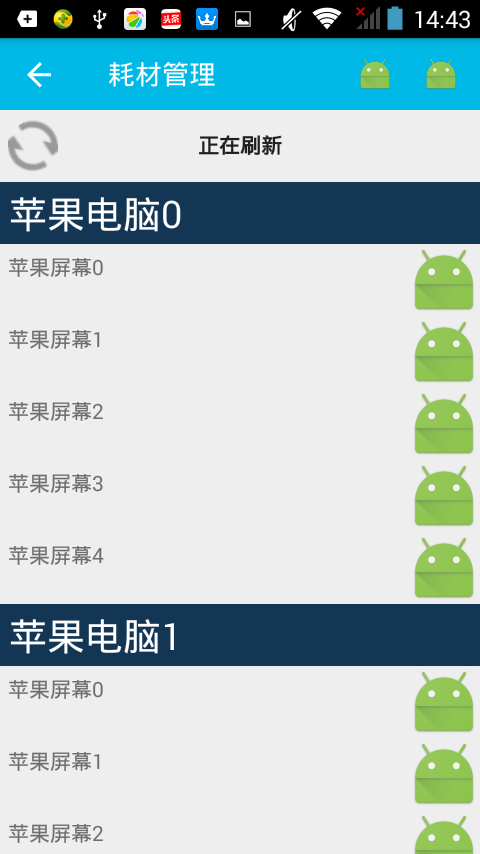
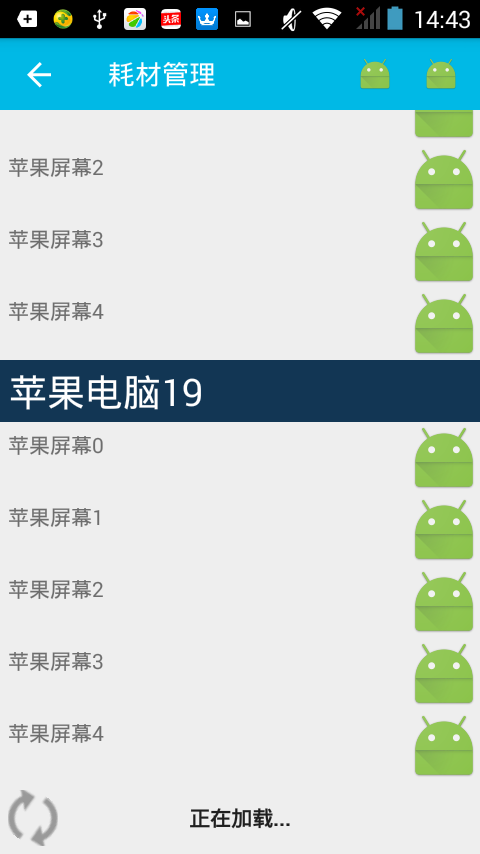













 6707
6707











 被折叠的 条评论
为什么被折叠?
被折叠的 条评论
为什么被折叠?








