申请天地图key
- 到天地图官网,点击左侧
开发资源,再点击右上角的升级引导,根据引导说明进行账号注册。(如下图)
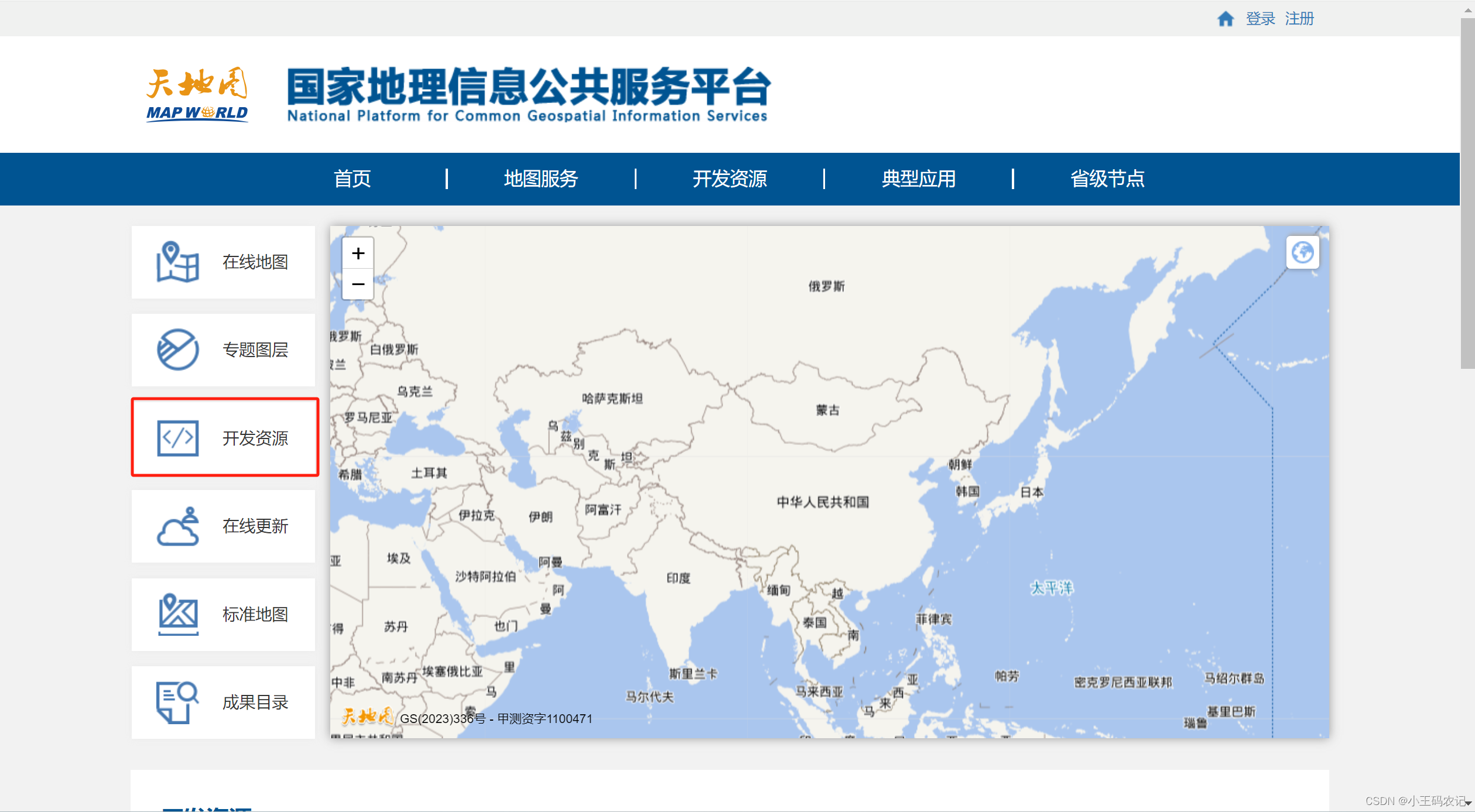
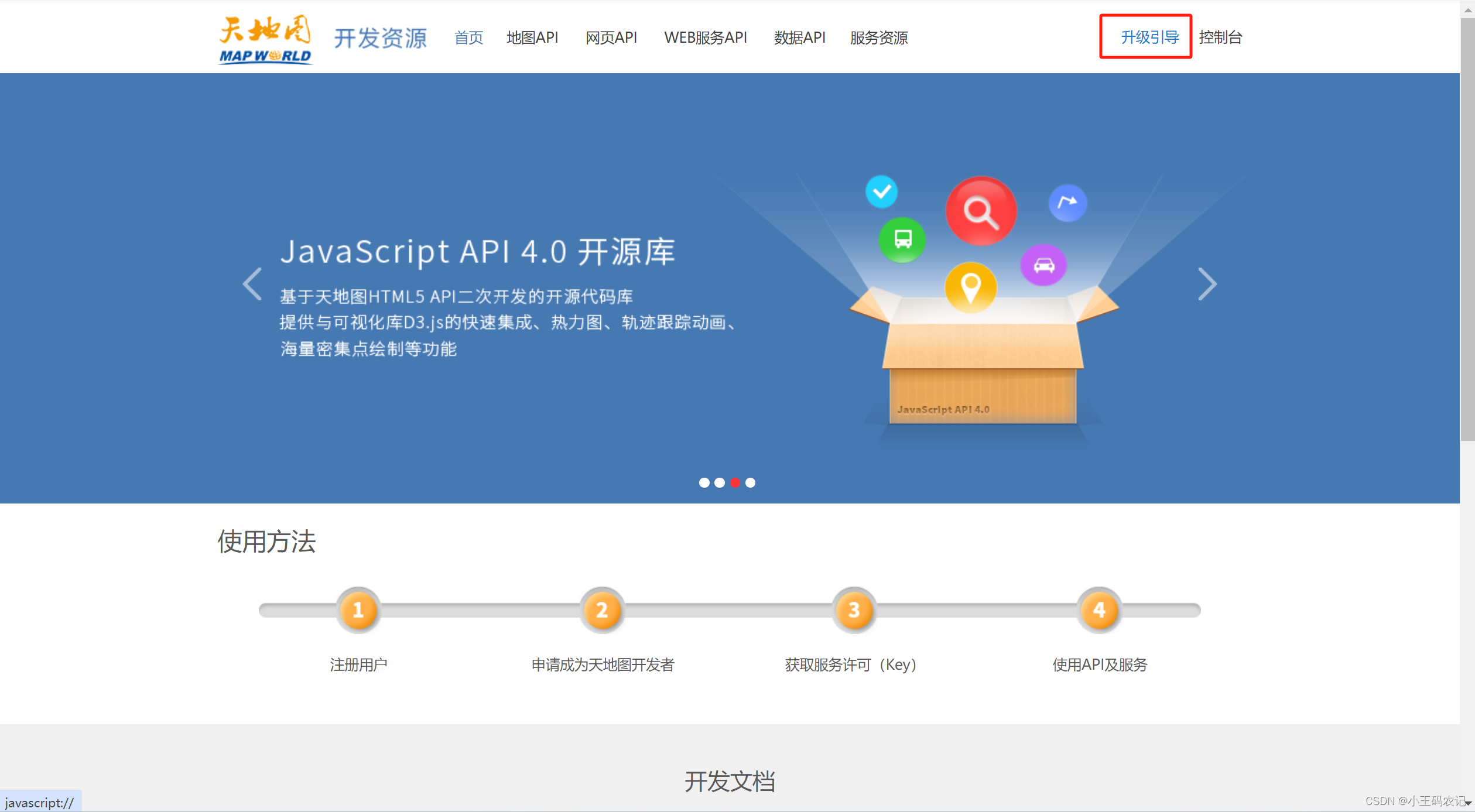
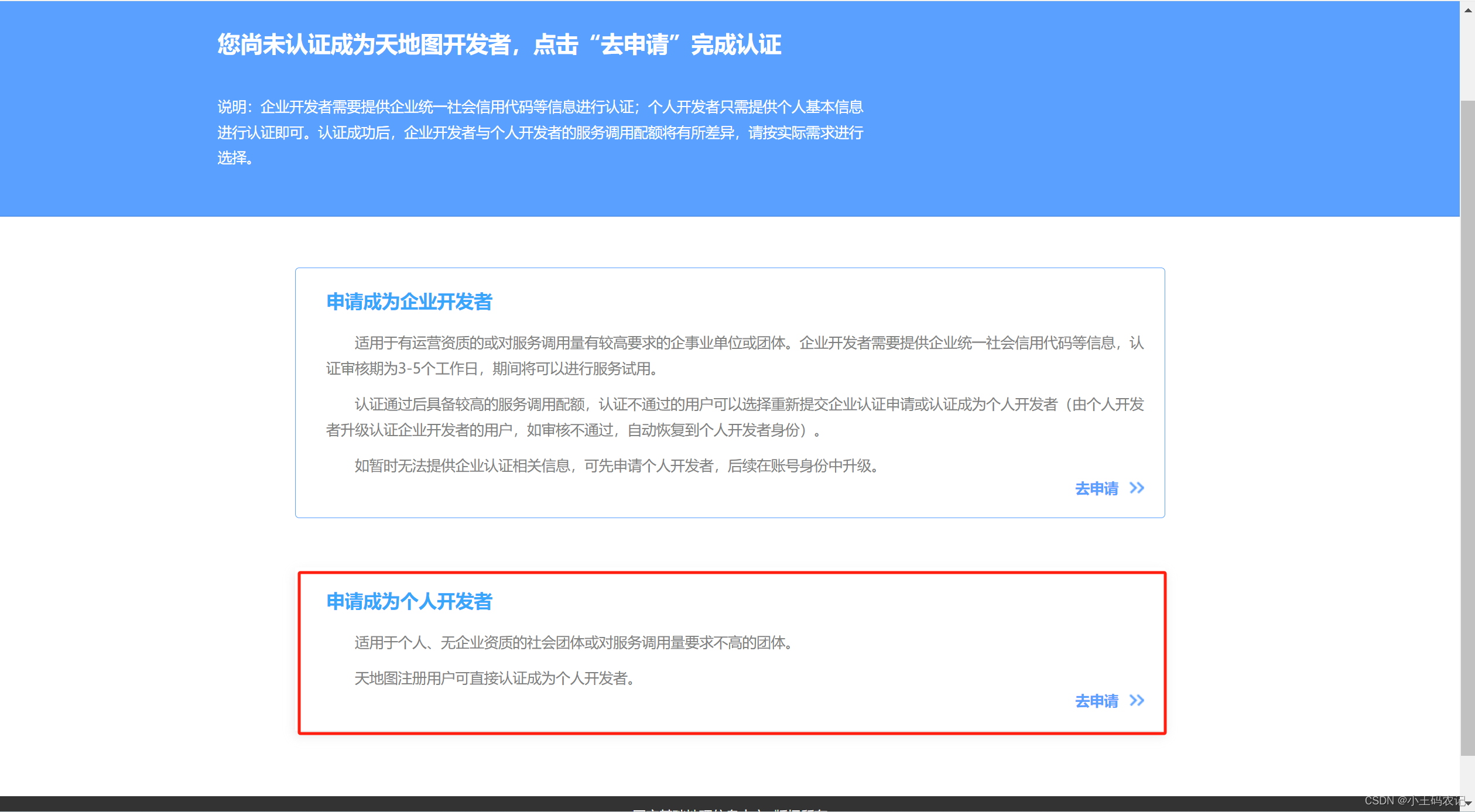
- 上面步骤操作完成后,点击创建新应用,填写相关信息,应用名称随便写,行业类型随便选,应用类型选浏览器,IP白名单不需要写,这样就创建好一个应用了,会看到对应的key。
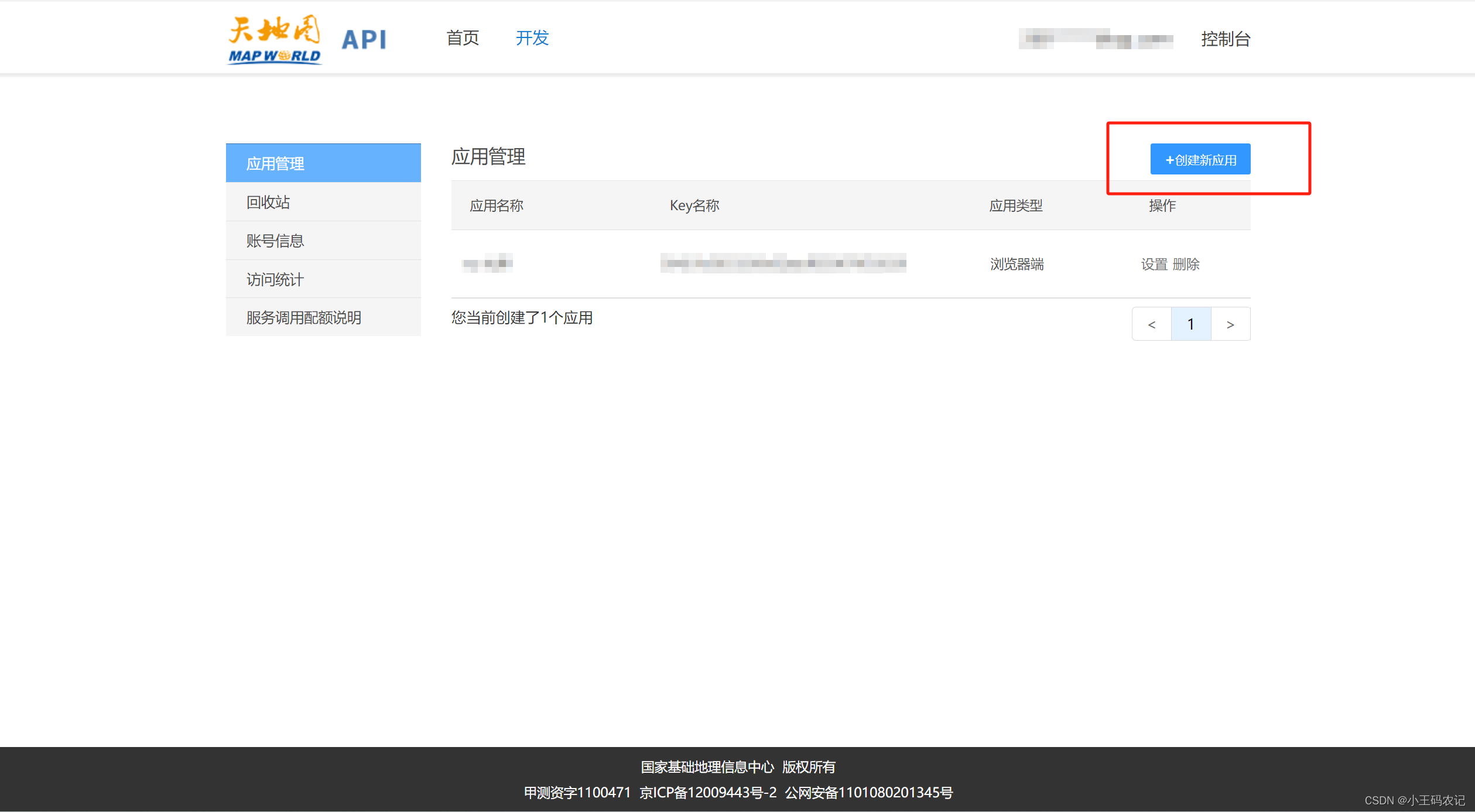
项目中使用
- 在
index.html中引入天地图资源
<script src="http://api.tianditu.gov.cn/api?v=4.0&tk=刚申请到的应用KEY值"></script>
- VUE页面
<template>
<div id='mapDiv' style='position: absolute; width: 100%; height: 100%; z-index: 100'></div>
</template>
<script setup>
const props = defineProps({
data: {
type: Object,
default: () => {
return {}
}
},
title: {
type: String,
default: ''
}
})
const map = ref(null)
const zoom = ref(12)
let longitude = ref('');
let latitude = ref('');
watch(() => props.data, (newValue, oldValue) => {
initLoad()
})
const initLoad = () => {
// 获取经纬度及名称
longitude.value = props.data.longitude;
latitude.value = props.data.latitude;
if (!map.value) {
const T = window.T
map.value = new T.Map('mapDiv', {
zoom: zoom.value,
center: new T.LngLat(longitude.value, latitude.value)
})
// 添加地图类型控件
const ctrl = new T.Control.MapType([{
title: '地图',
icon: 'http://api.tianditu.gov.cn/v4.0/image/map/maptype/vector.png',
layer: window.TMAP_NORMAL_MAP
},
{
title: '卫星',
icon: 'http://api.tianditu.gov.cn/v4.0/image/map/maptype/satellite.png',
layer: window.TMAP_SATELLITE_MAP
}
]);
map.value.addControl(ctrl)
} else {
map.value.panTo(new T.LngLat(longitude.value, latitude.value));
map.value.clearOverLays();
}
addMarkers();
}
// 添加标记点
const addMarkers = () => {
// 添加或更新覆盖物(标记点)
const point = new T.LngLat(longitude.value, latitude.value)
const icon = new T.Icon({
iconUrl: 'src/assets/images/projectKanban/btn-bg-border.svg',
iconSize: new T.Point(27, 27),
iconAnchor: new T.Point(10, 25)
});
const marker = new T.Marker(point, icon)
map.value.addOverLay(marker)
var label = new T.Label({
text: props.title,
position: new T.LngLat(longitude.value, latitude.value),
offset: new T.Point(-25, 20)
})
map.value.addOverLay(label);
}
onMounted(async () => {
await nextTick()
initLoad()
})
</script>
- 完成效果如下图:
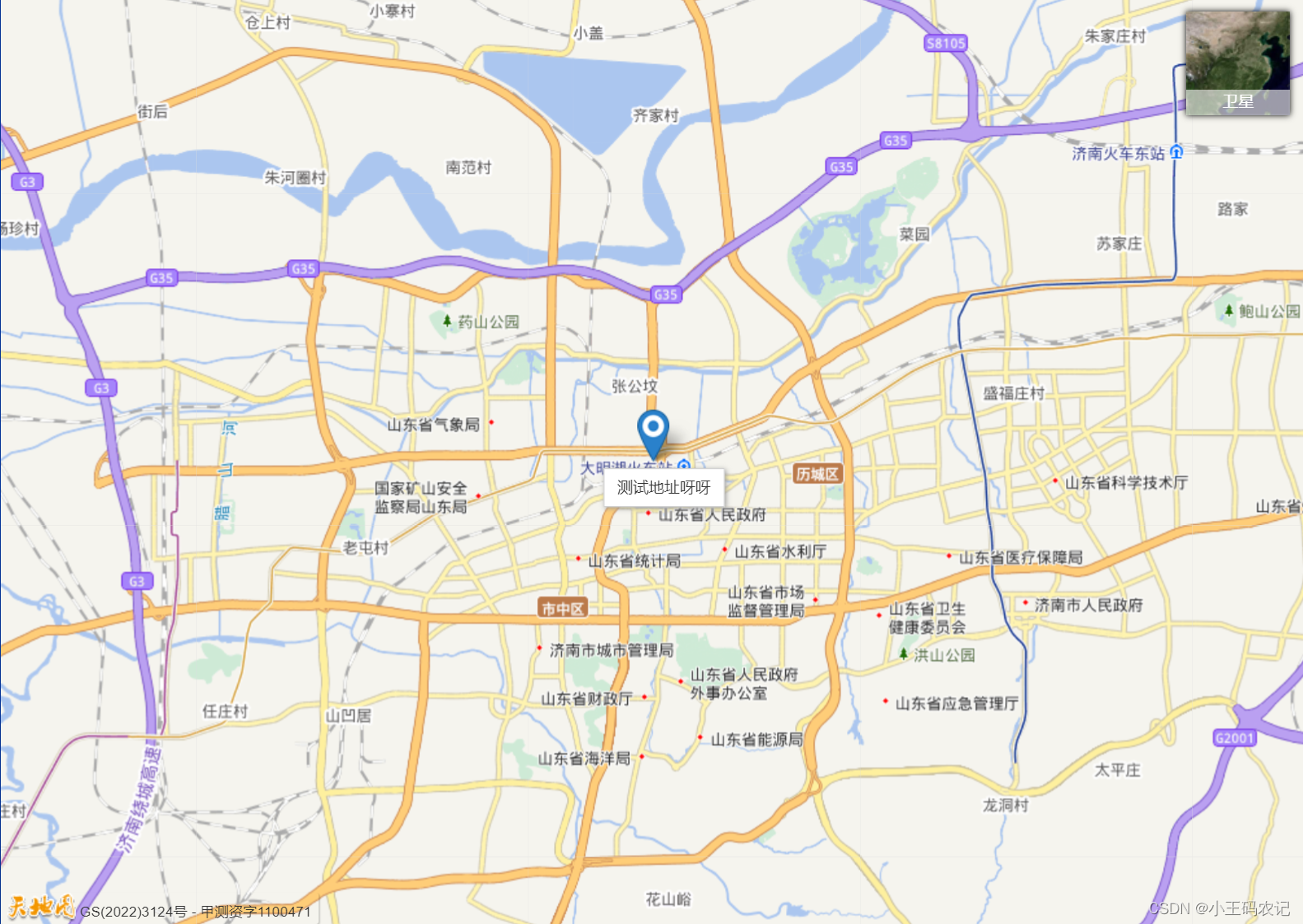
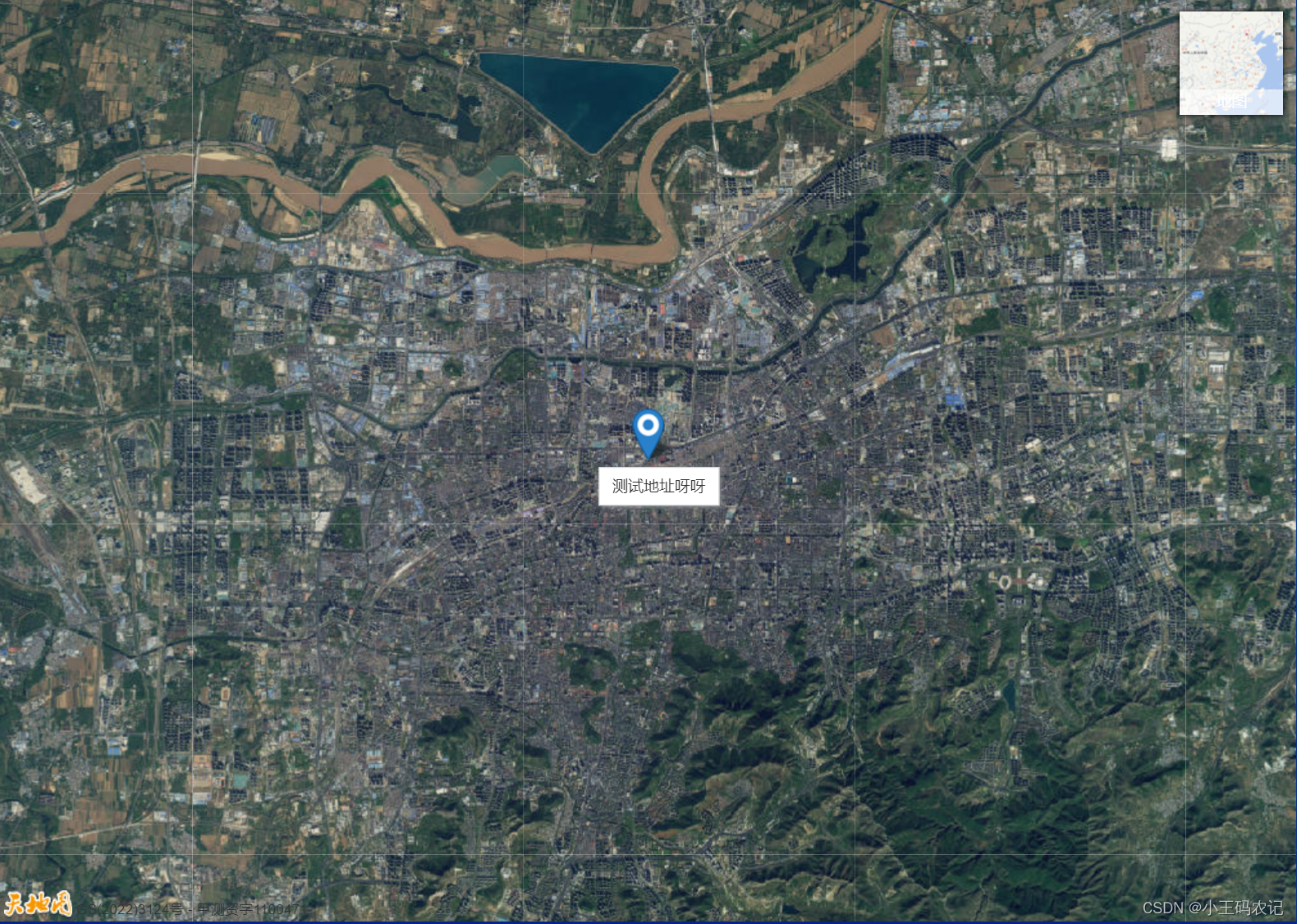
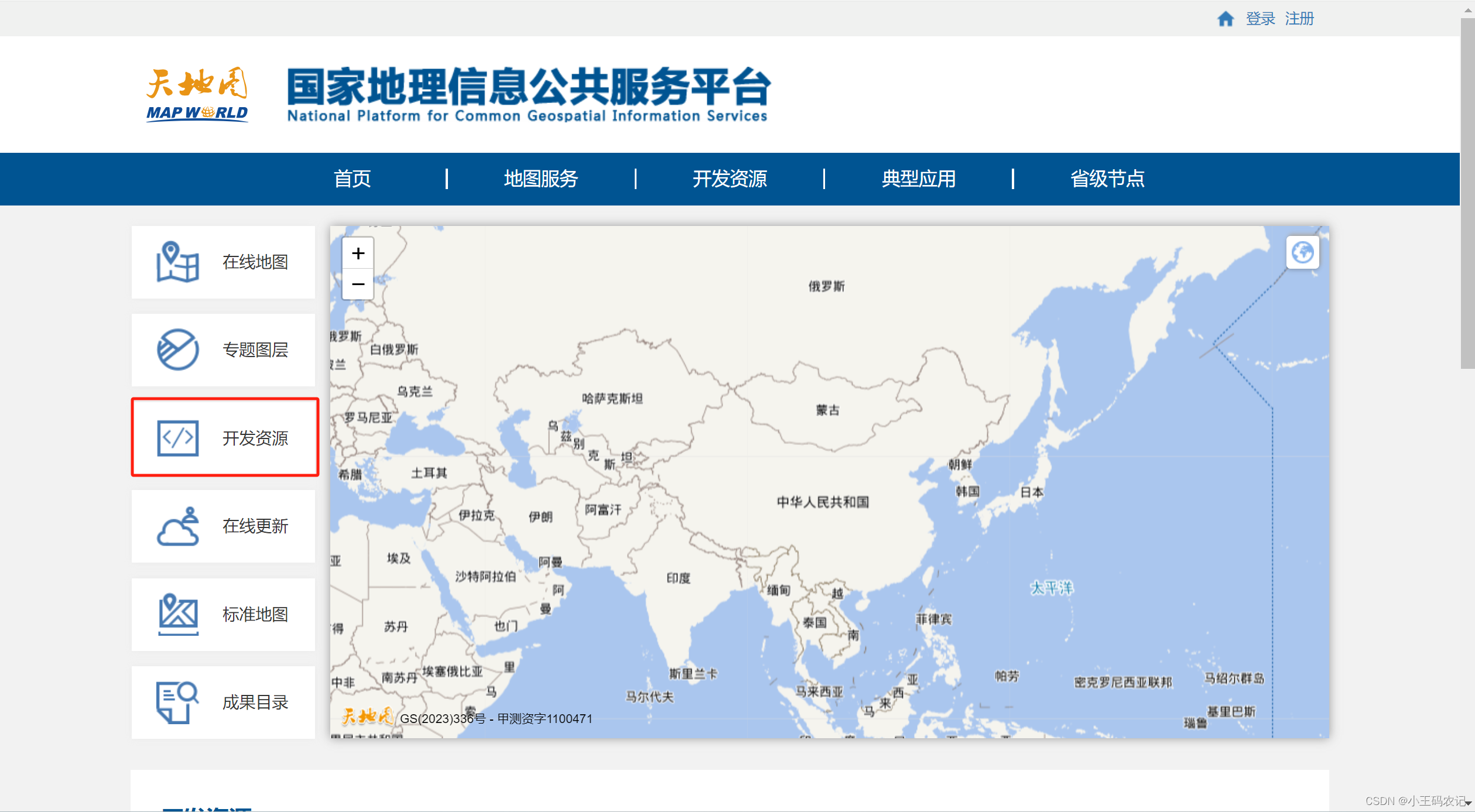
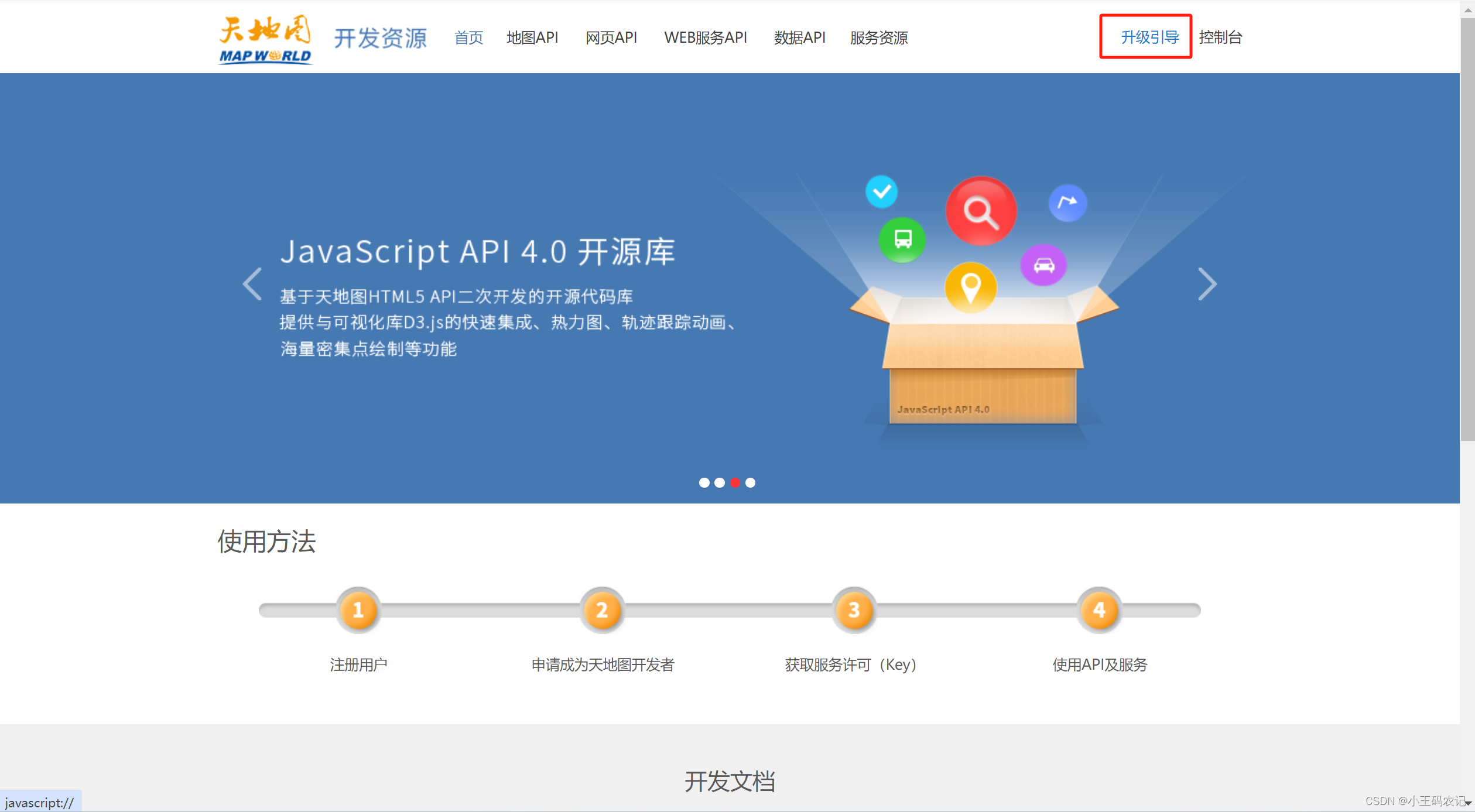
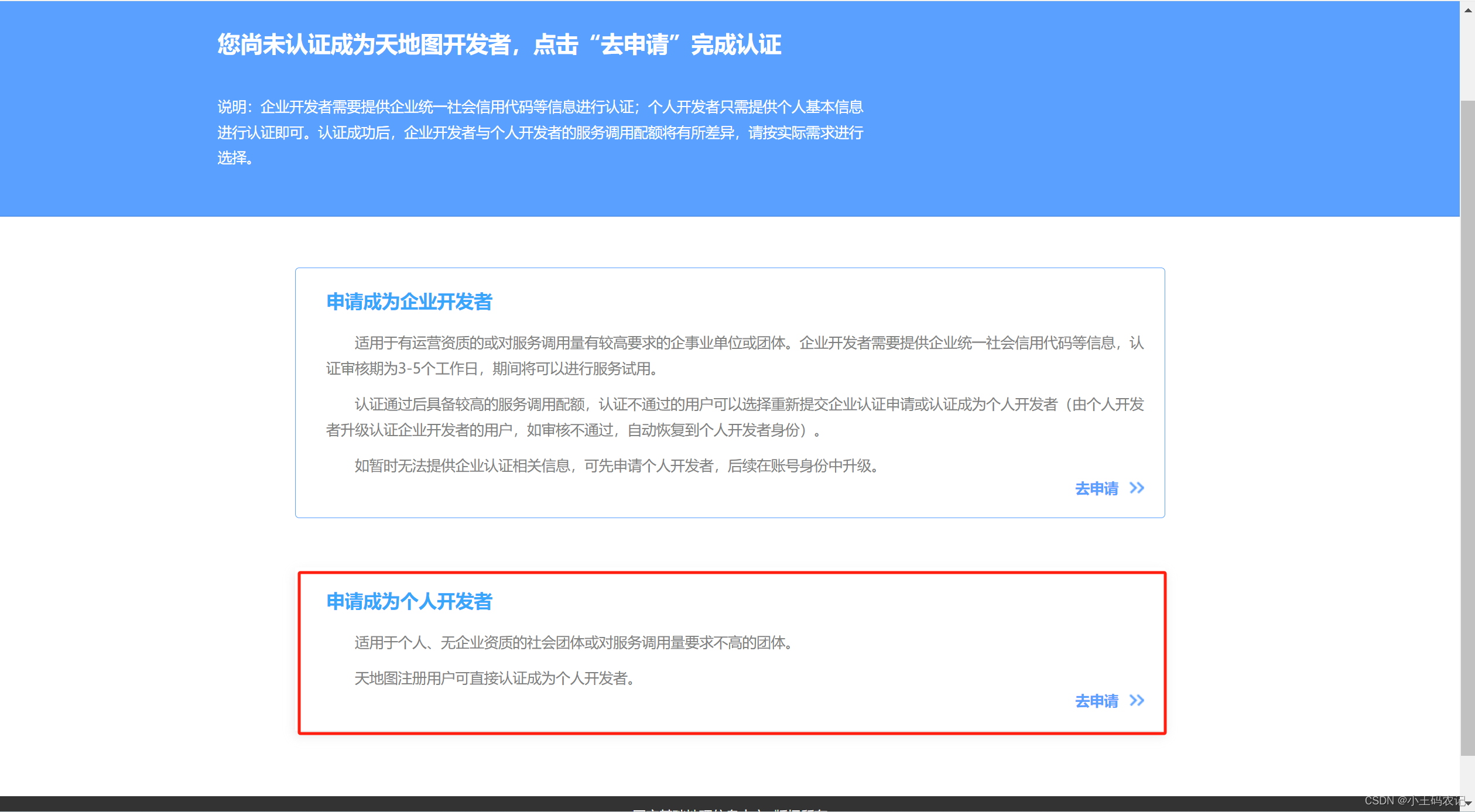
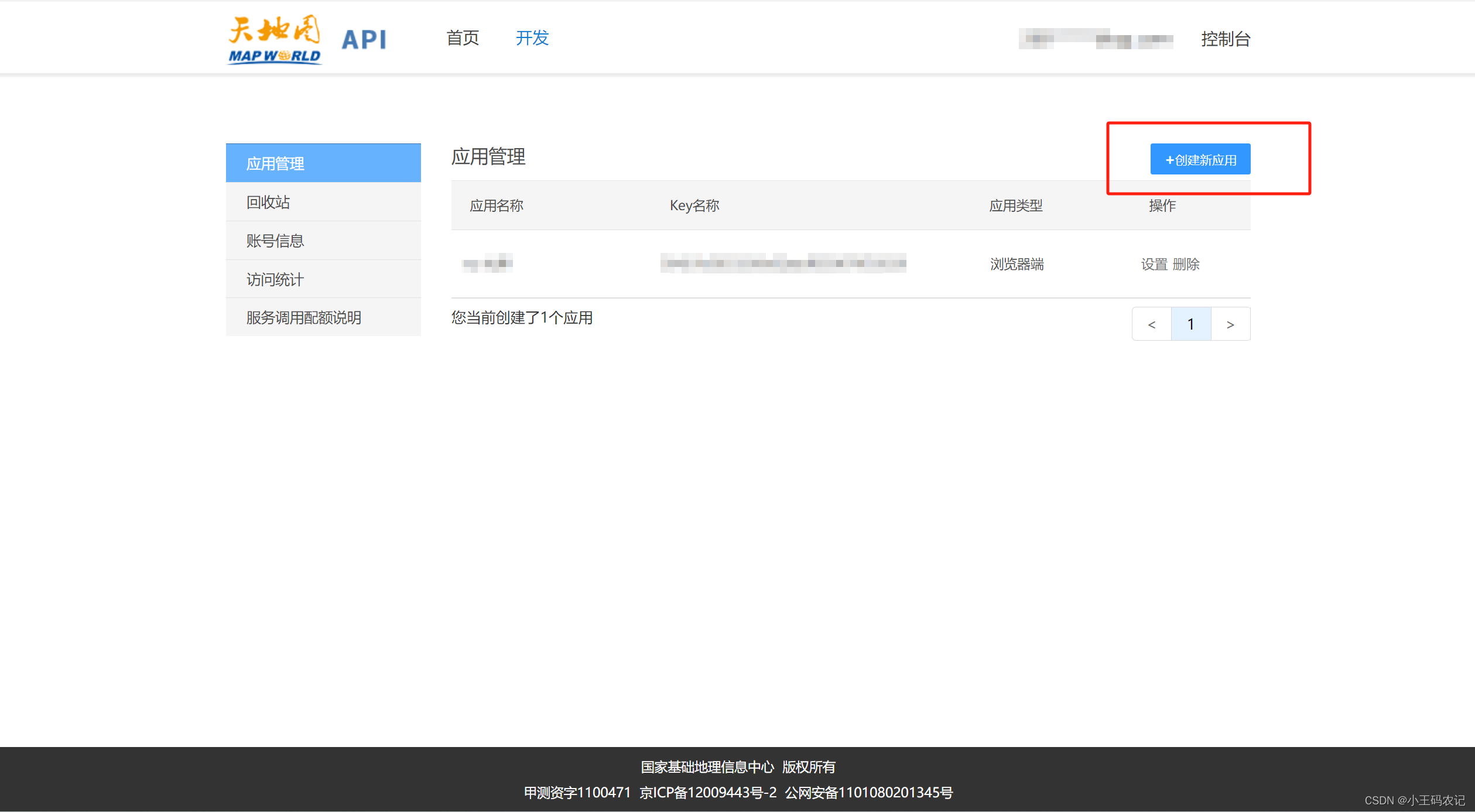
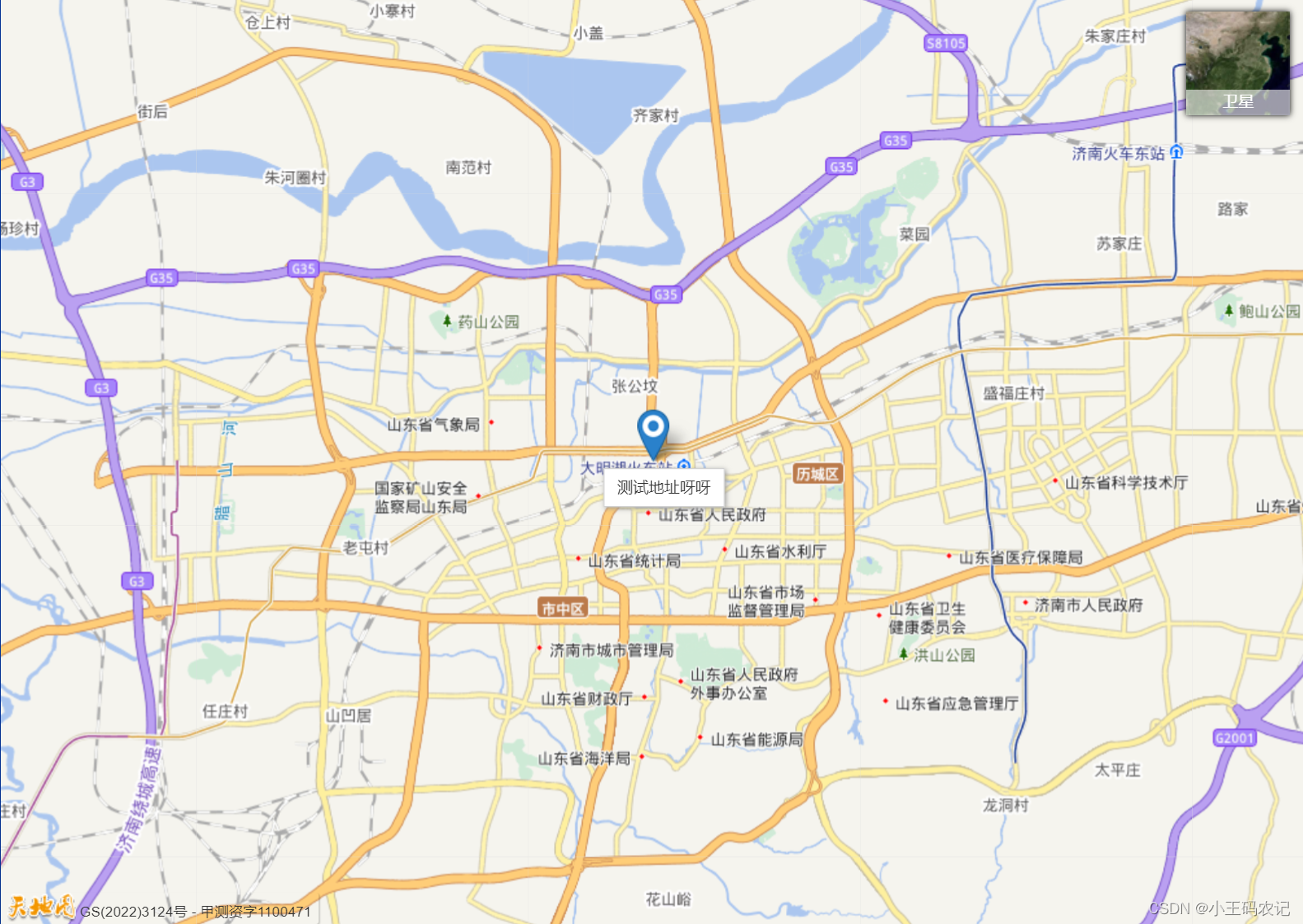
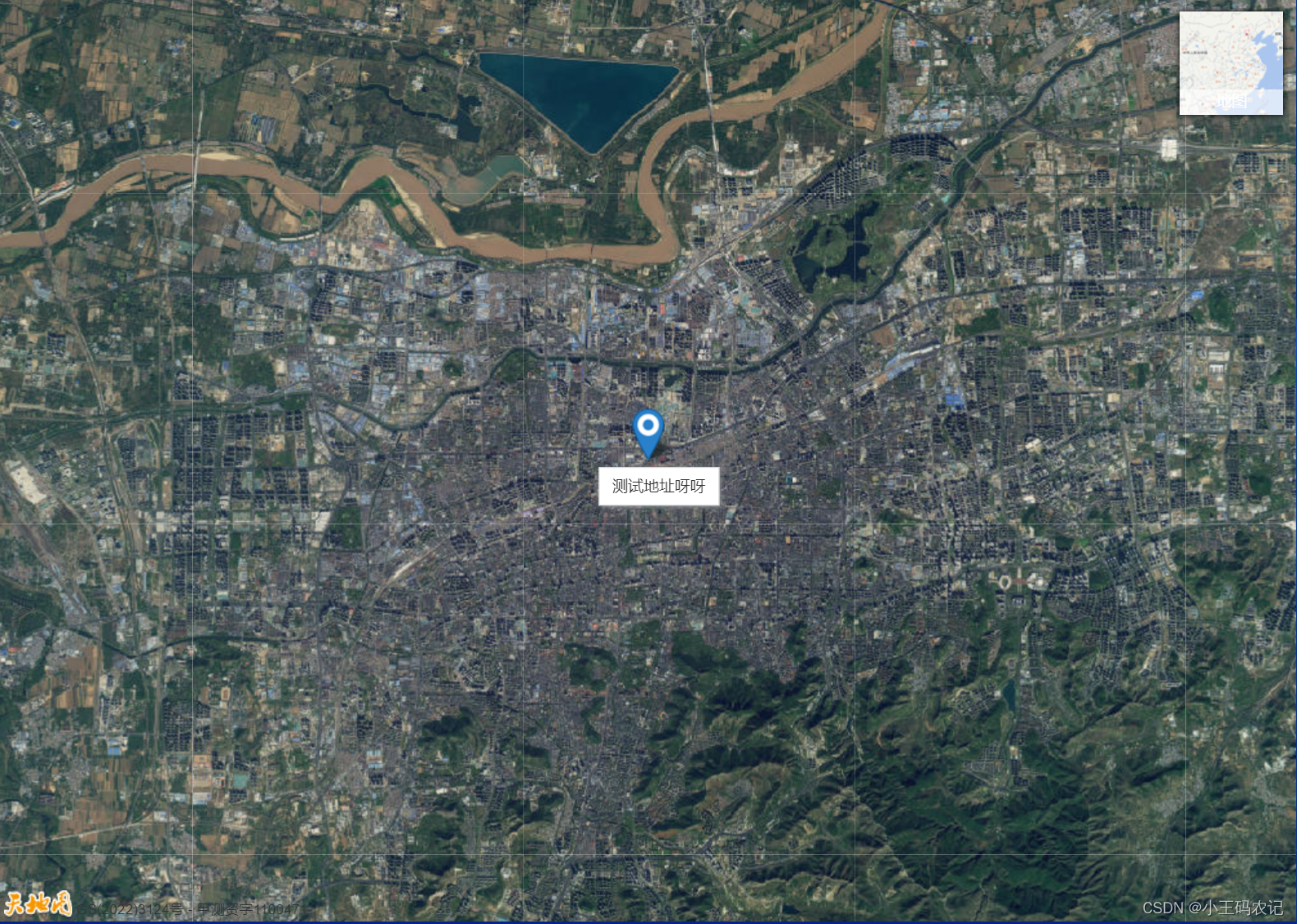





















 298
298

 被折叠的 条评论
为什么被折叠?
被折叠的 条评论
为什么被折叠?








