天地图在vue2中的使用
1. 在index.html中引入,当前是把天地图放在了服务器,这样加载会快
<script src="http://xxxxxxxx/tianditu/tianditu.js"></script>
2. 在vue.config.js中设置全局T
3. 在页面中使用:实现效果:左侧查询指定网关后,可在天地图中显示信息,打点是根据接口返回的经纬度赋值
configureWebpack: {
externals: {
T: "T", // 天地图全局名称
// 项目内使用时的组件名称: 某外部组件对外暴露的名称
},
}
3. 在页面中使用(完整代码)
<template>
<div class="equipmentMap">
<el-input
class="seachInput"
placeholder="请输入网关名称或SN"
suffix-icon="el-icon-search"
@keyup.enter.native="getGatewayData"
v-model="snOrName"
>
</el-input>
<div class="mapBox" v-if="gatewayData.length">
<div
class="mapBox_frame"
v-for="(item, index) in gatewayData"
:key="index"
@click="goIcon(item)"
>
<div class="name ellipsis" :title="item.name">
网关名称:{{ item.name }}
</div>
<div class="other ellipsis">分组:{{ item.group.toString() }}</div>
<div class="other ellipsis">SN:{{ item.sn }}</div>
</div>
</div>
<div id="mapDiv"></div>
</div>
</template>
<script>
import { list } from "@/api/deviceManagement/gateway";
export default {
name: "EquipmentOverview",
data() {
return {
gatewayData: [],
snOrName: "",
siteArr: [],
map: null,
};
},
filters: {},
mounted() {
this.getGatewayData();
this.$nextTick(() => {
this.loadMap();
});
},
methods: {
getGatewayData() {
let params = {
pageNum: 1,
pageSize: 5000,
snOrName: this.snOrName,
};
list(params).then((response) => {
if (response.rows) {
response.rows.map((v) => {
v.group = [];
v.deptDtoList.map((m) => {
v.group.push(m.deptName);
});
this.siteArr.push({
longitude: v.position ? v.position.split(",")[0] : "",
latitude: v.position ? v.position.split(",")[1] : "",
name: v.name,
group: v.group,
sn: v.sn,
});
});
this.gatewayData = response.rows;
if (this.siteArr.length > 0) {
this.setPoint();
}
} else {
this.gatewayData = [];
}
});
},
loadMap() {
let that = this;
let zoom = 16;
//初始化地图对象
this.map = new T.Map("mapDiv");
//设置显示地图的中心点和级别
let lng = 116.849;
let lat = 28.202988;
if (that.lnglat) {
lng = that.lnglat.split(",")[0];
lat = that.lnglat.split(",")[1];
}
this.map.centerAndZoom(new T.LngLat(lng, lat), zoom);
//创建缩放平移控件对象
let control = new T.Control.Zoom();
//添加缩放平移控件
this.map.addControl(control);
this.map.setMinZoom(10);
this.map.setMaxZoom(17);
},
setPoint() {
const site = this.siteArr;
site.forEach((item) => {
// 创建标注对象
const marker = new T.Marker(
new T.LngLat(item.longitude, item.latitude),
{
icon: new T.Icon({
iconUrl: require("./marker-icon.png"), // 引入自定义图标位置
iconSize: new T.Point(18, 26), // 图标大小
}),
}
);
item.marker = marker;
// 向地图上添加标注
this.map.addOverLay(marker);
// 点位的点击事件,展示弹窗
this.addClickHandler(item, marker);
});
},
// 点位弹窗
addClickHandler(content, marker) {
var T = window.T;
const that = this;
marker.addEventListener("click", function (e) {
var markerInfoWin = new T.InfoWindow(); // 创建信息窗口对象
// 弹窗模版
const sContent = `<div class="module-title" style="color: black;font-size: 14px;">网关名称:${content.name}</div>
<div class="module-title" style="color: black;font-size: 14px;">分组:${content.group}</div>
<div class="module-title" style="color: black;font-size: 14px;">SN:${content.sn}</div>
`;
// 相对于点偏移的位置
markerInfoWin.setContent(sContent, { offset: new T.Point(0, -30) });
that.map.openInfoWindow(markerInfoWin, e.lnglat); // 开启信息窗口
});
},
goIcon(item) {
if (item.position) {
setTimeout(() => {
this.map.panTo(
new T.LngLat(
item.position ? item.position.split(",")[0] : "",
item.position ? item.position.split(",")[1] : ""
),
40
);
this.siteArr.map((v) => {
if (v.sn == item.sn) {
var markerInfoWin = new T.InfoWindow(); // 创建信息窗口对象
// 弹窗模版
const sContent = `<div class="module-title" style="color: black;font-size: 14px;">网关名称:${v.name}</div>
<div class="module-title" style="color: black;font-size: 14px;">分组:${v.group}</div>
<div class="module-title" style="color: black;font-size: 14px;">SN:${v.sn}</div>
`;
// 相对于点偏移的位置
markerInfoWin.setContent(sContent, {
offset: new T.Point(0, -30),
});
this.map.openInfoWindow(
markerInfoWin,
new T.LngLat(
v.longitude ? v.longitude : "",
v.latitude ? v.latitude : ""
)
); // 开启信息窗口
}
});
}, 1000);
} else {
this.map.closeInfoWindow()
return;
}
},
},
};
</script>
<style lang="scss" scoped>
#mapDiv {
width: 100%;
height: 94vh;
}
.seachInput {
position: absolute;
z-index: 9999;
margin: 0.6% 0px 0px 3%;
width: 300px;
}
.mapBox {
border: 1px solid #eaecf0;
background-color: white;
height: 303px;
overflow: auto;
width: 300px;
position: absolute;
z-index: 9999;
margin: 2.7% 0px 0px 3%;
}
.mapBox_frame {
height: 100px;
width: 294px;
background-color: white;
border-bottom: 1px solid #efeded;
padding: 14px;
line-height: 24px;
.name {
font-weight: 400;
font-size: 16px;
color: #333333;
cursor: pointer;
}
.ellipsis {
width: 240px;
overflow: hidden;
text-overflow: ellipsis;
display: -webkit-box;
-webkit-line-clamp: 1; /*3表示只显示3行*/
-webkit-box-orient: vertical;
}
.other {
font-weight: 400;
font-size: 14px;
color: #666666;
cursor: pointer;
}
}
.mapBox_frame:hover {
background-color: rgb(221, 239, 250); /* 鼠标滑过时的背景颜色 */
color: white; /* 鼠标滑过时的文本颜色 */
}
::-webkit-scrollbar {
width: 4px;
height: 6px;
}
::-webkit-scrollbar-thumb {
border-radius: 10px;
box-shadow: inset 0 0 5px rgba(97, 184, 179, 0.1);
background: rgba(144, 147, 153, 0.3);
}
.easy-scrollbar__wrap::-webkit-scrollbar-track {
box-shadow: inset 0 0 5px rgba(87, 175, 187, 0.1);
border-radius: 20px;
background: #ededed;
}
/deep/ .tdt-control-container {
display: none !important;
}
</style>
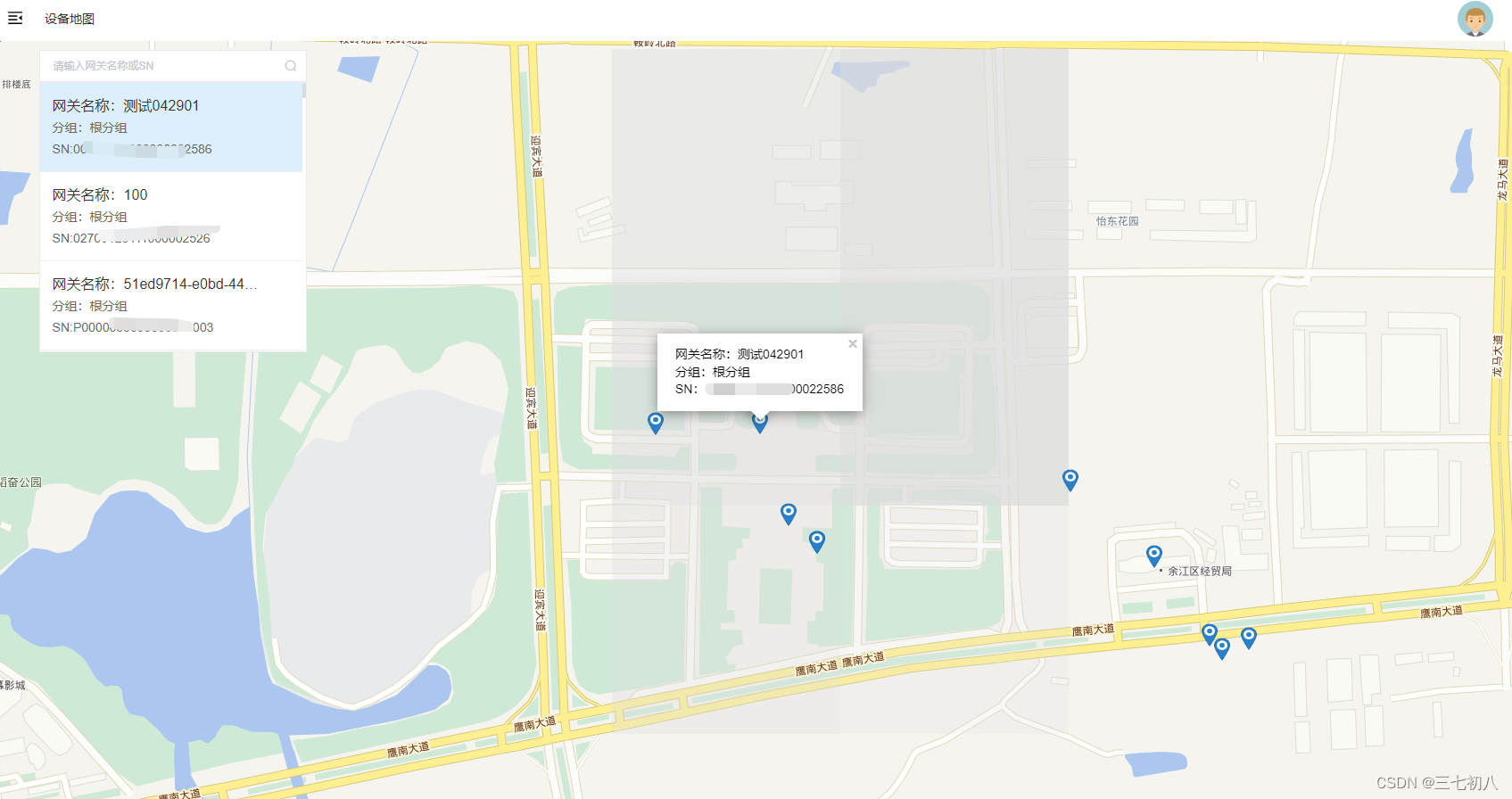
实现需求:
选择位置,打点,获取经纬度,也可在搜索框中搜索指定位置进行打点
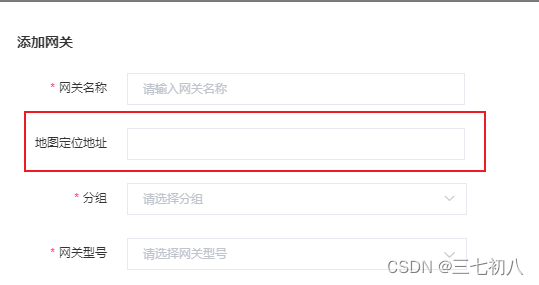
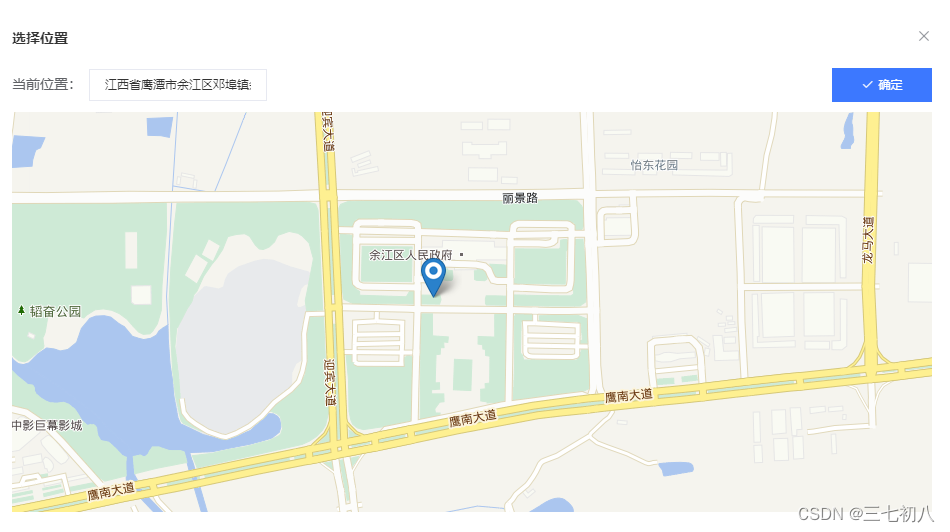
<CompDeviceMap
v-if="mapFlag"
:locaData="{ location: gatewayForm.address, lnglat }"
@on-change-mapFlag="changemapFlag"
@choose-map="chooseMap"
></CompDeviceMap>
data(){
lnglat: "", //经纬度
gatewayForm: {
address:""
},
}
methods: {
chooseMap(val) {
this.gatewayForm.address = val.location;
this.lnglat = val.lnglat;
},
changemapFlag(val) {
this.mapFlag = val;
},
}
子组件CompDeviceMap.vue
<template>
<div>
<el-dialog
:visible.sync="mapFlag_"
title="选择位置"
append-to-body
:close-on-click-modal="false"
>
<div>
<div class="content-div">
<div class="input-div">
<span style="padding-top: 5px">当前位置:</span>
<div>
<div :class="redBox ? 'redBox' : ''">
<el-input
v-model="location"
@input="inputDataChange($event)"
@keyup.enter.native="searchLocation()"
></el-input>
</div>
<div v-if="redBox" class="redText">
地址的长度在1到100个字符之间
</div>
</div>
</div>
<el-button type="primary" @click="onSubmit" icon="el-icon-check"
>确定</el-button
>
</div>
<div id="mapDiv"></div>
</div>
</el-dialog>
</div>
</template>
<script>
export default {
props: {
mapFlag: {
type: Boolean,
default() {
return true;
},
},
locaData: {
type: Object,
default: {},
},
},
data() {
return {
num: 0,
location: "",
lnglat: "",
redBox: false,
map: null,
};
},
computed: {
mapFlag_: {
get() {
return this.mapFlag;
},
set(val) {
this.$emit("on-change-mapFlag", val);
},
},
},
methods: {
loadMap() {
let that = this;
let zoom = 16;
//初始化地图对象
this.map = new T.Map("mapDiv");
//设置显示地图的中心点和级别
let lng = 116.85;
let lat = 28.202988;
if (that.lnglat) {
lng = that.lnglat.split(",")[0];
lat = that.lnglat.split(",")[1];
}
this.map.centerAndZoom(new T.LngLat(lng, lat), zoom);
//创建缩放平移控件对象
let control = new T.Control.Zoom();
//添加缩放平移控件
this.map.addControl(control);
this.map.setMinZoom(12);
this.map.setMaxZoom(17);
// 根据经纬度进行地图标记
if (that.lnglat) {
var marker = new T.Marker(new T.LngLat(lng, lat));
this.map.addOverLay(marker);
}
this.map.addEventListener("click", function (e) {
//创建标注对象
that.map.clearOverLays();
let geocoder = new T.Geocoder();
geocoder.getLocation(e.lnglat, (res) => {
var marker = new T.Marker(
new T.LngLat(e.lnglat.getLng(), e.lnglat.getLat())
);
that.map.addOverLay(marker);
that.searchResult(res);
that.lnglat = `${e.lnglat.getLng()},${e.lnglat.getLat()}`;
});
});
},
searchResult(res) {
if (res.getStatus() == 0) {
this.location = res.getAddress();
} else {
this.location = "";
}
},
onSubmit() {
if (this.num == 0 && !this.location) {
this.inputDataChange();
this.num++;
} else {
if (this.location && this.location.length < 101) {
if (!this.location) {
this.$message({
message: "请选择定位地址",
type: "warning",
});
return;
}
this.num = 0;
this.mapFlag_ = false;
this.$emit("choose-map", {
location: this.location,
lnglat: this.lnglat,
});
}
}
},
inputDataChange() {
if (!this.location || this.location.length > 100) {
this.redBox = true;
} else {
this.redBox = false;
}
},
searchLocation() {
this.map.clearOverLays();
let geocoder = new T.Geocoder();
let that = this;
geocoder.getPoint(this.location, function searchSite(result) {
that.map.panTo(result.getLocationPoint(), 16);
//创建标注对象
var marker = new T.Marker(result.getLocationPoint());
//向地图上添加标注
that.map.addOverLay(marker);
that.lnglat = `${result.getLocationPoint().lat},${result.getLocationPoint().lng}`;
});
},
},
mounted() {
if (this.locaData) {
this.location = this.locaData.location;
this.lnglat = this.locaData.lnglat;
}
this.$nextTick(() => {
this.loadMap();
});
},
};
</script>
<style lang="scss" scoped>
.content-div {
display: flex;
justify-content: space-between;
align-items: center;
margin-bottom: 10px;
.input-div {
span {
width: 77px;
}
display: flex;
.redText {
color: #f56c6c;
font-size: 12px;
}
// align-items: center;
}
}
.redBox {
/deep/.el-input__inner {
border: 1px solid #f56c6c !important;
}
}
#mapDiv {
width: 100%;
height: 400px;
}
/deep/ .tdt-control-container {
display: none !important;
}
</style>





















 442
442

 被折叠的 条评论
为什么被折叠?
被折叠的 条评论
为什么被折叠?








