最近公司项目不是很忙,就和组内成员商量利用时间学学新技术,最终在Weex和Flutter做选择。Weex是由阿里的大牛们开发出来语言,Flutter是由Google公司开发的。各种网上查找得出的评论都是Flutter更有前景,但是最终我们还是敲定学Weex。为什么呢?是因为任性?我也不敢问,但是我敢说啊,哈哈哈。因为我们会JS,然而Flutter用的是Dart语言,我不会。
下面我们来看看Weex的内置组件:

这些就是weex自带的内置组件,通过这些组件我们使用Flex 布局基本可以绘制我们想要的界面,当然这些组件满足不了我们的需求时,那么我们就要自定义组件了。同时学习weex还要具备基础的js和css基础,所以还不了解js的小伙伴可以去W3School先做最基本的了解(http://www.w3school.com.cn/jsref/jsref_obj_number.asp)。
这一次我们先来学习<a>、<div>和<image>标签
1.<a>标签
<a> 组件用于实现页面间的跳转。
这个标签不可以直接在内部添加文本,需要使用<text>标签:
<a href="http://dotwe.org/raw/dist/a5e3760925ac3b9d68a3aa0cc0298857.bundle.wx">
<text>Jump</text>
</a>
href 为string类型,里面的内容为待跳转的页面 URL,待跳转页面需要是一个 Weex 页面,否则会是一个未定义行为
其中具体适用的示例是:
<template>
<div class="wrapper">
<a class="button" href="http://g.tbcdn.cn/amte-fe/amte-resource/0.0.8/fast/show_1.js">
<text class="text">去主会场</text>
</a>
</div>
</template>
<style scoped>
.wrapper {
align-items: center;
justify-content: center;
}
.button {
width: 350px;
padding-top: 20px;
padding-bottom: 20px;
border-radius: 5px;
background-color: #3eaf7c;
}
.text {
font-size: 48px;
color: #fff;
text-align: center;
}
</style>2.<div>标签
<div> 是通用容器,它支持各种类型的子元素,包括 <div> 自己。
这个标签会在vue里面频繁使用到,同时有以下几点需要注意:
- 不要在
<div>中直接添加文本,而要使用<text>组件。 - 在 Weex 中,
<div>不可滚动。 - 要控制
<div>的层级,建议不要超过14层,否则会很影响页面性能
上面的示例中就使用到了<div>标签。
3.<text>标签
<text> 是 Weex 内置的组件,用来将文本按照指定的样式渲染出来,但是<text> 不支持子组件。同时要特别注意了<text> 里直接写文本头尾空白会被过滤,如果需要保留头尾空白字符,暂时只能通过数据绑定的方式,见下面动态文本:
动态文本片段可以实现文字内容和JS变量的绑定
<template>
<div>
<text >{{content}}</text>
</div>
</template>
<script>
module.exports = {
data: function(){
return {
content: "Weex is an cross-platform development solution that builds high-performance, scalable native applications with a Web development experience. Vue is a lightweight and powerful progressive front-end framework."
}
}
}
</script>
其中.text {
lines:3;
color: #666666;
font-size: 32px;
}设置其相应属性
4.<image>标签
<image> 用于在界面中显示单个图片。在代码中请使用 <image> 标签, <img> 的存在只是因为兼容性原因,以后新版本中可能删除该属性,同时它不支持子组件,有以下两点需要大家注意:
<image>必须指定样式中的宽度和高度。<image>不支持内嵌子组件。
<image style="width:500px;height:500px" src="https://vuejs.org/images/logo.png"></image>
以上代码在Weex Studio中有一个坑,上面的写法会报错,必须这么写才行:
<image style="width:500px;height:500px" src="https://vuejs.org/images/logo.png"/>其完整的使用法是:
<template>
<div>
<div title = 'image-onload' :padding-body='0'>
<div style='flex-direction:row'>
<image class='mr-base' style="width: 300px;height: 300;" src="https://gw.alicdn.com/tps/TB1bEMYKXXXXXaLaXXXXXXXXXXX-360-388.png" @load="onload"></image>
<image class='mr-base' style="width: 300;height: 300;border-width:2px;" src="https://cn.vuejs.org/images/logo.png1" @load="onloadFailed"></image>
</div>
<div>
<text test-id='imgSize' style="font-size:30px">size : {{size}}</text>
<text test-id='download' style="font-size:30">{{download}}</text>
</div>
</div>
</div>
</template>
<script>
module.exports = {
data : {
size:"-1,-1",
download:'success'
},
methods : {
onload : function(e) {
nativeLog(JSON.stringify(e))
this.size = e.size.naturalWidth + ',' + e.size.naturalHeight;
},
onloadFailed:function(e) {
if (e.success){
this.download = 'success';
}else {
this.download ='failed';
}
}
}
}
</script><image>有以下几个属性:
placeholder:占位图的 URL,在图片下载过程中将展示占位图,图片下载完成后将显示src中指定的图片;
resize:
contain:缩放图片以完全装入<image>区域,可能背景区部分空白。cover:缩放图片以完全覆盖<image>区域,可能图片部分看不见;stretch:默认值. 按照<image>区域的宽高比例缩放图片。
其中resize属性和background-size的理念很相似。
src:要显示图片的 URL,该属性是 <image> 组件的强制属性;
autoBitmapRecycle:一个布尔标志位控制当图片滚出屏幕时是否回收相关内存。
true当图片不可见时回收图片内存false当图片不可见时不回收图片内存,这样做会占用更高的内存,但是会提供更好的用户体验。- 默认值是true
在 <image>标签上增加 ref 属性 :
<image ref="poster" src="path/to/image.png"></image>
获取组件引用并使用 save 方法:
const $image = this.$refs.poster
$image.save(result => {
if (result.success) {
// Do something to hanlde success
} else {
console.log(result.errorDesc)
// Do something to hanlde failure
}
})
<image>标签的load 事件,在 <image> 标签上绑定 load 事件:
<image @load="onImageLoad" src="path/to/image.png"></image>
增加事件处理函数:
export default {
methods: {
onImageLoad (event) {
if (event.success) {
// Do something to hanlde success
}
}
}
}
以上就是weex的<a>、<div>、<text>和<image>基本使用和只有属性的用法。日积月累,weex上手很快的,加油!









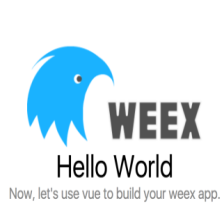













 684
684











 被折叠的 条评论
为什么被折叠?
被折叠的 条评论
为什么被折叠?








