01 设置鼠标在控件上显示图标:
Button控件调用Cursor的枚举类型创建鼠标图标:
Button showAlertButton = new Button("Show Alert");
showAlertButton.setCursor(Cursor.WAIT);对Scene实例调用Cursor的静态方法cursor创建鼠标图标实例:
Cursor waitCur = Cursor.cursor("WAIT")
scene.setCursor(waitCur);02 获取显示屏幕尺寸、设置主窗体位置、尺寸:
private Stage setScreenDetails(Stage stage) {
// 获取显示屏尺寸。
Rectangle2D rectangle2D = Screen.getPrimary().getBounds();
double width = rectangle2D.getWidth();
double height = rectangle2D.getHeight();
// 设置主窗体坐标
stage.setX(width / 5);
stage.setY(height / 5);
// 设置主窗体尺寸。
stage.setWidth(width * 3 / 5);
stage.setHeight(height * 3 / 5);
stage.setResizable(true);
stage.setMinWidth(300);
stage.setMinHeight(400);
// primaryStage.setMaxWidth(width / 2);
// primaryStage.setMaxHeight(height / 2);
return stage;
}03 设置控件的属性Effect,包括阴影,旋转,平移。
private void start02(Stage primaryStage) throws Exception {
// 设置阴影。
Button button = new Button("Close");
button.setEffect(new DropShadow());
// 无设置。
Button button1 = new Button("Start");
// 设置平移、旋转。
CheckBox checkBox = new CheckBox("CheckBox Test");
checkBox.setEffect(new DropShadow());
checkBox.getTransforms().addAll(new Translate(150, 150), new Rotate(30));
VBox root = new VBox(3);
root.getChildren().addAll(button, button1, checkBox);
Scene scene = new Scene(root);
primaryStage.setScene(scene);
primaryStage.setTitle("Testing LayoutBounds");
primaryStage.show();
// 打印控件属性。
System.out.println("button(layoutBounds) = " + button.getLayoutBounds());
System.out.println("button(boundsInLocal) = " + button.getBoundsInLocal());
System.out.println("button1(layoutBounds) = " + button1.getLayoutBounds());
System.out.println("button1(boundsInLocal) = " + button1.getBoundsInLocal());
System.out.println("checkBox(layoutBounds) = " + checkBox.getLayoutBounds());
System.out.println("checkBox(boundsInLocal) = " + checkBox.getBoundsInLocal());
}运行结果: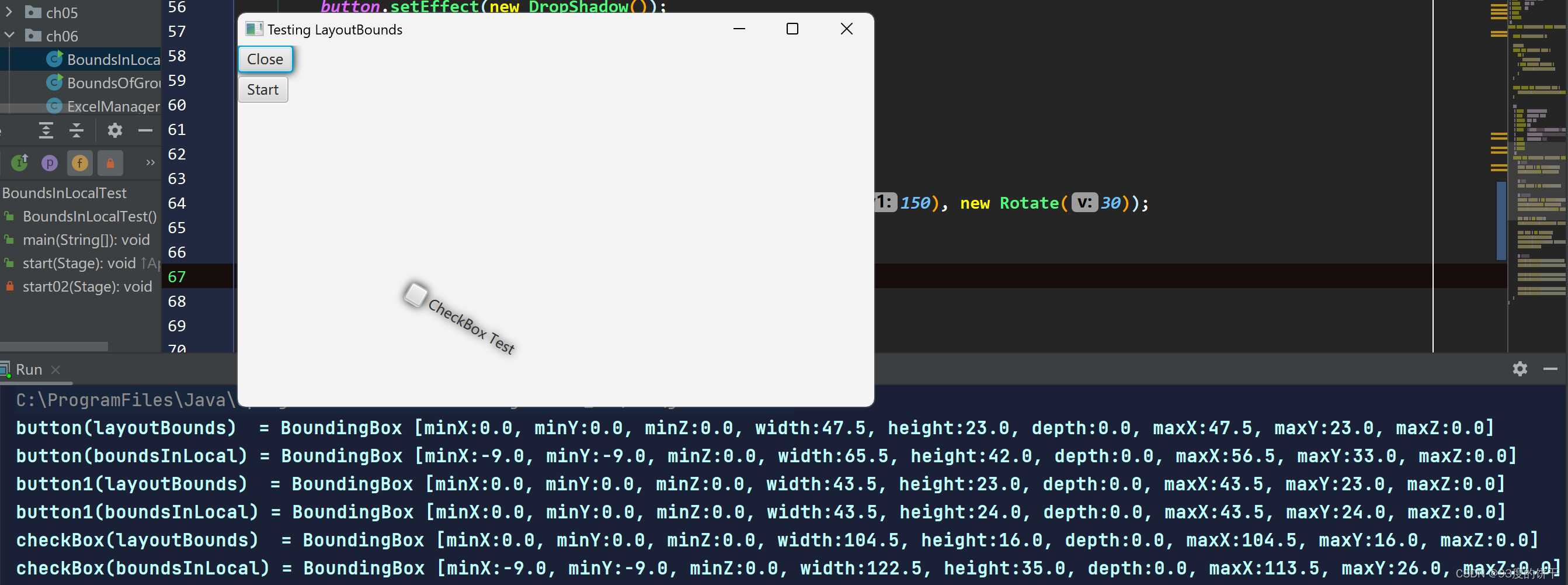
04 设置控件的边框,边框类型、宽度、颜色。
能够设置边框属性的控件必须是类Region的实例或其子类的实例。
package javafx8.ch09;
import static javafx.scene.input.MouseEvent.MOUSE_CLICKED;
import javafx.application.Application;
import javafx.event.EventHandler;
import javafx.geometry.Insets;
import javafx.scene.Scene;
import javafx.scene.control.CheckBox;
import javafx.scene.input.MouseEvent;
import javafx.scene.layout.Border;
import javafx.scene.layout.BorderStroke;
import javafx.scene.layout.BorderStrokeStyle;
import javafx.scene.layout.BorderWidths;
import javafx.scene.layout.CornerRadii;
import javafx.scene.layout.HBox;
import javafx.scene.paint.Color;
import javafx.scene.shape.Circle;
import javafx.scene.shape.Rectangle;
import javafx.stage.Stage;
/**
* @copyright 2023-2022
* @package javafx8.ch09
* @file ConsumingEvents1.java
* @date 2023-06-22 15:18
* @author qiao wei
* @version 1.0
* @brief 调用consume方法,终止Event Filter或Event Handler的事件链。
* @history
*/
public class ConsumingEvents extends Application {
public ConsumingEvents() {}
@Override
public void start(Stage primaryStage) throws Exception {
// Initialize widget.
Circle circle = new Circle (50, 50, 50);
circle.setFill(Color.CORAL);
Rectangle rect = new Rectangle(100, 100);
rect.setFill(Color.TAN);
// 初始化布局管理器控件root,设置控件root中控件距边框距离,设置控件间距离和空间root的边框属性。
HBox root = new HBox();
root.setPadding(new Insets(20, 30 , 50,100));
root.setSpacing(20);
root.setBorder(
new Border(
new BorderStroke(
Color.GREEN,
BorderStrokeStyle.SOLID,
new CornerRadii(10),
new BorderWidths(3)
)
)
);
// 初始化复选框控件consumeEventCombo,设置控件consumeEventCombo的边框属性。
consumeEventCombo.setBorder(
new Border(
new BorderStroke(
Color.RED,
BorderStrokeStyle.DOTTED,
new CornerRadii(10),
new BorderWidths(10)
)
)
);
root.getChildren().addAll(circle, rect, consumeEventCombo);
Scene scene = new Scene(root);
// Register mouse-clicked event handlers to all nodes, except the rectangle and checkbox.
EventHandler<MouseEvent> handler = event -> handleEvent(event);
EventHandler<MouseEvent> circleMeHandler = event -> handleEventForCircle(event);
// 使用方法addEventHandler()注册点击鼠标事件。事件处理顺序为Bubbling。
primaryStage.addEventHandler(MOUSE_CLICKED, handler);
// scene.addEventHandler(MOUSE_CLICKED, circleMeHandler);
root.addEventHandler(MOUSE_CLICKED, handler);
// root.addEventHandler(MOUSE_CLICKED, circleMeHandler);
// scene.addEventHandler(MOUSE_CLICKED, handler);
scene.addEventHandler(MOUSE_CLICKED, circleMeHandler);
// circle.addEventHandler(MOUSE_CLICKED, circleMeHandler);
circle.addEventHandler(MOUSE_CLICKED, handler);
primaryStage.setScene(scene);
primaryStage.setTitle("Consuming Events");
primaryStage.show();
}
public static void main(String[] args) {
try {
Application.launch(ConsumingEvents.class, args);
} catch (Exception exception) {
exception.printStackTrace();
}
}
private void handleEvent(MouseEvent event) {
System.out.println("--------------------event handler");
print(event);
System.out.println("--------------------event handler\n");
}
private void handleEventForCircle(MouseEvent event) {
print(event);
// Consume event chain after the checkbox is selected
if (consumeEventCombo.isSelected()) {
System.out.println("event consume function^^^^^^^^^^^^^^^^^^^^^^^^^^");
event.consume();
System.out.println("event consume function^^^^^^^^^^^^^^^^^^^^^^^^^^\n");
}
}
private void print(MouseEvent event) {
String type = event.getEventType().getName();
String source = event.getSource().getClass().getSimpleName();
String target = event.getTarget().getClass().getSimpleName();
// Get coordinates of the mouse cursor relative to the event source
double x = event.getX();
double y = event.getY();
System.out.println(
"Type = " + type +
", Target = " + target +
", Source = " + source +
", Location(" + x + ", " + y + ")"
);
}
private final CheckBox consumeEventCombo = new CheckBox("Consume Mouse Click at Circle");
}
运行结果:
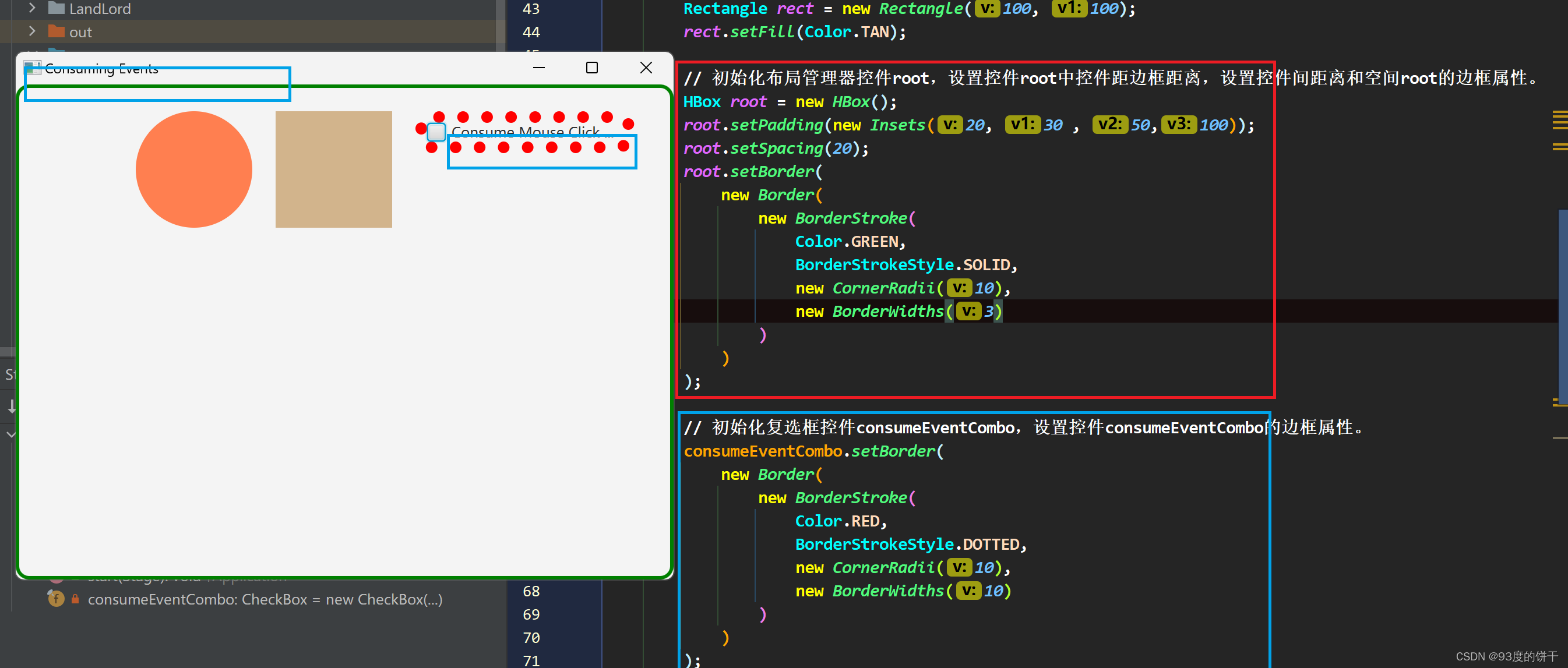
























 9197
9197











 被折叠的 条评论
为什么被折叠?
被折叠的 条评论
为什么被折叠?








