Python和Jupyter笔记本 (Python and Jupyter Notebooks)
Python is one of the most popular programming languages and for an interface, Jupyter Notebooks is a great IDE to use alongside it.
Python是最流行的编程语言之一,对于界面而言, Jupyter Notebooks是与它一起使用的出色IDE。
Python is most widely known for its ease of use and simple programming paradigms — having taken over many traditional languages due to its ability to be able to do so much: all the Maths of Matlab and a lot of leg-work that Java is so good at.
Python以其易用性和简单的编程范例而广为人知-由于它具有出色的能力,已经接管了许多传统语言: Matlab所有数学知识和大量的脚手架使Java如此出色在。
Further, Notebooks has the benefit of being incredibly simple to use, lightweight and is the key tool in the industry for machine learning and quant research.
此外, Notebooks具有易于使用,轻巧的优点,并且是行业中机器学习和定量研究的关键工具。
In the following section, we’ll look into how to download Python and install it in your machine.
在以下部分中,我们将研究如何下载Python并将其安装在您的计算机中。
Windows的下载和安装过程 (Download and Installation process for Windows)
Python can be installed in Windows, MacOS and Linux. We’ll see how to download and install them in this section
Python可以安装在Windows , MacOS和Linux 。 我们将在本节中了解如何下载和安装它们
Method 1. Using Microsoft Store:
方法1. 使用Microsoft Store:
i. Search using the keyword “Python” in the Microsoft Store
一世。 在Microsoft Store中使用关键字“ Python ”进行搜索
ii. Select Python “3.8” or the highest version number available from the search results
ii。 选择Python “ 3.8”或搜索结果中可用的最高版本号
iii. Click “Get”. Then after download completes, click “Install now”.
iii。 点击“获取”。 然后,下载完成后,单击“立即安装”。
N.B. This process is recommended for Beginners only as this installation does not give full control.
注意: 此过程仅建议初学者使用,因为此安装无法完全控制。
Method 2. Download Full Installer:
方法2. 下载完整安装程序:
i. Open any browser and go to https://www.python.org/downloads/windows/
一世。 打开任何浏览器,然后转到https://www.python.org/downloads/windows/
ii. Select the link named “Latest Python 3 Release — Python 3.8.5”
ii。 选择名为“最新的Python 3版本-Python 3.8.5”的链接。
iii. Select 32-bit or 64-bit based on your machine.
iii。 根据您的计算机选择32位或64位。
iv. Once selected, the download will start.
iv。 选择后,将开始下载。
v. After the download completes, run the installer by double clicking.
v。下载完成后,双击运行安装程序。
N.B. This process is recommended for professionals as this installation gives full control.
注意 :建议此过程供专业人员使用,因为此安装可以完全控制。

对于MacOS (For MacOS)
1. Download Full Installer:
1. 下载完整安装程序:
i. Open any browser and go to https://www.python.org/downloads/mac-osx/
一世。 打开任何浏览器,然后转到https://www.python.org/downloads/mac-osx/
ii. Select the link named “Latest Python 3 Release — Python 3.8.5”
ii。 选择名为“最新的Python 3版本-Python 3.8.5”的链接。
iii. Select the “MacOS 64-bit installer”
iii。 选择“ MacOS 64位安装程序”
iv. After the download completes, run the installer by double clicking.
iv。 下载完成后,双击运行安装程序。
N.B. This is the recommended process
注意: 这是推荐的过程
2. Install from Homebrew:
2. 从Homebrew安装:
i. Install Homebrew. If your MacBook does not have Homebrew, please download and install it.
一世。 安装Homebrew。 如果您的MacBook没有Homebrew,请下载并安装它。
ii. Open Terminal
ii。 开放终端
iii. Run the command “brew install python3”
iii。 运行命令“ brew install python3”
N.B. This process is not recommended for professionals as homebrew does not come with all Python in-built module like GUI modules
注意 :不建议专业人员使用此过程,因为Homebrew并未随附所有Python内置模块(如GUI模块)
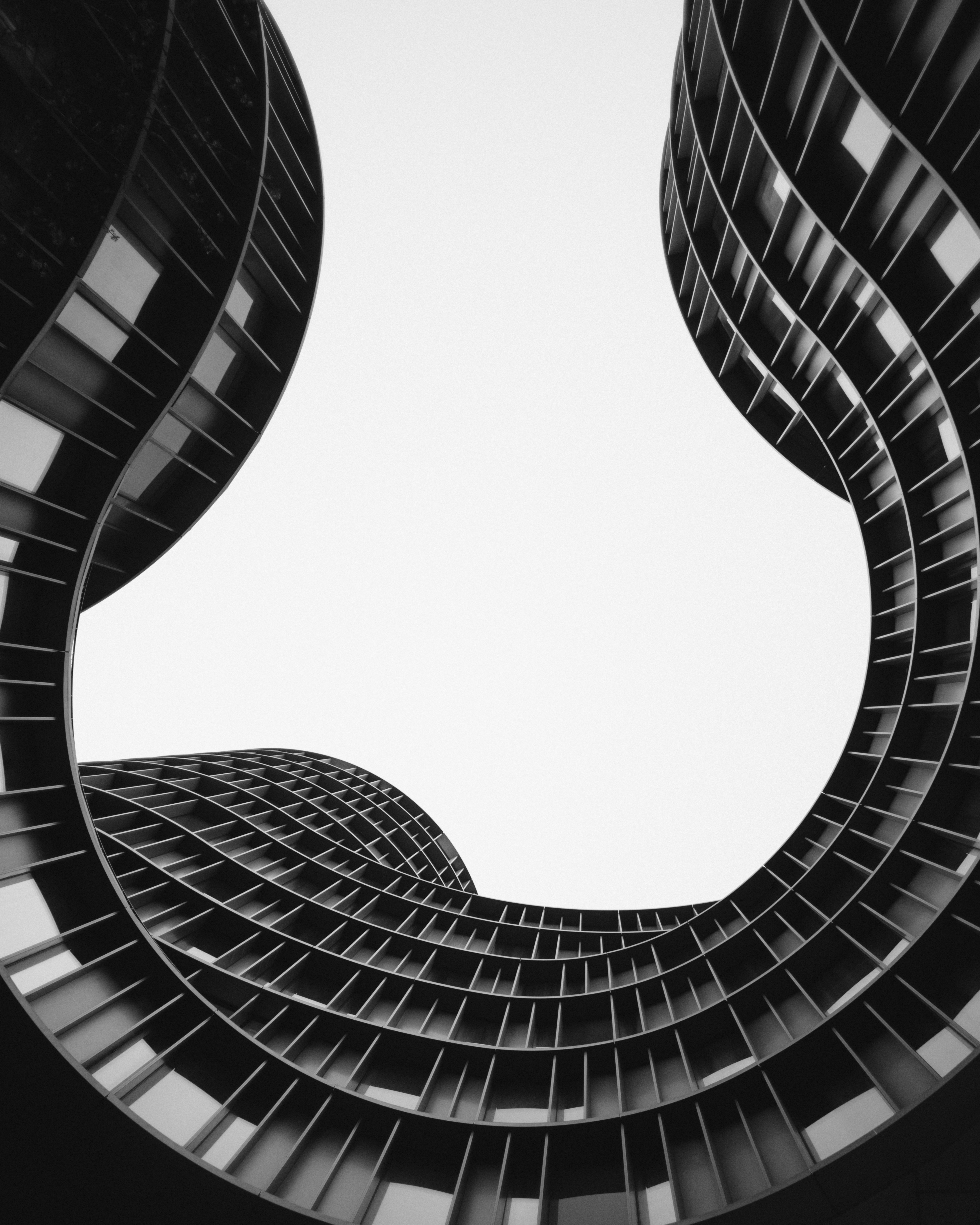
对于Linux (For Linux)
1. Install from the package Manager:
1. 从软件包管理器安装:
Run the command for installing Python as per the package Manager. All Linux versions do not have package managers, so this may not be applicable always.
按照软件包管理器运行命令以安装Python。 所有Linux版本都没有软件包管理器,因此这可能并不总是适用。
2. Build from the Source Code:
2. 从源代码构建:
This involves running commands based on the Linux version. This is a little difficult as you need to run a series of commands which varies for different Linux versions, but the overall steps are same.
这涉及基于Linux版本运行命令。 这有点困难,因为您需要运行一系列命令,这些命令针对不同的Linux版本而有所不同,但是总体步骤是相同的。
i. Download the source code and extract if needed. For example, you can use the command “pkg install python3” to install python. This is for FreeBSD version. For each version, the command is a little different
一世。 下载源代码并根据需要解压缩。 例如,您可以使用命令“ pkg install python3”来安装python。 这是针对FreeBSD的版本。 对于每个版本,命令都有些不同
ii. Build and Install Python. You can use the following commands:
ii。 生成并安装Python。 您可以使用以下命令:
iii. Install virtualenv (this is an optional step).
iii。 安装virtualenv(这是一个可选步骤)。
iv. Verify Python version using the command “python3 — version”.
iv。 使用命令“ python3-version”验证Python版本。
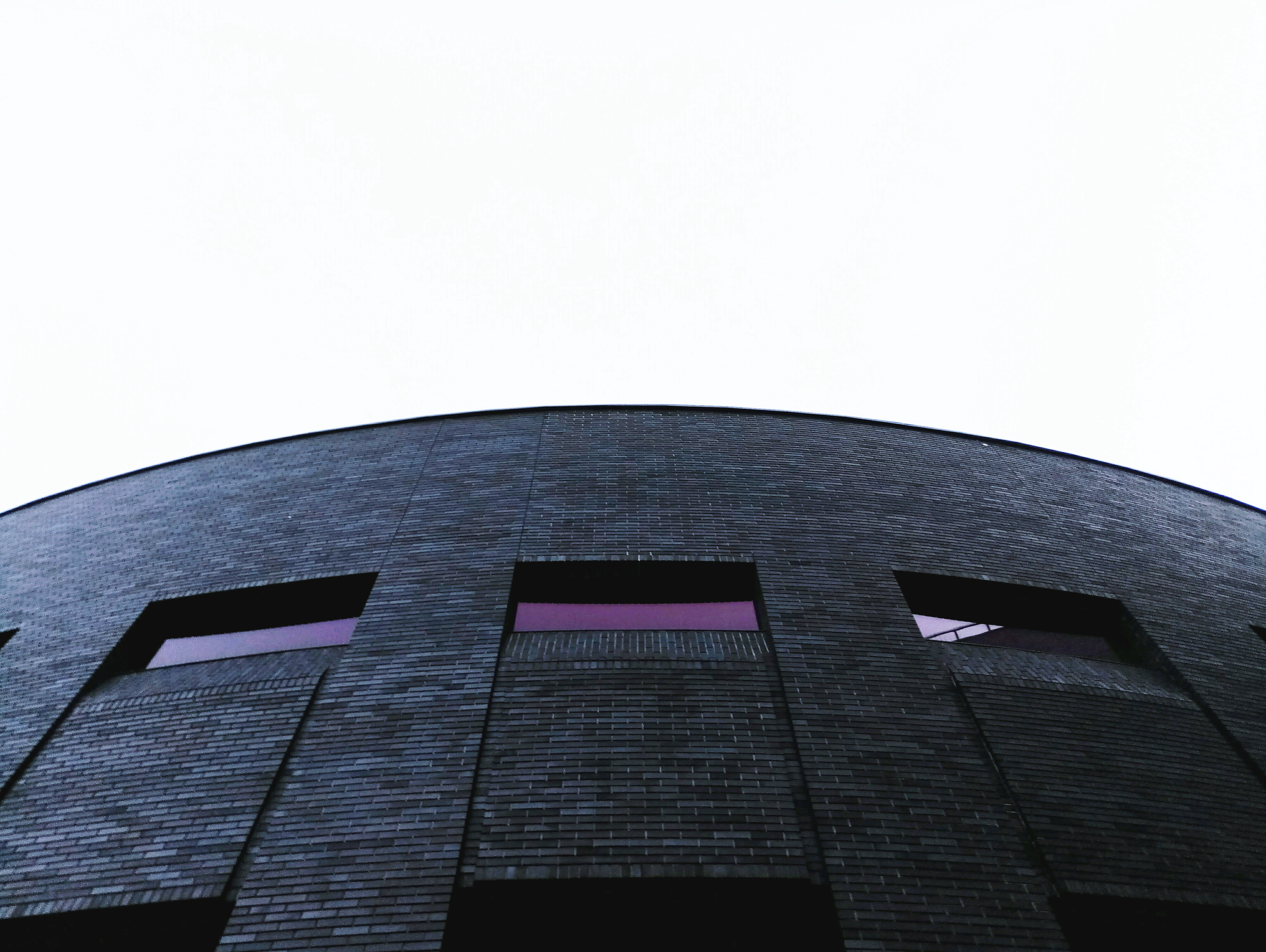
Jupyter笔记本 (Jupyter Notebook)
Download and Installation process:
下载和安装过程:
Jupyter Notebook can be installed using the pip command or with Anaconda. Please note, you need to have Python installed in your machine if you are using pip command
Jupyter Notebook可以使用pip命令或与Anaconda一起安装。 请注意,如果使用 pip 命令 ,则需要在计算机中安装Python
1. Using pip command:
1. 使用pip命令:
You can use the command prompt or power shell in Windows or the Terminal in the MacOS (or Linux) to run the pip command to install Jupyter Notebook. Run the following command to install the Jupyter Notebook:
您可以使用Windows中的命令提示符或Power Shell或MacOS(或Linux)中的Terminal来运行pip命令来安装Jupyter Notebook。 运行以下命令以安装Jupyter Notebook:
Once the installation is complete, you can run the Jupyter Notebook using the following command from your command prompt or power shell in Windows machine or the Terminal in the MacOS or Linux machine:
安装完成后,您可以在Windows机器或MacOS或Linux机器的命令提示符或电源外壳中使用以下命令运行Jupyter Notebook:
2. Using Anaconda Navigator:
2. 使用Anaconda Navigator:
i. Open any web browser and go to https://www.anaconda.com/products/individual#Downloads
一世。 打开任何Web浏览器,然后转到https://www.anaconda.com/products/individual#Downloads
ii. Select the Installer as per your Operating System and click. The download should start.
ii。 根据您的操作系统选择安装程序,然后单击。 下载应开始。
iii. Once the download is completed, run the setup file.
iii。 下载完成后,运行安装文件。
iv. Once The installation is complete, run the Anaconda Navigator.
iv。 安装完成后,运行Anaconda Navigator。
v. Jupyter Notebook comes pre-installed with Anaconda. If it does not come as preinstalled, then click the install button below the Jupyter Notebook sign once the Anaconda Navigator opens.
v。Jupyter Notebook预装了Anaconda。 如果不是预装的,则在Anaconda Navigator打开后,单击Jupyter Notebook标志下方的安装按钮。
N.B. it is always recommended to use the Anaconda navigator as Anaconda takes care of the installations so you don’t need to worry.
注意: 由于Anaconda负责安装,因此始终建议使用Anaconda导航器,因此您无需担心。
There you go! Hopefully you’ve managed to piece together different parts of the puzzle and get cracking with Jupyter Notebooks on your computer. Learning Python was one of the best decisions I’ve made and the ease of Notebooks was a big part of my story. I’ve been able to take my research with me everywhere and demonstrate awesome things I’ve built for both work and personal projects.
你去! 希望您已经设法将拼图的不同部分拼凑在一起,并在计算机上使用Jupyter Notebooks破解了。 学习Python是我做出的最佳决定之一,而Notebooks的易用性是我故事的重要组成部分。 我到处都可以进行研究,并展示我为工作和个人项目构建的出色工具。
Thanks for reading, and please let me know if you have any questions!
感谢您的阅读,如果您有任何疑问,请告诉我!





















 249
249

 被折叠的 条评论
为什么被折叠?
被折叠的 条评论
为什么被折叠?








