Exporting a Docker image and making it portable via a flash disk involves a few steps. Here’s a guide on how to do it:
- Export the Docker Image:
First, you need to save the Docker image to a file. You can do this using thedocker savecommand:
For example, if your image is named myimage:latest, you would run:
- Copy the Image to the Flash Disk:
Once you have the image saved as a.tarfile, you can copy it to your flash disk. Assuming your flash disk is mounted at/mnt/flashdisk, you would use a command like:
- Import the Docker Image on Another Machine:
On the machine where you want to load the Docker image, you need to copy the.tarfile from the flash disk and then use thedocker loadcommand to import it. First, copy the file from the flash disk to a local directory (e.g.,/tmp):
Then, load the image into Docker:
This will import the image into Docker on the new machine, and you can then use it as you normally would.
Example Steps:
- Save the Docker image to a file:
- Copy the file to the flash disk:
- On the new machine, copy the file from the flash disk:
- Load the Docker image:
After these steps, the Docker image myapp:latest should be available on the new machine. You can verify it by listing the Docker images:
This will show a list of all Docker images available on the machine, including the one you just loaded.

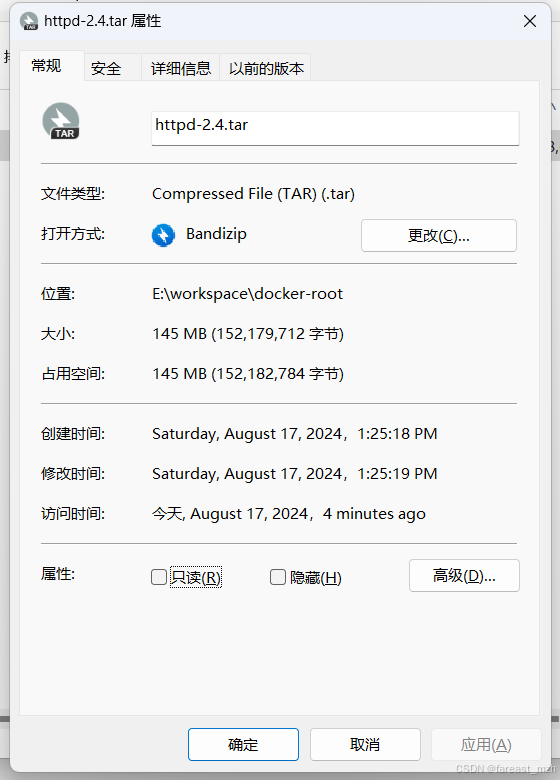





















 1751
1751

 被折叠的 条评论
为什么被折叠?
被折叠的 条评论
为什么被折叠?








