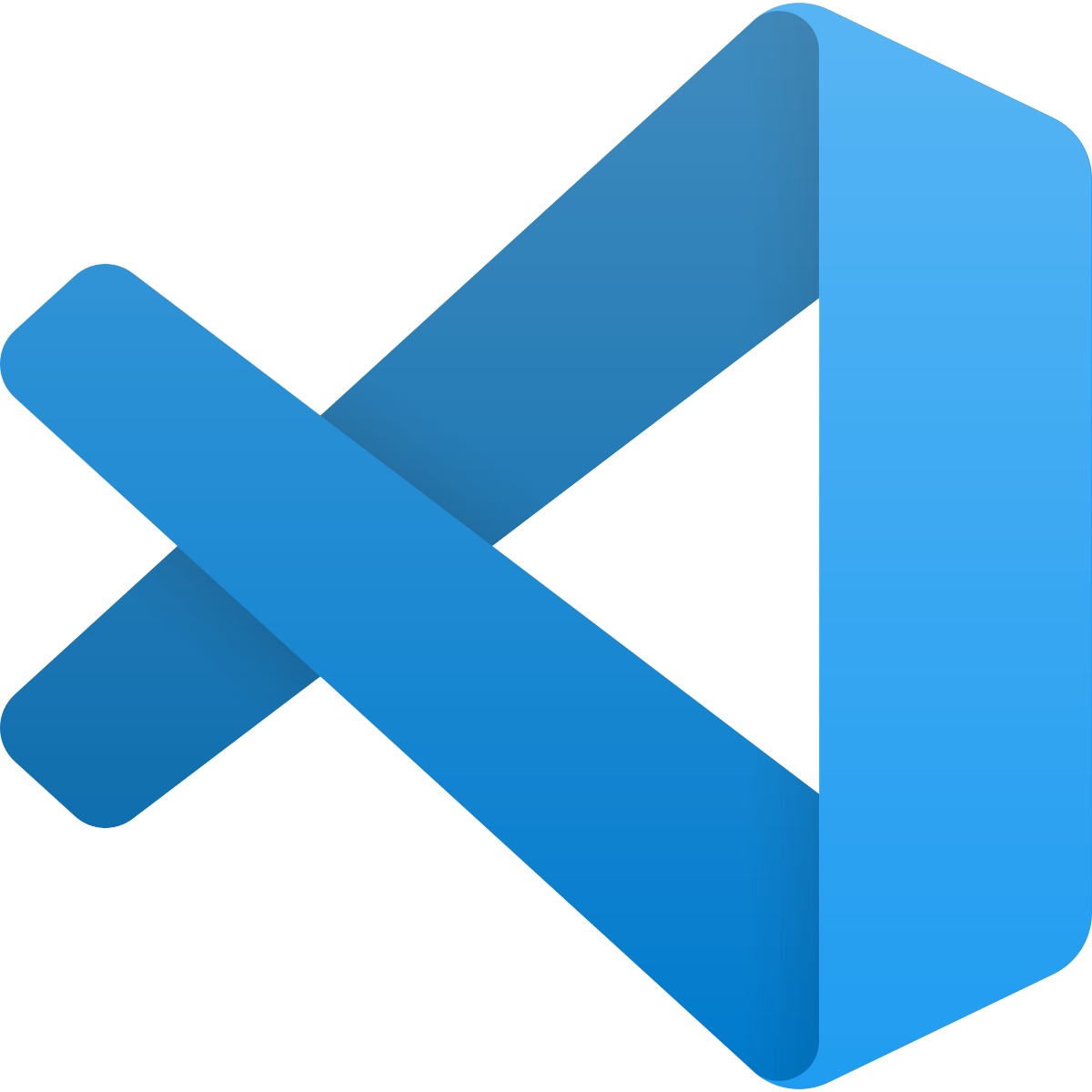
2019年10月份在Apple更新了macOS Catalina后,搜到的早于次更新的方法都出现了问题,参考VS Code的官方教程以及官方教程提到的issue #3829得到了以下使用CodeLLDB扩展来解决问题。(与官方教程基本一致,改动部分为关键部分,加粗标出)
一、安装VS Code及扩展
- 在官网下载安装mac版本VS Code
- 安装C/C++、C/C++ Clang Command Adapter及CodeLLDB扩展
- 按⇧⌘P,输入shell,选择如图命令
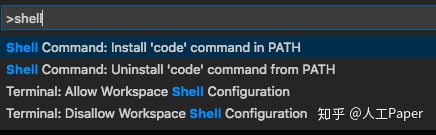
二、搭建测试项目
在Terminal输入以下命令
mkdir projects
cd projects
mkdir helloworld
cd helloworld
code .三、设置编译器路径
⇧⌘P,输入C/C++,选择Edit Configurations (UI)。Edit Configurations (JSON)应该也可以,没有测试过
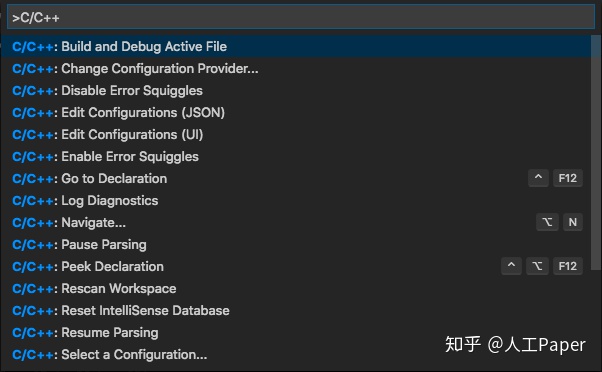
保持默认设置即可,中间设置的解释可参考开头官网链接
四、创建build task
- 按⇧⌘P,输入Task
- 选择tasks: Configure Default Build Task
- 选择Create tasks.json file from template
- 选择Others
- VS Code会创建一个tasks.json,在编辑器中打开
- 按照如下设置task.json
{
"version": "2.0.0",
"tasks": [
{
"label": "Build with Clang",
"type": "shell",
"command": "clang++",
"args": [
"-std=c++17",
"-stdlib=libc++",
"helloworld.cpp",
"-o",
"helloworld.out",
"--debug"
],
"group": {
"kind": "build",
"isDefault": true
}
}
]
}在实际使用中,将helloworld.cpp和helloworld.out改为你的项目中对应的内容
五、设置debug setting
- 按⇧⌘P,输入launch,选择Debug:Open launch.json
- 选择LLDB
- 会生成如下launch.json文件
{
"version": "0.2.0",
"configurations": [
{
"type": "lldb",
"request": "launch",
"name": "Debug",
"program": "${workspaceFolder}/<your program>",
"args": [],
"cwd": "${workspaceFolder}"
}
]
}将<your program>改为helloworld.out
六、添加源文件
创建helloworld.cpp,输入如下代码
#include <iostream>
#include <vector>
#include <string>
using namespace std;
int main()
{
vector<string> msg {"Hello", "C++", "World", "from", "VS Code!"};
for (const string& word : msg)
{
cout << word << " ";
}
cout << endl;
}
七、Build
按⇧⌘B来编译
会出现如下提示
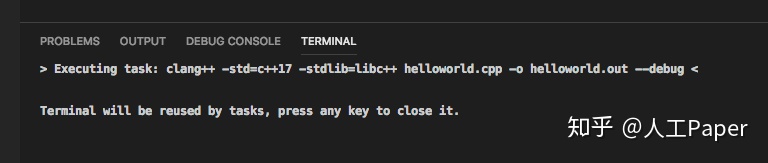
八、运行&Debug
点击Debug -> Run Without Debugging 即可直接运行出结果
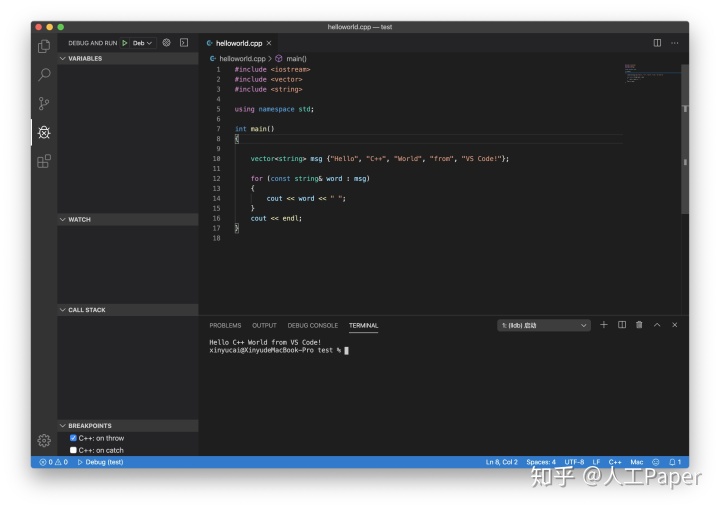
设置断点,Debug -> Start Debugging即可进入Debug
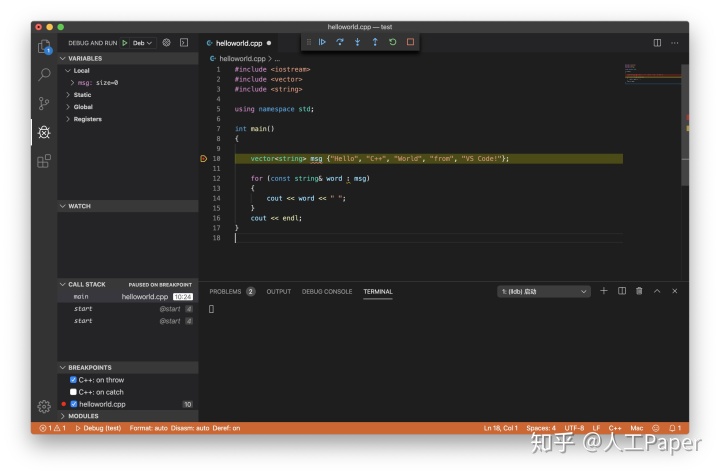























 5133
5133

 被折叠的 条评论
为什么被折叠?
被折叠的 条评论
为什么被折叠?








