前面我们讲解了UISegemtedControl分段式控件, 现在让我们来看看 iOS 另一个非常常用的控件, UINavigationController.
1.UINavigationController常用属性
// 1.获取 UINavigationController 的顶部的视图控制器
var topViewController: UIViewController! { get }
// 2.获取 UINavigationController 可见的视图控制器
var visibleViewController: UIViewController! { get }
// 3.设置 UINavigationController 的 viewControllers 对象
var viewControllers: [AnyObject]!
// 4.设置 UINavigationController 的导航栏控制器是否隐藏, 默认是 false
var navigationBarHidden: Bool
// 5.获取 UINavigationController 的导航栏控制器
var navigationBar: UINavigationBar { get }
// 6.设置 UINavigationController 的内置工具栏是否可见(默认是 ture)
var toolbarHidden: Bool
// 7.获取 UINavigationController 的 toolbar
var toolbar: UIToolbar! { get }
// 8.设置 UINavigationController 的代理对象
var delegate: UINavigationControllerDelegate?
// 9.获取 UINavigationController 的手势识别顶部视图控制器
var interactivePopGestureRecognizer: UIGestureRecognizer! { get }
// 10.设置 UINavigationController 当键盘出现时是否隐藏导航栏和工具栏
var hidesBarsWhenKeyboardAppears: Bool
// 11.设置 UINavigationController 是否使用向上滑动的手势隐藏导航栏和工具栏
var hidesBarsOnSwipe: Bool
// 12.获取 UINavigationController 用手势识别隐藏导航栏和工具栏
var barHideOnSwipeGestureRecognizer: UIPanGestureRecognizer { get }
// 13.设置 UINavigationController 是否在垂直显示时隐藏
var hidesBarsWhenVerticallyCompact: Bool
// 14.设置 UINavigationController 是否使用点击手势来隐藏
var hidesBarsOnTap: Bool
// 15.获取 UINavigationController 隐藏时所使用的手势
var barHideOnTapGestureRecognizer: UITapGestureRecognizer { get }2.UINavigationController常用的方法
// 1.该方法是用来设置 UINavigationController 跳转到指定的视图控制器, 是否使用动画.
func pushViewController(viewController: UIViewController, animated: Bool)
// 2.该方法是用来设置 UINavigationController Pop到其他视图控制器时是否使用动画, 并且返回的类型必须是 UIViewController
func popViewControllerAnimated(animated: Bool) -> UIViewController?
// 3.该方法是用来设置 UINavigationController Pop到指定的视图控制器, 是否使用动画, 返回的类型是任意类型
func popToViewController(viewController: UIViewController, animated: Bool) -> [AnyObject]?
// 4.该方法是用来设置 UINavigationController Pop到根视图时是否使用动画, 并且返回的类型必须是任意类型
func popToRootViewControllerAnimated(animated: Bool) -> [AnyObject]?
// 5.该方法是用来替换之前于 UINavigationController 绑定的视图控制器, 并且是否使用动画
func setViewControllers(viewControllers: [AnyObject]!, animated: Bool)
// 6.该方法是用来设置 UINavigationController 的导航栏是否隐藏, 是否使用动画
func setNavigationBarHidden(hidden: Bool, animated: Bool)
// 7.该方法是用来设置 UINavigationController 的工具栏是否隐藏, 是否使用动画
func setToolbarHidden(hidden: Bool, animated: Bool)
// 8.该方法是用来设置 UINavigationController 显示指定的 ViewController
func showViewController(vc: UIViewController, sender: AnyObject!)3.UINavigationController代理方法
// 1.该方法使用来设置 UINavigationController 将要显示时所调用的方法
optional func navigationController(navigationController: UINavigationController, willShowViewController viewController: UIViewController, animated: Bool)
// 2.该方法使用来设置 UINavigationController 完全显示时所调用的方法
optional func navigationController(navigationController: UINavigationController, didShowViewController viewController: UIViewController, animated: Bool)
4.代码演示
首先我们要再AppDelegate.swift文件中实现
func application(application: UIApplication, didFinishLaunchingWithOptions launchOptions: [NSObject: AnyObject]?) -> Bool {
// Override point for customization after application launch.
self.window = UIWindow(frame: UIScreen.mainScreen().bounds)
self.window!.backgroundColor = UIColor.grayColor()
self.window!.makeKeyAndVisible()
let viewController = ViewController()
let navigationController = UINavigationController(rootViewController: viewController)
self.window!.rootViewController = navigationController
return true
}遵守代理协议
class ViewController: UIViewController, UINavigationControllerDelegate { }自定义UINavigationController
func myNavigationContronller() {
// 1.设置 UINavigationController 的 Title
self.title = "UINavigationContronller"
// 2.设置 UIVavigationController 的按钮 Title, Style, Target, Action 等方法属性
let backBarButtonItem = UIBarButtonItem(title: "返回", style: UIBarButtonItemStyle.Plain, target: self, action: "backAction")
let nextBarButtonItem = UIBarButtonItem(title: "下一页", style: UIBarButtonItemStyle.Plain, target: self, action: "nextAction")
// 3.设置 UINavigationItem
self.navigationItem.leftBarButtonItem = backBarButtonItem
self.navigationItem.rightBarButtonItem = nextBarButtonItem
// 4.获取 UINavigationController 的顶部的视图控制器
let topView = self.navigationController?.topViewController
println(topView)
// 5.获取 UINavigationController 可见的视图控制器
let visibleView = self.navigationController?.visibleViewController
println(visibleView)
// 6.设置 UINavigationController 的导航栏控制器
self.navigationController?.viewControllers
// 7.设置 UINavigationController 的导航栏控制器是否隐藏(默认是 false)
self.navigationController?.navigationBarHidden = false
// 8.获取 UINavigationController 的导航栏控制器
let navigationBar = self.navigationController?.navigationBar
println(navigationBar)
// 9.设置 UINavigationController 的内置工具栏是否可见(默认是 ture)
self.navigationController?.toolbarHidden = false
// 10.获取 UINavigationController 的 toolbar
let toolbar = self.navigationController?.toolbar
println(toolbar)
// 11.设置 UINavigationController 的代理对象
self.navigationController?.delegate = self
// 12.获取 UINavigationController 的手势识别顶部视图控制器
let pop = self.navigationController?.interactivePopGestureRecognizer
println(pop)
// 13.设置 UINavigationController 当键盘出现时是否隐藏导航栏和工具栏
self.navigationController!.hidesBarsWhenKeyboardAppears = true
// 14.设置 UINavigationController 是否使用向上滑动的手势隐藏导航栏和工具栏
self.navigationController?.hidesBarsOnSwipe = true
// 15.获取 UINavigationController 用手势识别隐藏导航栏和工具栏
let barHide = self.navigationController!.barHideOnSwipeGestureRecognizer
println(barHide)
// 16.设置 UINavigationController 是否在垂直显示时隐藏
self.navigationController!.hidesBarsWhenVerticallyCompact = true
// 17.设置 UINavigationController 是否使用点击手势来隐藏
self.navigationController?.hidesBarsOnTap = true
// 18.获取 UINavigationController 隐藏时所使用的手势
let barHideOnTap = self.navigationController!.barHideOnTapGestureRecognizer
println(barHideOnTap)
// 19.设置 UINavigationController 的导航栏是否隐藏, 是否使用动画
self.navigationController?.setNavigationBarHidden(true, animated: true)
// 20.设置 UINavigationController 的工具栏是否隐藏, 是否使用动画
self.navigationController?.setToolbarHidden(true, animated: true)
}自定义代理方法以及监听方法
// 1.该方法使用来设置 UINavigationController 将要显示时所调用的方法
func navigationController(navigationController: UINavigationController, willShowViewController viewController: UIViewController, animated: Bool) {
println("UINavigationController 将要显示")
}
// 2.该方法使用来设置 UINavigationController 完全显示时所调用的方法
func navigationController(navigationController: UINavigationController, didShowViewController viewController: UIViewController, animated: Bool) {
println("UINavigationController 完全显示")
}
// 3.返回按钮的监听方法
func backAction() {
println("点击了返回")
}
// 4.下一页按钮的监听方法
func nextAction() {
println("点击了下一页")
}5.最终效果
PS: UINavigationController 是继承与 UIViewController 的, 所以里面的方法以及属性都是可以使用的.
好了, 这次我们就讲到这里, 下次我们继续~~







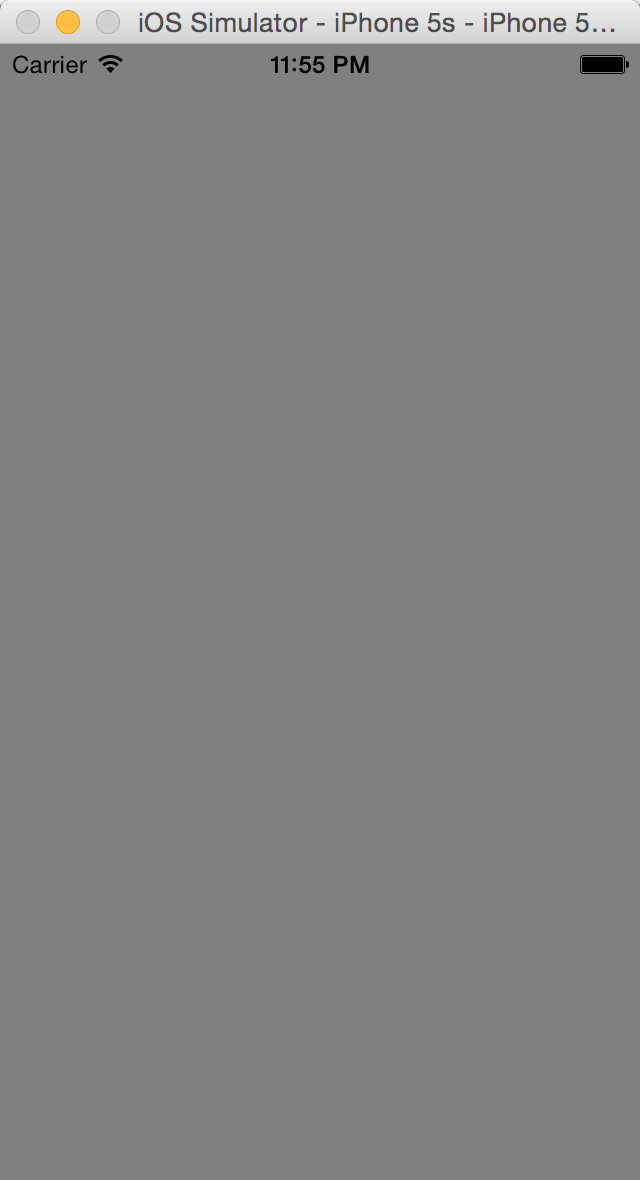
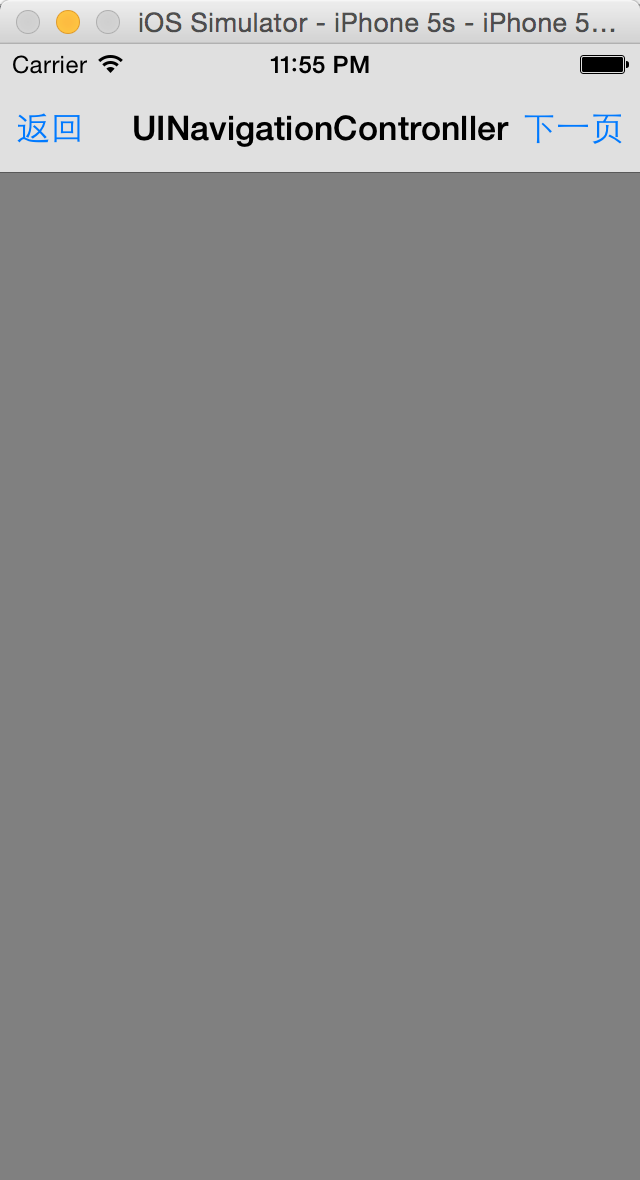














 3084
3084

 被折叠的 条评论
为什么被折叠?
被折叠的 条评论
为什么被折叠?








