现在我们用虚拟系统进行演示!
一、给系统添加磁盘
首先确定你要添加磁盘的熊并关闭系统,给虚拟系统添加一块磁盘。
在上面这个界面中选择Edit virtual machine setting选项,进入到下图;
在上图中选Add选项,然后选择harddis,一直选择next直到finish;添加成功后得到下图;
和第一个图相比,可以看出多了一个Hard Disk2,这时添加磁盘已经成功了,现在对磁盘进行分区;
二、磁盘分区需要以下几个步骤:
1.创建分区
[root@localhost ~]# fdisk -l 查看磁盘的分区情况
用fdisk命令对刚添加的磁盘进行分区;安装系统的时候是第一块磁盘,为/dev/sda,接下来添加的是/dev/sdb、第三块/dev/sdc依次类推;
[root@localhost ~]# fdisk /dev/sdb #用fdisk命令进行分区
Command (m for help): m #获得帮助,查看具体可以使用那些命令
Command action
a toggle a bootable flag
b edit bsd disklabel
c toggle the dos compatibility flag
d delete a partition
l list known partition types
m print this menu
n add a new partition
o create a new empty DOS partition table
p print the partition table
q quit without saving changes
s create a new empty Sun disklabel
t change a partition's system id
u change display/entry units
v verify the partition table
w write table to disk and exit
x extra functionality (experts only)
Command (m for help): n #新建分区
Command action
e extended
p primary partition (1-4)
p #主分区
Partition number (1-4): 1 #主分区的编号
First cylinder (1-10443, default 1):
Using default value 1
Last cylinder, +cylinders or +size{K,M,G} (1-10443, default 10443): +10G #指定分区的大小
Command (m for help): p #输出
Disk /dev/sdb: 85.9 GB, 85899345920 bytes
255 heads, 63 sectors/track, 10443 cylinders
Units = cylinders of 16065 * 512 = 8225280 bytes
Sector size (logical/physical): 512 bytes / 512 bytes
I/O size (minimum/optimal): 512 bytes / 512 bytes
Disk identifier: 0x38913320
Device Boot Start End Blocks Id System
/dev/sdb1 1 1306 10490413+ 83 Linux
Command (m for help): w 退出并且保存
The partition table has been altered!
Calling ioctl() to re-read partition table.
Syncing disks.
2.格式化
[root@localhost ~]# mkfs.ext4 /dev/sdb1 #格式化sdb1这个分区
mke2fs 1.41.12 (17-May-2010)
Filesystem label=
OS type: Linux
Block size=4096 (log=2)
Fragment size=4096 (log=2)
Stride=0 blocks, Stripe width=0 blocks
655776 inodes, 2622603 blocks
131130 blocks (5.00%) reserved for the super user
First data block=0
Maximum filesystem blocks=2688548864
81 block groups
32768 blocks per group, 32768 fragments per group
8096 inodes per group
Superblock backups stored on blocks:
32768, 98304, 163840, 229376, 294912, 819200, 884736, 1605632
Writing inode tables: done
Creating journal (32768 blocks): done
Writing superblocks and filesystem accounting information: done
This filesystem will be automatically checked every 32 mounts or
180 days, whichever comes first. Use tune2fs -c or -i to override.
[root@localhost ~]#
3.新建挂载目录
mkdir /media ######新建挂载目录
4.挂载使用mount /dev/sdb1 /media ######挂载使用新的分区
到此,一块新的磁盘已经可以使用了!
************************
参考书籍:《鸟哥私房菜》
指导老师:冯德勇老师
转载于:https://blog.51cto.com/8834805/1406373







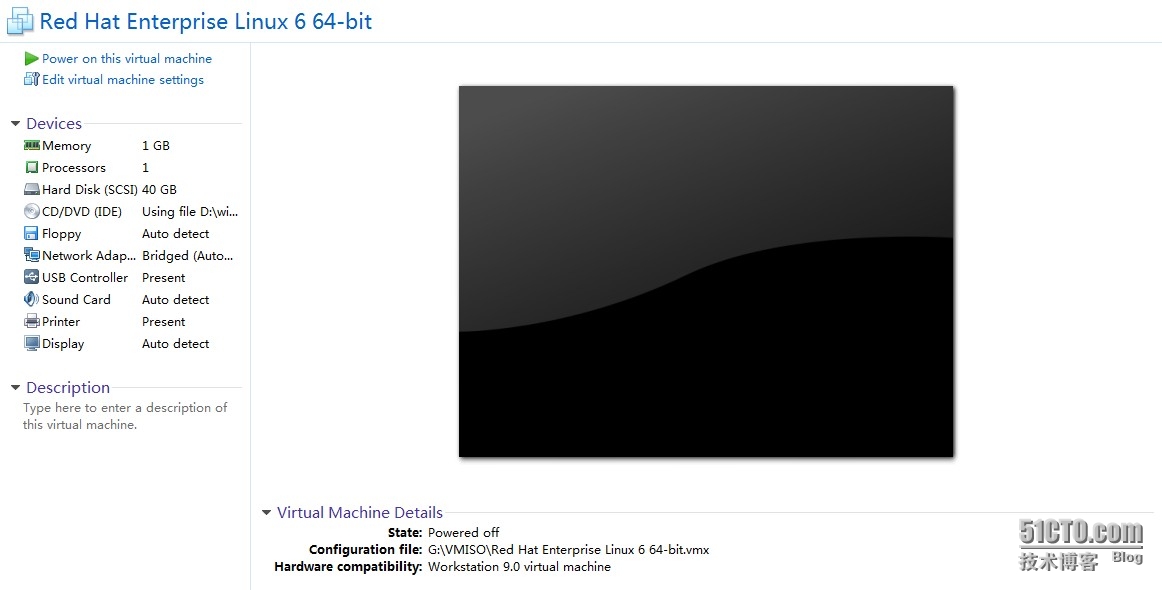
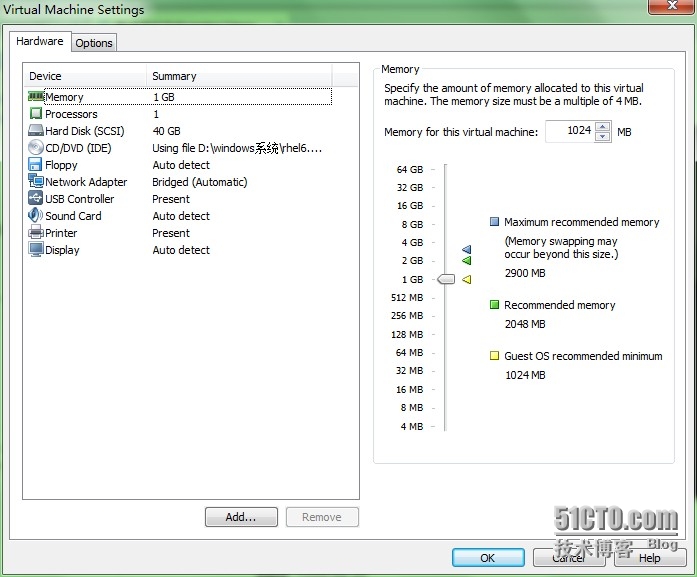
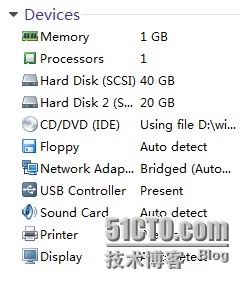














 8868
8868











 被折叠的 条评论
为什么被折叠?
被折叠的 条评论
为什么被折叠?








