参考来源于:http://www.cnblogs.com/goodluckcwl/p/5686094.html (部分内容做了修改)
Caffe是一个深度学习框架,本文讲阐述如何在linux下安装GPU加速的caffe。 系统配置是:
- OS: Ubuntu14.04
- CPU: i5-4690
- GPU: GTX960
- RAM: 8G
安装方法参见caffe的官方文档:http://caffe.berkeleyvision.org/installation.html#compilation 依赖项:
- CUDA:推荐7.0以上的cuda和最新的显卡驱动。
- BLAS:ATLAS, MKL, or OpenBLAS。C++矩阵运算库。
- Boost >= 1.55。用到一些数学函数等。
- protobuf:是一种轻便、高效的结构化数据存储格式,可以用于结构化数据串行化,很适合做数据存储或 RPC 数据交换格式。
- glog&&gflags:谷歌的一个日志库;命令行参数解析库。方便调试使用。
- hdf5:
- lmdb,leveldb:数据库IO。准备数据时会用到。
可选依赖:
- OpenCV >= 2.4 including 3.0
- IO libraries: lmdb, leveldb (note: leveldb requires snappy)
- cuDNN for GPU acceleration (v5)
Pycaffe: Python 2.7 or Python 3.3+, numpy (>= 1.7), boost-provided boost.python
Matcaffe: MATLAB with the mex compiler
安装CUDA7.5
CUDA维基百科:https://zh.wikipedia.org/wiki/CUDA CUDA(Compute Unified Device Architecture,统一计算架构)是由NVIDIA所推出的一种集成技术,是该公司对于GPGPU的正式名称。通过这个技术,用户可利用NVIDIA的GeForce 8以后的GPU和较新的Quadro GPU进行计算。亦是首次可以利用GPU作为C-编译器的开发环境。
安装过程
1.下载Cuda
下载CUDA:https://developer.nvidia.com/cuda-downloads 选择下载deb包(或者runfile),下载完后用mu5sum检查一下文件是否完整。按照cuda官方文档安装cuda.
2.安装
先关闭桌面显示管理器lightdm,进入字符界面,在字符界面安装cuda。(这是因为cuda的安装包里包含了显卡驱动,安装驱动前要先关闭桌面显示管理器) (也可分别安装显卡驱动与cuda库)
sudo service stop切换到deb包目录,执行下面的命令
sudo dpkg -i cuda-repo-<distro>_<version>_<architecture>.deb sudo apt-get update sudo apt-get install cuda 然后重启电脑:sudo reboot 注意,cuda的安装包中已经包含了较新版本的显卡驱动。
3.配置环境变量
将cuda安装目录下的bin路径导出到系统的搜索路径path 

/usr/local/cuda/lib64
保存后,执行下列命令使之立刻生效:
sudo ldconfig
4.验证
查看Cuda的C编译器NVCC的版本:
nvcc -V
编译并运行例子,进入cuda目录下的samples目录,然后在该目录下make,等待十来分钟。编译完成后,可以在Samples里面找到bin/x86_64/linux/release/目录,并切换到该目录 运行deviceQuery程序,查看输出结果如下(重点关注最后一行,Pass表示通过测试)。
5.gcc编译器版本
该版本cuda不支持gcc5.0的编译器
参考文献: [1]Ubuntu 16.04 安装 NVIDIA CUDA Toolkit 7.5 https://gist.github.com/dangbiao1991/2c895917ea888ce33af8c1c72444b7bf [2]Ubuntu 14.04+cuda 7.5+caffe安装配置 http://blog.csdn.net/ubunfans/article/details/47724341
安装Cudnn
下载cudnn https://developer.nvidia.com/rdp/cudnn-download, 解压,把lib目录,include目录分别复制到cuda的安装目录下。
安装BLAS
install ATLAS by sudo apt-get install libatlas-base-dev or install OpenBLAS or MKL for better CPU performance.
下载Caffe
安装Caffe依赖库
通用依赖库:
sudo apt-get install libprotobuf-dev libleveldb-dev libsnappy-dev libopencv-dev libhdf5-serial-dev protobuf-compiler sudo apt-get install --no-install-recommends libboost-all-devUbuntu14.04 依赖库:
sudo apt-get install libgflags-dev libgoogle-glog-dev liblmdb-devPyCaffe依赖库
进入caffe/python目录,安装依赖项:
for req in $(cat requirements.txt); do pip install $req; donecaffe官网推荐使用Anaconda http://continuum.io/downloads#all Anaconda是一个和Canopy类似的科学计算环境,但用起来更加方便。自带的包管理器conda也很强大。
MatCaffe
安装matlabR2014a
编译caffe
复制并修改Makefile.config文件:
## Refer to http://caffe.berkeleyvision.org/installation.html
# Contributions simplifying and improving our build system are welcome!
# cuDNN acceleration switch (uncomment to build with cuDNN).
USE_CUDNN := 1 # CPU-only switch (uncomment to build without GPU support). # CPU_ONLY := 1 # uncomment to disable IO dependencies and corresponding data layers # USE_OPENCV := 0 # USE_LEVELDB := 0 # USE_LMDB := 0 # uncomment to allow MDB_NOLOCK when reading LMDB files (only if necessary) # You should not set this flag if you will be reading LMDBs with any # possibility of simultaneous read and write # ALLOW_LMDB_NOLOCK := 1 # Uncomment if you're using OpenCV 3 # OPENCV_VERSION := 3 # To customize your choice of compiler, uncomment and set the following. # N.B. the default for Linux is g++ and the default for OSX is clang++ # CUSTOM_CXX := g++ # CUDA directory contains bin/ and lib/ directories that we need. CUDA_DIR := /usr/local/cuda # On Ubuntu 14.04, if cuda tools are installed via # "sudo apt-get install nvidia-cuda-toolkit" then use this instead: # CUDA_DIR := /usr # CUDA architecture setting: going with all of them. # For CUDA < 6.0, comment the *_50 lines for compatibility. CUDA_ARCH := -gencode arch=compute_20,code=sm_20 \ -gencode arch=compute_20,code=sm_21 \ -gencode arch=compute_30,code=sm_30 \ -gencode arch=compute_35,code=sm_35 \ -gencode arch=compute_50,code=sm_50 \ -gencode arch=compute_50,code=compute_50 # BLAS choice: # atlas for ATLAS (default) # mkl for MKL # open for OpenBlas BLAS := atlas # Custom (MKL/ATLAS/OpenBLAS) include and lib directories. # Leave commented to accept the defaults for your choice of BLAS # (which should work)! # BLAS_INCLUDE := /path/to/your/blas # BLAS_LIB := /path/to/your/blas # Homebrew puts openblas in a directory that is not on the standard search path # BLAS_INCLUDE := $(shell brew --prefix openblas)/include # BLAS_LIB := $(shell brew --prefix openblas)/lib # This is required only if you will compile the matlab interface. # MATLAB directory should contain the mex binary in /bin. MATLAB_DIR := /usr/local/MATLAB/R2014a # MATLAB_DIR := /Applications/MATLAB_R2012b.app # NOTE: this is required only if you will compile the python interface. # We need to be able to find Python.h and numpy/arrayobject.h. PYTHON_INCLUDE := /usr/include/python2.7 \ /usr/local/lib/python2.7/dist-packages/numpy/core/include # Anaconda Python distribution is quite popular. Include path: # Verify anaconda location, sometimes it's in root. # ANACONDA_HOME := $(HOME)/anaconda # PYTHON_INCLUDE := $(ANACONDA_HOME)/include \ # $(ANACONDA_HOME)/include/python2.7 \ # $(ANACONDA_HOME)/lib/python2.7/site-packages/numpy/core/include \ # Uncomment to use Python 3 (default is Python 2) # PYTHON_LIBRARIES := boost_python3 python3.5m # PYTHON_INCLUDE := /usr/include/python3.5m \ # /usr/lib/python3.5/dist-packages/numpy/core/include # We need to be able to find libpythonX.X.so or .dylib. PYTHON_LIB := /usr/lib # PYTHON_LIB := $(ANACONDA_HOME)/lib # Homebrew installs numpy in a non standard path (keg only) # PYTHON_INCLUDE += $(dir $(shell python -c 'import numpy.core; print(numpy.core.__file__)'))/include # PYTHON_LIB += $(shell brew --prefix numpy)/lib # Uncomment to support layers written in Python (will link against Python libs) WITH_PYTHON_LAYER := 1 # Whatever else you find you need goes here. INCLUDE_DIRS := $(PYTHON_INCLUDE) /usr/local/include LIBRARY_DIRS := $(PYTHON_LIB) /usr/local/lib /usr/lib # If Homebrew is installed at a non standard location (for example your home directory) and you use it for general dependencies # INCLUDE_DIRS += $(shell brew --prefix)/include # LIBRARY_DIRS += $(shell brew --prefix)/lib # Uncomment to use `pkg-config` to specify OpenCV library paths. # (Usually not necessary -- OpenCV libraries are normally installed in one of the above $LIBRARY_DIRS.) # USE_PKG_CONFIG := 1 # N.B. both build and distribute dirs are cleared on `make clean` BUILD_DIR := build DISTRIBUTE_DIR := distribute # Uncomment for debugging. Does not work on OSX due to https://github.com/BVLC/caffe/issues/171 # DEBUG := 1 # The ID of the GPU that 'make runtest' will use to run unit tests. TEST_GPUID := 0 # enable pretty build (comment to see full commands) Q ?= @进入caffe目录,执行:
make all
make test
make runtest无错误,编译完成。
编译pycaffe与matcaffe
进入caffe目录,执行
make pycaffe
make matcaffeCaffe python接口
复制caffe/python/caffe 到/usr/local/lib/python2.7/dist-packages/目录下。 复制caffe/build/lib/下的库文件到/usr/local/lib
$ sudo ldconfig打开python,import caffe,无错误。
Caffe C++接口
分别将include,lib目录复制。
测试
测试mnist http://caffe.berkeleyvision.org/gathered/examples/mnist.html
准备数据
cd $CAFFE_ROOT
./data/mnist/get_mnist.sh
./examples/mnist/create_mnist.shLeNet: the MNIST Classification Model
…







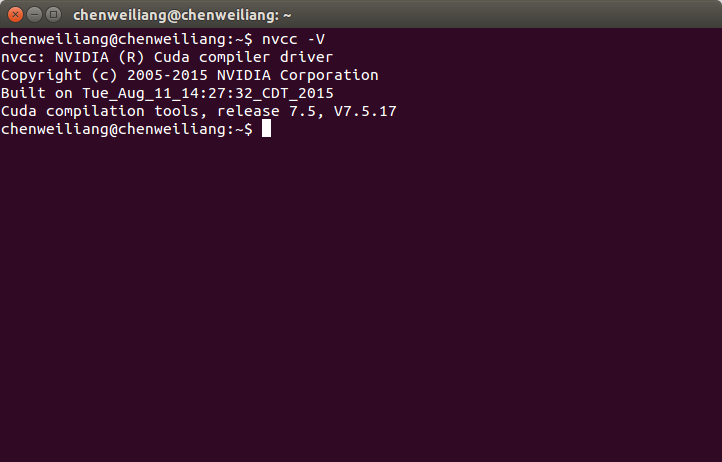















 3239
3239

 被折叠的 条评论
为什么被折叠?
被折叠的 条评论
为什么被折叠?








