GridLayout
今天要介绍的布局是Android 4.0以后引入的一个新的布局,和前面所学的TableLayout(表格布局)
有点类似,不过他有很多前者没有的东西,也更加好用,
1)可以自己设置布局中组件的排列方式
2)可以自定义网格布局有多少行,多少列
3)可以直接设置组件位于某行某列
4)可以设置组件横跨几行或者几列
另外,除了上述内容外,本节还会给大家使用gridLayout时会遇到的问题,以及如何解决低版本
1)相关属性图:
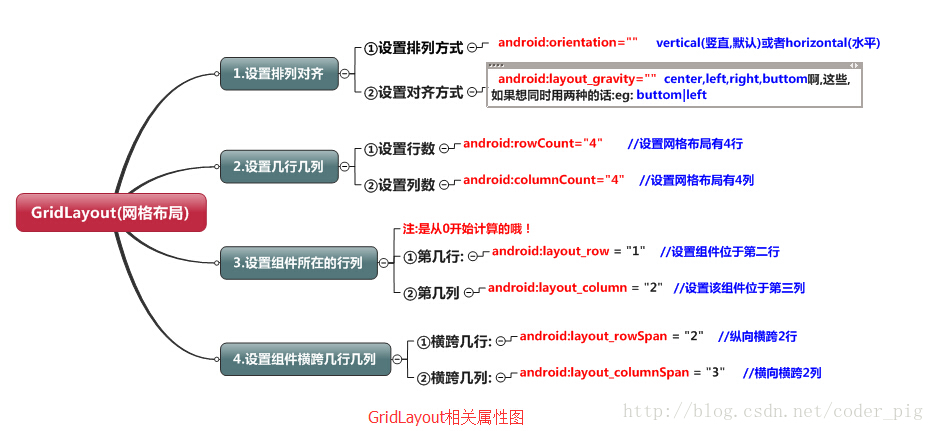
2.0)案例:计算器布局的实现
<GridLayout xmlns:android="http://schemas.android.com/apk/res/android"
xmlns:tools="http://schemas.android.com/tools"
android:id="@+id/GridLayout1"
android:layout_width="wrap_content"
android:layout_height="wrap_content"
android:rowCount="6"
android:columnCount="4"
android:orientation="horizontal">
<TextView
android:background="#FFCCCC"
android:layout_gravity = "fill"
android:layout_columnSpan="4"
android:text="0"
android:textSize="50sp"
android:layout_marginLeft="5dp"
android:layout_marginRight="5dp"
/>
<Button
android:text="回退"
android:layout_columnSpan="2"
android:layout_gravity="fill"
/>
<Button
android:text="清空"
android:layout_columnSpan="2"
android:layout_gravity="fill"
/>
<Button
android:text="+"
/>
<Button
android:text="1"
/>
<Button
android:text="2"
/>
<Button
android:text="3"
/>
<Button
android:text="-"
/>
<Button
android:text="4"
/>
<Button
android:text="5"
/>
<Button
android:text="6"
/>
<Button
android:text="*"
/>
<Button
android:text="7"
/>
<Button
android:text="8"
/>
<Button
android:text="9"
/>
<Button
android:text="/"
/>
<Button
android:layout_width="wrap_content"
android:text="."
/>
<Button
android:text="0"
/>
<Button
android:text="="
/>
</GridLayout> 代码解析:
代码很简单,只是回退与清楚按钮横跨两列,而其他的都是直接添加的,默认每个组件都是
占一行一列,另外还有一点要注意的:
我们通过:android:layout_rowSpan与android:layout_columnSpan设置了组件横跨
多行或者多列的话,如果你要让组件填满横越过的行或列的话,需要添加下面这个属性:
android:layout_gravity = "fill"!!!就像这个计算机显示数字的部分!
案例2:登录界面的实现(使用V7的兼容包,可以使用在4.0一下的版本)
<?xml version="1.0" encoding="utf-8"?>
<LinearLayout xmlns:android="http://schemas.android.com/apk/res/android"
android:layout_width="match_parent"
android:orientation="vertical"
android:layout_height="match_parent"
xmlns:app="http://schemas.android.com/apk/res-auto">
<android.support.v7.widget.GridLayout
android:layout_width="wrap_content"
android:layout_height="wrap_content"
android:layout_gravity="center_horizontal"
app:useDefaultMargins="true"
app:columnCount="3">
<TextView
android:text="First Name:"
app:layout_gravity="right" />
<EditText
android:ems="10"
app:layout_columnSpan="2" />
<TextView
android:text="Last Name:"
app:layout_column="0"
app:layout_gravity="right" />
<EditText
android:ems="10"
app:layout_columnSpan="2" />
<TextView
android:text="Visit Type:"
app:layout_column="0"
app:layout_gravity="right" />
<RadioGroup app:layout_columnSpan="2">
<RadioButton
android:layout_width="wrap_content"
android:layout_height="wrap_content"
android:text="Business" />
<RadioButton
android:layout_width="wrap_content"
android:layout_height="wrap_content"
android:text="Social" />
</RadioGroup>
<Button
android:text="Ok"
app:layout_column="1" />
<Button
android:text="Cancel"
app:layout_column="2" />
</android.support.v7.widget.GridLayout>
</LinearLayout>1.)用法归纳:
①GridLayout使用虚细线将布局划分为行,列和单元格,同时也支持在行,列上进行交错排列
②使用流程:
step 1:先定义组件的对其方式 android:orientation 水平或者竖直,设置多少行与多少列
step 2:设置组件所在的行或者列,记得是从0开始算的,不设置默认每个组件占一行一列
step 3:设置组件横跨几行或者几列;设置完毕后,需要在设置一个填充:android:layout_gravity = "fill"
2.)使用GridLayout要注意的地方:
因为GirdLayout是4.0后才推出的,所以minSDK版本要改为14或者以上的版本,
不然写布局代码的时候,这玩意就会莫名其妙地出错,说找不到这个GridLayout,
当然,如果你要低版本兼容的话,就要看下面的内容了!
3.)低版本sdk如何使用GridLayout:
解决方法很简单:只需要导入v7包的gridlayout包即可!
v7包一般在sdk下的:sdk\extras\android\support\v7\gridlayout目录下
如果你没有的话,也可以到这里下载:





















 144
144











 被折叠的 条评论
为什么被折叠?
被折叠的 条评论
为什么被折叠?








