New UI-布局之GridLayout(网格布局)详解
——转载请注明出处:coder-pig,欢迎转载,请勿用于商业用途!
小猪Android开发交流群已建立,欢迎大家加入,无论是新手,菜鸟,大神都可以,小猪一个人的
力量毕竟是有限的,写出来的东西肯定会有很多纰漏不足,欢迎大家指出,集思广益,让小猪的博文
更加的详尽,帮到更多的人,O(∩_∩)O谢谢!
小猪Android开发交流群:小猪Android开发交流群群号:421858269
新Android UI实例大全目录:http://blog.csdn.net/coder_pig/article/details/42145907
本节引言:
今天要介绍的布局是Android 4.0以后引入的一个新的布局,和前面所学的TableLayout(表格布局)
有点类似,不过他有很多前者没有的东西,也更加好用,
1)可以自己设置布局中组件的排列方式
2)可以自定义网格布局有多少行,多少列
3)可以直接设置组件位于某行某列
4)可以设置组件横跨几行或者几列
另外,除了上述内容外,本节还会给大家使用gridLayout时会遇到的问题,以及如何解决低版本
sdk如何使用GridLayout的方法!接下来就开始本节的课程吧!
1)相关属性图:
2)使用实例:计算器布局的实现:
效果图:
实现代码:
- <GridLayout xmlns:android="http://schemas.android.com/apk/res/android"
- xmlns:tools="http://schemas.android.com/tools"
- android:id="@+id/GridLayout1"
- android:layout_width="wrap_content"
- android:layout_height="wrap_content"
- android:rowCount="6"
- android:columnCount="4"
- android:orientation="horizontal">
- <TextView
- android:background="#FFCCCC"
- android:layout_gravity = "fill"
- android:layout_columnSpan="4"
- android:text="0"
- android:textSize="50sp"
- android:layout_marginLeft="5dp"
- android:layout_marginRight="5dp"
- />
- <Button
- android:text="回退"
- android:layout_columnSpan="2"
- android:layout_gravity="fill"
- />
- <Button
- android:text="清空"
- android:layout_columnSpan="2"
- android:layout_gravity="fill"
- />
- <Button
- android:text="+"
- />
- <Button
- android:text="1"
- />
- <Button
- android:text="2"
- />
- <Button
- android:text="3"
- />
- <Button
- android:text="-"
- />
- <Button
- android:text="4"
- />
- <Button
- android:text="5"
- />
- <Button
- android:text="6"
- />
- <Button
- android:text="*"
- />
- <Button
- android:text="7"
- />
- <Button
- android:text="8"
- />
- <Button
- android:text="9"
- />
- <Button
- android:text="/"
- />
- <Button
- android:layout_width="wrap_content"
- android:text="."
- />
- <Button
- android:text="0"
- />
- <Button
- android:text="="
- />
- </GridLayout>
代码很简单,只是回退与清楚按钮横跨两列,而其他的都是直接添加的,默认每个组件都是
占一行一列,另外还有一点要注意的:
我们通过:android:layout_rowSpan与android:layout_columnSpan设置了组件横跨
多行或者多列的话,如果你要让组件填满横越过的行或列的话,需要添加下面这个属性:
android:layout_gravity = "fill"!!!就像这个计算机显示数字的部分!
3)用法归纳:
①GridLayout使用虚细线将布局划分为行,列和单元格,同时也支持在行,列上进行交错排列
②使用流程:
step 1:先定义组件的对其方式 android:orientation 水平或者竖直,设置多少行与多少列
step 2:设置组件所在的行或者列,记得是从0开始算的,不设置默认每个组件占一行一列
step 3:设置组件横跨几行或者几列;设置完毕后,需要在设置一个填充:android:layout_gravity = "fill"
4)使用GridLayout要注意的地方:
因为GirdLayout是4.0后才推出的,所以minSDK版本要改为14或者以上的版本,
不然写布局代码的时候,这玩意就会莫名其妙地出错,说找不到这个GridLayout,
当然,如果你要低版本兼容的话,就要看下面的内容了!
5)低版本sdk如何使用GridLayout:
解决方法很简单:只需要导入v7包的gridlayout包即可!
v7包一般在sdk下的:sdk\extras\android\support\v7\gridlayout目录下
如果你没有的话,也可以到这里下载:
gridlayout_v7_jay包下载: http://pan.baidu.com/s/1kTC2s3l
接着按照下面的流程完成导包:
找到sdk\extras\android\support\v7\gridlayout,点击ok后:
导包就完成了,接着要将这个东西添加到我们的工程里面了:
选择点击ok后:
看到这里,就说明我们添加成功了!低版本也可以用GridLayout了!
但是用的时候,标签却是这样写的:!!!
<android.support.v7.widget.GridLayout>
最后说两句:
嗯,关于GridLayout的介绍讲解就到这里了~









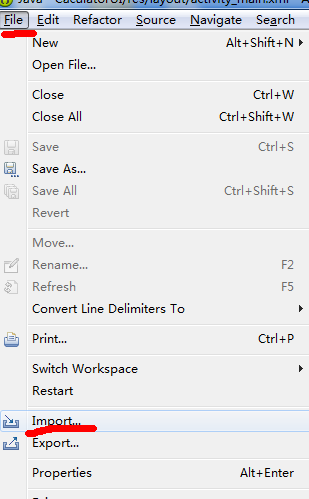
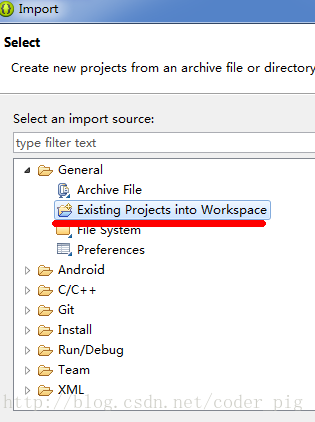
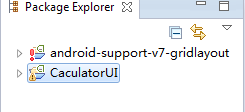
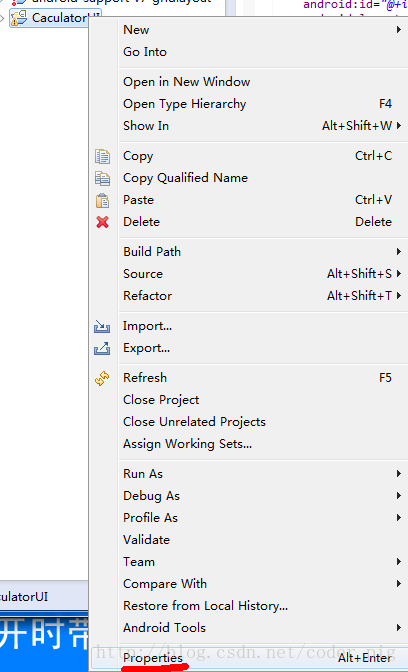

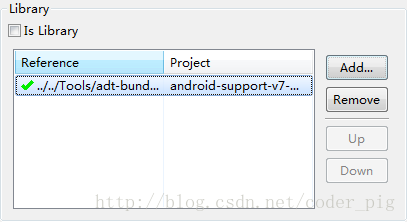














 158
158

 被折叠的 条评论
为什么被折叠?
被折叠的 条评论
为什么被折叠?








