申明:文章中部分内容有涉及官方帮助或者网上资源整合,如有违权,请速与作者联系,谢谢!
作者:316191099@qq.com
培训:Skype for Business Server 2015-项目实战-培训-QQ群:65235615。(学员群,非所有人员都加。)
1. 计算机名
2. IP
3. 允许-上网
4. 准备服务器以运行 Office Web Apps Server
5. 步骤 1:为 Office Web Apps Server 安装必备软件
在 Windows Server 2012 R2 上
1.安装以下软件:
? .NET Framework 4.5.2
适用于 Windows Vista SP2、Windows 7 SP1、Windows 8、Windows 8.1、Windows Server 2008 SP2 Windows Server 2008 R2 SP1、Windows Server 2012 和 Windows Server 2012 R2 的 Microsoft .NET Framework 4.5.2(Web 安装程序)
http://www.microsoft.com/zh-cn/download/details.aspx?id=42643
2.以管理员身份打开 Windows PowerShell 提示符,然后运行此命令示例来安装必需的角色和服务。
复制
Add-WindowsFeature Web-Server,Web-Mgmt-Tools,Web-Mgmt-Console,Web-WebServer,Web-Common-Http,Web-Default-Doc,Web-Static-Content,Web-Performance,Web-Stat-Compression,Web-Dyn-Compression,Web-Security,Web-Filtering,Web-Windows-Auth,Web-App-Dev,Web-Net-Ext45,Web-Asp-Net45,Web-ISAPI-Ext,Web-ISAPI-Filter,Web-Includes,InkandHandwritingServices,NET-Framework-Features,NET-Framework-Core,NET-HTTP-Activation,NET-Non-HTTP-Activ,NET-WCF-HTTP-Activation45
如果出现提示,请重新启动服务器。
6. 步骤 2:安装 Office Web Apps Server 和相关更新
挂载-ISO:
cn_office_web_apps_server_2013_with_sp1_x64_dvd_3832995.ISO
1) 从批量许可服务中心 (VLSC) 下载 Office Web Apps Server。您必须具有批量许可协议下 Office Professional Plus 2013、Office Standard 2013 或 Office for Mac 2011 的相关许可证才能下载 Office Web Apps Server。下载位置在 VLSC 门户的 Office 产品下方。
2) 执行下列操作之一:
?对于 Windows Server 2012 或 Windows Server 2012 R2,直接打开 .img 文件,并运行 Setup.exe。
?对于 Windows Server 2008 R2 SP1,使用可装入或提取 .img 文件的程序,然后运行 Setup.exe。
3) 在“阅读 Microsoft 软件许可条款”页上,选择“我接受此协议的条款”,然后选择“继续”。
4) 在“选择文件位置”页上,选择要将 Office Web Apps Server 文件安装到的文件夹(例如,C:\Program Files\Microsoft Office Web Apps),然后选择“立即安装”。如果您指定的文件夹不存在,安装程序将为您创建它。
5) 在安装程序安装完 Office Web Apps Server 后,选择“关闭”。
6) 下载并安装 Office Web Apps Server SP1(推荐用于 Windows Server 2012 和 Windows Server 2008 R2 SP1。必须用于 Windows Server 2012 R2。)
Note注意:
如果您打算以后再应用 Office Web Apps Server SP1,请按照将软件更新应用到 Office Web Apps Server 中的说明来操作。
7) 查看有关 Office、Office 服务器和相关产品的 TechNet 更新中心的列表,检查是否有 Office Web Apps Server 的最新更新。
Note注意:
如果您还没有安装 Office Web Apps Server SP1,请应用 KB2810007。
7. 步骤 3:为 Office Web Apps Server 安装语言包
利用 Office Web Apps Server 2013 语言包,用户可以从 SharePoint 2013 文档库、Outlook Web Access(作为附件预览)以及 Lync 2013(作为 PowerPoint 广播)中以多种语言查看基于 Web 的 Office 文件。若要了解有关语言包的工作方式的详细信息,请参阅规划 Office Web Apps Server 的语言包。
若要安装语言包,请按以下步骤进行操作。
1) 从 Microsoft 下载中心下载 Office Web Apps Server。
2) 运行 WebAppsServerLP_en-us_x64.exe。
3) 在 Office Web Apps Server 语言包 2013 向导中的“阅读 Microsoft 软件许可条款”页上,选择“我接受此协议的条款”,然后选择“继续”。
4) 在安装程序安装完 Office Web Apps Server 后,选择“关闭”。
8. 部署 Office Web Apps Server 场
部署使用 HTTPS 的、包含一台服务器的 Office Web Apps Server 服务器场。
此 Office Web Apps Server 场将向 SharePoint 2013、Lync Server 2013 和 Exchange Server 2013 提供 Office Web Apps 功能。
步骤 1:申请域证书
OWAS01.i-x-Cloud.com
云计算(中国)有限公司
IT
上海
上海
步骤 1:创建 Office Web Apps Server 服务器场
使用 New-OfficeWebAppsFarm 命令创建一个包含一台服务器的新 Office Web Apps Server 场,如以下示例中所示。
New-OfficeWebAppsFarm -InternalUrl "https://server.contoso.com" -ExternalUrl "https://wacweb01.contoso.com" -CertificateName "OfficeWebApps Certificate" -EditingEnabled
参数
? –InternalURL 是运行 Office Web Apps Server 的服务器的完全限定的域名 (FQDN),如 http://servername.contoso.com。
? –ExternalURL 是可以在 Internet 上访问的 FQDN。
? –CertificateName 是证书的友好名称。
? –EditingEnabled 为可选,它在 Office Web Apps 中启用编辑(如果它与 SharePoint 2013 一起使用)。Lync Server 2013 或 Exchange Server 2013 不使用此参数,因为这些主机不支持编辑。
New-OfficeWebAppsFarm -InternalUrl "https://OWAS01.i-x-Cloud.com" -ExternalUrl "https://OWAS01.i-x-Cloud.com" -CertificateName "OWAS01.i-x-Cloud.com" -EditingEnabled
步骤 2:验证是否成功创建了 Office Web Apps Server 服务器场
-------------------------------------------------------------------------------
在创建服务器场后,将在 Windows PowerShell 提示符中显示有关服务器场的详细信息。若要验证是否正确安装并配置了 Office Web Apps Server,请使用 Web 浏览器访问 Office Web Apps Server 发现 URL,如下面的示例所示。发现 URL 是您在配置 Office Web Apps Server 服务器场时指定的 InternalUrl 参数,后跟 /hosting/discovery,例如:
复制
https://server.contoso.com/hosting/discovery
https://OWAS01.i-x-Cloud.com/hosting/discovery
9. 测试







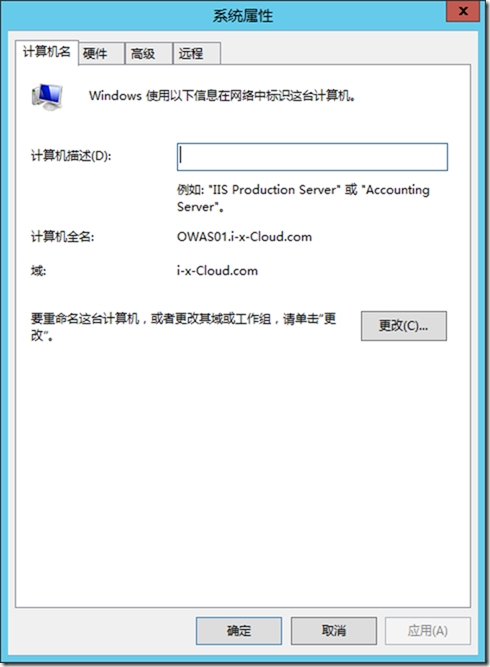
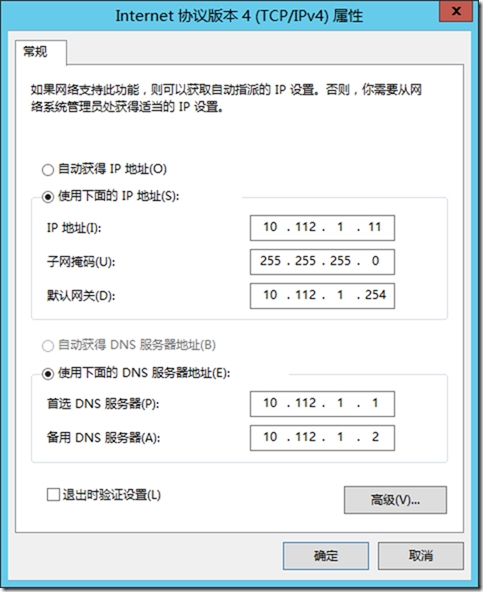
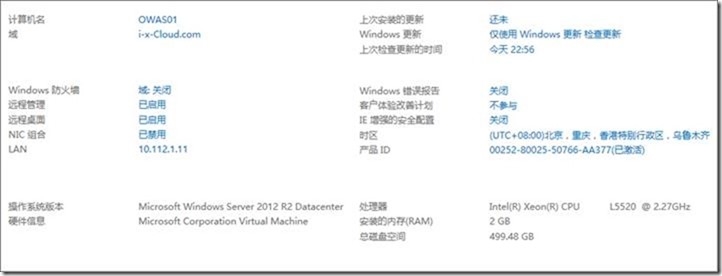
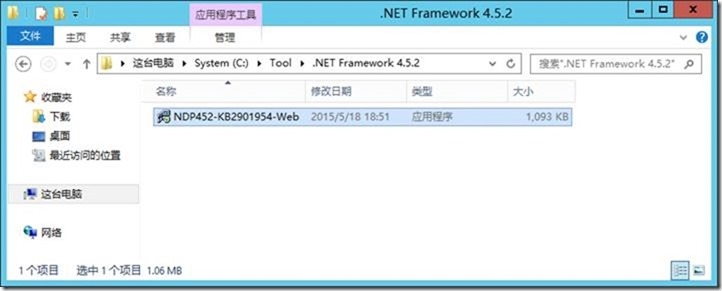
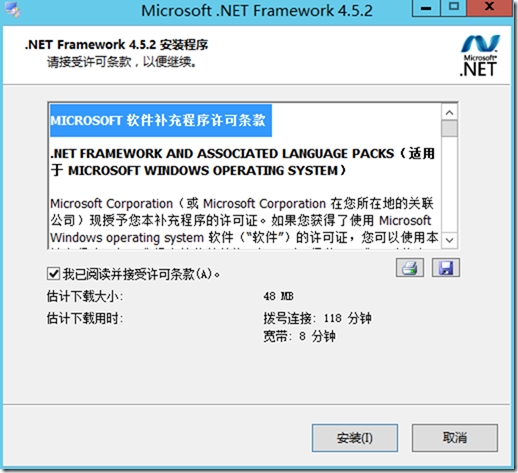
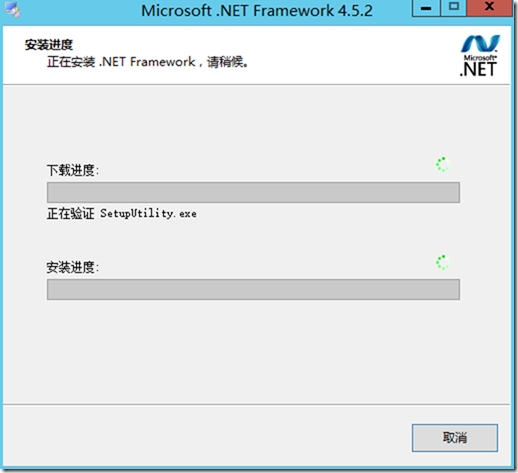
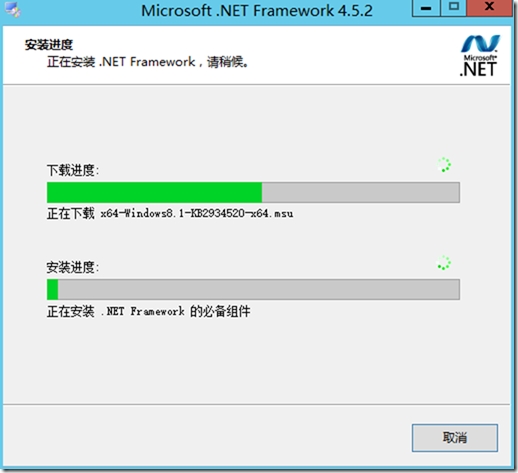
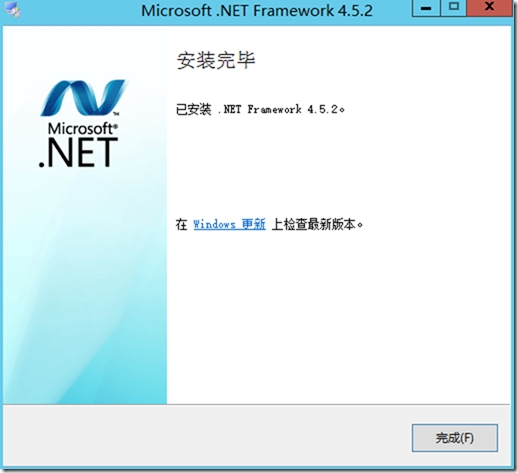
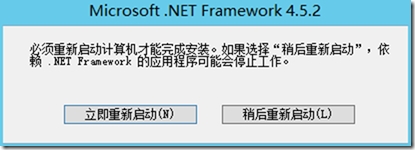

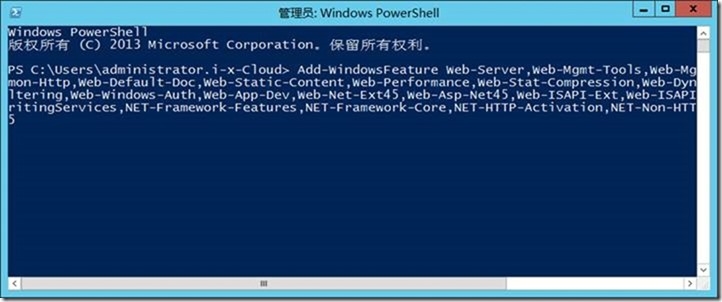

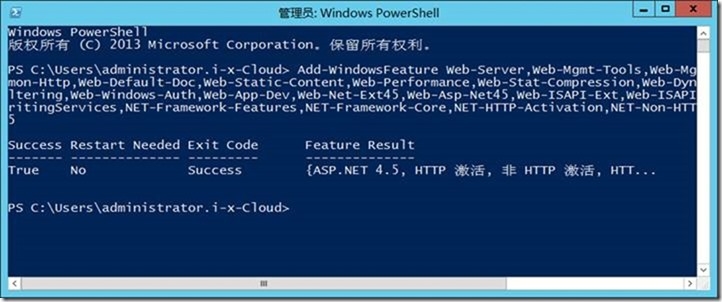
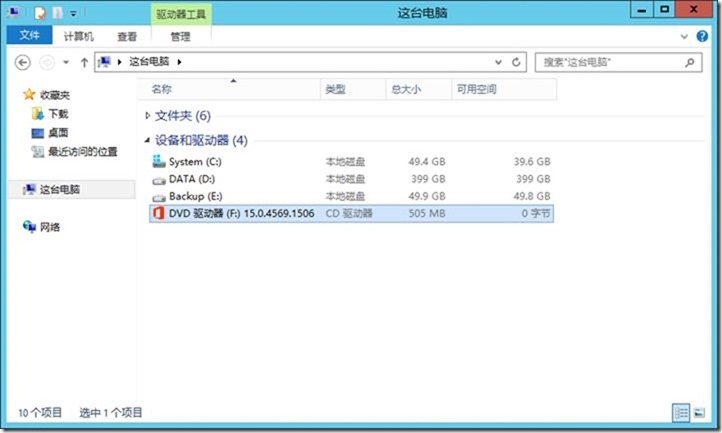
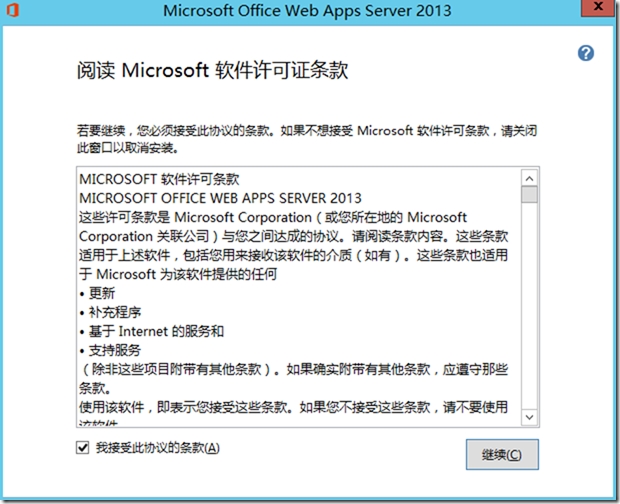
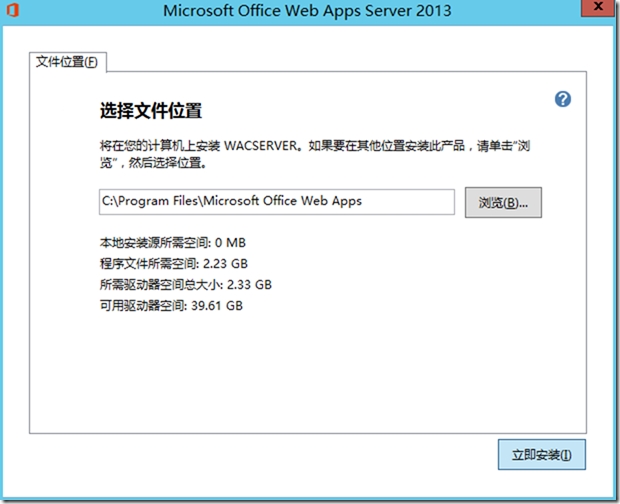
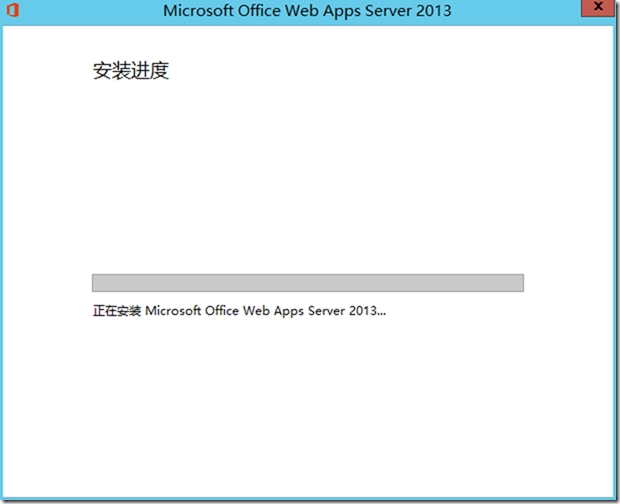
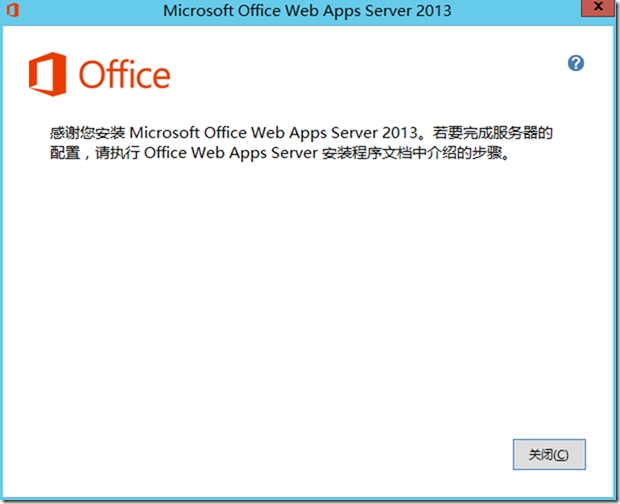

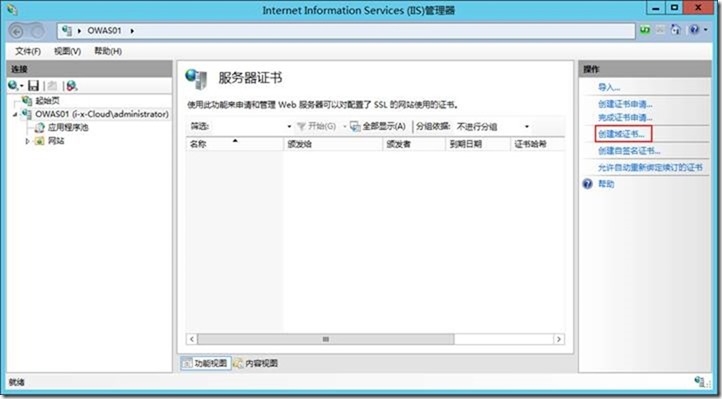
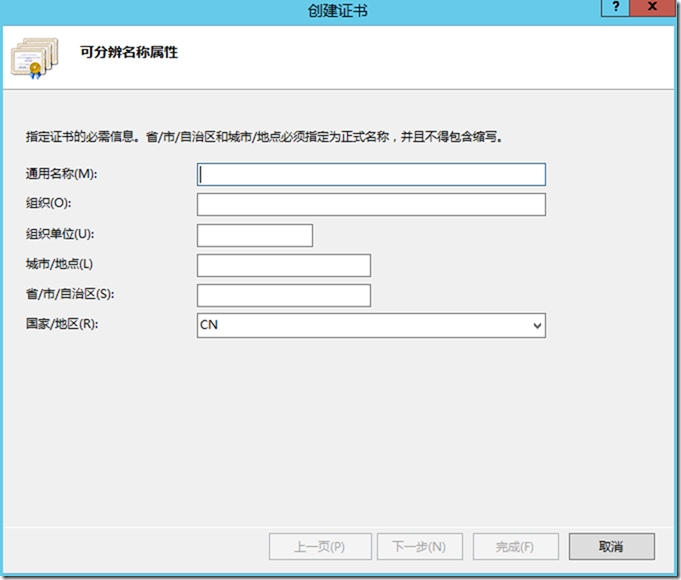
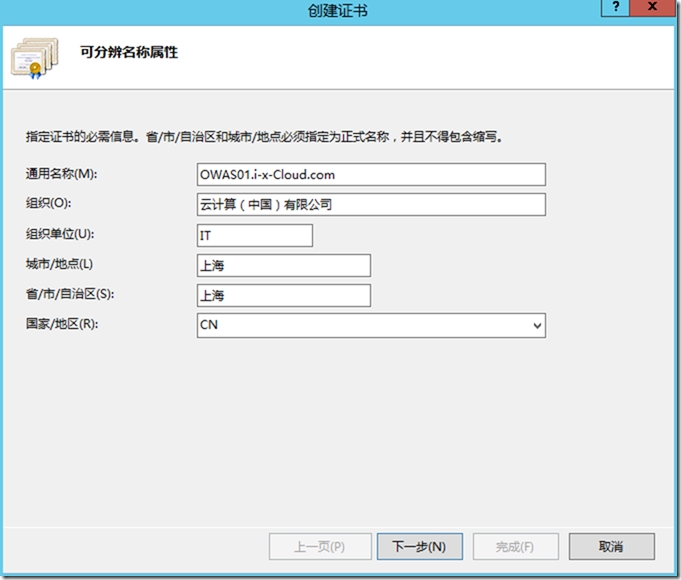
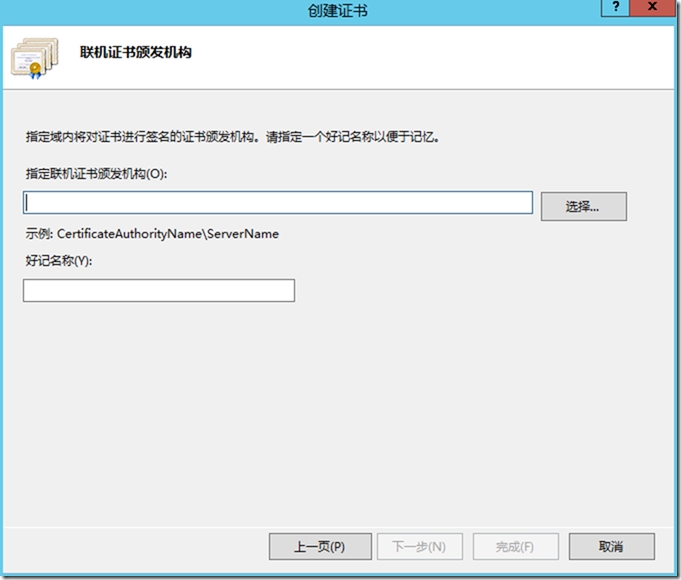
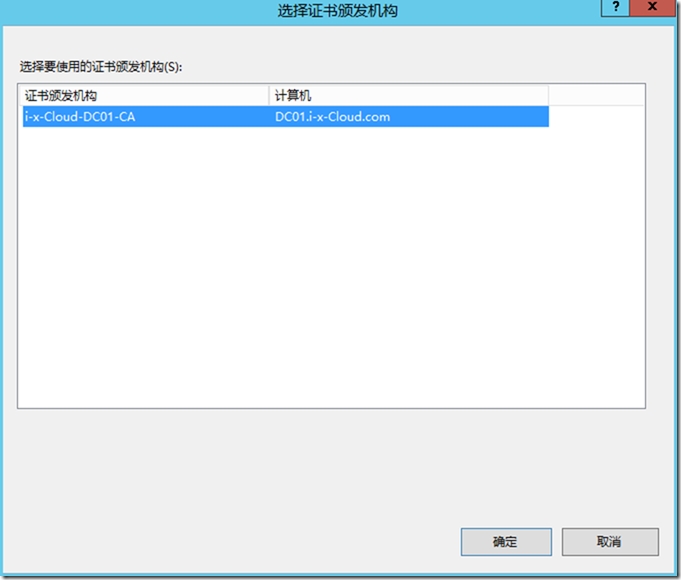
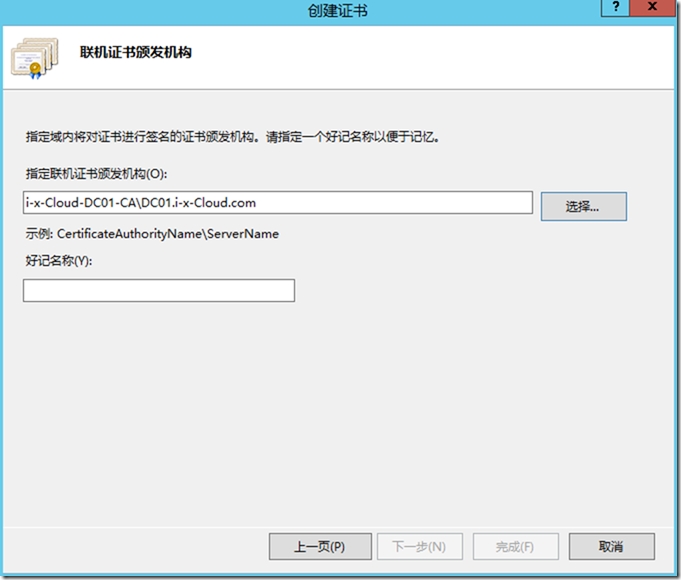
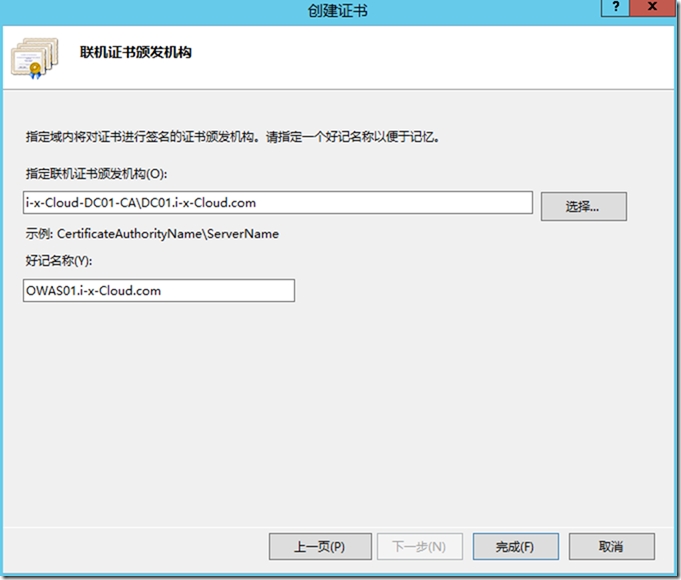
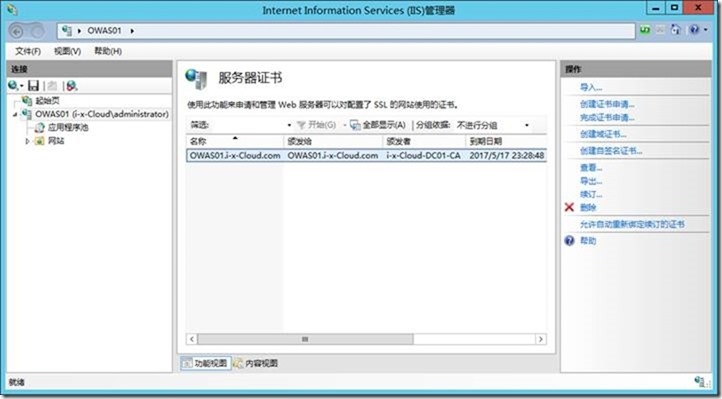


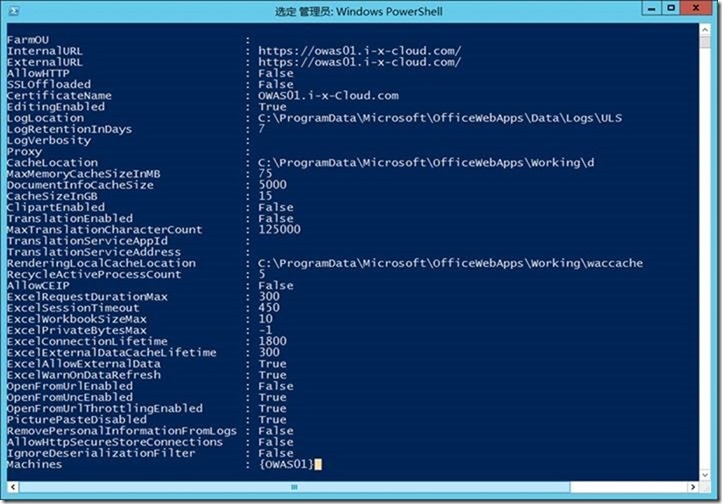
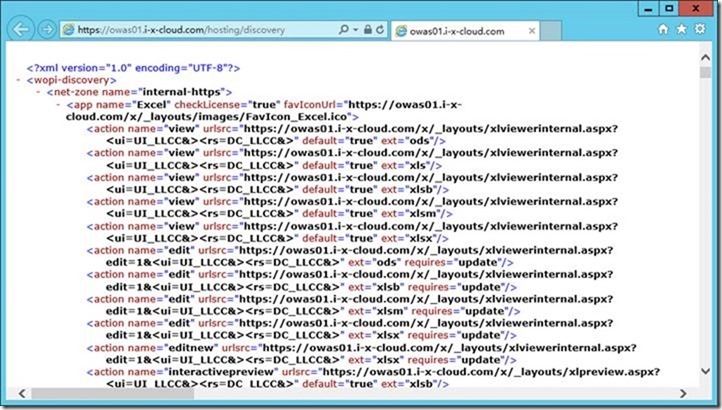
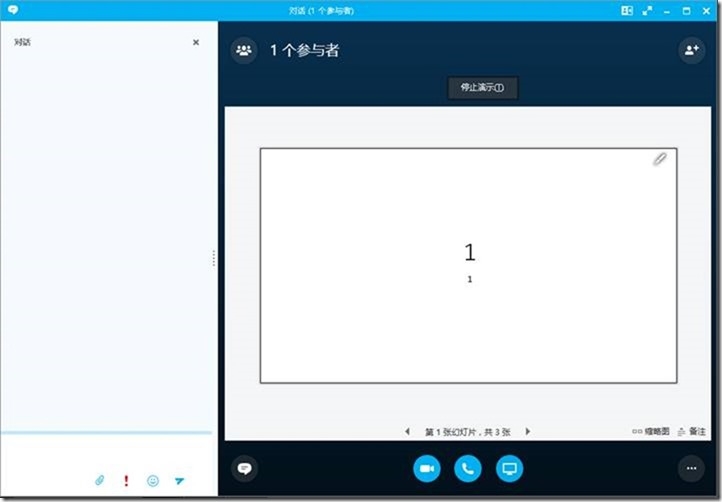
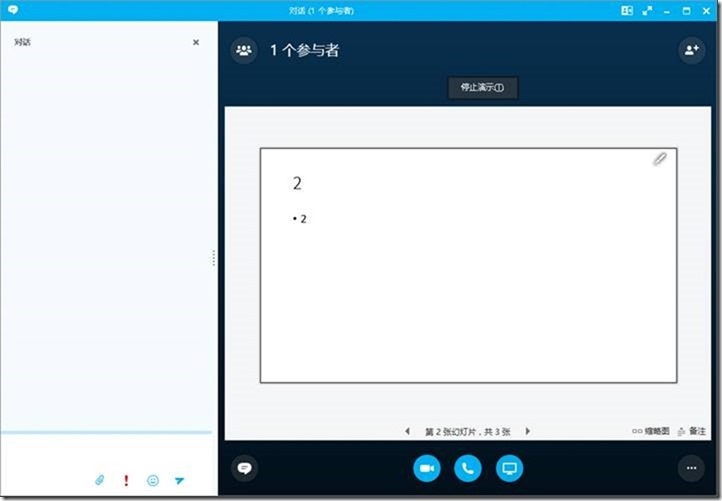
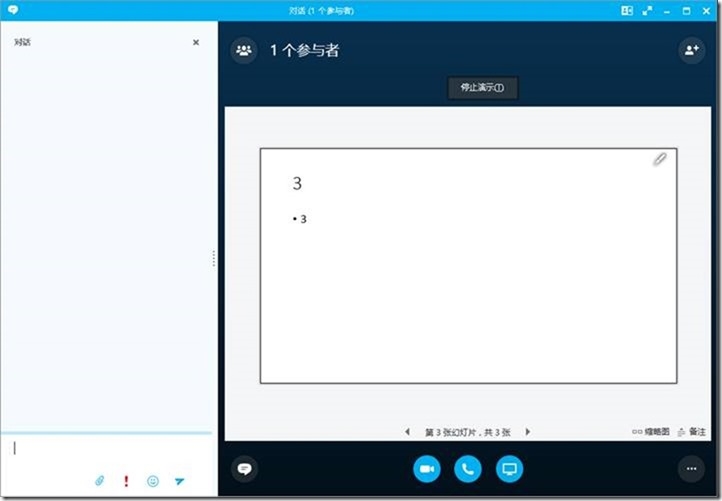














 711
711











 被折叠的 条评论
为什么被折叠?
被折叠的 条评论
为什么被折叠?








