首页在哪里?
首页的网页布局
快捷方式块如何布局?
什么时候有lg md sm xs的设置?:
当设置列 a-col 的时候
<a-row :gutter="16"> 这里的 gutter是什么意思?
这里的gutter是间隔的意思。
16间隔:
1间隔:
如何理解<a-card****> ?
每一个白色底部的区域都是 <a-card>包裹
a-card中的padding如何理解?
如果padding是20:
如果padding是2:
ele-cell和ele-cell-content的区别
ele-cell 用于设置flexbox布局。
ele-cell-content 撑满子元素
顶部卡片如何布局:(ele-cell-content 根据右边的实际大小撑满剩余空间)
三个div放在同一行:(display:inline-block)
上下两行如何布局?(直接div和h2默认宽度100%)
标签图标的写法:(ele-tag的配置+图标)
<ele-tag color="blue" shape="circle" size="small"> <appstore-filled/> </ele-tag>
为什么图标和文字能在同一行 (两个都是用了span,span行级元素)
这是因为两个都是用了<span>,ele-tag转义后是放在span中。
鼠标经过有阴影效果如何设置?(hoverable)
如何将默认的图标进行美化?(设置color和font-size)
设置color和font-size
图标+样式怎么写?(图标+class)
<user-outlined class="app-link-icon"/>
导航标签的步骤:
1 router-link
2 to 对应的路由地址
3 class 样式:图片的颜色和大小。子元素的居中显示
<router-link to="/system/user" class="app-link-block"> <user-outlined class="app-link-icon"/> <div class="app-link-title">系统用户</div> </router-link>
ant-card的head和body的写法:
ant-card中分为 ant-card-head和 ant-card-body
head和body在转义前的写法:head写在配置中,body写在自定义div中
时间轴怎么写?
<a-timeline> <a-timeline-item v-for="(item, index) in activities" :key="index" :color="item.color"> <em>{{ item.time }}</em> <em>{{ item.title }}</em> </a-timeline-item> </a-timeline>
如何理解时间轴中的 :color="item.color"
时间轴的样式,有冒号说明不是明值,而是暗值。
如何获取循环的数据?
v-for="(item, index) in activities"
我的任务 --布局:
理解标签中的冒号的情况:
<draggable tag="tbody" <!-- 普通字符串,不需要冒号 --> item-key="id" <!-- 普通字符串,不需要冒号 --> v-model="taskList" <!-- Vue 的双向绑定指令 --> :component-data="{class: 'ant-table-tbody'}" <!-- 动态绑定,值是一个对象 --> handle=".anticon-menu" <!-- 普通字符串,不需要冒号 --> :animation="300"> <!-- 动态绑定,值是一个数值 --> </draggable>
颜色三选一的写法:
使用 数组+下标
<ele-tag :color="['red', 'orange', 'blue'][element.priority - 1]" shape="circle"> {{ element.priority }} </ele-tag>
设置鼠标经过的样式;
cursor:***
<menu-outlined style="cursor: move;"/>
如何理解dragable中的#item="{ element }":
这是具名插槽中的名字。
如何布局本月目标:
1最外层 相对定位
2 顺序定位两个
3 绝对定位一个
如何画一个圆环奖杯:
1圆圈
2蓝色
3图标
4大小
<ele-tag color="blue" size="large" shape="circle"> <trophy-outlined/> </ele-tag>
table数据再加工怎么写?
红色框中的都是需要再加工的:
template为再加工的数据:
项目名称:
<a-table-column title="项目名称" data-index="projectName"> <template #default="{text}"> <a>{{ text }}</a> </template> </a-table-column>状态:
<a-table-column title="状态" data-index="state" align="center" :width="90"> <template #default="{text}"> <span :class="['ele-text-success', 'ele-text-danger', 'ele-text-warning', 'ele-text-info ele-text-delete'][text]"> {{ ['进行中', '已延期', '未开始', '已结束'][text] }} </span> </template> </a-table-column>进度:
<a-table-column title="进度" data-index="progress" align="center" :width="180"> <template #default="{text}"> <a-progress :percent="text" size="small"/> </template> </a-table-column>
a-card内不放table,不放时间轴,不放路由,那还能放什么?
放自定义div
自定义div如何布白均匀?(使用ele-cell ele-cell-content)
人像 图标和标签的区别:
人像:
图标:
标签:
图片和图标的区别?
图片是使用a-avatar 并引入src的图片地址
图标是使用原生ant-design自带的图标,比如<trophy-outlined>
如何导入图标?
<script> import { CloudOutlined, AppstoreFilled, CheckSquareOutlined, BellFilled, UserOutlined, ShoppingCartOutlined, FundProjectionScreenOutlined, FileSearchOutlined, CreditCardOutlined, MailOutlined, TagsOutlined, ControlOutlined, MenuOutlined, TrophyOutlined } from '@ant-design/icons-vue';
首页用到的Vuex:
获取的用户信息:
computed: { // 当前登录用户信息 loginUser() { return this.$store.state.user.user; } },插值语法显示:
<h4 class="ele-elip">你好,【{{ loginUser.nickname }}】,开始您一天的工作吧!</h4>
如何找到Vuex中的 $store.state.user.user
这里获取的是setteing中的takeUser
分析页:
顶部统计块如何布局:
a-tooltip 的解释:
这个是悬停显示名称的组件,类似于title
<a-tooltip title="指标说明"> <question-circle-outlined/> </a-tooltip>
a-space 的解释:
这是ant-design的一个布局组件,元素之间的间距。size=middle就是中等间距
<a-space size="middle"> <span>周同比12% <caret-up-outlined class="ele-text-danger"/></span> <span>日同比11% <caret-down-outlined class="ele-text-success"/></span> </a-space>
画一根灰色的线:
<a-divider/>
ant-design中的波形图:
设置高度(analysis-chart-card-content)
<ele-chart ref="visitChart" :options="visitChartOption" class="analysis-chart-card-content"/>折线图配置:
computed: { // 访问量折线图配置 visitChartOption() { /*if (!this.payNumData.length) { return null; }*/ return { color: '#975fe5', tooltip: { trigger: 'axis', formatter: '<i class="ele-chart-dot" style="background: #975fe5;"></i>{b0}: {c0}' }, grid: { top: 10, bottom: 0, left: 0, right: 0 }, xAxis: [ { show: false, type: 'category', boundaryGap: false, data: this.payNumData.map(d => d.date) } ], yAxis: [ { show: false, type: 'value', splitLine: { show: false } } ], series: [ { type: 'line', smooth: true, symbol: 'none', areaStyle: { opacity: 0.5 }, data: this.payNumData.map(d => d.value) } ] }; },
切换标签页布局:(一个标签页一个内容,template是右上角的其他切换。)
设置ele-chart 四步骤:
<ele-chart ref="saleChart" style="height: 320px;" :options="saleChartOption"/>1 ele-chart
2 ref
3height高度
4 数据 saleChartOption
单选按钮组 和 时间选择器:
<a-radio-group v-model:value="saleSearch.dateType"> <a-radio-button value="1">今天</a-radio-button> <a-radio-button value="2">本周</a-radio-button> <a-radio-button value="3">本月</a-radio-button> <a-radio-button value="4">本年</a-radio-button> </a-radio-group><a-range-picker v-model:value="saleSearch.datetime"> <template #suffixIcon> <calendar-outlined/> </template> </a-range-picker>
如何理解activated?
activated() { ['visitChart', 'payNumChart', 'saleChart', 'visitsChart', 'visitHourChart', 'hotSearchChart'].forEach((name) => { this.$refs[name].resize(); }); }这段代码是一个 JavaScript 方法
activated,用于在组件被激活时调整图表的大小。
设计一个card
图标:
//放在tag中!! <ele-tag color="blue" shape="circle" size="large"> <eye-filled/> </ele-tag>头像组图片组
<ele-avatar-list :data="visitUsers" size="small" :max="4"/>
图标+文字 如何保持放在同一行?
右上角的图标说明如何是绝对定位的放置?
图标+文字:不用特别设置同一行,因为图标是行级元素,在<span>中,只要文字也是<span>即可:
<div class="monitor-count-card-trend ele-text-success"> <up-outlined/> <span>110.5%</span> </div>右上角图标说明: 说明组件是a-tooltip(效果是鼠标经过显示文字),图标是图标,在图标上设置绝对定位:
<a-tooltip title="指标说明"> <question-circle-outlined class="monitor-count-card-tips"/> </a-tooltip>
左一右二如何布局?
横和竖的代码示例:
横:
<a-row :gutter="16"> </a-row>竖:
<a-col :lg="24" :md="12" :sm="24" :xs="24"> </a-col>
实时显示当前时间:
html:
<div>{{ currentTime }}</div>data初始化:
data() { return { // 当前时间 currentTime: '20:58:22',生命周期mounted:加载组件的时候调用:
mounted() { this.doUpdateOnlineNum(); },methods: mounted调用具体的方法:
第一次调用显示当前时间,之后是定时器每秒一次调用显示当前时间。
methods: { /* 在线人数更新倒计时 */ doUpdateOnlineNum() { this.currentTime = this.$util.toDateString(new Date(), 'HH:mm:ss'); this.onlineNumTimer = setInterval(() => { this.currentTime = this.$util.toDateString(new Date(), 'HH:mm:ss'); }, 1000); },
每5秒更新一次数字:
html: 数字是有动画效果的:(使用ele-count-up, a-badge)
<div class="monitor-online-num-title"> <ele-count-up :end-val="228" @ready="(ins) => { onlineNumAnimIns = ins; }"/> </div> <div class="monitor-online-num-text">在线总人数</div> <a-badge status="processing" :text="updateTimeText"/>因为 4秒后更新 :这个数字是每次计算后都要改变的,所以使用computecd:
computed: { // 在线人数倒计时文字 updateTimeText() { return this.updateTime + ' 秒后更新'; },data初始化时间:
data() { return { // 在线总人数倒计时 updateTime: 5,功能逻辑:5秒更新一次,如果 ==1就重新从5计时,否则每次减1
doUpdateOnlineNum() { this.onlineNumTimer = setInterval(() => { if (this.updateTime === 1) { this.updateTime = 5; if (this.onlineNumAnimIns) { //更新数字 this.onlineNumAnimIns.update(100 + Math.round(Math.random() * 900)); } } else { this.updateTime--; } }, 1000); },
如何让div中的两个子div在同一行显示?
ele-cell 中可以包含两个div. 子div中的ele-cell-content可以撑满剩余空间
进度条如何展示?
这个进度条不是包含全部的效果,而是左边进度条+右侧的星星+人数
进度条的撑满效果 是采用ele-cell-content
<div class="ele-cell"> <div class="ele-cell-content"> <a-progress :percent="60" stroke-color="#52c41a" :show-info="false"/> </div> <div class="monitor-evaluate-text"> <star-filled/> <span>9 : 398 人</span> </div> </div>
用户活跃度如何布局?
绝对定位的居中怎么写?
多层嵌套要用到绝对定位:
四个步骤:
1 absolute
2 top50
3 left50
4 transform:translate(-50 -50)
一个点一个文字怎么写?
<a-badge color="green" text="活跃率: 97%"/>
有定时器的页面要注意什么?
要加入销毁定时器:
beforeUnmount() { // 销毁定时器 if (this.onlineNumTimer) { clearInterval(this.onlineNumTimer); } }
ele-body和ant-card的区别
ele-body是padding 像素,留出灰色区域
ant-card 是 白色背景
主页面如何引入“编辑”组件
1 引入import
2对外暴露export
3使用 <user-edit>
如何使用vuex:
import { mapGetters } from "vuex"; computed: { ...mapGetters(["permission"]), },使用permission来应用在指令语法中:
<a-button type="primary" @click="openEdit()" v-if="permission.includes('sys:user:add')">
列表页的布局:
搜索表单+表格+子组件
搜素表单的布局:
搜索表单中的输入框和下拉框怎么写?
输入框:a-form-item+a-input
<a-form-item label="用户账号:"> <a-input v-model:value.trim="where.username" placeholder="请输入用户账号" allow-clear/> </a-form-item>下拉框:
<a-form-item label="性别:"> <a-select v-model:value="where.gender" placeholder="请选择性别" allow-clear> <a-select-option :value="1">男</a-select-option> <a-select-option :value="2">女</a-select-option> <a-select-option :value="3">保密</a-select-option> </a-select> </a-form-item>
搜索表单中的查询和重置按钮:
<a-form-item style="padding-left:10px;" class="ele-text-left" :wrapper-col="{span: 24}"> <a-space> <a-button type="primary" @click="reload">查询</a-button> <a-button @click="reset">重置</a-button> </a-space> </a-form-item>
表格如何获取数据?
<ele-pro-table ref="table" row-key="id" :datasource="url" :columns="columns" :where="where" v-model:selection="selection" :scroll="{x: 'max-content'}">其中的url 是获取数据:
data() { return { // 表格数据接口 url: '/user/index',
#toolbar如何理解?
<template #toolbar> <a-space> <a-button type="primary" @click="openEdit()" v-if="permission.includes('sys:user:add')"> <template #icon> <plus-outlined/> </template> <span>新建</span> </a-button> <a-button type="primary" danger @click="removeBatch" v-if="permission.includes('sys:user:dall')"> <template #icon> <delete-outlined/> </template> <span>删除</span> </a-button> </a-space> </template>这是具名插槽的意思。
本初的代码是自定义的内容补充占位符内容。
具名插槽在表格中的应用:(具名插槽:对字段的再改造)
具名插槽----加链接:
<!-- 用户名 --> <template #realname="{ record }"> <router-link :to="'/system/user/info?id=' + record.id"> {{ record.realname }} </router-link> </template>
具名插槽----标签:
<!-- 性别 --> <template #gender="{ record }"> <a-tag :color="['green', 'orange', 'red'][record.gender-1]"> {{ ['男', '女', '未知'][record.gender-1] }} </a-tag> </template>
具名插槽----图片:
<!-- 头像 --> <template #avatar="{ record }"> <a-image :width="35" :src="record.avatar" /> </template>
单选按钮:
<!-- 状态 --> <template #status="{ text, record }"> <a-switch :checked="text===1" @change="(checked) => editStatus(checked, record)"/> </template>
具名插槽----文本:
<template #action="{ record }"> <a-space> <a @click="openEdit(record)" v-if="permission.includes('sys:user:edit')">修改</a> <a-divider type="vertical"/> <a @click="resetPsw(record)" v-if="permission.includes('sys:user:resetPwd')">重置密码</a> <a-divider type="vertical"/> <a-popconfirm title="确定要删除此用户吗?" @confirm="remove(record)"> <a class="ele-text-danger" v-if="permission.includes('sys:user:delete')">删除</a> </a-popconfirm> </a-space> </template>
reload的用途:查看表格,查询表格,刷新表:
搜索表单:搜索:
<a-button type="primary" @click="reload">查询</a-button>自定义事件触发reload:
<user-edit v-model:visible="showEdit" :data="current" @done="reload"/>reload方法: ($refs.table的意思是 ref=table)
/* 搜索 */ reload() { this.selection = []; this.$refs.table.reload({where: this.where}); },注意:this.$refs.table.reload 这里的reload是表格自带的功能。
Ant-design的消息框:
全局UI变量: this.$message
const hide = this.$message.loading('请求中..', 0);
有几种的消息提示框:加载,成功,失败。
发送ajax请求: ( this.$http.post)
const hide = this.$message.loading('请求中..', 0); this.$http.post('/user/delete', {id : row.id}).then(res => { hide(); if (res.data.code === 0) { this.$message.success(res.data.msg); this.reload(); } else { this.$message.error(res.data.msg); } }).catch(e => { hide(); this.$message.error(e.message); });
确认框+ajax:
this.$confirm({ title: '提示', content: '确定要删除选中的用户吗?', icon: createVNode(ExclamationCircleOutlined), maskClosable: true, onOk: () => { const hide = this.$message.loading('请求中..', 0); this.$http.post('/user/delete', { id: this.selection.map(d => d.id) }).then(res => { hide(); if (res.data.code === 0) { this.$message.success(res.data.msg); this.reload(); } else { this.$message.error(res.data.msg); } }).catch(e => { hide(); this.$message.error(e.message); }); } });
父子组件的数据传输解释:
父组件一个点击弹框按钮:
弹框之后,将详情数据给了current,将是否显示给了showEdit
之后 子组件框中写明将收集到的 showEdit current给到 子组件
<!-- 父组件模板 --> <user-edit v-model:visible="showEdit" :data="current" @done="reloadData"/>这里 v-model:visible=====>传送了 visible的数据
这里 :data======> 传送了data的数据。
在子组件的接收:(visible和data)
props: { // 弹窗是否打开 visible: Boolean, // 修改回显的数据 data: Object },
为什么visible需要双向数据绑定的v-model?
因为visible和弹出来的modal是否显示隐藏关联。
此处的子组件如何和父组件通信?
emits: ['done', 'update:visible'],子组件将done自定义事件,===》对应父组件的@done
update:visible是自定义事件,===》对应父组件的 v-model:visible
子组件modal和form的关系:
modal是外层的模态框,form是数据体的数据展示
子组件中的form数据展示流程:
从props获取后,放到data中,最后在a-form中展示。
子组件中的预设数组:
queryRoles() { this.$http.get('/role/getRoleList').then(res => { if (res.data.code === 0) { this.roleList = res.data.data; } else { this.$message.error(res.data.msg); } }).catch(e => { this.$message.error(e.message); }); },roleList:
<a-select-option v-for="(item, index) in roleList" :key="index" :value="item.id"> {{ item.name }} </a-select-option>
如何理解role_ids:
this.form = Object.assign({}, this.data, { role_ids: this.data.roles.map(d => d.id) });这里的role_ids是新增字段的意思:
原来:
this.data = { username: 'john_doe', email: 'john@example.com', gender: 1, dept_id: 3, roles: [ { id: 101, name: 'Admin' }, { id: 102, name: 'Editor' } ] };新:
this.form = { username: 'john_doe', email: 'john@example.com', gender: 1, dept_id: 3, roles: [ { id: 101, name: 'Admin' }, { id: 102, name: 'Editor' } ], role_ids: [101, 102] // 提取出的角色ID数组 !!!!!!! };








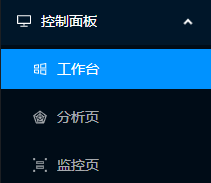
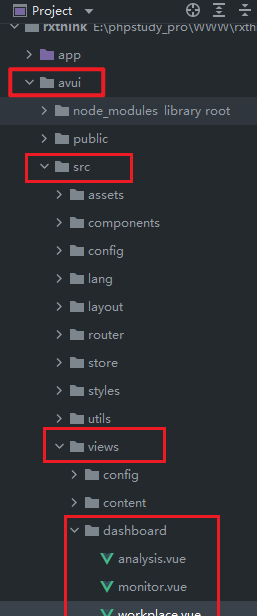
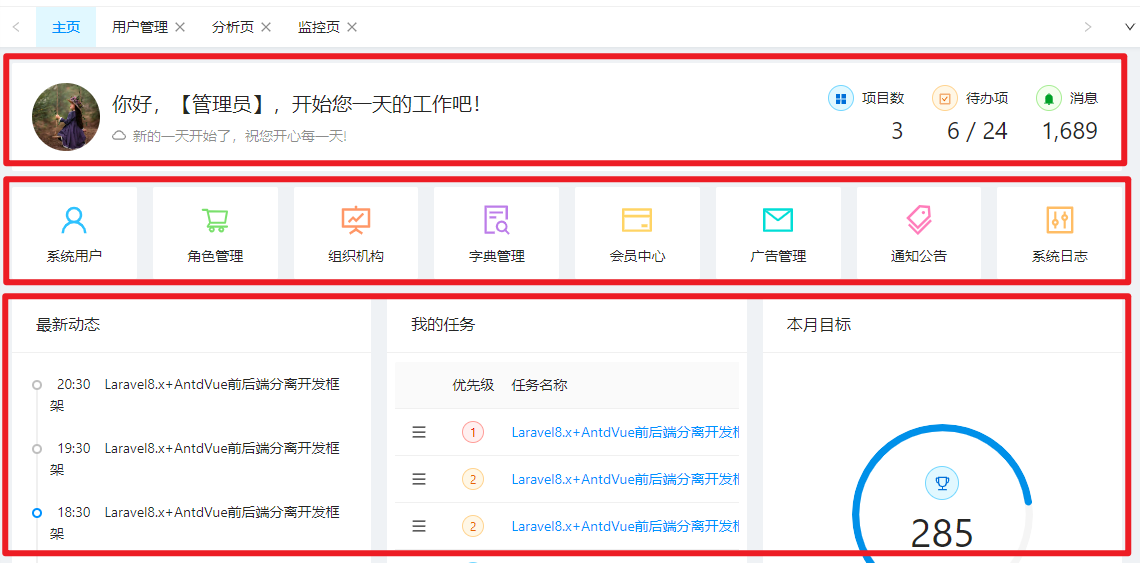
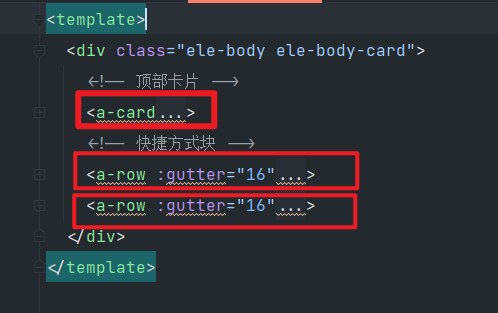

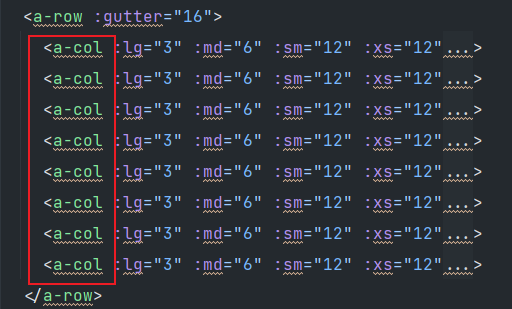
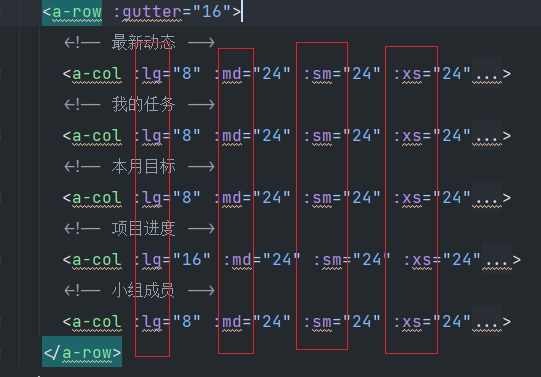


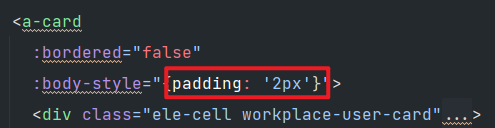
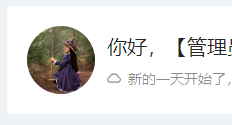


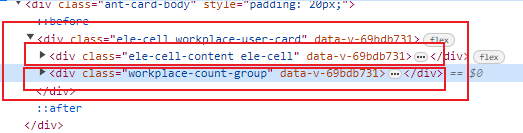

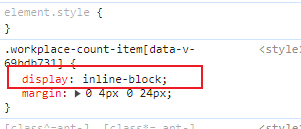
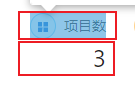

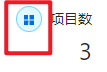
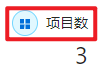
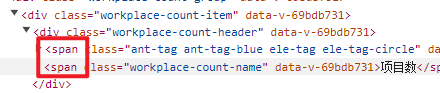
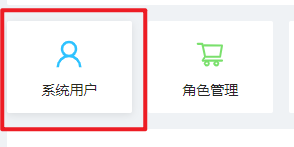
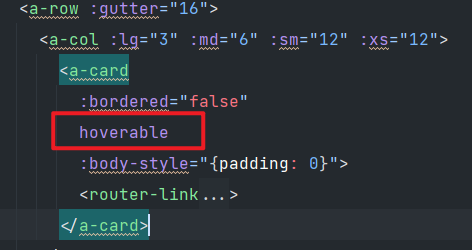
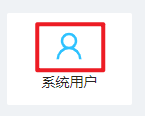
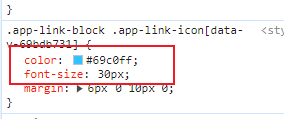
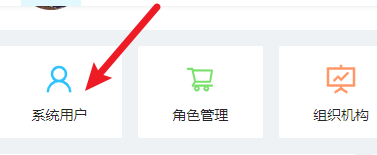
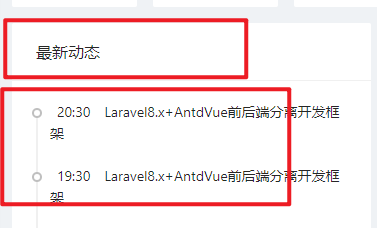
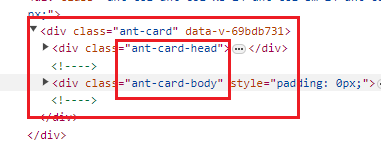
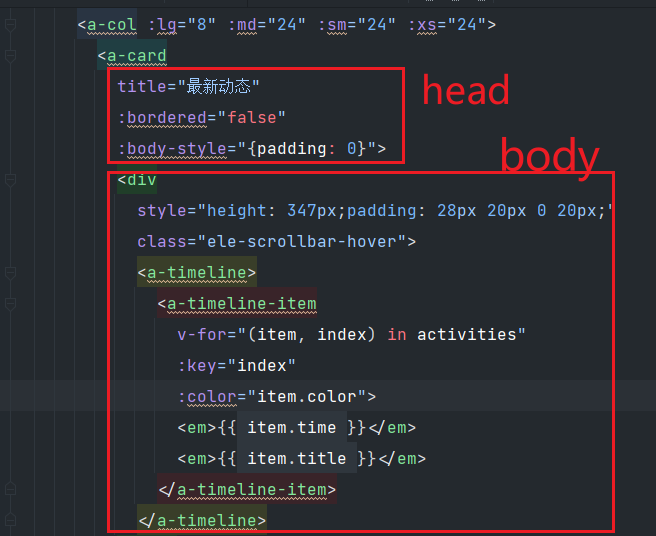
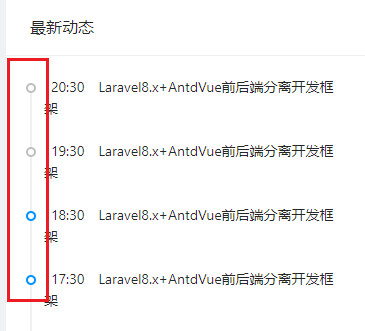
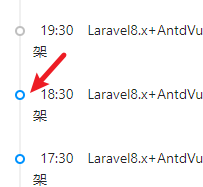
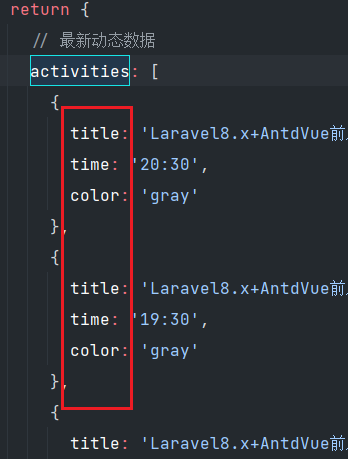
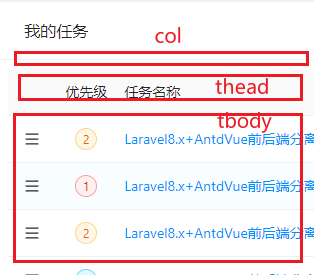
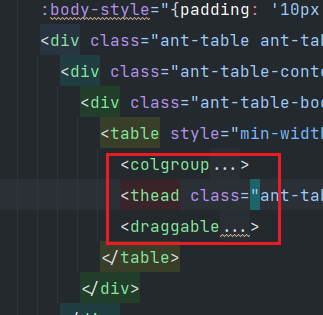
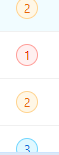
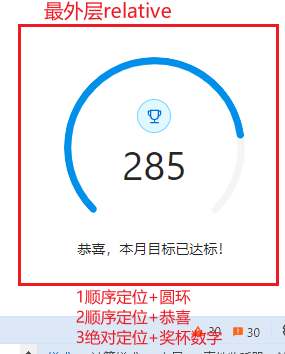

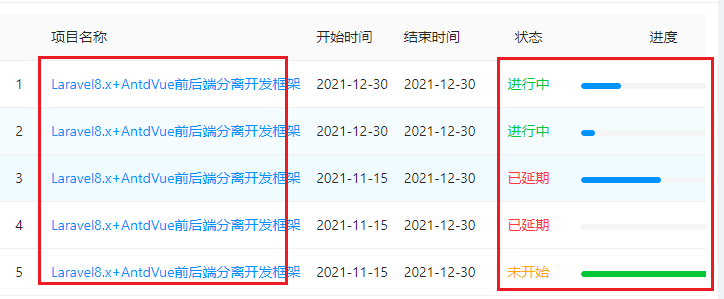

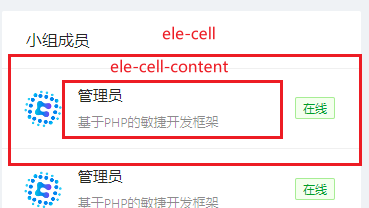
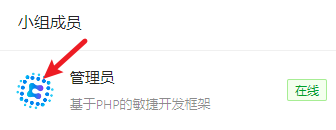
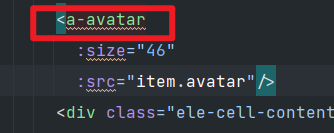
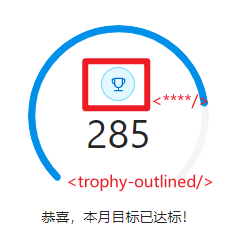
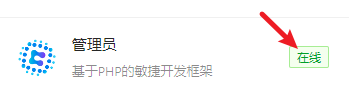
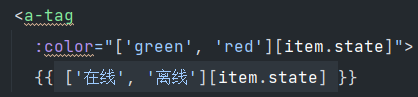
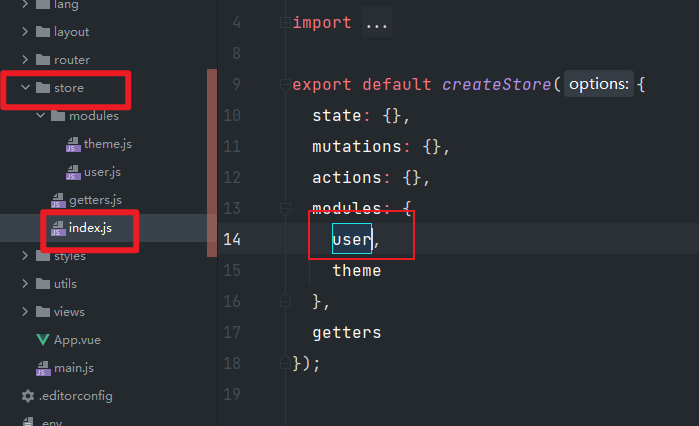
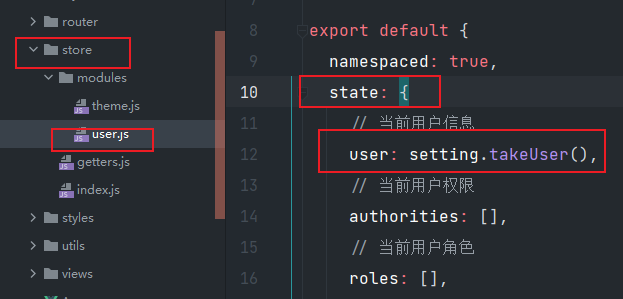
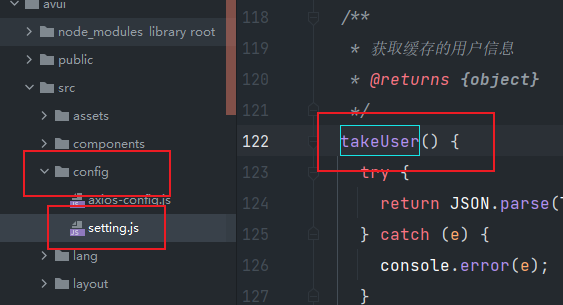

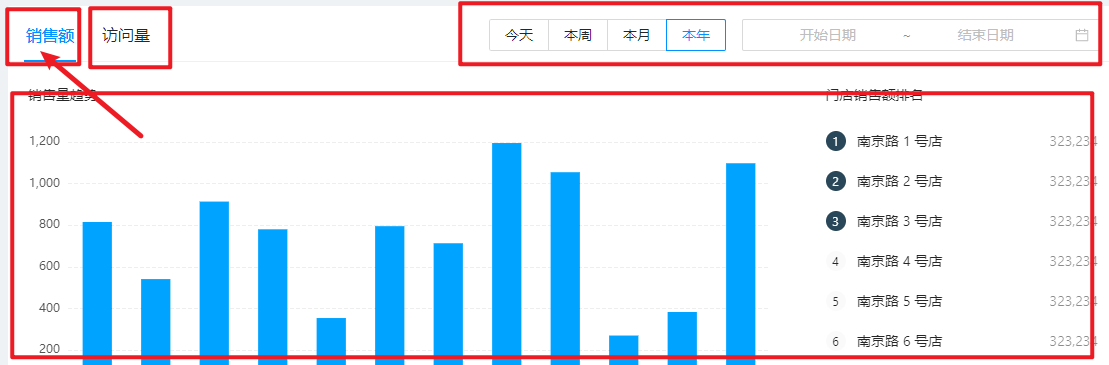
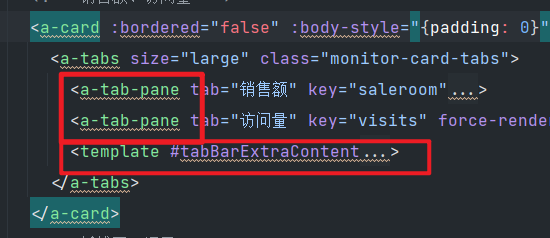
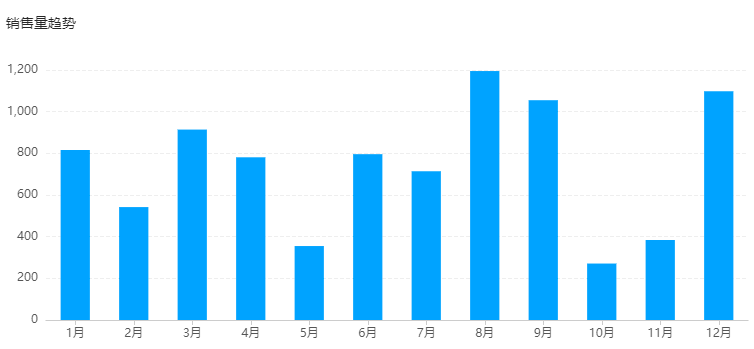

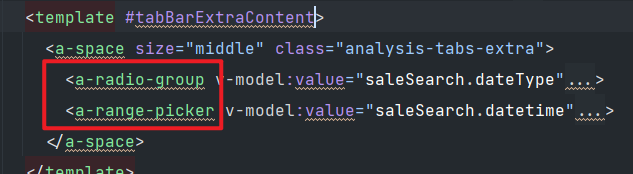

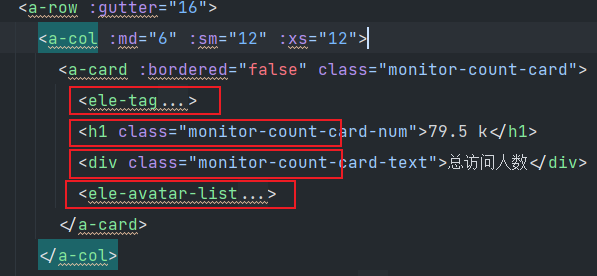
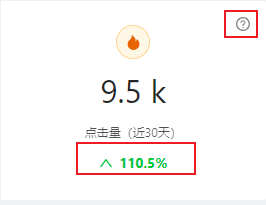
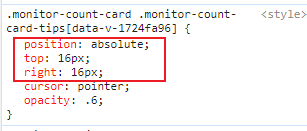

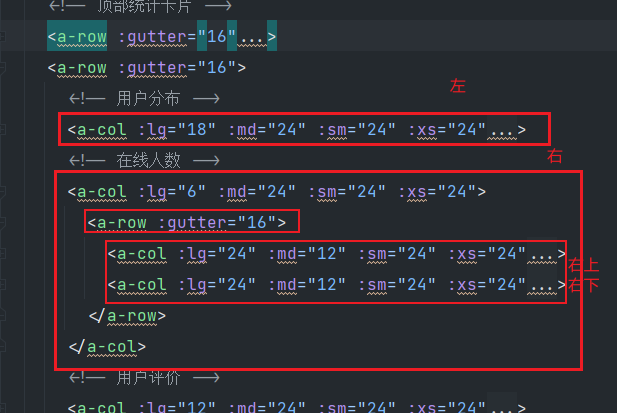

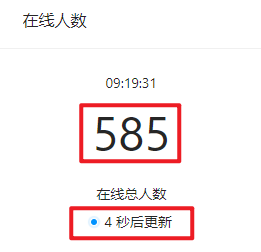
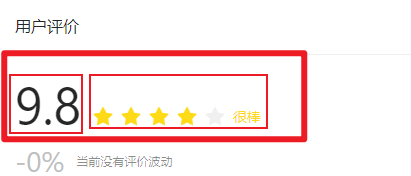
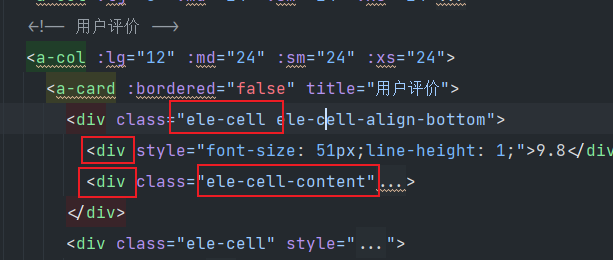
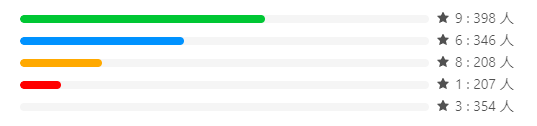
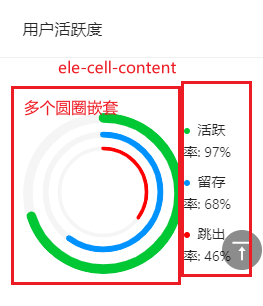
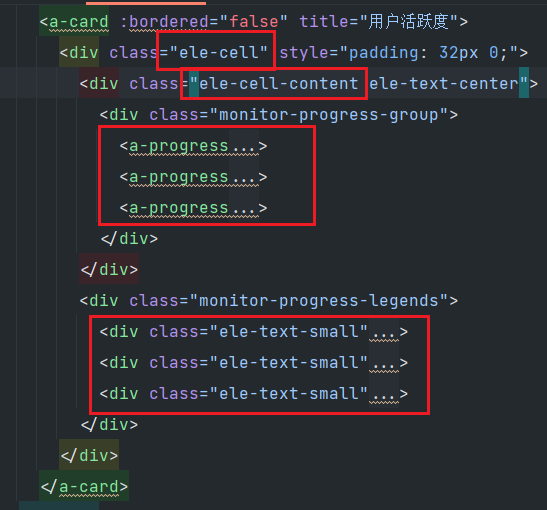
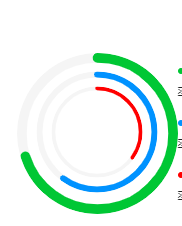
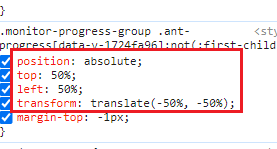
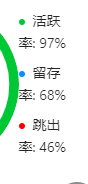
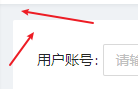

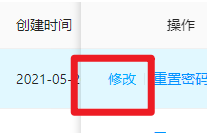

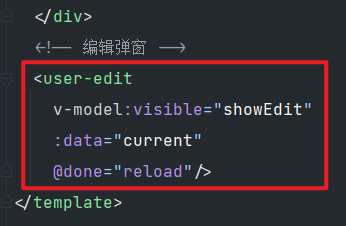
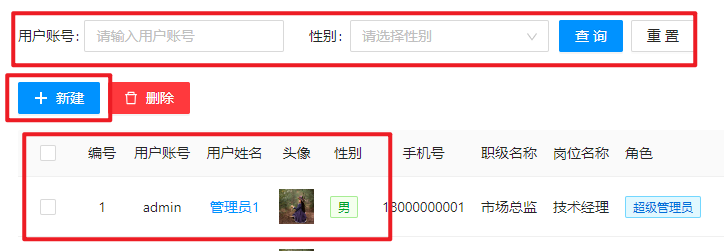
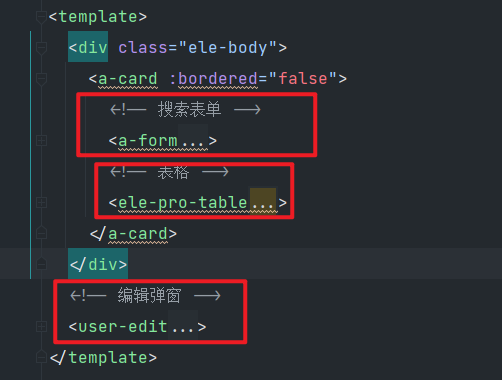

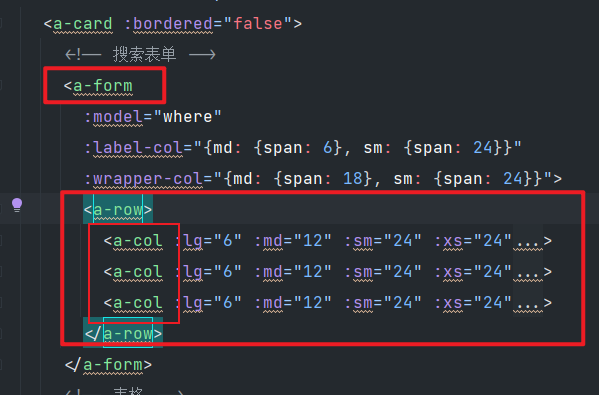

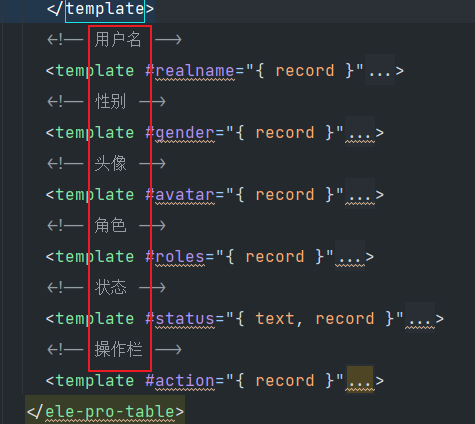
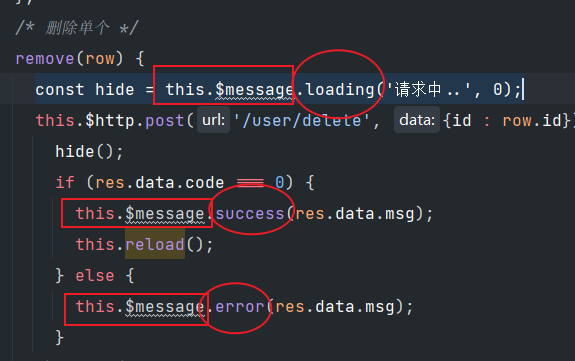

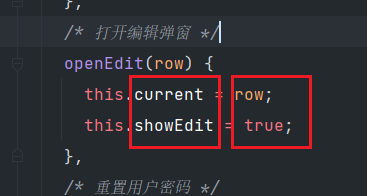

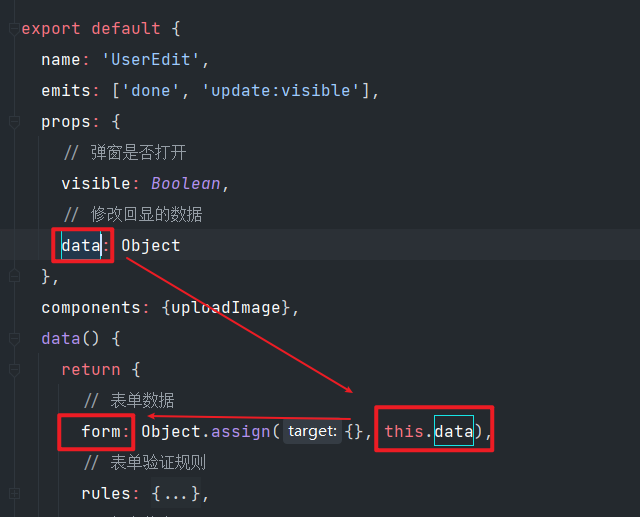
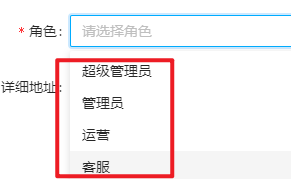
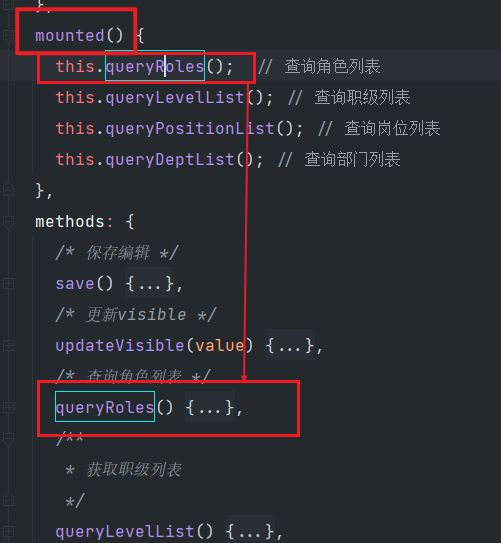














 5848
5848

 被折叠的 条评论
为什么被折叠?
被折叠的 条评论
为什么被折叠?








