一.tomcat管理端
tomcat管理端:web页面管理与查看tomcat信息,(生产环境一般都关闭)
浏览器访问http://192.168.77.142:8080/manager/status会提示权限阻止,需要manager-gui权限,修改conf/tomcat-users.xml
tomcat8.5之后默认只允许127.0.0.1访问,测试
解除默认127.0.0.1访问限制
浏览器访问http://192.168.77.142:8080/manager/status
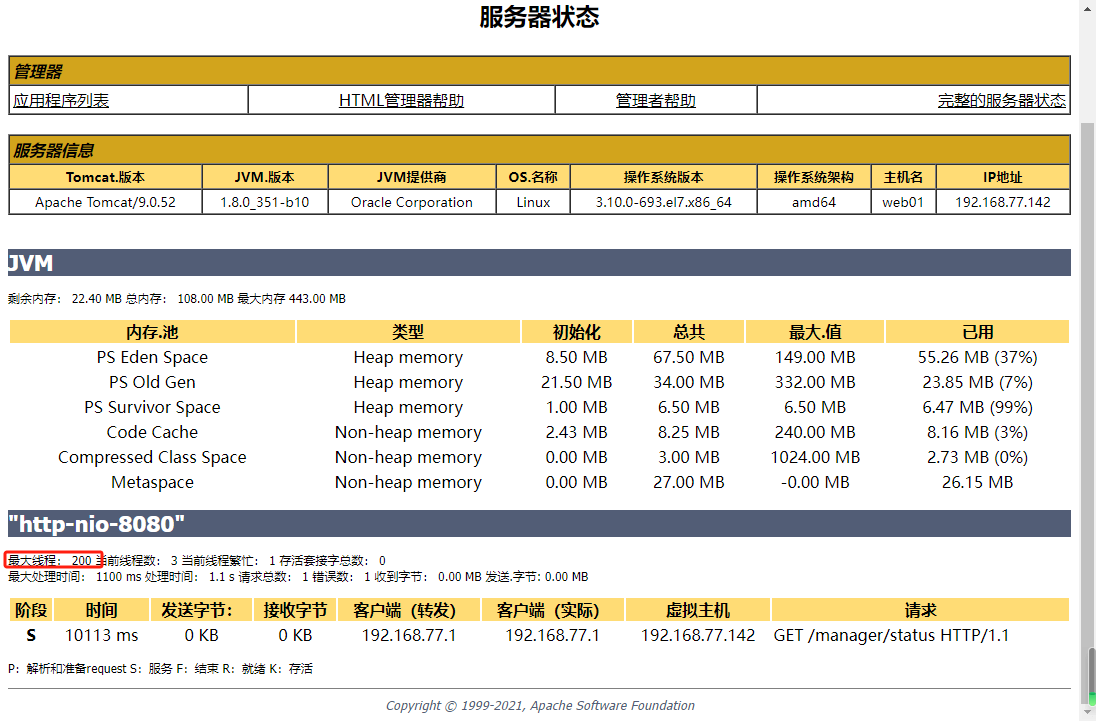
二.tomcat配置文件
1.tomcat端口说明
8080/8443 | web页面默认端口 http8080 https8443 |
8005 | 默认只能127.0.0.1访问,是shutdown端口,关闭tomcat使用 |
8009 | ajp协议使用的端口,用于与apache连接使用 |
2.server.xml
3.修改访问日志格式
记录跳转信息和客户端浏览器
4.tomcat/webapps目录哪些文件可以删除
未运行站点时,所有文件都可以删除。
三.部署zrlog博客
1.db01部署mariadb数据库 db01服务器IP 192.168.77.139
2.web01服务器上部署zrlog
上传zrlog-2.1.11-99a5759-release.war到/root 并重命名zrlog.war
安装日志在catalina.out中查看
浏览器访问http://192.168.77.142:8080/zrlog
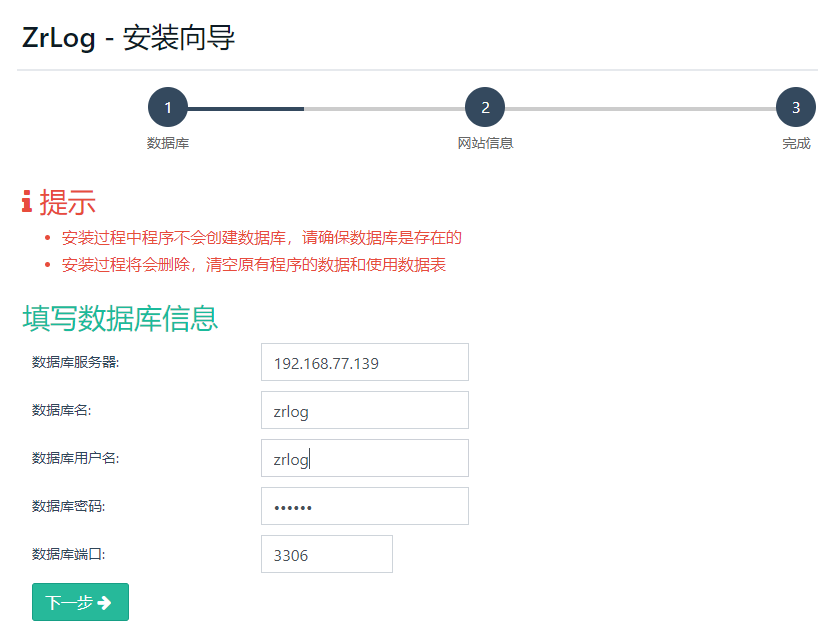
后台地址http://192.168.77.142:8080/zrlog/admin
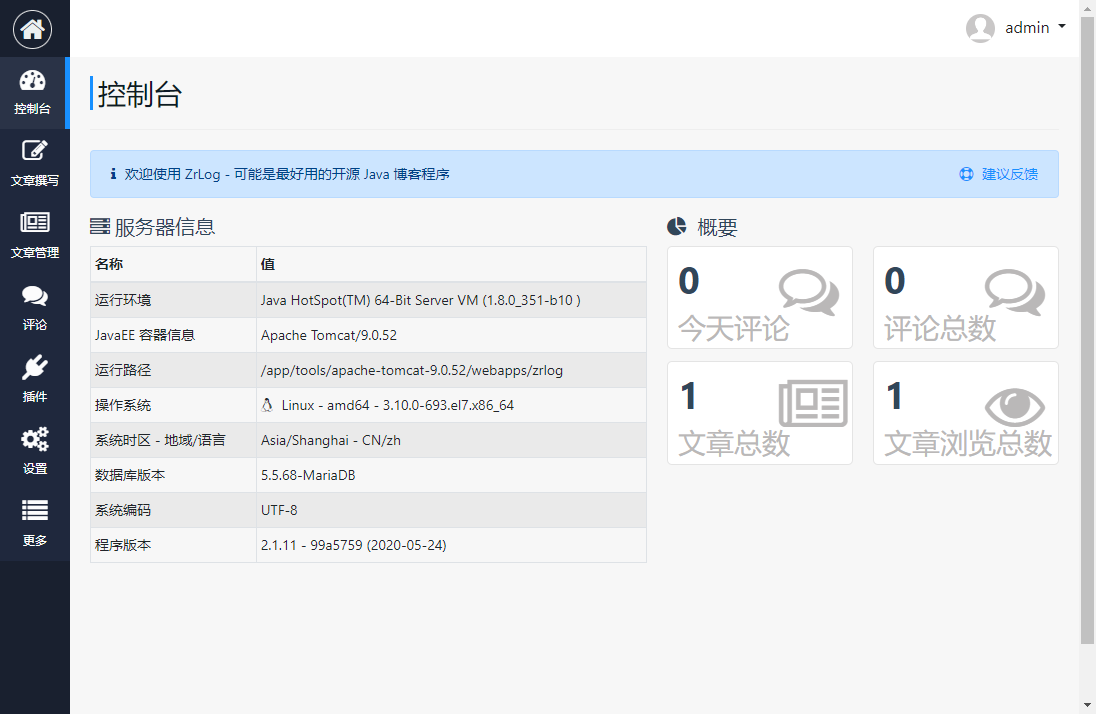
3.tomcat访问路径配置
访问站点不加端口使用80,而且不加站点名称?
浏览器测试 http://192.168.77.142
四.nginx代理tomcat
场景:tomcat在内网部署1台或多台,只有一个外网IP,可以外网部署nginx,使用nginx做7层代理。
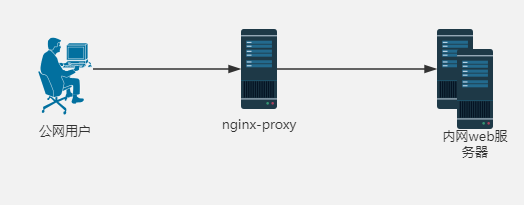
服务器proxy | 192.168.77.143 |
服务器web01 | 192.168.77.142 |
proxy配置nginx的yum源
proxy编辑代理配置文件,监听143的80,然后转发给142的80。
另外web服务器有多台可以使用7层代理
浏览器访问http://192.168.77.143/ 报502 Bad Gateway

原因是web01上tomcat没有开启或者web01上防护墙限制或安全组限制访问web01的80端口





















 644
644

 被折叠的 条评论
为什么被折叠?
被折叠的 条评论
为什么被折叠?








