我这边没有把 输入框 和 键盘封装在一起,只封装了键盘 这几本能满足日常用途了 日常使用到独立的数字键盘的场景不多

用例
OverlayEntry overlayEntry;
TextEditingController controller = TextEditingController();
TextField(
controller: controller,
onTap: (){
// 使用键盘
numberKeypan(
initialization: (v){
/// 初始化
overlayEntry = v;
/// 唤起键盘
openKeypan(context: context);
},
onDel: (){
delCursor(textEditingController: controller);
},
onTap: (v){
/// 更新输入框的值
controller.text += v;
/// 保持光标
lastCursor(textEditingController: controller);
},
);
},
showCursor: true, //显示光标
readOnly: true, // 禁用唤起系统键盘
),
注:未点击回车键时 离开当前页面时 需要调用 disKeypan( ) 销毁键盘 否则会一直浮动在最上层,除了回车事件带销毁 其他场景情况 需手动销毁浮动的键盘
封装
import 'package:flutter/material.dart';
/// <summary>
/// todo: 数字键盘
/// author:zwb
/// dateTime:2021/7/19 10:25
/// filePath:lib/app/widgets/number_keypan.dart
/// desc:
/// <summary>
OverlayEntry overlayEntry;
numberKeypan({@required Function(OverlayEntry) initialization,@required Function(String) onTap,Function onCommit,Function onDel,}){
overlayEntry = OverlayEntry(builder: (context) {
List<String> list = ['1','2','3','4','5','6','7','8','9','','0','.'];
return new Positioned(
bottom: 0,
child: new Material(
child: new Container(
width: MediaQuery.of(context).size.width,
alignment: Alignment.center,
color: Colors.grey[200],
child: Row(
children: [
Expanded(
child: Wrap(
alignment: WrapAlignment.spaceBetween,
children: List.generate(list.length, (index) {
return Material(
color: Colors.white,
child: Ink(
child: InkWell(
child: Container(
decoration: BoxDecoration(
border: Border.all(color: Colors.grey[200],width: 0.25),
),
alignment: Alignment.center,
height: 50,
width: (MediaQuery.of(context).size.width - 60) / 3,
child: Text("${list[index]}",style: TextStyle(fontSize: 18,fontWeight: FontWeight.bold),),
),
onTap: (){
if(list[index] != ""){
onTap(list[index]);
}
},
),
color: Colors.white,
),
);
}),
),
),
Column(
children: [
SizedBox(
width: 60,
height: 50 * 1.5,
child: MaterialButton(
onPressed: onDel ?? (){},
child: Text("删除",style: TextStyle(color: Colors.black,fontWeight: FontWeight.bold)),
color: Colors.grey[100],
elevation: 0,
padding: EdgeInsets.all(0),),
),
SizedBox(
width: 60,
height: 50 * 2.5,
child: MaterialButton(
onPressed: (){
disKeypan();
if(onCommit != null ) onCommit();
},
child: Text("回车",style: TextStyle(color: Colors.white,fontWeight: FontWeight.bold),),
color: Colors.blue,
elevation: 0,
padding: EdgeInsets.all(0),
),
),
],
),
],
),
),
));
});
initialization(overlayEntry);
}
/// <summary>
/// todo: 保持光标在最后
/// author: zwb
/// date: 2021/7/19 11:43
/// param: 参数
/// return: void
/// <summary>
///
lastCursor({@required TextEditingController textEditingController}){
/// 保持光标在最后
final length = textEditingController.text.length;
textEditingController.selection = TextSelection(baseOffset:length , extentOffset:length);
}
/// <summary>
/// todo: 自定义键盘的删除事件
/// author: zwb
/// date: 2021/7/19 11:45
/// param: 参数
/// return: void
/// <summary>
///
delCursor({@required TextEditingController textEditingController}){
if(textEditingController != null && textEditingController.value.text != "") textEditingController.text = textEditingController.text.substring(0,textEditingController.text.length - 1);
}
/// <summary>
/// todo: 打开键盘
/// author: zwb
/// date: 2021/7/19 12:04
/// param: 参数
/// return: void
/// <summary>
///
openKeypan({BuildContext context}){
Overlay.of(context).insert(overlayEntry);
}
/// <summary>
/// todo: 销毁键盘
/// author: zwb
/// date: 2021/7/19 12:03
/// param: 参数
/// return: void
/// <summary>
///
disKeypan(){
overlayEntry.remove();
}








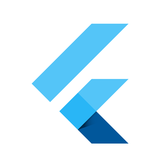














 756
756

 被折叠的 条评论
为什么被折叠?
被折叠的 条评论
为什么被折叠?








