创建快捷方式
需要先引入IWshRuntimeLibrary。在添加引用对话框中搜索Windows Script Host Object Model

创建快捷方式代码如下
public partial class FileHelper
{
#region 创建快捷方式
//需要引入IWshRuntimeLibrary,搜索Windows Script Host Object Model
/// <summary>
/// 创建快捷方式
/// </summary>
/// <param name="directory">快捷方式所处的文件夹</param>
/// <param name="shortcutName">快捷方式名称</param>
/// <param name="targetPath">目标路径</param>
/// <param name="description">描述</param>
/// <param name="iconLocation">图标路径,格式为"可执行文件或DLL路径, 图标编号",
/// 例如System.Environment.SystemDirectory + "\" + "shell32.dll, 165"</param>
/// <remarks></remarks>
public static void CreateShortcut(string directory, string shortcutName, string targetPath,
string description = null, string iconLocation = null)
{
if (!System.IO.Directory.Exists(directory))
{
System.IO.Directory.CreateDirectory(directory);
}
if (!System.IO.File.Exists(targetPath) && !System.IO.Directory.Exists(targetPath))
{
return;
}
string shortcutPath = Path.Combine(directory, string.Format("{0}.lnk", shortcutName));
WshShell shell = new WshShell();
IWshShortcut shortcut = (IWshShortcut)shell.CreateShortcut(shortcutPath);//创建快捷方式对象
shortcut.TargetPath = targetPath;//指定目标路径
shortcut.WorkingDirectory = Path.GetDirectoryName(targetPath);//设置起始位置
shortcut.WindowStyle = 1;//设置运行方式,默认为常规窗口
shortcut.Description = description;//设置备注
shortcut.IconLocation = string.IsNullOrWhiteSpace(iconLocation) ? targetPath : iconLocation;//设置图标路径
shortcut.Save();//保存快捷方式
}
/// <summary>
/// 创建桌面快捷方式
/// </summary>
/// <param name="shortcutName">快捷方式名称</param>
/// <param name="targetPath">目标路径</param>
/// <param name="description">描述</param>
/// <param name="iconLocation">图标路径,格式为"可执行文件或DLL路径, 图标编号"</param>
/// <remarks></remarks>
public static void CreateShortcutOnDesktop(string shortcutName, string targetPath,
string description = null, string iconLocation = null)
{
CreateShortcut(Environment.GetFolderPath(Environment.SpecialFolder.DesktopDirectory), shortcutName, targetPath, description, iconLocation);
}
#endregion
}
参考:使用C#创建快捷方式







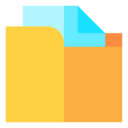















 93
93

 被折叠的 条评论
为什么被折叠?
被折叠的 条评论
为什么被折叠?










