若该文为原创文章,转载请注明原文出处
一、自定义组件
1、新建qml文件
新建名为MyComponent.qml文件

2、自定义组件
/* MyComponent.qml */
import QtQuick 2.0
import QtQuick.Controls 2.15
Rectangle {
width: 400
height: 300
property Component com1
property Component com2
border.color: "black"
Loader {
id: loader1
sourceComponent: com1
anchors.bottom: parent.bottom
anchors.bottomMargin: 20
anchors.right: parent.right
anchors.rightMargin: 20
}
Loader {
id: loader2
sourceComponent: com2
anchors.bottom: parent.bottom
anchors.bottomMargin: 20
anchors.right: parent.right
anchors.rightMargin: 200
}
}
3、 调用组件
在main.qml使用自定义的组件,如何使用呢?
在这里是直接调用。
/* main.qml */
import QtQuick 2.12
import QtQuick.Window 2.12
import QtQuick.Controls 2.12
Window {
id: window
visible: true
width: 640
height: 480
title: qsTr("Hello World")
Component {
id: com
Button {
onClicked: {
console.log("123")
}
}
}
MyComponent {
com1: com
com2: com
}
}
编译运行结果:
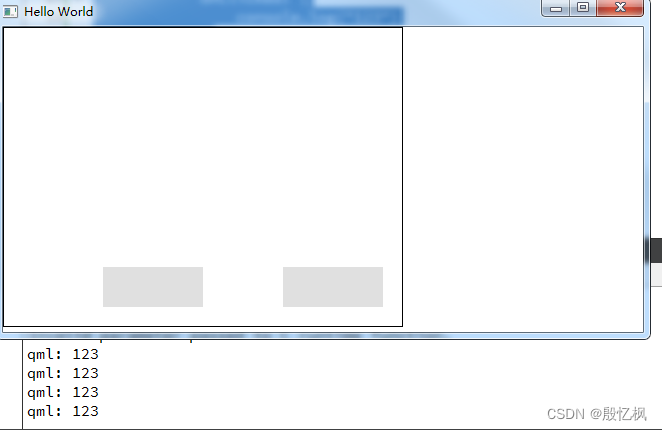
二、信号槽的使用
在使用过程中,想在自定义的组件里处理事件,那就需要Button控件下发送信号,然后在自定义的组件下处理。要如何发送呢?
1、信号发送
信号的发送相对简单,定义信号,发送出去。
/* main.qml */
import QtQuick 2.12
import QtQuick.Window 2.12
import QtQuick.Controls 2.12
Window {
id: window
visible: true
width: 640
height: 480
title: qsTr("Hello World")
Component {
id: com
Button {
signal btnSig(int value) /* 定义信号 */
onClicked: {
btnSig(10) /* 发送信号 */
}
}
}
MyComponent {
com1: com
com2: com
}
}
2、信号接收
信号发送出来后,我们在自定义的组件时处理信号,怎么处理呢?通过Connections属性来接收信号并处理。
/* MyComponent.qml */
import QtQuick 2.0
import QtQuick.Controls 2.12
Rectangle {
width: 400
height: 300
property Component com1
property Component com2
border.color: "black"
Loader {
id: loader1
sourceComponent: com1
anchors.bottom: parent.bottom
anchors.bottomMargin: 20
anchors.right: parent.right
anchors.rightMargin: 20
Connections { /* 处理信号 */
target: loader1.item
function onBtnSig(value) {
console.log("right" + value)
}
}
}
Loader {
id: loader2
sourceComponent: com2
anchors.bottom: parent.bottom
anchors.bottomMargin: 20
anchors.right: parent.right
anchors.rightMargin: 200
Connections { /* 处理信号 */
target: loader2.item
function onBtnSig(value) {
console.log("left" + value)
}
}
}
}
3、结果
编译运行,点击按钮就会输出相应的Log
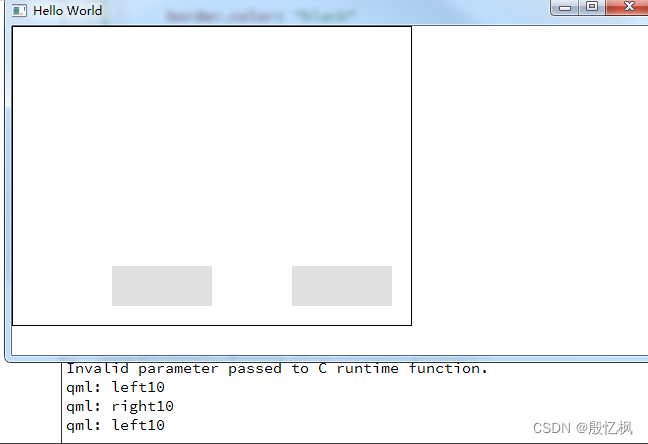
三、总结
有侵权,请及时联系博主删除,VX:18750903063























 1111
1111











 被折叠的 条评论
为什么被折叠?
被折叠的 条评论
为什么被折叠?










