vue使用gitshot生成gif
问题背景
本文将介绍vue中使用gitshot生成gif。
问题分析
解决思路:
使用input组件上传一个视频,获取视频文件后用一个video组件进行播放,播放过程进行截图生成图片数组。
demo演示上传一个视频,然后生成对应的gif。
注意事项:
html中使用video标签调用本地视频结果只有音频没有视频画面问题?
解决思路:
html中 video 标签支持的视频格式,一共支持三种格式: Ogg、MPEG4、WebM。但这三种格式对于浏览器的兼容性却各不同。
比如MP4格式,MP4只是一个容器,里面还有一个叫编码器的东西。格式虽然都是MP4但是html中只支持H.264的编码格式。所以要用软件来转码。
MP4 = MPEG 4文件使用 H264 视频编解码器和AAC音频编解码器
WebM = WebM 文件使用 VP8 视频编解码器和 Vorbis 音频编解码器
Ogg = Ogg 文件使用 Theora 视频编解码器和 Vorbis音频编解码器。
可使用格式工厂软件对本地视频格式进行处理。
问题解决
(1)安装所需的npm包
npm install gifshot --save
(2)完整代码如下:
<template>
<div style="display: flex; flex-direction: column;">
<!-- 选择要上传的视频 -->
<div style="display: flex;">
<input type="file" ref="videoInput" accept="video/mp4" style="margin: 15px;">
<button @click="handleFileChange" style="height: 30px; width: 50px; margin: 15px;">确定</button>
</div>
<video style="width: 400px;height: 400px; margin: 15px;" ref="videoRef" :src="videoUrl" controls>
</video>
<div style="margin: 15px;">输出gif如下:</div>
</div>
</template>
<script>
import gifshot from 'gifshot';
export default {
data() {
return {
videoUrl: null,
interval: null,
clipImgs: [],
delay: 200,
}
},
methods: {
handleFileChange() {
// 获取选择的视频文件
this.selectedVideo = this.$refs.videoInput.files[0];
console.log(this.selectedVideo);
if (!this.selectedVideo) {
console.log('请选择文件');
return;
}
this.videoUrl = '';
this.convertFileToBase64(this.selectedVideo)
.then(base64Data => {
this.videoUrl = base64Data;
console.log('this videoUrl', this.videoUrl);
this.start() //视频截图并转成gif
})
.catch(error => {
console.error('Error:', error);
});
},
// 文件转成base64
convertFileToBase64(file) {
return new Promise((resolve, reject) => {
const reader = new FileReader();
reader.readAsDataURL(file);
reader.onload = () => resolve(reader.result);
reader.onerror = error => reject(error);
});
},
// base64转image
getImageFromBase64(base64Image) {
return new Promise((resolve, reject) => {
const img = new Image();
img.src = base64Image;
img.onload = () => resolve(img);
img.onerror = reject;
});
},
start() {
console.log('start');
// 每次开始重置以下值
clearInterval(this.interval);
let video = this.$refs.videoRef; //获取video元素
console.log('start', video);
video.addEventListener('canplay', function () {
console.log('canplay', video);
video.play();
});
let that = this;
video.addEventListener('play', function () {
var canvas = document.createElement('canvas');
// 根据视频大小调整画布尺寸
canvas.width = video.videoWidth;
canvas.height = video.videoHeight;
console.log('play', video);
// 获取上下文对象
var context = canvas.getContext('2d');
this.interval = setInterval(() => {
context.drawImage(video, 0, 0); // 将视频内容绘制到画布上
let screenshotDataURL = canvas.toDataURL(); // 转成Base64
console.log(screenshotDataURL, that.clipImgs);
that.clipImgs.push(screenshotDataURL) //把所有截图放到一个数组里
}, that.delay)
});
// 监听视频播放结束后,说明截图完成。定时器停止,清除定时器缓存,开始转换。
video.addEventListener('ended', function (e) {
console.log('stop');
clearInterval(this.interval)
this.interval = null
that.makeGIF()
})
},
async makeGIF() {
// 使用gifshot,将图片数组转成gif
gifshot.createGIF({
gifWidth: 200,
gifHeight: 200,
images: this.clipImgs,
interval: 0.1,
numFrames: 10,
frameDuration: 1,
fontWeight: 'normal',
fontSize: '16px',
fontFamily: 'sans-serif',
fontColor: '#ffffff',
textAlign: 'center',
textBaseline: 'bottom',
sampleInterval: 10,
numWorkers: 2
}, function (obj) {
console.log(obj, " obj");
if (!obj.error) {
let image = obj.image;
let animatedImage = document.createElement('img');
animatedImage.src = image;
animatedImage.style = 'margin: 15px';
document.body.appendChild(animatedImage);
}
});
}
}
}
</script>
运行结果如下:
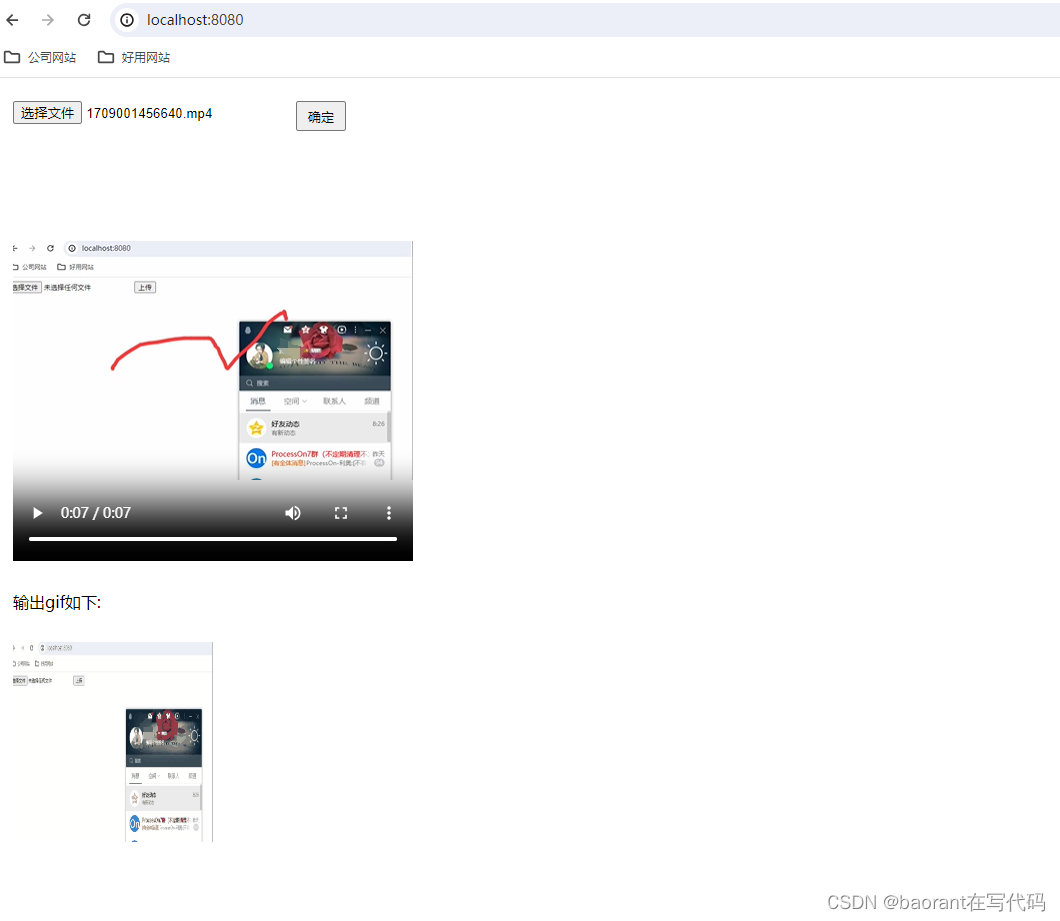
选择本地视频文件,确定选择会播放该视频,播放完成生成对应的gif文件。























 1304
1304











 被折叠的 条评论
为什么被折叠?
被折叠的 条评论
为什么被折叠?








