tkinter 是 Python 的标准 GUI 库。内置到 python 的安装包中,可以直接import使用。
学习用tkinter 组件treeview显示excel内容再通过点击修改保存回去新工作表。
除了tkinter的内容,还涉及到excel文档的操作。
这里我用到openpyxl库,这是第三方库要pip安装。在windows系统下边学边写,这里作一个记录总结(上班划水)。
开始
开始时设想是打开一个界面里面有打开,保存按钮。点开选择文档后内容显示到界面上,然后在treview内双击修改,改完点保存按钮保存。
当中遇到一些问题,没找到办法解决,就换了另一个方法(绕了一下)。实现打开修改保存,下面会说到。
开写,打开窗口
首先要显示个窗口。上面说到的两个按钮选文件后显示内容到上面没找到解决方法。我做的是先一个窗口显示打开按钮,选中文档后再打开一个显示内容的窗口。
import tkinter as tkfrom tkinter import filedialogdef openbook(): fpath=filedialog.askopenfilename() print(fpath) if fpath: passwino=tk.Tk()wino.geometry('200x100')btno=tk.Button(wino,text='打开', command=openbook)btno.pack(side=tk.TOP,expand = tk.YES)wino.mainloop()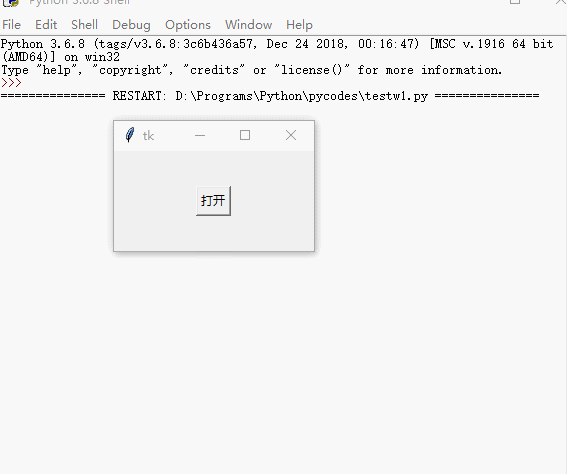
tkinter库里的filedialog打开选择文件对话框。
geometry()窗口大小
那么现在就清楚了,在openbook里面pass写一个函数替换。
打开excel
(只对有一行标题的内容,看下面文档demo图片)
def win_openxls(fpath): global wino wino.destroy() savepath=fpath w=xl.load_workbook(fpath) name=w.sheetnames print(name) sheet=w[name[0]] n=sheet.max_row col=sheet.max_column xlarr=[] for r in sheet.rows: arr=[] for cell in r: arr.append(cell.value) xlarr.append(arr) win=tk.Tk() win.geometry('800x400') colname=[] for c in range(col): colname.append(c) tree=ttk.Treeview(win,show='headings',columns=colname,selectmode = 'browse')#单行选中模式 for c in range(col): tree.column(c,width=90,anchor='center') tree.heading(c,text=xlarr[0][c])#显示标题 titles=xlarr[0] del(xlarr[0])#删了第一个,不删显示内容第一行与标题重复 for i in range(n-1): tree.insert('',i,values=xlarr[i])#显示内容 tree.pack(side=tk.TOP,fill=None,) btn1=tk.Button(win,text='保存', command=savebook) btn1.pack(side=tk.BOTTOM,expand = tk.YES) #tree.bind('',viewclick)#后面用到,监控鼠标双击 win.mainloop()这个函数是打开文档内容显示到界面上。替换openbook的pass。
文档内容demo这样的
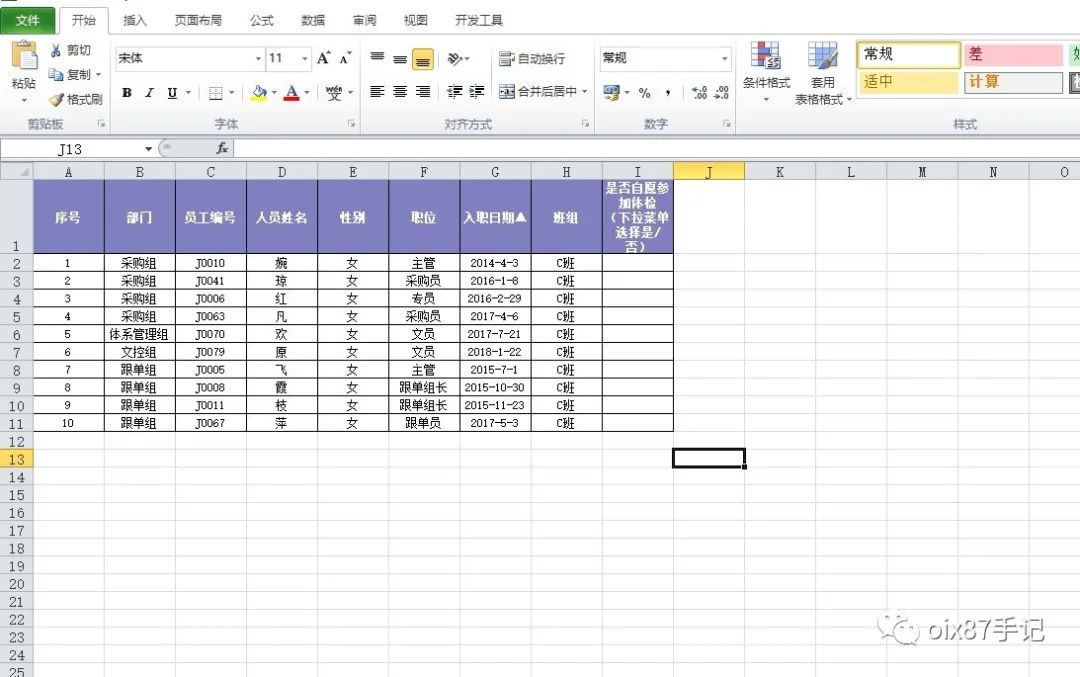
运行选择这个文档后
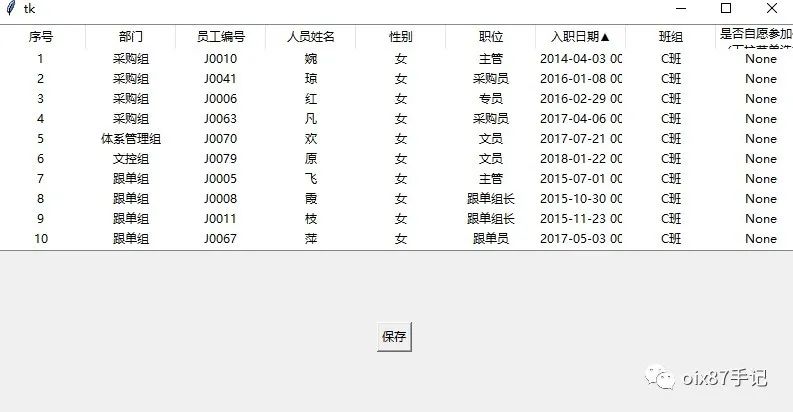
wino.destroy()#关闭选择窗
sheet=w[name[0]]#读取Sheet1工作表内容
n=sheet.max_row#取内容行数
col=sheet.max_column#取内容列数
xlarr.append(arr)#列表保存excel内容
colname.append(c)#列表保存用到treeview标题
还有些在代码注释了。
编辑内容
用到上面注释掉的监控鼠标双击。
tree.bind('',viewclick)
双击后viewclick函数处理,弹出一个窗修改再保存回去。
def viewclick(event): global nwin global tree global enty global sitem global colint for item in tree.selection(): ttext=tree.item(item,'values') sitem=item col=tree.identify_column(event.x) colint=int(str(col.replace('#',''))) nwin=tk.Tk()#编辑窗口 nwin.geometry("260x100") label1 = tk.Label(nwin, text="修改:") label1.pack(side=tk.LEFT, fill=None) enty=tk.Text(nwin,width=300,height=300,wrap = tk.WORD) enty=tk.Entry(nwin) enty.pack(side=tk.LEFT, fill=None) btn=tk.Button(nwin,text='确认', command=getv) btn.pack(side=tk.LEFT,padx=6,ipadx=6) enty.insert('end',ttext[colint-1])#编辑框显示值 openwin.append(nwin) if len(openwin)>1: openwin.pop(0).destroy() nwin.protocol('WM_DELETE_WINDOW', initopenwin)#绑定时件,关闭窗清除变量值 nwin.mainloop()tree.selection()#取到items(选了那行)
tree.item(item,'values')#选中行的所有值
tree.identify_column(event.x)#event.x选中的x坐标,identify_column()返回坐标列标如:#1 表示第1列。这里再replace就取里面的数字。
openwin.pop(0).destroy()#防止打开多个编辑窗口
取值函数
def getv(): global nwin global enty global tree global sitem global colint global openwin editxt=enty.get() tree.set(sitem,(colint-1),editxt) openwin=[] nwin.destroy()取到修改的值
tree.set(sitem,(colint-1),editxt)#更新修改后显示。
保存
def savebook(): global w global tree global titles global savepath ws=w.create_sheet('change1') ws.append(titles) for itm in tree.get_children(): ws.append(tree.item(itm)['values']) w.save(savepath) messagebox.showinfo('提示','保存成功') w.create_sheet('change1')#创建工作表
ws.append(titles)#添加首行
tree.get_children()#取到treeview标题下面的内容
w.save(savepath)#保存
演示
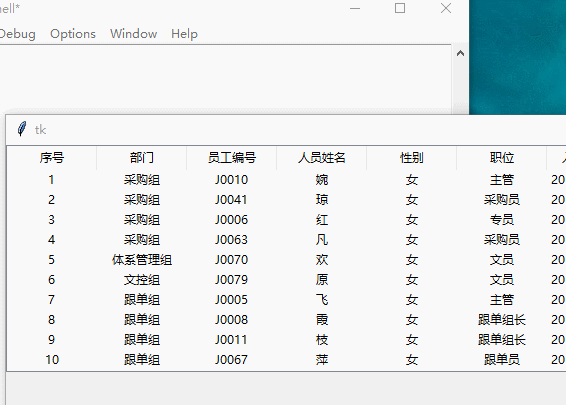





















 746
746











 被折叠的 条评论
为什么被折叠?
被折叠的 条评论
为什么被折叠?








