Flutter 项目中常用的布局详情,及封装和使用,快速开发项目.
以及手势事件和滚动事件的使用
Scaffold 导航栏的实现,有些路由页可能会有抽屉菜单(Drawer)以及底部Tab导航菜单等
const Scaffold({
Key key,
this.appBar,//标题栏
this.body,//内容
this.floatingActionButton,//悬浮按钮
this.persistentFooterButtons,//底部持久化现实按钮
this.drawer,//侧滑菜单左
this.endDrawer,//侧滑菜单右
this.bottomNavigationBar,//底部导航
this.backgroundColor,//背景颜色
this.resizeToAvoidBottomPadding: true,//自动适应底部padding
this.primary: true,//使用primary主色
})Flutter 中自带的material样式的标题栏,首先看一下AppBar具有哪些属性,代码如下:
AppBar({
Key key,
this.leading,//主导Widget
this.automaticallyImplyLeading: true,
this.title,//标题
this.actions,//其他附加功能
this.flexibleSpace,//伸缩空间,显示在title上面
this.bottom,//显示在title下面
this.elevation: 4.0,//阴影高度
this.backgroundColor,//背景颜色
this.brightness,//明暗模式
this.iconTheme,//icon主题
this.textTheme,//text主题
this.primary: true,//是否是用primary
this.centerTitle,//标题是否居中
this.titleSpacing: NavigationToolbar.kMiddleSpacing,//title与leading的间隔
this.toolbarOpacity: 1.0,//title级文字透明度
this.bottomOpacity: 1.0,//底部文字透明度
})悬浮button 属性详解
const FloatingActionButton({
Key key,
this.child,//button的显示样式
this.tooltip,//提示,长按按钮提示文字
this.backgroundColor,//背景颜色
this.heroTag: const _DefaultHeroTag(),//页面切换动画Tag
this.elevation: 6.0,//阴影
this.highlightElevation: 12.0,//高亮阴影
@required this.onPressed,//点击事件
this.mini: false//是否使用小图标
})底部导航栏BottomNavigationBar的实现,与经常搭配的PageView实现项目中常用的tab切换
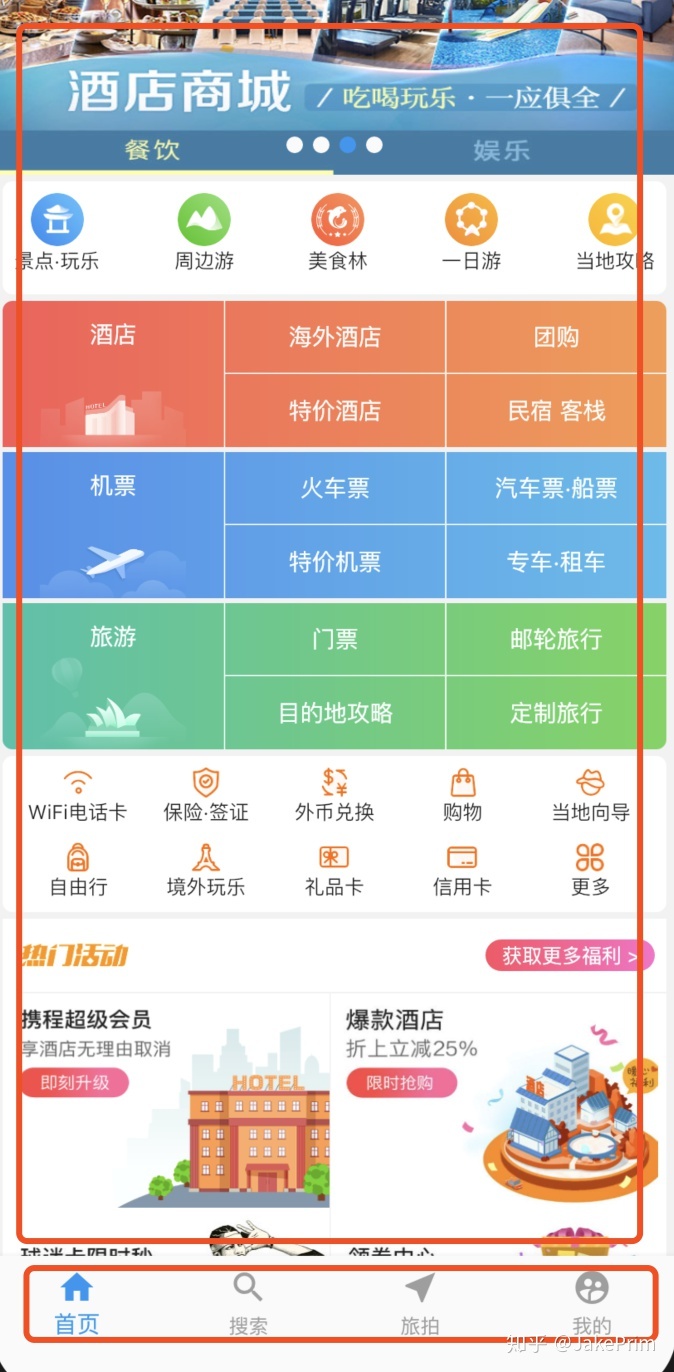
Scaffold(
body: PageView(
controller: _controller,
children: <Widget>[//page的页面
HomePage(),
SearchPage(),
TravelPage(),
MinePage(),
],
onPageChanged: (int index) {
//滑动page的监听
setState(() {
//改变tab状态
_controllerIndex = index;
});
},
),
bottomNavigationBar: BottomNavigationBar(
currentIndex: _controllerIndex, //当前的index
onTap: (index) {
//点击tab
_controller.jumpToPage(index); //跳转到具体的页面
//注意改变_controllerIndex的状态
setState(() {
_controllerIndex = index;
});
},
type: BottomN







 最低0.47元/天 解锁文章
最低0.47元/天 解锁文章















 1318
1318











 被折叠的 条评论
为什么被折叠?
被折叠的 条评论
为什么被折叠?








