首先说一下 基本环境信息,我用的是linux系统 + AMH4.2面板 已经安装好PHP5.6、PHP7.0、PHP7.1,希望将PHP7.3.5安装在PHP7.0目录中/usr/local/php7.0以方便面板虚拟机对php按本的选择。
一. 下载和解压PHP7.3.5
下载wget http://cn2.php.net/distributions/php-7.3.5.tar.gz
或wget https://www.php.net/distributions/php-7.3.5.tar.xz
解压tar -zxvf php-7.3.5.tar.gz
进入php-7.3.5文件夹中cd php-7.3.5
二. 编译PHP7.3.5./configure --prefix=/usr/local/php7.0 --enable-fpm --with-fpm-user=www --with-fpm-group=www --with-config-file-path=/etc --with-config-file-scan-dir=/etc/php.d --with-openssl --with-zlib --with-curl --enable-ftp --with-gd --with-jpeg-dir --with-png-dir --with-freetype-dir --enable-gd-native-ttf --enable-mbstring --enable-zip --enable-openssl --enable-pcntl --with-iconv=/usr/local/libiconv --with-mysql=mysqlnd --with-mysqli=mysqlnd --with-pdo-mysql=mysqlnd --without-pear
编译完成之后,执行安装命令make && make install
安装过程大约需要10分钟时间,请耐心等待。
三、配置PHP
上面编译过程中我们已经将配置文件指明了位置路径--prefix=/usr/local/php7.0 指明了安装php路径,
-with-config-file-path=/etc 指明了php.ini存放路径。
[可选项] 设置让PHP错误信息打印在页面上vim /usr/local/php/php.ini
display_errors = On
修改/usr/local/php7.0/etc/php-fpm.conf.default
添加脚本授权listen.owner = www
listen.group = www
listen.mode = 0660
重启linux,如果openssl报错,说明openssl文件没有安装或者php.ini配置有问题。为了进一步确认问题所在可以在测试环境中查看phpinfo()看看到底是哪里出现的问题。我这里查看出现的是配置有问题,如图:
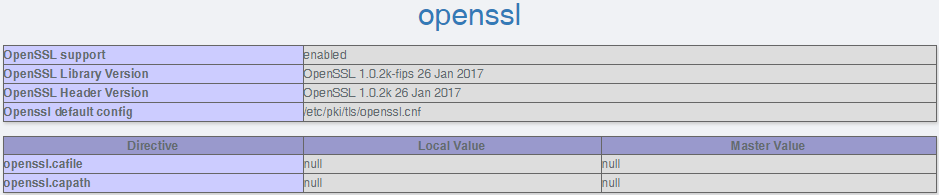
可以看出来openssl目录与路径都为空
解决办法:
/etc/php.ini
追加extension=openssl
openssl.capath=/etc/pki/tls/certs/
openssl.cafile=/etc/pki/tls/certs/ca-bundle.crt
重新启动环境,查看配置如下

目录与ca证书已经加载成功。
因为在上面我们在安装php编译过程中已经将openssl配置编译进去了,所以这里只需要配置一下就好。注意:如果是在前面编译文件的时候没有将openssl扩展编译进去下面我们将安装php7.3.5 openssl扩展方法写出来。
五、安装openssl
1、找到之前编译安装PHP的安装包。
2、解压并进入文件夹cd php7.3.5/ext/openssl
3、运行 phpize 初始化php,因为我们将php7.3.5安装在/usr/local/php7.0目录中了,所以php初始化文件在php7.0目录中。/usr/local/php7.0/bin/phpize备注,如果出现如下错误:Cannot find config.m4.
Make sure that you run ‘/usr/local/php/bin/phpize’ in the top level source directory of the module
【解决办法】cp ./config0.m4 ./config.m4 即可解决,解决问题后需要重新初始化,因为前面初始化过程中并没有成功。
4、编译./configure --with-openssl --with-php-config=/usr/local/php7.0/bin/php-config
5、安装make && make install
安装成功会打印出如下信息:/bin/sh /root/php-7.3.5/ext/openssl/libtool --mode=install cp ./openssl.la /root/php-7.3.5/ext/openssl/modules
cp ./.libs/openssl.so /root/php-7.3.5/ext/openssl/modules/openssl.so
cp ./.libs/openssl.lai /root/php-7.3.5/ext/openssl/modules/openssl.la
PATH="$PATH:/sbin" ldconfig -n /root/php-7.3.5/ext/openssl/modules
----------------------------------------------------------------------
Libraries have been installed in:
/root/php-7.3.5/ext/openssl/modules
If you ever happen to want to link against installed libraries
in a given directory, LIBDIR, you must either use libtool, and
specify the full pathname of the library, or use the `-LLIBDIR'
flag during linking and do at least one of the following:
- add LIBDIR to the `LD_LIBRARY_PATH' environment variable
during execution
- add LIBDIR to the `LD_RUN_PATH' environment variable
during linking
- use the `-Wl,--rpath -Wl,LIBDIR' linker flag
- have your system administrator add LIBDIR to `/etc/ld.so.conf'
See any operating system documentation about shared libraries for
more information, such as the ld(1) and ld.so(8) manual pages.
----------------------------------------------------------------------
Build complete.
Don't forget to run 'make test'.
Installing shared extensions: /usr/local/php7.0/lib/php/extensions/no-debug-non-zts-20180731/
最后提示的目录就是openssl.so安装成功的目录,进入后会发现是如下信息。
/usr/local/php7.0/lib/php/extensions/no-debug-non-zts-20180731/openssl.so
5、找到php.ini,在最后面添加如下内容
extension=openssl.so
重启nginx,查看phpinfo(),到这里我们从php安装到openssl扩展的安装也就说完了。





















 118
118











 被折叠的 条评论
为什么被折叠?
被折叠的 条评论
为什么被折叠?








