win10是目前在win系列的个人操作系统中,个人觉得是最好用的,没有之一。现在又能拥有WSL2的功能,让ubuntu与win10无缝的结合。简直就是完美的不能再完美了。享受着win10的强大桌面系统及完善的周边应用软件外,又能拥有ubuntu系统环境,完美的让不同环境的应用与服务,整合在同一个桌面下,各自互不干涉的运行着。相信这是每个喜欢ubuntu又舍弃不掉win的朋友们一大福音。

由于C盘(系统盘)的资源一般都是很紧张,所以,需要将WSL安装在其他的目录下。
一、安装LxRunOffline。
下载链接:https://github.com/DDoSolitary/LxRunOffline/releases
下载完解压后,将里面的文件直接复制到C:windowssystem32下,省去配置环境的麻烦 。
在Windows PowerShell下,执行LxRunOffline,得到下面的结果,说明已正确安装。
PS C:WINDOWSsystem32> LxRunOffline[ERROR] No action is specified.Supported actions are: l, list List all installed distributions. gd, get-default Get the default distribution, which is used by bash.exe. sd, set-default Set the default distribution, which is used by bash.exe. i, install Install a new distribution. ui, uninstall Uninstall a distribution. rg, register Register an existing installation directory. ur, unregister Unregister a distribution but not delete the installation directory. m, move Move a distribution to a new directory. d, duplicate Duplicate an existing distribution in a new directory. e, export Export a distribution's filesystem to a .tar.gz file, which can be imported by the "install" command. r, run Run a command in a distribution. di, get-dir Get the installation directory of a distribution. gv, get-version Get the filesystem version of a distribution. ge, get-env Get the default environment variables of a distribution. se, set-env Set the default environment variables of a distribution. ae, add-env Add to the default environment variables of a distribution. re, remove-env Remove from the default environment variables of a distribution. gu, get-uid Get the UID of the default user of a distribution. su, set-uid Set the UID of the default user of a distribution. gk, get-kernelcmd Get the default kernel command line of a distribution. sk, set-kernelcmd Set the default kernel command line of a distribution. gf, get-flags Get some flags of a distribution. See https://docs.microsoft.com/en-us/previous-versions/windows/desktop/api/wslapi/ne-wslapi-wsl_distribution_flags for details. sf, set-flags Set some flags of a distribution. See https://docs.microsoft.com/en-us/previous-versions/windows/desktop/api/wslapi/ne-wslapi-wsl_distribution_flags for details. s, shortcut Create a shortcut to launch a distribution. ec, export-config Export configuration of a distribution to an XML file. ic, import-config Import configuration of a distribution from an XML file. sm, summary Get general information of a distribution. version Get version information about this LxRunOffline.exe.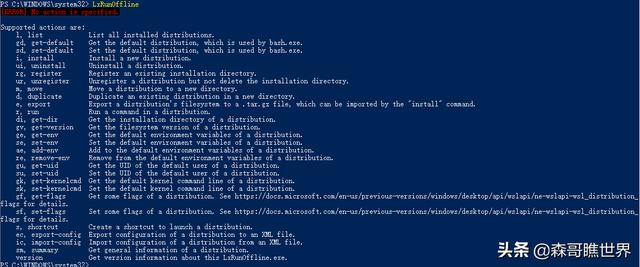
二、启用虚拟机及Linux子系统功能
以管理员身份,打开Windows PowerShell,执行下面的语句。
dism.exe /online /enable-feature /featurename:Microsoft-Windows-Subsystem-Linux /all /norestartdism.exe /online /enable-feature /featurename:VirtualMachinePlatform /all /norestartEnable-WindowsOptionalFeature -Online -FeatureName VirtualMachinePlatformEnable-WindowsOptionalFeature -Online -FeatureName Microsoft-Windows-Subsystem-Linux

按要求,执行完后,会提示你重启计算机,按“Y”允许重启。
重启后,我们可以在这里面确认是否安装成功。当然了,也可以直接使用手工的方式,点击这个地方进行安装。
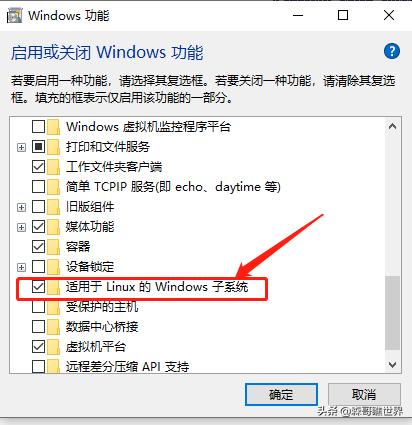
三、安装Ubuntu18.04。
由于是需要安装到其他目录,而非系统默认自带的,所以,需要先下载一下Ubuntu18.04。
下载地址:https://docs.microsoft.com/en-us/windows/wsl/install-manual
系统及版本,自己看着选择。喜欢就好。
Ubuntu 18.04Ubuntu 18.04 ARMUbuntu 16.04Debian GNU/LinuxKali LinuxOpenSUSE Leap 42SUSE Linux Enterprise Server 12Fedora Remix for WSL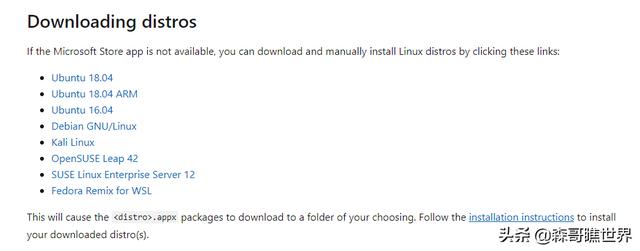
下载下来后,是一个Appx后缀的文件,我们直接把Appx改为zip,然后再解压。
解压后,得到的结果如下:
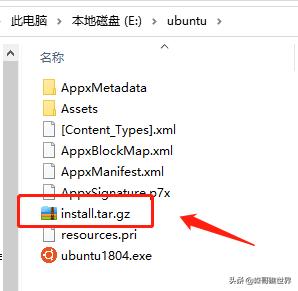
install.tar.gz这个文件就是我们等下要用到的。目录要记住一下。
以管理员的身份,打开Windows PowerShell
格式:
LxRunOffline i -n -d -f 对照这个,森哥我这里的安装名称是:ubuntu-18.04,安装路径是在:D:甥畢瑮u,刚刚提到的那个安装文件,是在E:甥畢瑮u里面。
LxRunOffline i -n ubuntu-18.04 -d D:甥畢瑮u -f E:甥畢瑮uinstall.tar.gz

启动ubuntu系统
wsl若忘记安装名称,使用下面命令查询
LxRunOffline list查看版本号
在运行中,输入bash,即可打开。
查询版本号看是否安装我们所需要的。
root@zerolife:~# cat /etc/issueUbuntu 18.04.1 LTS lxxxxxxxxxx root@zerolife:~# cat /etc/issueUbuntu 18.04.1 LTS lcat /etc/issue
四、卸载WSL中的系统。
wslconfig /l# 从列表中选择要卸载的发行版(例如Ubuntu)并键入命令wslconfig /u Ubuntu五、启用WSL2
查看现在的wsl状态。
PS C:WINDOWSsystem32> wsl -l -v NAME STATE VERSION* ubuntu-18.04 Running 1转换为wsl2
wsl --set-version ubuntu-18.04 2
检查一下。
刚转换完,系统是处理注销关机。所以,我们需要再运行一下wsl,就恢复了。
PS C:WINDOWSsystem32> wsl -l -v NAME STATE VERSION* ubuntu-18.04 Stopped 2PS C:WINDOWSsystem32> wslroot@zerolife:/mnt/c/WINDOWS/system32# exitlogoutPS C:WINDOWSsystem32> wsl -l -v NAME STATE VERSION* ubuntu-18.04 Running 2
好了。终于可以使用了。
完美





















 3546
3546

 被折叠的 条评论
为什么被折叠?
被折叠的 条评论
为什么被折叠?








