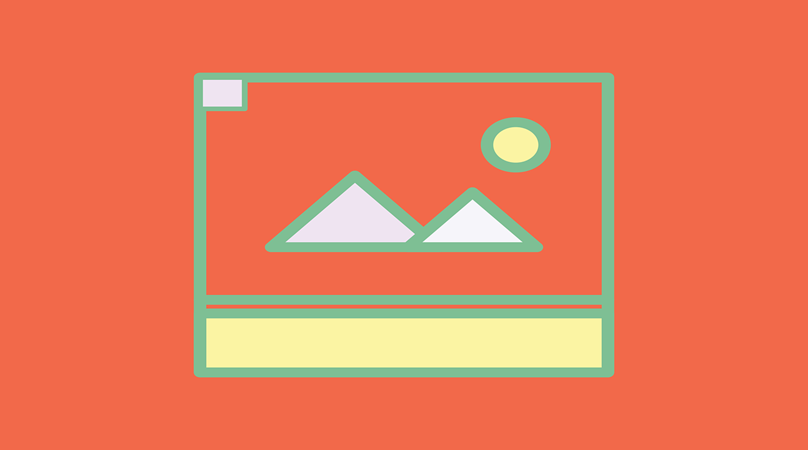
当同样一件事,别人用一小时完成,你用一分钟能完成时
那么,你就是大神 !
今天就为大家分享如何在PPT中批量快速导出图片,提升你的工作效率
01 PowerPoint
- 打开已完成的PPT,在“ 文件 ”中选择“另存为”,格式选择 “jpg”或是 “png”格式
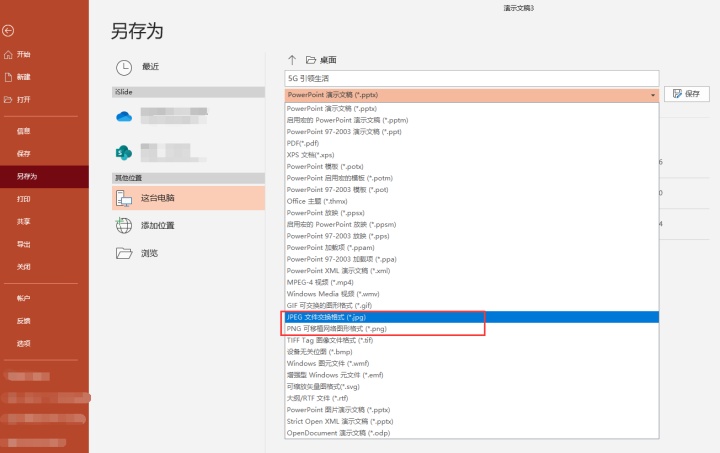
2.弹出的对话框中选择“所有幻灯片"
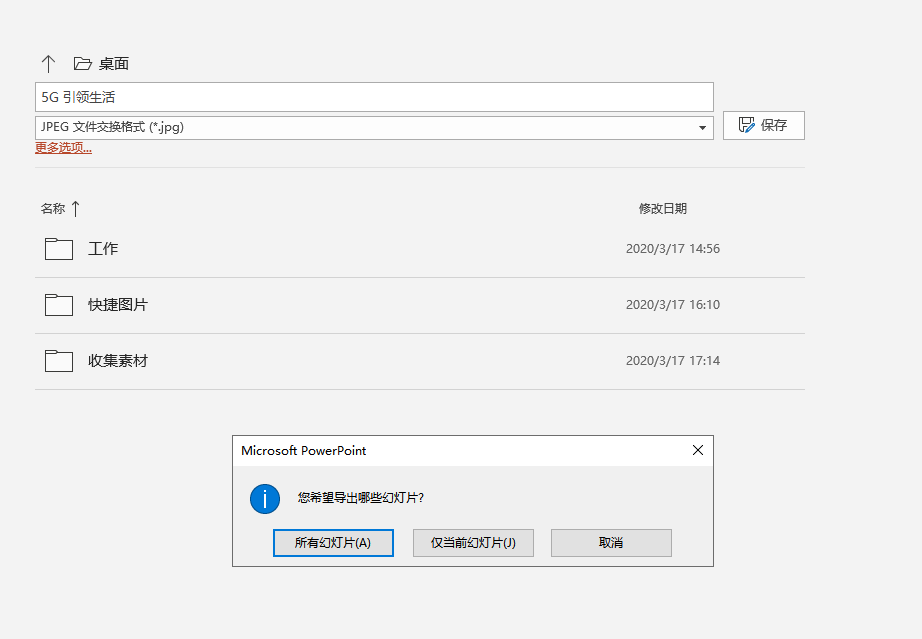
3.导出的幻灯片就全部变成 “图片”
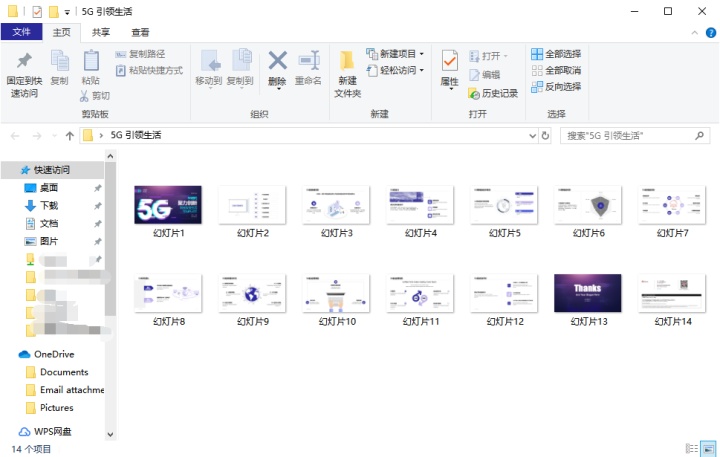
02 PPT插件iSlide
- 打开 iSlide » 导出,点击“导出”下拉菜单,选择“导出图片”

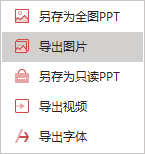
2.选择导出的页面的范围以及宽度
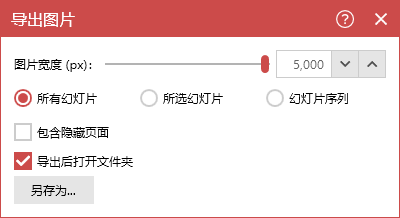
3.选择“另存为”后,完成导出 ,即可导出为图片
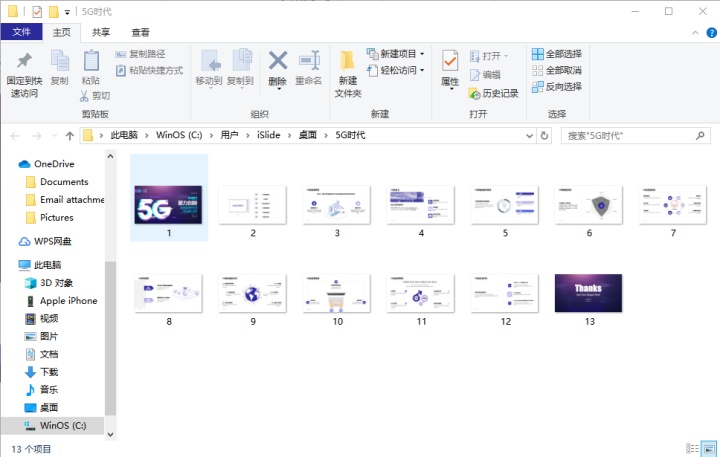
03 图片批量导入PPT
- 转到“插入”,单击“相册”下的箭头,然后单击“新建相册”
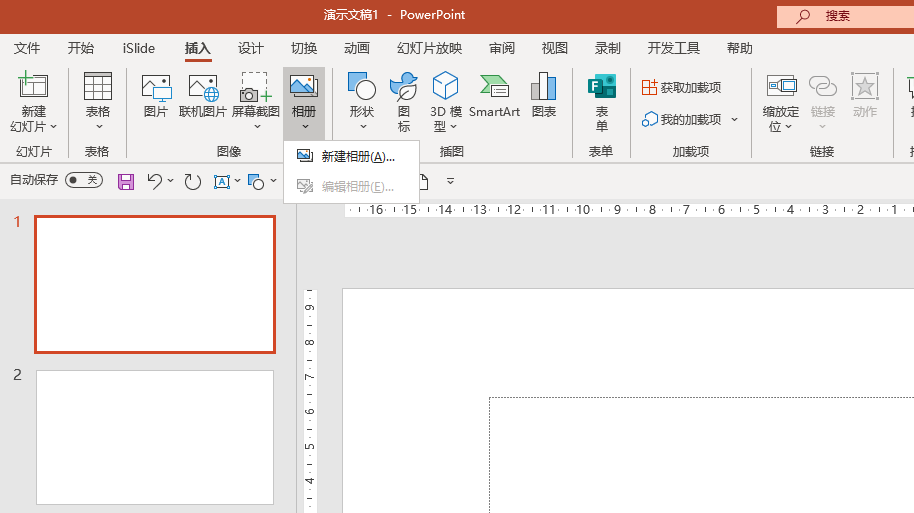
2.在“相册”对话框中的“插入图片来自”下,单击“文件/磁盘”
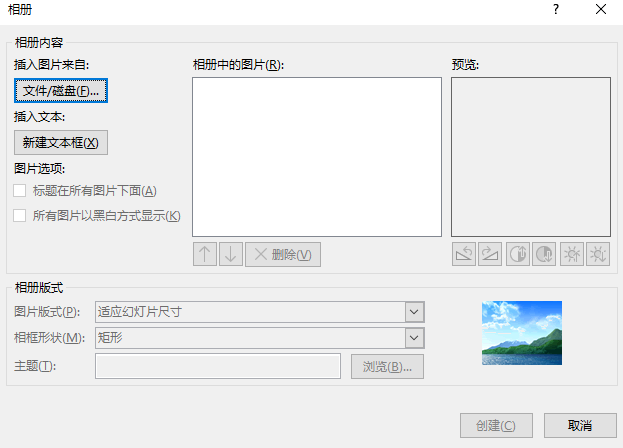
3.在“插入新图片”对话框中,找到并单击包含要插入的图片的文件夹,然后单击“插入”
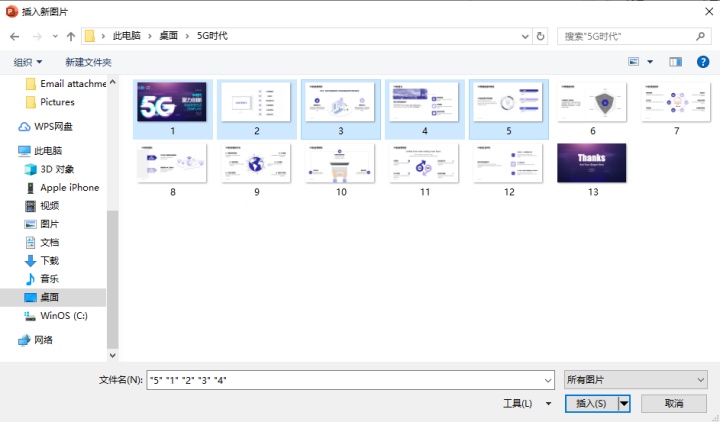
4.如果要更改图片的显示顺序,请在“相册中的图片”下单击要移动的图片的文件名,然后使用箭头按钮在列表中向上或向下移动该名称
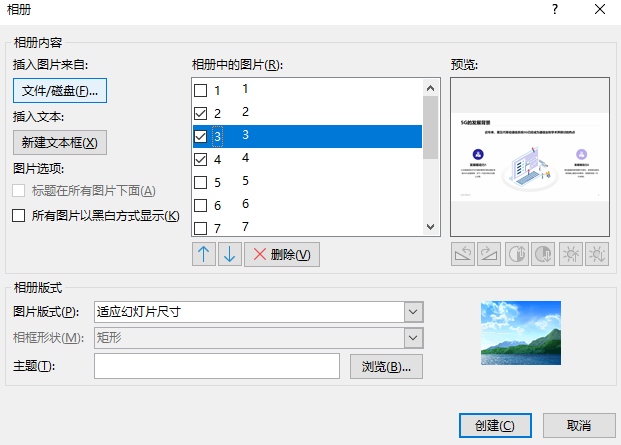
5.在“相册”对话框中,单击“创建”即可








 本文介绍了三种快速将PPT中的幻灯片批量导出为图片的方法,包括使用PowerPoint自带的“另存为”功能,利用PPT插件iSlide,以及通过创建相册的方式。这些技巧能显著提高工作效率,帮助用户更便捷地处理大量PPT图片。
本文介绍了三种快速将PPT中的幻灯片批量导出为图片的方法,包括使用PowerPoint自带的“另存为”功能,利用PPT插件iSlide,以及通过创建相册的方式。这些技巧能显著提高工作效率,帮助用户更便捷地处理大量PPT图片。














 654
654

 被折叠的 条评论
为什么被折叠?
被折叠的 条评论
为什么被折叠?








