打开设置-> 搜索emmet.include -> 代码拷贝 -> 粘贴到右侧工作区
代码
{
"workbench.editor.enablePreview": false, //打开文件不覆盖
"search.followSymlinks": false, //关闭rg.exe进程
"editor.minimap.enabled": false, //关闭迷你图快速预览
"files.autoSave": "onWindowChange", // 切换窗口时自动保存。
"editor.lineNumbers": "on", //开启行数提示
"editor.quickSuggestions": {
//开启自动显示建议
"other": true,
"comments": true,
"strings": true
},
"editor.tabSize": 2, //制表符符号eslint
"editor.formatOnSave": true, //每次保存自动格式化
"eslint.autoFixOnSave": true, // 每次保存的时候将代码按eslint格式进行修复
"javascript.format.insertSpaceBeforeFunctionParenthesis": true, //让函数(名)和后面的括号之间加个空格
"vetur.format.defaultFormatter.html": "js-beautify-html", //格式化.vue中html
"vetur.format.defaultFormatter.js": "vscode-typescript", //让vue中的js按编辑器自带的ts格式进行格式化
"vetur.format.defaultFormatter.css": "none",
"vetur.format.defaultFormatter.postcss": "none",
"vetur.format.defaultFormatter.scss": "none",
"vetur.format.defaultFormatter.less": "none",
"vetur.format.defaultFormatterOptions": {
"js-beautify-html": {
"wrap_attributes": "force-aligned" //属性强制折行对齐
}
},
"eslint.validate": [
//开启对.vue文件中错误的检查
"javascript",
"javascriptreact",
{
"language": "html",
"autoFix": true
},
{
"language": "vue",
"autoFix": true
}
]
}
借鉴
VScode代码格式化后不符合ESLint风格问题处理_开发工具_SilenceJude的博客-CSDN博客blog.csdn.net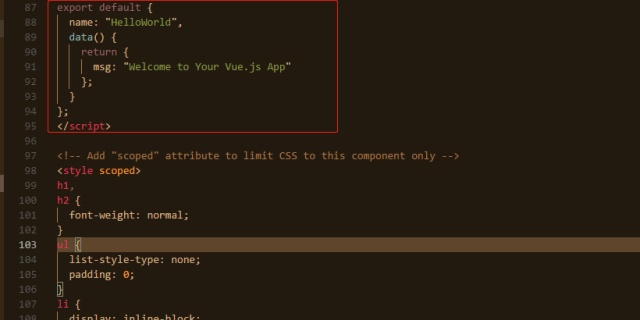




















 389
389











 被折叠的 条评论
为什么被折叠?
被折叠的 条评论
为什么被折叠?








