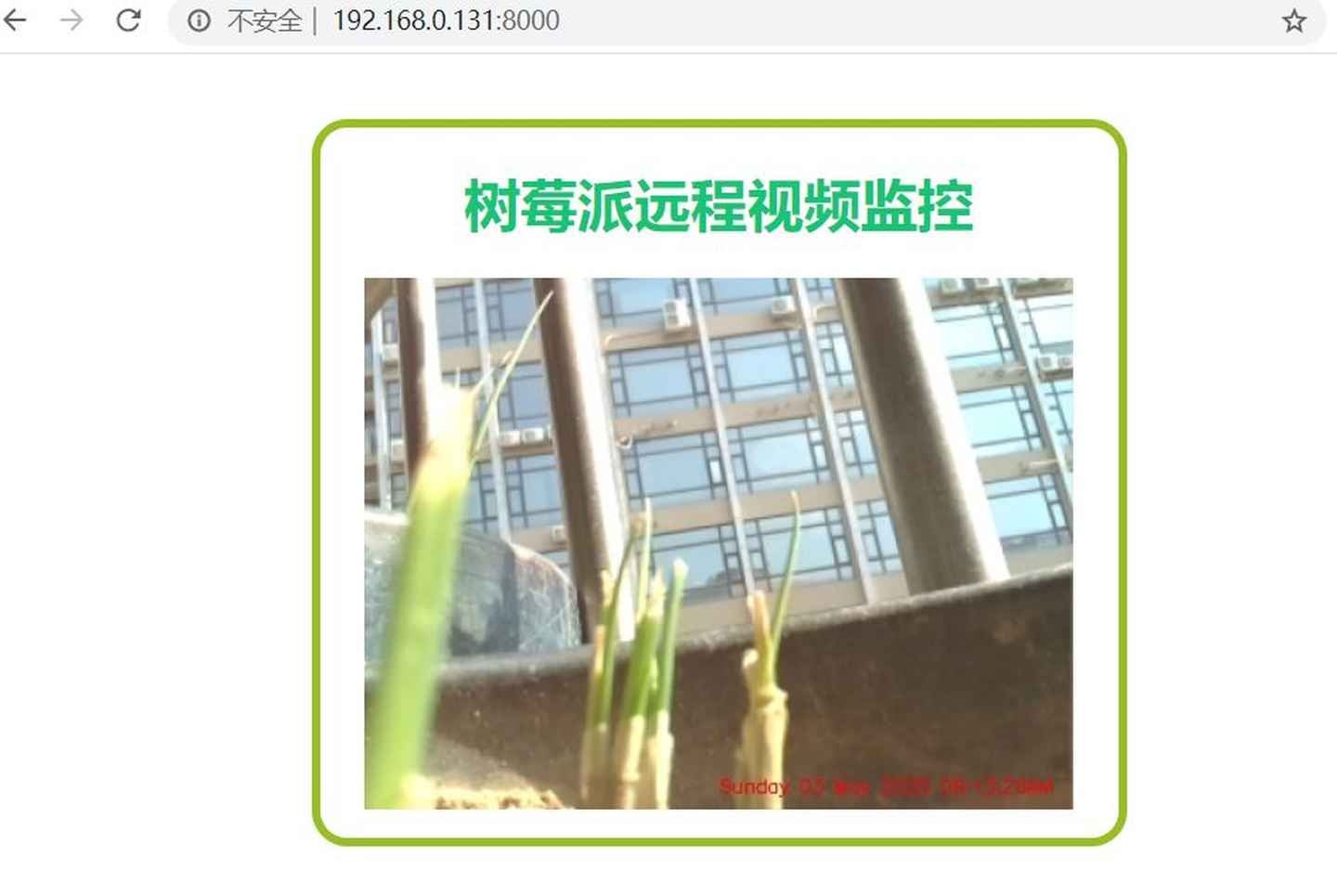
个人用Django开发的博客已上线,欢迎访问:https://www.zhibibin.com
本文源码下载:https://download.csdn.net/download/bibinGee/12385336
买回来的树莓派吃灰有相当长的一段时间了,最近想着做视频监控方面的事,于是重新捡起树莓派做了一个视频监控。想法很简单,通过树莓派读取视频图像,发到网站上,然在通过浏览网页来观看实时视频。在家里的局域网里面打开网页,视频流的延时还是可以接受的,以前试过内网穿透到公网上,那视频流的延时就相当的大了,基本上卡成PPT。
以下是这个小应用的基本配置:
- 网站的框架是使用flask,这是一个轻量级的框架,操作简单,作为小白的我也不需要花费多大的时间就可以简单上手了,当然也只能依样画葫芦。
- 摄像头采用CSI接口摄像头,基本上不用USB摄像头,不懂树莓派为什么USB这么差劲,时不时出现设备中断的问题。
- 主设备是树莓派3B+,陈年老机了。性能说不上有多好,带个摄像头起码还是够用的。
- 环境方面是python3 + Pycharm
- 主要的库有:flask, opencv, imutils, numpy。flask主要是提供网站URL方面支持,opencv, imutils, numpy是对视频的一些处理。
- 基本的HTML代码,用来在网页显示视频
Flask框架比较简单,熟悉flask的就知道它通过装饰器 route() 进行路由分配,这里简单地定义两个方法,一个是index(),渲染首页一些简单布局,另一个video_play()用来更新每一帧图像。
mimetype="multipart/x-mixed-replace; boundary=frame" 简单来讲告诉浏览器服务器将返回一个流媒体数据,以关键字“frame”为标记(相当于每一帧的起始标记),这样游览器就会不断地更新视频数据了。
# initialize a flask object
app = Flask(__name__)
@app.route("/")
def index():
# return the rendered template
return render_template("index.html")
@app.route("/video_play")
def video_play():
# return the response generated along with the specific media
# type (mime type)
return Response(image_to_web(), mimetype="multipart/x-mixed-replace; boundary=frame")
接下来就是生成图像的方法了:
outputFrame = None
lock = threading.Lock()
# initialize the video stream and allow the camera sensor to
# warmup
vs = VideoStream(usePiCamera=1).start()
# vs = VideoStream(src=0)
camera = vs.camera
camera.brightness = 60
def detect_motion(frameCount):
# grab global references to the video stream, output frame, and
# lock variables
global vs, outputFrame, lock
<....省略部分代码....>
# loop over frames from the video stream
while True:
# read the next frame from the video stream, resize it,
# convert the frame to grayscale, and blur it
frame = vs.read()
frame = imutils.resize(frame, width=400)
<....省略部分代码....>
# lock
with lock:
outputFrame = frame.copy()
def image_to_web():
# grab global references to the output frame and lock variables
global outputFrame, lock
# loop over frames from the output stream
while True:
# wait until the lock is acquired
with lock:
# check if the output frame is available, otherwise skip
# the iteration of the loop
if outputFrame is None:
continue
# encode the frame in JPEG format
(flag, encodedImage) = cv2.imencode(".jpg", outputFrame)
# ensure the frame was successfully encoded
if not flag:
continue
# yield the output frame in the byte format
yield (b'--framern' b'Content-Type: image/jpegrnrn' +
bytearray(encodedImage) + b'rn')
- 这里调用封装在imutils.video里面的VideoStream模块,其实也它也就是把opencv和picamera这两个库再作一次统一的封装而已,所以简单地也可以直接地使用PiCamera这个库进行视频的读取。
- VideoStream模块本身没有camera这个属性,这个属性是我自己加入的,目的是方便对摄像头进行一些基本的操作,如亮度,对比度以及视频的保存等。
- detect_motion()这个方法用来检测是否有移动目标存在,如果有则进行拍照保存。
- 这里引入了一个全局变量outputFrame,用于和image_to_web()方法间共享变量。
- “with lock”是一个线程锁,防止两个不同的方法同时对outputFrame变量访问或者写入数据
- image_to_web()就是将图像数据转成字节流数据,也就我们要用的视频流数据。字节流的起始位置插入了“--frame”就来对标记每一帧数据。
# check to see if this is the main thread of execution
if __name__ == '__main__': # construct the argument parser and parse command line arguments
allowed_ip_addr = "0.0.0.0"
access_port = "8000" # start a thread that will perform motion detection
t = threading.Thread(target=detect_motion, args=(24,))
t.daemon = True
t.start() # start the flask app
app.run(host=allowed_ip_addr, port=access_port, debug=True,
threaded=True, use_reloader=False)
最后就是运行flask程序了,设置允许的访问IP和访问端口就完成了。
最后放上演示郊果图,因为这里启用了多线程,所以可心允许多用户多窗口访问同一台服务器,延时还是可以接受的。
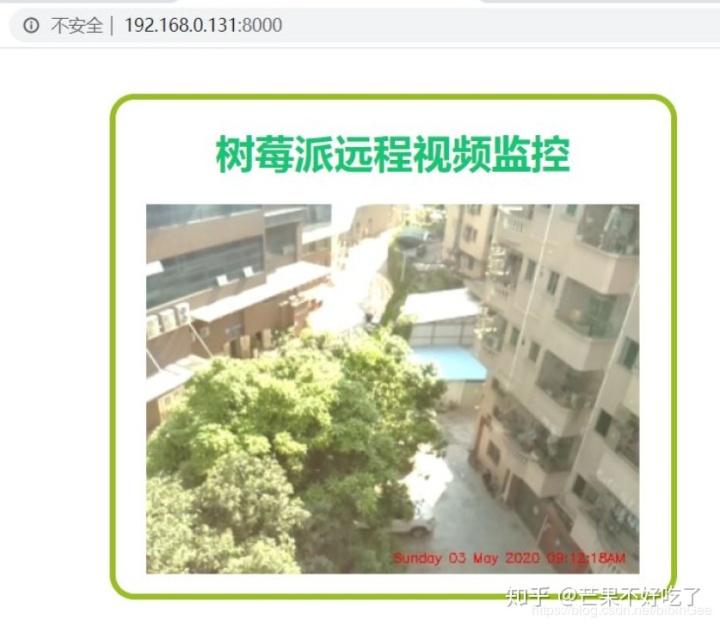
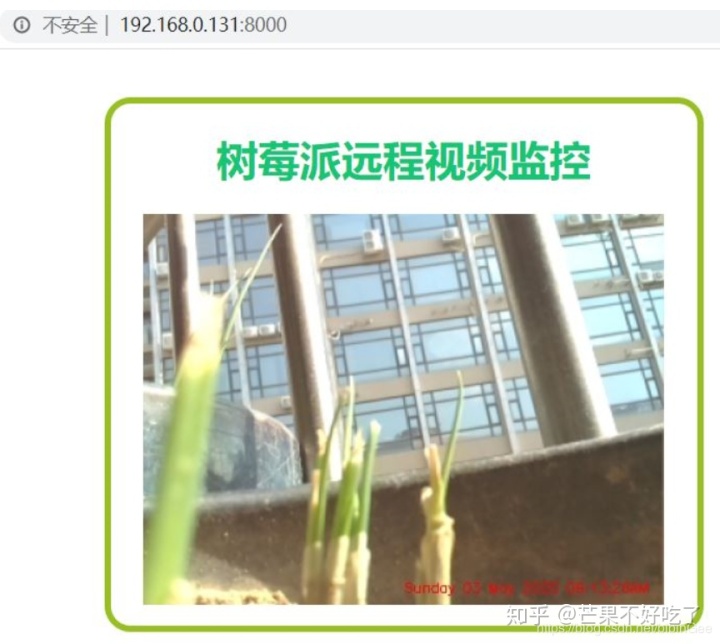
网页简单布局一下:
<html>
<head>
<title>树莓派远程视频监控</title>
<style>
.main{
text-align: center;
background-color: #fff;
border-radius: 20px;
border-style:solid;
border-width:5px;
border-color:#98bf21;
width: 450px;
height: 400px;
margin: auto;
position: absolute;
top: 0;
left: 0;
right: 0;
bottom: 0;
}
</style>
</head>
<body>
<div class="main">
<h1 style="color: #14c674;">树莓派远程视频监控</h1>
<img src="{{ url_for('video_play') }}" style="display: inline-block; vertical-align: middle;">
</div> </body> </html>



 本文介绍了如何使用树莓派、Flask和CSI接口摄像头搭建远程视频监控系统。通过Flask轻量级框架,结合opencv、imutils和numpy库处理视频流,实现在网页上查看实时视频。尽管局域网内延时较低,但公网访问可能造成较大延迟。文章提供源码下载,并展示了多用户多窗口访问的演示效果。
本文介绍了如何使用树莓派、Flask和CSI接口摄像头搭建远程视频监控系统。通过Flask轻量级框架,结合opencv、imutils和numpy库处理视频流,实现在网页上查看实时视频。尽管局域网内延时较低,但公网访问可能造成较大延迟。文章提供源码下载,并展示了多用户多窗口访问的演示效果。
















 2311
2311

 被折叠的 条评论
为什么被折叠?
被折叠的 条评论
为什么被折叠?








