如何在Windows 10电脑上以几种不同的方式截图

If you need to capture a screenshot of something on your computer screen, Windows 10 offers a variety of methods for doing just that. Whether you want to save the entire screen, or just a piece of it, we've rounded up all the most common techniques for taking a Windows 10 screenshot.
如果你需要在电脑屏幕上截取一些东西的屏幕截图,Windows10提供了多种方法来做到这一点。无论你是想保存整个屏幕,还是只想保存其中的一部分,我们总结了所有最常用的拍摄Windows10屏幕截图的技巧。
How to take a screenshot on Windows 10 with the PrtScn key
如何使用PrtScn键在Windows 10上截屏
The simplest way to save a copy of whatever is on your computer screen is to simply press the "Print Screen" key on your keyboard. It's usually labeled "PrtScn" (or something very similar) and is located in the top row, among or near the Function keys. On some keyboards (particularly laptops) you might need to trigger the Print Screen using the Function key (in other words, hold the Function key and then press PrtScn).
保存计算机屏幕上的任何内容的最简单方法是简单地按下键盘上的“Print Screen”键。它通常被标记为“PrtScn”(或非常类似的东西),位于功能键之间或附近的顶行。在某些键盘(尤其是笔记本电脑)上,您可能需要使用功能键触发打印屏幕(换句话说,按住功能键,然后按PrtScn)。

The PrtScn key copies the entire screen to the clipboard, so you can paste it elsewhere, but there are several modifier keys you can use to change the way this key works.
PrtScn键将整个屏幕复制到剪贴板,因此您可以将其粘贴到其他位置,但是您可以使用几个修改键来更改此键的工作方式。
Windows features several PrtScn variations:
Windows具有多个PrtScn变体:
①Press PrtScn. This copies the entire screen to the clipboard. You can paste the screenshot into any program that displays images, like Paint or Microsoft Word.
②Press Alt + PrtScn. This copies the active window to the clipboard, which you can paste into another program.
③Press the Windows key + Shift + S. The screen will dim and the mouse pointer will change. You can drag to select a portion of the screen to capture. The screenshot will be copied to the clipboard, which you can paste into another program. (This shortcut only works if you have the latest version of Windows 10 installed, called the Windows 10 Creators Update.)
④Press the Windows key + PrtScn. This saves the entire screen as an image file. You can find it in the "Pictures" folder, in a subfolder called "Screenshots."
①按PrtScn。这会将整个屏幕复制到剪贴板。您可以将屏幕截图粘贴到任何显示图像的程序中,如Paint或Microsoft Word。
②按Alt+PrtScn。这会将活动窗口复制到剪贴板,您可以将剪贴板粘贴到其他程序中。
③按Windows键+Shift+S。屏幕将变暗,鼠标指针将改变。您可以拖动以选择要捕获的屏幕的一部分。屏幕截图将被复制到剪贴板,您可以将剪贴板粘贴到其他程序中。(只有在安装了最新版本的Windows 10(称为Windows 10创建者更新)的情况下,此快捷方式才有效。)
④按Windows键+PrtScn。这会将整个屏幕另存为图像文件。您可以在“Pictures”文件夹中的“Screenshot”子文件夹中找到它。


长按上面二维码,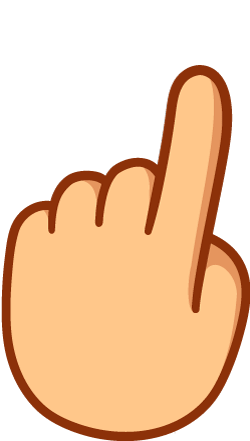 加小编微信加入:金融英语、会计英语、商务英语、考研英语、外贸英语和法律英语 微信学习群!
加小编微信加入:金融英语、会计英语、商务英语、考研英语、外贸英语和法律英语 微信学习群!

分享和转发是最大的支持, 点个: 在看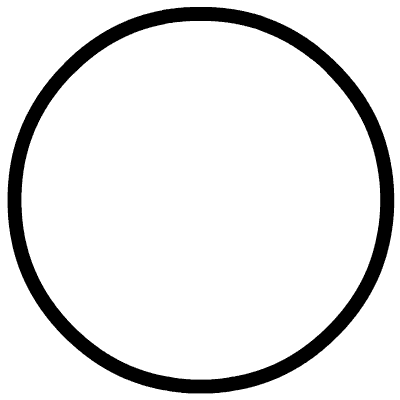
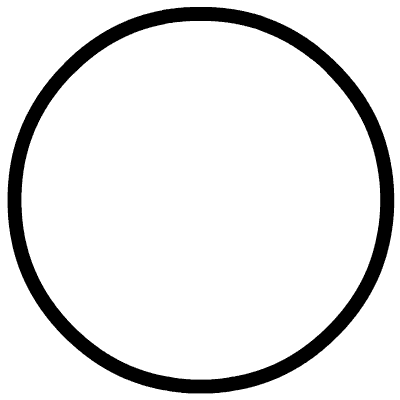 点击下方“”关注公众号!
点击下方“”关注公众号!




















 3270
3270











 被折叠的 条评论
为什么被折叠?
被折叠的 条评论
为什么被折叠?








