37款传感器与执行器的提法,在网络上广泛流传,其实Arduino能够兼容的传感器模块肯定是不止这37种的。鉴于本人手头积累了一些传感器和执行器模块,依照实践出真知(一定要动手做)的理念,以学习和交流为目的,这里准备逐一动手尝试系列实验,不管成功(程序走通)与否,都会记录下来—小小的进步或是搞不掂的问题,希望能够抛砖引玉。
【Arduino】168种传感器模块系列实验(资料代码+仿真编程+图形编程)
实验一百零一:12位 WS2812 5050 RGB LED 智能全彩RGB环开发板大环

WS2812B
是一种将控制电路和rgb芯片集成在一起的智能控制led光源。5050组件的包装。内部包括智能数字端口数据锁存和信号整形放大驱动电路。还包括精密内部振荡器和12V电压可编程恒流控制部分,有效保证了像素点光色高度一致。数据传输协议采用单NZR通信方式。像素上电复位后,DIN端口接收数据来自控制器,第一个像素收集初始24位数据,然后发送到内部数据锁存器,其他数据由内部信号整形放大电路通过DO端口发送到下一个级联像素进行整形。后对于每个像素的传输,信号要减少24位。像素采用自动整形传输技术,使像素级联数不受信号传输的限制,只取决于信号传输的速度。复位时间>280μs,中断时不会造成误复位,支持较低频率,价格低廉单片机。刷新频率更新到2kHz,画面频率低,高清摄像机无闪烁,提高出色的展示效果。LED具有驱动电压低、环保节能、亮度高、散射角大、一致性好、功率低、寿命长等优点。集成在led上的控制芯片越来越多电路简单,体积小,安装方便。


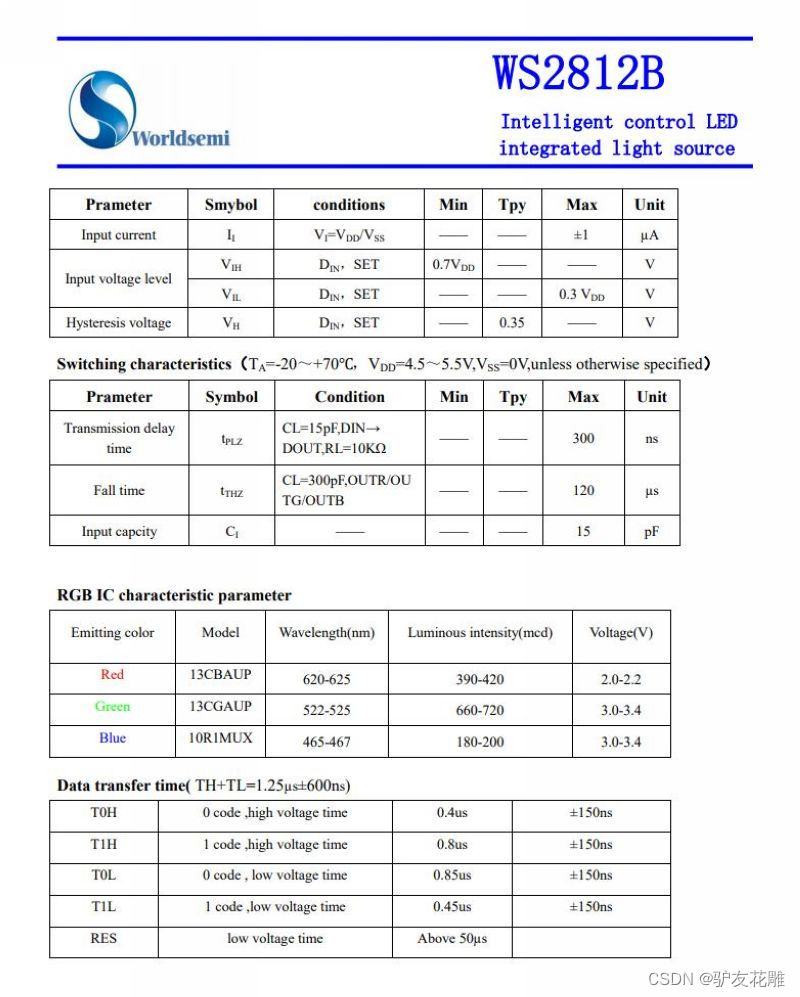
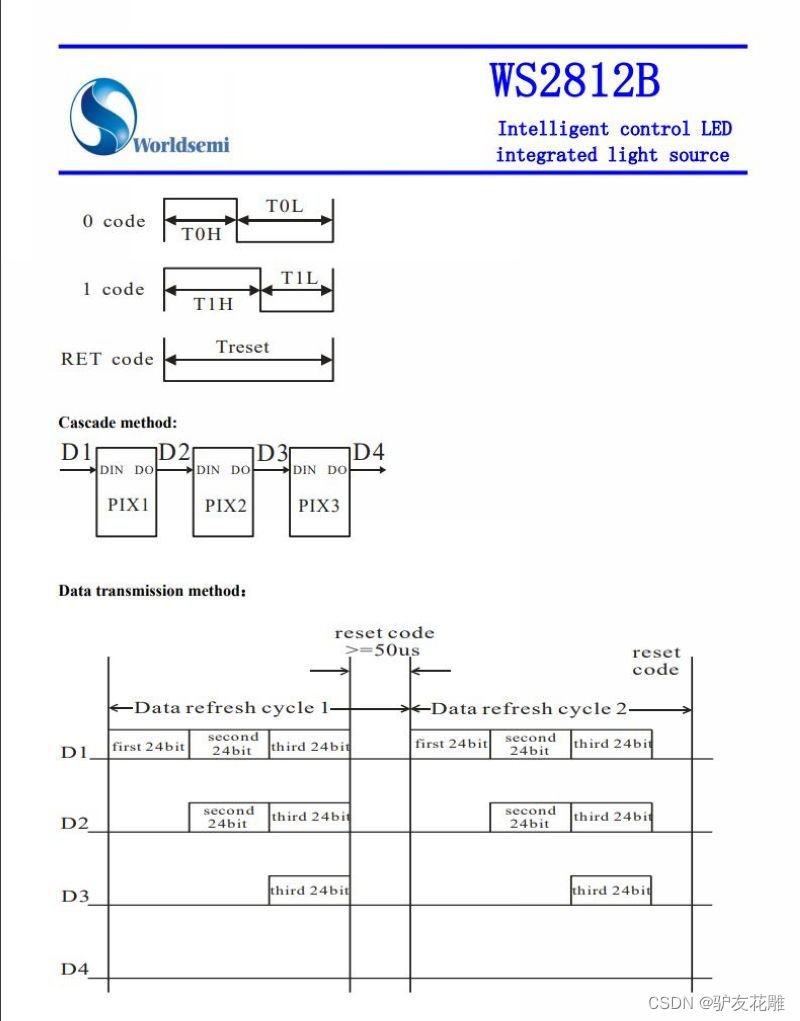
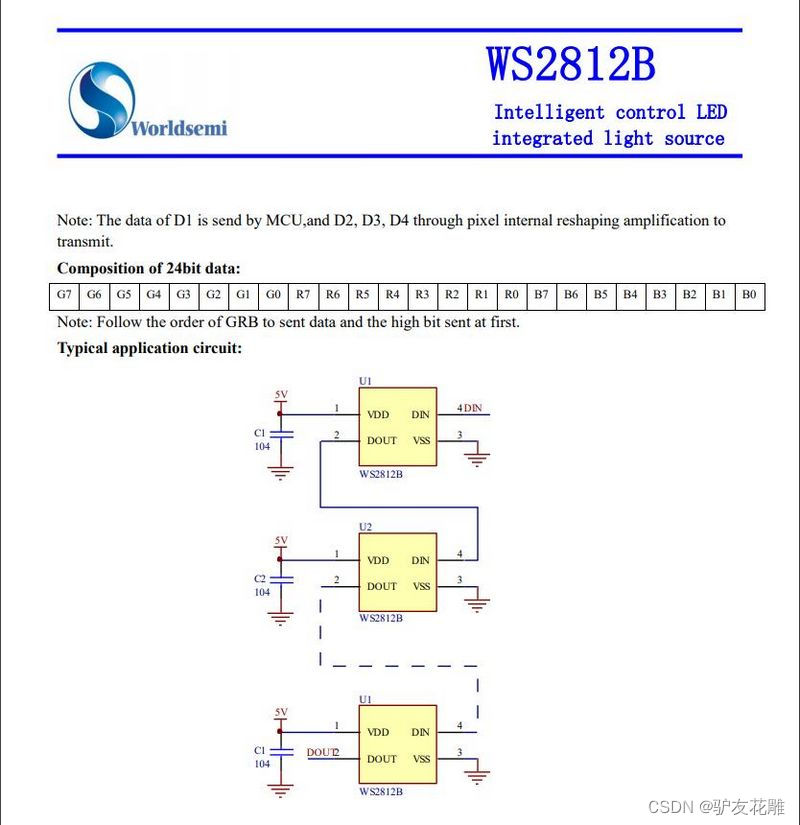
主要特点
控制电路和LED共用唯一的电源。
控制电路和RGB芯片集成在5050个组件的封装中,形成完整的可寻址像素。内置信号整形电路,对下一个驱动器进行波形整形后,确保波形不失真累积。
内置电气复位电路和失电复位电路。
三基色各像素可实现256亮度显示,完成16777216色全彩色显示,扫描频率为2kHz。
单线路级联端口传输信号。
任意两点距离不超过3米的传输信号,无任何增加电路。
刷新率为30fps时,层叠数不小于1024像素。以800Kbps的速度发送数据。
灯光颜色一致性高,性价比高。
应用
全彩模块,全彩软灯带。
LED装饰照明,室内外LED视频不规则屏幕。

名称:12位WS2812智能全彩圆盘LED模块
整体尺寸:直径7cm
芯片:WS2812B(内置于LED)
LED:5050封装RGB全彩高亮
电压:5V
端口:数字
平台:单片机(Arduino 、51单片机等)
控制方式:内置控制芯片,只需一个IO口即可控制

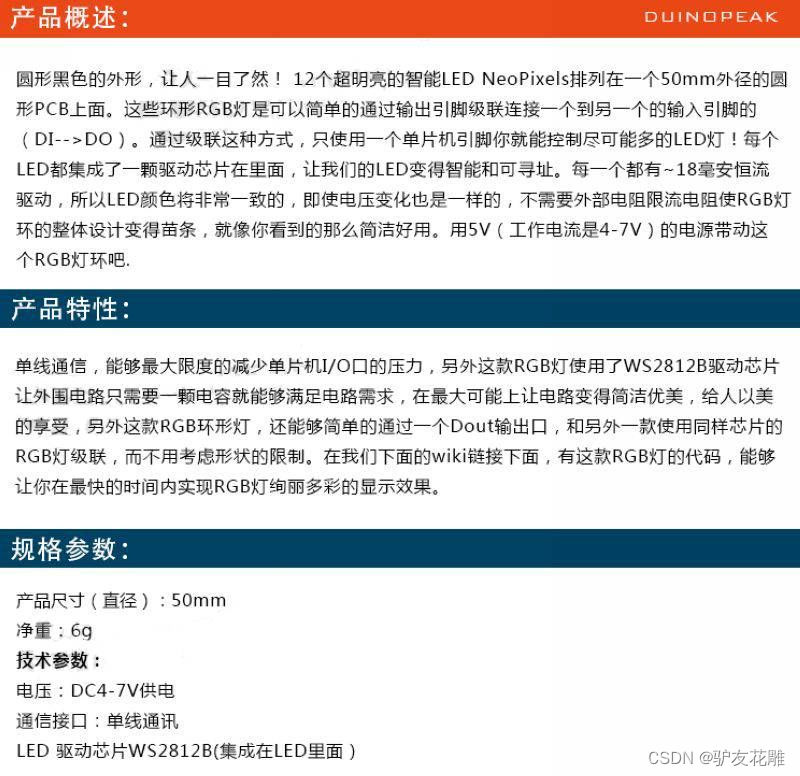

(1)Arduino参考开源代码
/*
【Arduino】168种传感器模块系列实验(资料代码+仿真编程+图形编程)
实验一百零一:12位 WS2812 5050 RGB LED 智能全彩RGB环开发板大环
1、安装库:IDE-工具-管理库-搜索Adafruit_NeoPixel-安装
2、项目:点亮环形LED模块,循环快闪绿色光
3、接脚:
VCC → 5V
GND → GND
DI 接 D7
*/
#include <Adafruit_NeoPixel.h>
#define PIN 7
#define MAX_LED 12
#define ADD true
#define SUB false
int val = 0;
boolean stat = ADD;
Adafruit_NeoPixel strip = Adafruit_NeoPixel( MAX_LED, PIN, NEO_RGB + NEO_KHZ800 );
void setup(){
strip.begin();
strip.show();
}
void loop(){
uint8_t i,a=0;
uint32_t color = strip.Color(255, 100, 0);
while(a<17) {
for(i=0;i<16;i++)
{
if(i==a) strip.setPixelColor(i, color);
else strip.setPixelColor(i, 0);
}
strip.show();
delay(20);
a++;
}
}
实验场景图
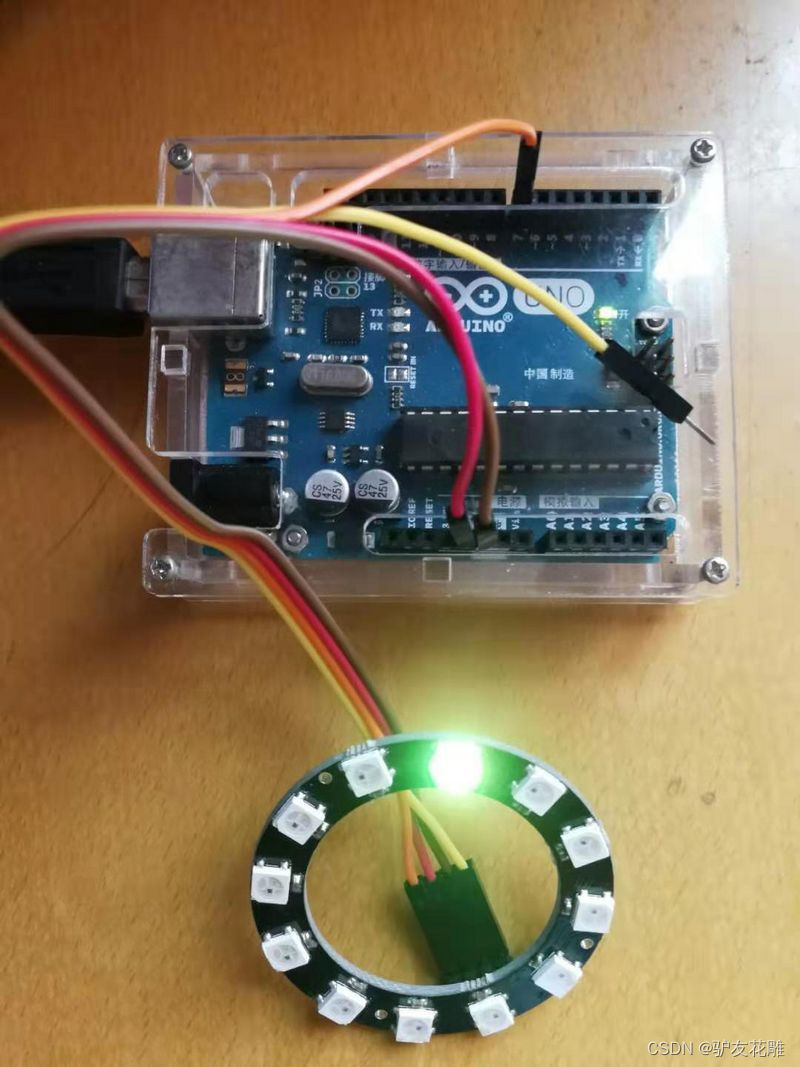
/*
【Arduino】168种传感器模块系列实验(资料代码+仿真编程+图形编程)
实验一百零一:12位 WS2812 5050 RGB LED 智能全彩RGB环开发板大环
1、安装库:IDE-工具-管理库-搜索Adafruit_NeoPixel-安装
2、项目:灯环显示彩色
3、接脚:
VCC → 5V
GND → GND
DI 接 D7
*/
#include <Adafruit_NeoPixel.h>
#ifdef __AVR__
#include <avr/power.h>
#endif
#define PIN 7
// Parameter 1 = number of pixels in strip
// Parameter 2 = Arduino pin number (most are valid)
// Parameter 3 = pixel type flags, add together as needed:
// NEO_KHZ800 800 KHz bitstream (most NeoPixel products w/WS2812 LEDs)
// NEO_KHZ400 400 KHz (classic 'v1' (not v2) FLORA pixels, WS2811 drivers)
// NEO_GRB Pixels are wired for GRB bitstream (most NeoPixel products)
// NEO_RGB Pixels are wired for RGB bitstream (v1 FLORA pixels, not v2)
// NEO_RGBW Pixels are wired for RGBW bitstream (NeoPixel RGBW products)
Adafruit_NeoPixel strip = Adafruit_NeoPixel(64, PIN, NEO_GRB + NEO_KHZ800);
// IMPORTANT: To reduce NeoPixel burnout risk, add 1000 uF capacitor across
// pixel power leads, add 300 - 500 Ohm resistor on first pixel's data input
// and minimize distance between Arduino and first pixel. Avoid connecting
// on a live circuit...if you must, connect GND first.
void setup() {
// This is for Trinket 5V 16MHz, you can remove these three lines if you are not using a Trinket
#if defined (__AVR_ATtiny85__)
if (F_CPU == 16000000) clock_prescale_set(clock_div_1);
#endif
// End of trinket special code
strip.begin();
strip.show(); // Initialize all pixels to 'off'
}
void loop() {
// Some example procedures showing how to display to the pixels:
//colorWipe(strip.Color(255, 0, 0), 50); // Red
// colorWipe(strip.Color(0, 255, 0), 50); // Green
//colorWipe(strip.Color(0, 0, 255), 50); // Blue
//colorWipe(strip.Color(0, 0, 0, 255), 50); // White RGBW
// Send a theater pixel chase in...
// theaterChase(strip.Color(127, 127, 127), 50); // White
//theaterChase(strip.Color(127, 0, 0), 50); // Red
//theaterChase(strip.Color(0, 0, 127), 50); // Blue
rainbow(20);
//rainbowCycle(20);
//theaterChaseRainbow(50);
}
// Fill the dots one after the other with a color
void colorWipe(uint32_t c, uint8_t wait) {
for(uint16_t i=0; i<strip.numPixels(); i++) {
strip.setPixelColor(i, c);
strip.show();
delay(wait);
}
}
void rainbow(uint8_t wait) {
uint16_t i, j;
for(j=0; j<256; j++) {
for(i=0; i<strip.numPixels(); i++) {
strip.setPixelColor(i, Wheel((i+j) & 255));
}
strip.show();
delay(wait);
}
}
// Slightly different, this makes the rainbow equally distributed throughout
void rainbowCycle(uint8_t wait) {
uint16_t i, j;
for(j=0; j<256*5; j++) { // 5 cycles of all colors on wheel
for(i=0; i< strip.numPixels(); i++) {
strip.setPixelColor(i, Wheel(((i * 256 / strip.numPixels()) + j) & 255));
}
strip.show();
delay(wait);
}
}
//Theatre-style crawling lights.
void theaterChase(uint32_t c, uint8_t wait) {
for (int j=0; j<10; j++) { //do 10 cycles of chasing
for (int q=0; q < 3; q++) {
for (uint16_t i=0; i < strip.numPixels(); i=i+3) {
strip.setPixelColor(i+q, c); //turn every third pixel on
}
strip.show();
delay(wait);
for (uint16_t i=0; i < strip.numPixels(); i=i+3) {
strip.setPixelColor(i+q, 0); //turn every third pixel off
}
}
}
}
//Theatre-style crawling lights with rainbow effect
void theaterChaseRainbow(uint8_t wait) {
for (int j=0; j < 256; j++) { // cycle all 256 colors in the wheel
for (int q=0; q < 3; q++) {
for (uint16_t i=0; i < strip.numPixels(); i=i+3) {
strip.setPixelColor(i+q, Wheel( (i+j) % 255)); //turn every third pixel on
}
strip.show();
delay(wait);
for (uint16_t i=0; i < strip.numPixels(); i=i+3) {
strip.setPixelColor(i+q, 0); //turn every third pixel off
}
}
}
}
// Input a value 0 to 255 to get a color value.
// The colours are a transition r - g - b - back to r.
uint32_t Wheel(byte WheelPos) {
WheelPos = 255 - WheelPos;
if(WheelPos < 85) {
return strip.Color(255 - WheelPos * 3, 0, WheelPos * 3);
}
if(WheelPos < 170) {
WheelPos -= 85;
return strip.Color(0, WheelPos * 3, 255 - WheelPos * 3);
}
WheelPos -= 170;
return strip.Color(WheelPos * 3, 255 - WheelPos * 3, 0);
}
实验项目三
/*
【Arduino】168种传感器模块系列实验(资料代码+仿真编程+图形编程)
实验一百零一:12位 WS2812 5050 RGB LED 智能全彩RGB环开发板大环
1、安装库:IDE-工具-管理库-搜索Adafruit_NeoPixel-安装
2、项目:逐个点亮环形彩色LED
3、接脚:
VCC → 5V
GND → GND
DI 接 D7
*/
#include <FastLED.h>
#define LED_PIN 7
#define NUM_LEDS 12
CRGB leds[NUM_LEDS];
void setup() {
FastLED.addLeds<WS2812, LED_PIN, GRB>(leds, NUM_LEDS);
}
void loop() {
leds[0] = CRGB(255, 0, 0);
FastLED.show();
delay(500);
leds[1] = CRGB(0, 255, 0);
FastLED.show();
delay(500);
leds[2] = CRGB(0, 0, 255);
FastLED.show();
delay(500);
leds[3] = CRGB(150, 0, 255);
FastLED.show();
delay(500);
leds[4] = CRGB(255, 200, 20);
FastLED.show();
delay(500);
leds[5] = CRGB(85, 60, 180);
FastLED.show();
delay(500);
leds[6] = CRGB(150, 255, 20);
FastLED.show();
delay(500);
leds[7] = CRGB(0, 50, 255);
FastLED.show();
delay(500);
leds[8] = CRGB(255, 255, 0);
FastLED.show();
delay(500);
leds[9] = CRGB(20, 25, 255);
FastLED.show();
delay(500);
leds[10] = CRGB(255, 0, 20);
FastLED.show();
delay(500);
leds[11] = CRGB(50, 0, 55);
FastLED.show();
delay(500);
}
实验项目四
/*
【Arduino】168种传感器模块系列实验(资料代码+仿真编程+图形编程)
实验一百零一:12位 WS2812 5050 RGB LED 智能全彩RGB环开发板大环
1、安装库:IDE-工具-管理库-搜索FastLED-安装
2、项目:红蓝色快扫——这里第一个“for”循环点亮所有12个蓝色LED,
从第一个LED到最后一个LED,延迟40毫秒。 下一个“for”循环再
次点亮所有12个LED,但这次是红色,反之,从最后一个LED到第一个LED。
3、接脚:
VCC → 5V
GND → GND
DI 接 D7
*/
#include <FastLED.h>
#define LED_PIN 7
#define NUM_LEDS 12
CRGB leds[NUM_LEDS];
void setup() {
FastLED.addLeds<WS2812, LED_PIN, GRB>(leds, NUM_LEDS);
}
void loop() {
for (int i = 0; i <= 11; i++) {
leds = CRGB ( 0, 0, 255);
FastLED.show();
delay(60);
}
for (int i = 11; i >= 0; i--) {
leds = CRGB ( 255, 0, 0);
FastLED.show();
delay(40);
}
}
实验项目五
/*
【Arduino】168种传感器模块系列实验(资料代码+仿真编程+图形编程)
实验一百零一:12位 WS2812 5050 RGB LED 智能全彩RGB环开发板大环
1、安装库:IDE-工具-管理库-搜索FastLED-安装
2、项目:逐个点亮不同序列的LED(可设置为任何颜色)
3、接脚:
VCC → 5V
GND → GND
DI 接 D7
*/
#include <FastLED.h>
#define LED_PIN 7
#define NUM_LEDS 12
CRGB leds[NUM_LEDS];
void setup() {
FastLED.addLeds<WS2812, LED_PIN, GRB>(leds, NUM_LEDS);
}
void loop() {
leds[0] = CRGB(255, 0, 0);
FastLED.show();
delay(500);
leds[1] = CRGB(0, 255, 0);
FastLED.show();
delay(500);
leds[2] = CRGB(0, 0, 255);
FastLED.show();
delay(500);
leds[5] = CRGB(150, 0, 255);
FastLED.show();
delay(500);
leds[9] = CRGB(255, 200, 20);
FastLED.show();
delay(500);
leds[3] = CRGB(85, 60, 180);
FastLED.show();
delay(500);
leds[7] = CRGB(50, 255, 20);
FastLED.show();
delay(500);
}
实验开源图形编程(Mind+、编玩边学)
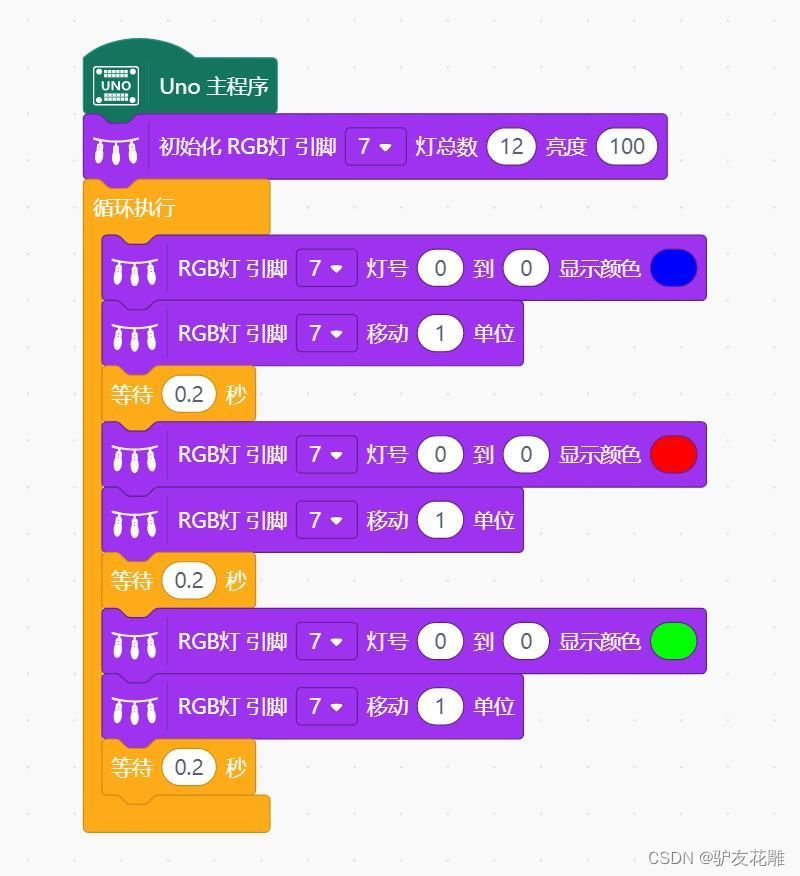
实验开源仿真编程(Linkboy V4.63)
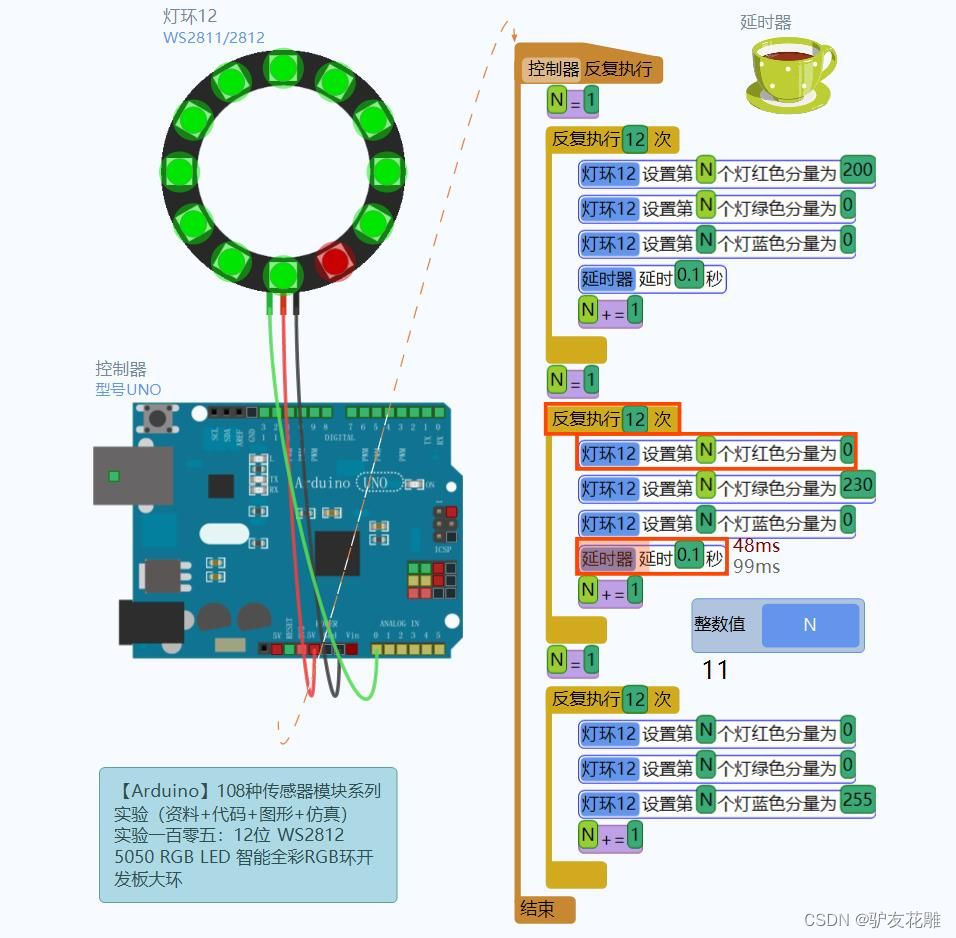
实验项目八
Arduino参考开源代码
/*
【Arduino】168种传感器模块系列实验(资料代码+仿真编程+图形编程)
实验一百零一:12位 WS2812 5050 RGB LED 智能全彩RGB环开发板大环
项目之八:12位环形音乐反应灯
*/
#define FASTLED_INTERRUPT_RETRY_COUNT 0
//#define FASTLED_ESP8266_RAW_PIN_ORDER
#include <FastLED.h>
#define NUM_LEDS 12
CRGB leds[NUM_LEDS];
const int ledPin = 6;
int sensorPin = 7;
boolean val = 0;
void setup() {
pinMode(ledPin, OUTPUT);
pinMode(sensorPin, INPUT);
Serial.begin (9600);
FastLED.addLeds<WS2812B, ledPin, RGB>(leds, NUM_LEDS);
}
void loop () {
val = digitalRead(sensorPin);
Serial.println (val);
if (val == HIGH) {
leds[0] = CRGB(180, 0, 0);
FastLED.show();
delay(3);
leds[1] = CRGB(0, 180, 0);
FastLED.show();
delay(3);
leds[2] = CRGB(0, 0, 240);
FastLED.show();
delay(3);
leds[3] = CRGB(150, 0, 240);
FastLED.show();
delay(5);
leds[4] = CRGB(180, 200, 20);
FastLED.show();
delay(5);
leds[5] = CRGB(85, 60, 180);
FastLED.show();
delay(10);
leds[6] = CRGB(50, 220, 20);
FastLED.show();
delay(5);
FastLED.show();
leds[7] = CRGB(0, 0, 250);
FastLED.show();
delay(5);
FastLED.show();
leds[8] = CRGB(240, 0, 0);
FastLED.show();
delay(10);
leds[9] = CRGB(0, 250, 0);
FastLED.show();
delay(10);
leds[10] = CRGB(0, 0, 255);
FastLED.show();
delay(10);
leds[11] = CRGB(220, 200, 20);
FastLED.show();
delay(10);
}
else {
leds[12] = CRGB(150, 0, 255);
FastLED.show();
}
FastLED.clear();
}
实验场景图
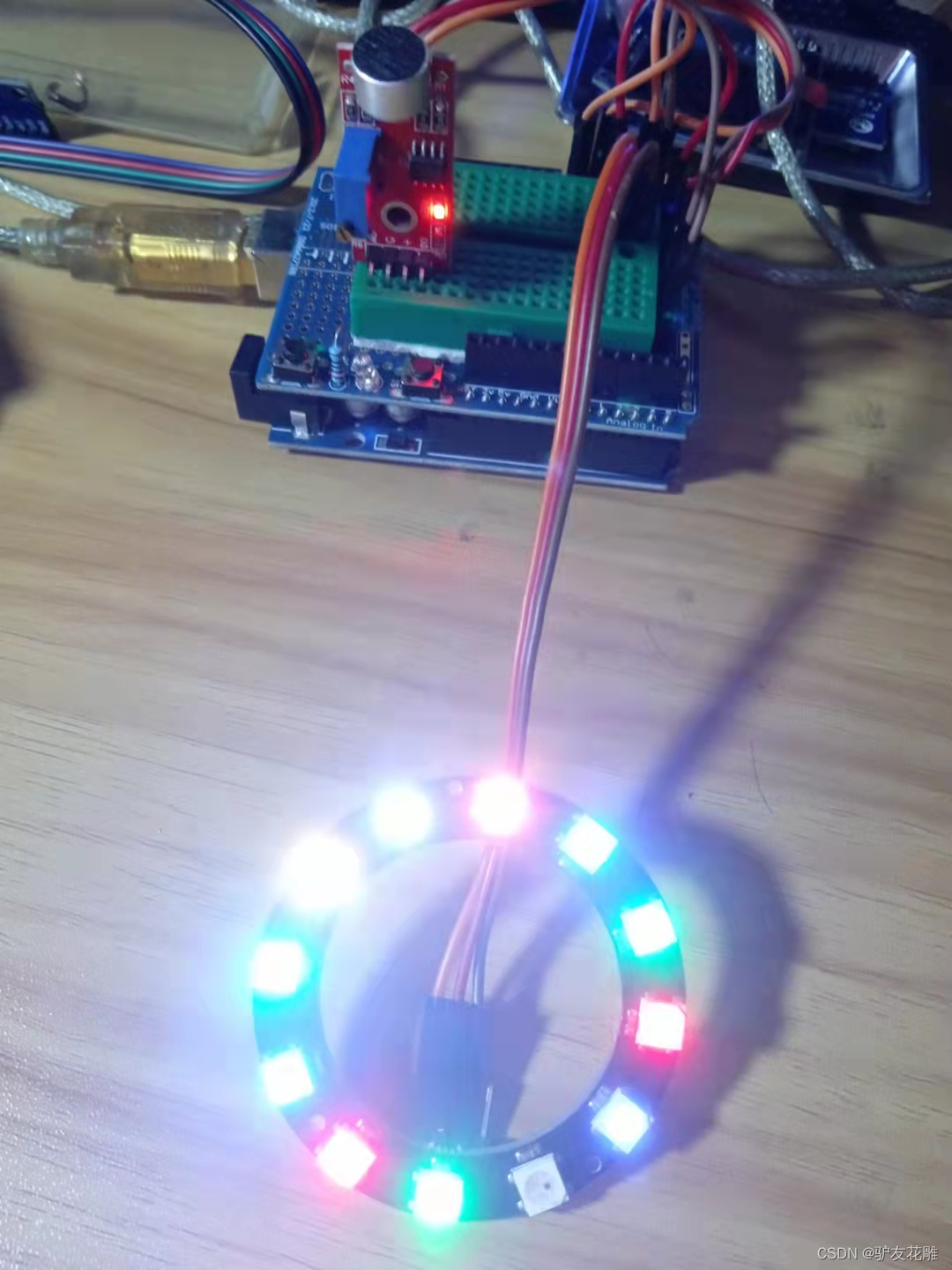
实验场景图 动态图
https://www.arduino.cn/data/attachment/forum/202110/08/162957oq9ih9nzzrh979s9.gif
实验视频剪辑
https://v.youku.com/v_show/id_XNTgxMTczNDcwOA==.html?firsttime=0























 4946
4946











 被折叠的 条评论
为什么被折叠?
被折叠的 条评论
为什么被折叠?










