Pygame(六)动画起步1
前情提要

作业示例
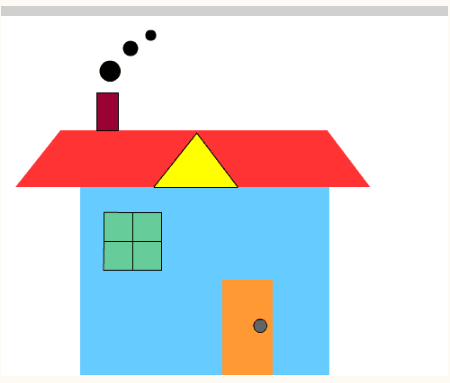
import pygame
import sys
def homework():
pygame.init()
screen = pygame.display.set_mode((800, 600))
screen.fill((255,255,255))
rect = pygame.Rect(260,390,280,210)
c = 102, 204, 255
pygame.draw.rect(screen, c, rect, 0)
rect = pygame.Rect(285,420,70,70)
c = 102, 204, 153
BLACK = 0,0,0
h_line_start = 285, 455
h_lint_end = 354, 455
v_line_start = 320, 420
v_lint_end = 320, 489
pygame.draw.rect(screen, c, rect, 0)
pygame.draw.rect(screen, BLACK, rect, 1)
pygame.draw.line(screen, BLACK, h_line_start, h_lint_end, 1)
pygame.draw.line(screen, BLACK, v_line_start, v_lint_end, 1)
rect = pygame.Rect(445,520,55,80)
c = 255, 153, 51
pygame.draw.rect(screen, c, rect, 0)
pos = 490, 570
r = 6
c = 102, 102, 102
pygame.draw.circle(screen, c, pos,<

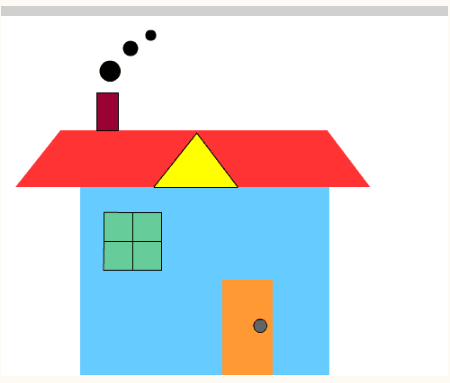








 本文介绍了Pygame中实现动画的基础,通过不断更新画面实现动态效果。讲解了`move`和`move_ip`两个方法的参数及用法,用于处理对象的移动,并通过示例代码展示它们的区别。文章最后提出了一个作业,要求设计一个能在碰到墙壁时反弹的pygame程序。
本文介绍了Pygame中实现动画的基础,通过不断更新画面实现动态效果。讲解了`move`和`move_ip`两个方法的参数及用法,用于处理对象的移动,并通过示例代码展示它们的区别。文章最后提出了一个作业,要求设计一个能在碰到墙壁时反弹的pygame程序。
 最低0.47元/天 解锁文章
最低0.47元/天 解锁文章
















 2819
2819

 被折叠的 条评论
为什么被折叠?
被折叠的 条评论
为什么被折叠?










