通过一份关于Chrome插件开发指北 、网页元素圈选两篇文章,基本了解到chrome插件开发,以及元素圈选的实现逻辑,那么咱就可以整自动化工具的chrome插件圈选元素的功能。
模板
这里使用到的是基于vite + react开发chrome插件模板开发.
效果
在mk代码之前,先定义功能:鼠标滑动网页元素在选择状态,按下“Q”,确定元素,然后弹出参数窗口,进行填写。如下:
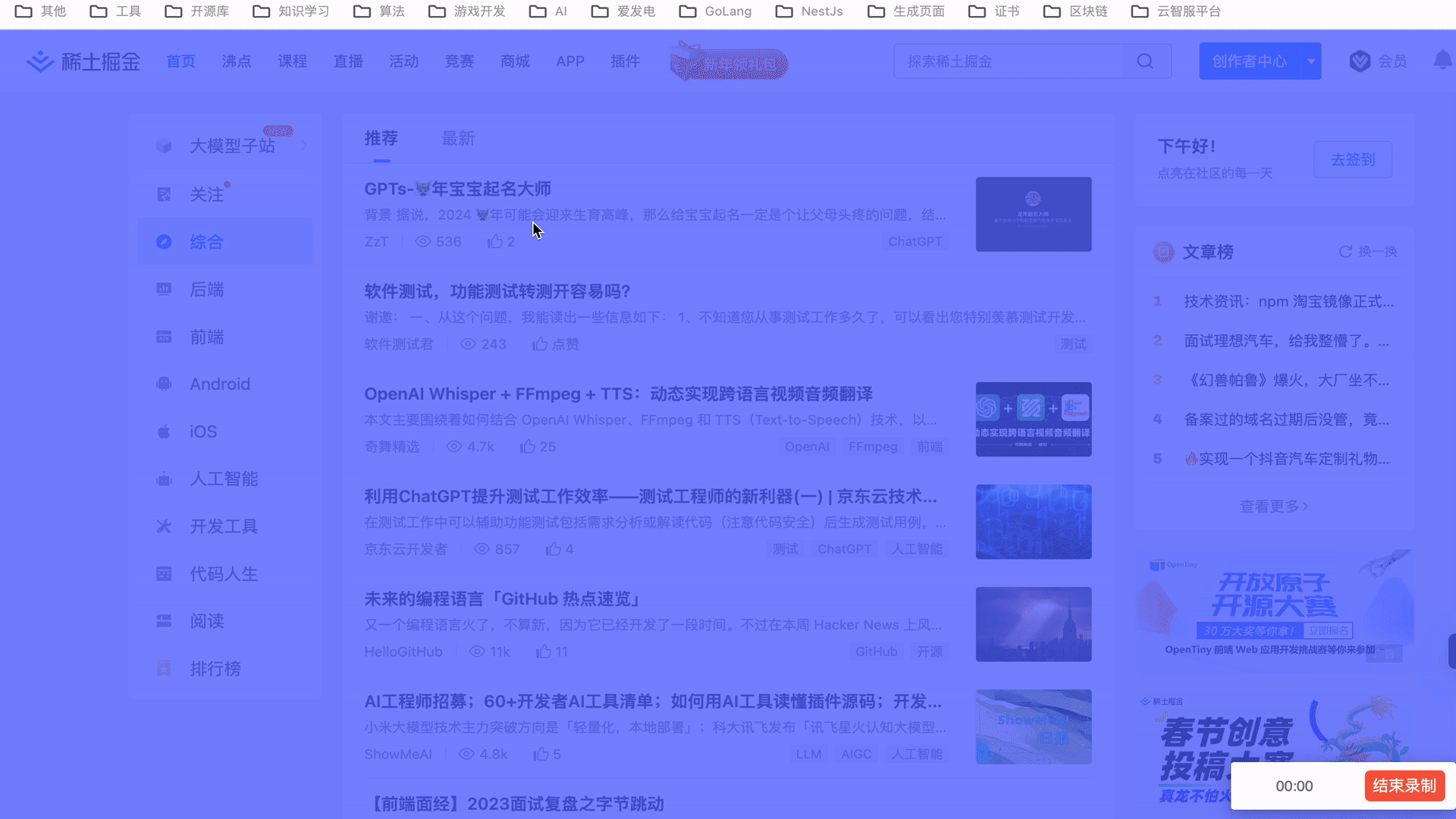
实现步骤
步骤1: 鼠标滑动网页元素在选择状态
步骤2: 按下“Q”确定元素
步骤3: 弹出参数窗口
步骤1: 圈选hook
为了更好的复用性,这里先定义一个(useInspector) 圈选hook
import React, { useState, useEffect, useRef } from 'react'
import $ from 'jquery';
import { getMaxZIndex, createElement, addOverlay, getTouchMouseTargetElement } from '../utils/dom';
import { getXpath } from '../utils/xpath';
import { throttle } from '../utils/utils';
const EVENT = 'mousemove'
const KEY_UP_EVENT = 'keyup'
/** 最大 zindex */
const maxZIndex = getMaxZIndex() + 1
// 操作maker(html 元素)
const optOverlay = createElement('div', {
id: 'dom-inspector-root',
style: `z-index: ${maxZIndex};`,
});
// 创建辅助元素,用于判断圈选器元素是否被缩放
const assistEle = createElement('div', {
style: `pointer-events: none;
visibility: hidden;
width: 100px;
height: 100px;
position: absolute;
top: -100px;`
});
/** 移除圈选蒙层 */
function _remove() {
optOverlay.innerHTML = '';
}
function useInspector() {
const [xPath, setXPath] = useState('')
const [ refresh, setRefresh] = useState(-1)
const optRef = useRef({
status: true,
})
useEffect(() => {
// 在 html 中加入而非 body,从而消除对 dom 的影响 及 mutationObserver 的频繁触发
document.body && document.body.appendChild(optOverlay);
document.body && document.body.appendChild(assistEle);
// 当前操作 元素
let currentTarget = null
// 缓存 操作元素
let _cachedTarget = null
// 当前元素 xpath
// let currentXpath = ''
function _onMove(e) {
// console.log('_onMove', e)
if (!optRef.current.status) return
const target = getTouchMouseTargetElement(e)
if (target && optOverlay && optOverlay.contains(target)) return;
currentTarget = target;
if (currentTarget === _cachedTarget) return null;
_remove()
_cachedTarget = currentTarget
addOverlay({
target: target,
root: optOverlay,
assistEle: assistEle,
});
// currentXpath = getXpath(target, true)
// setXPath(currentXpath)
}
const _throttleOnMove = throttle(_onMove, 300)
document.body.addEventListener(EVENT, _throttleOnMove, {
capture: true,
passive: true,
});
function _onKeyUp(e) {
console.log(e)
if (e.keyCode === 81 && optRef.current.status) {
console.log('currentTarget---', currentTarget)
const currentXpath = getXpath(currentTarget, true)
optRef.current.status = false
setXPath(currentXpath)
setRefresh(Math.random())
console.log('_onKeyUp----')
// setStatus(false)
}
}
const _throttleOnKeyUp = throttle(_onKeyUp, 300)
document.body.addEventListener(KEY_UP_EVENT, _throttleOnKeyUp)
return () => {
document.body.removeEventListener(EVENT, _throttleOnMove)
document.body.removeEventListener(KEY_UP_EVENT, _throttleOnKeyUp)
}
}, [])
return [xPath, optRef, optRef.current.status, refresh]
}
export default useInspector
步骤2: 监听键盘“Q“
.....
function _onKeyUp(e) {
console.log(e)
if (e.keyCode === 81 && optRef.current.status) {
console.log('currentTarget---', currentTarget)
const currentXpath = getXpath(currentTarget, true)
optRef.current.status = false
setXPath(currentXpath)
setRefresh(Math.random())
console.log('_onKeyUp----')
// setStatus(false)
}
}
const _throttleOnKeyUp = throttle(_onKeyUp, 300)
....
document.body.removeEventListener(KEY_UP_EVENT, _throttleOnKeyUp)
步骤3: 弹窗
监听圈选的状态,去判断是否弹窗,组件使用的antd;
....
useEffect(() => {
console.log('useEffect----', optRef.current.status, xPath, status)
if (!optRef.current.status && !status && xPath) {
setOpen(true);
}
}, [status])
....
最后
在获取xptah会存在问题,因为chrome插件会在网页注入元素,因此当选取一个元素在注入元素之后,那么就会存在误差。解决方式:在插件的元素上加一个标识值,当获取xpath时,把层级去掉就好。
/** 判断当前div是否属于插件 */
function checkElByPlugin(ele) {
const ids = ['dom-inspector-root-jest-pro-scale', 'dom-inspector-root-jest-pro-overlay', 'dom-inspector-root-jest-pro-crx-content', 'dom-inspector-root-jest-pro-crx-container']
try {
if (ids.includes(ele.id)) return true
const drawerEl = document.getElementById('dom-inspector-root-jest-pro-drawer')
const modalEl = document.getElementById('dom-inspector-root-jest-pro-tips-modal')
const tipEl = document.getElementById('dom-inspector-root-jest-pro-crx-tip')
const tipSpanEl = document.getElementById('dom-inspector-root-jest-pro-tip-span')
return ele.contains(drawerEl) || ele.contains(modalEl) || ele.contains(tipEl) || ele.contains(tipSpanEl);
} catch (error) {
return false
}
}








 本文介绍了如何利用Vite和React构建一个Chrome插件,实现在网页元素上进行鼠标滑动选择并配合键盘按键确定元素,随后弹出参数输入窗口。文章详细展示了使用hooks实现元素圈选和键盘监听的步骤,以及处理由于插件注入元素导致的XPath获取问题。
本文介绍了如何利用Vite和React构建一个Chrome插件,实现在网页元素上进行鼠标滑动选择并配合键盘按键确定元素,随后弹出参数输入窗口。文章详细展示了使用hooks实现元素圈选和键盘监听的步骤,以及处理由于插件注入元素导致的XPath获取问题。
















 835
835











 被折叠的 条评论
为什么被折叠?
被折叠的 条评论
为什么被折叠?










