
本文转载于linux中的15个基本ls命令
-------------------------------------------------------------------------------------
Ls命令是Linux中最常用的命令之一。如果没猜错的话ls命令是入门者进入Linux Box命令提示符时使用的第一个命令。
我们可能不知道也不会使用所有可用的Ls选项。但我们每天都会频繁使用ls命令。在本文中,我们将讨论基本的ls命令,我们尽量覆盖更多的参数。
1.使用ls列出文件,没有选项
ls没有以裸露格式列出文件和目录的选项,因此我们将无法查看详细信息,例如文件类型,大小,修改的日期和时间,权限和链接等。
# ls
0001.pcap
Desktop
Downloads
index.html
install.log.syslog
Pictures
Templates
anaconda-ks.cfg
Documents
fbcmd_update.php
install.log
Music
Public
Videos

2个带有选项–l的列表文件
在这里,ls -l(-l不是字符)显示文件或目录,大小,修改的日期和时间,文件或文件夹的名称以及文件的所有者及其许可。
# ls -l
total 176
-rw-r--r--. 1 root root 683 Aug 19 09:59 0001.pcap
-rw-------. 1 root root 1586 Jul 31 02:17 anaconda-ks.cfg
drwxr-xr-x. 2 root root 4096 Jul 31 02:48 Desktop
drwxr-xr-x. 2 root root 4096 Jul 31 02:48 Documents
drwxr-xr-x. 4 root root 4096 Aug 16 02:55 Downloads
-rw-r--r--. 1 root root 21262 Aug 12 12:42 fbcmd_update.php
-rw-r--r--. 1 root root 46701 Jul 31 09:58 index.html
-rw-r--r--. 1 root root 48867 Jul 31 02:17 install.log
-rw-r--r--. 1 root root 11439 Jul 31 02:13 install.log.syslog
drwxr-xr-x. 2 root root 4096 Jul 31 02:48 Music
drwxr-xr-x. 2 root root 4096 Jul 31 02:48 Pictures
drwxr-xr-x. 2 root root 4096 Jul 31 02:48 Public
drwxr-xr-x. 2 root root 4096 Jul 31 02:48 Templates
drwxr-xr-x. 2 root root 4096 Jul 31 02:48 Videos3.查看隐藏的文件
列出所有文件,包括开头的隐藏文件
# ls -a
.
.bashrc
Documents
.gconfd
install.log
.nautilus
.pulse-cookie
..
.cache
Downloads
.gnome2
install.log.syslog
.netstat.swp
.recently-used.xbel
0001.pcap
.config
.elinks
.gnome2_private
.kde
.opera
.spice-vdagent
anaconda-ks.cfg
.cshrc
.esd_auth
.gtk-bookmarks
.libreoffice
Pictures
.tcshrc
.bash_history
.dbus
.fbcmd
.gvfs
.local
.pki
Templates
.bash_logout
Desktop
fbcmd_update.php
.ICEauthority
.mozilla
Public
Videos
.bash_profile
.digrc
.gconf
index.html
Music
.pulse
.wireshark
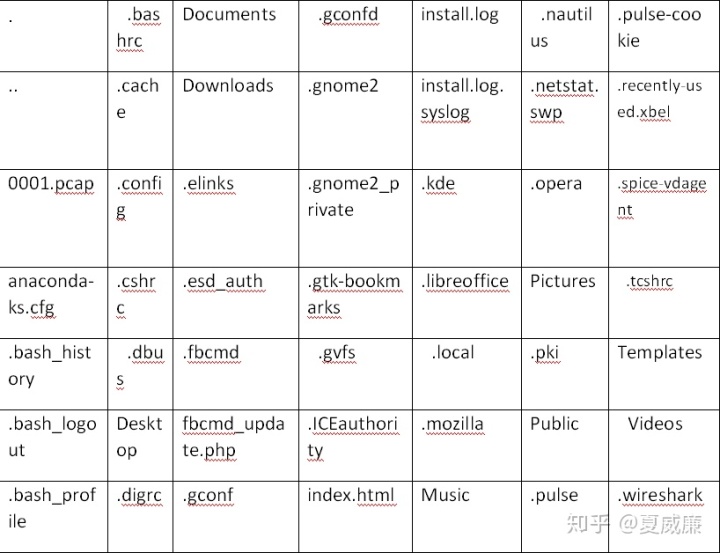
4.使用选项-lh列出具有可读性格式文件
结合使用-lh选项,罗列出可读的格式并且显示大小。
# ls -lh
total 176K
-rw-r--r--. 1 root root 683 Aug 19 09:59 0001.pcap
-rw-------. 1 root root 1.6K Jul 31 02:17 anaconda-ks.cfg
drwxr-xr-x. 2 root root 4.0K Jul 31 02:48 Desktop
drwxr-xr-x. 2 root root 4.0K Jul 31 02:48 Documents
drwxr-xr-x. 4 root root 4.0K Aug 16 02:55 Downloads
-rw-r--r--. 1 root root 21K Aug 12 12:42 fbcmd_update.php
-rw-r--r--. 1 root root 46K Jul 31 09:58 index.html
-rw-r--r--. 1 root root 48K Jul 31 02:17 install.log
-rw-r--r--. 1 root root 12K Jul 31 02:13 install.log.syslog
drwxr-xr-x. 2 root root 4.0K Jul 31 02:48 Music
drwxr-xr-x. 2 root root 4.0K Jul 31 02:48 Pictures
drwxr-xr-x. 2 root root 4.0K Jul 31 02:48 Public
drwxr-xr-x. 2 root root 4.0K Jul 31 02:48 Templates
drwxr-xr-x. 2 root root 4.0K Jul 31 02:48 Videos5.列出末尾带有“ /”字符的文件和目录
ls命令中使用-F选项,将在每个目录的末尾添加'/'字符。
#Ls -F
0001.pcap
Desktop/
Downloads/
index.html
install.log.syslog
Pictures/
Templates/
anaconda-ks.cfg
Documents/
fbcmd_update.php
install.log
Music/
Public/
Videos/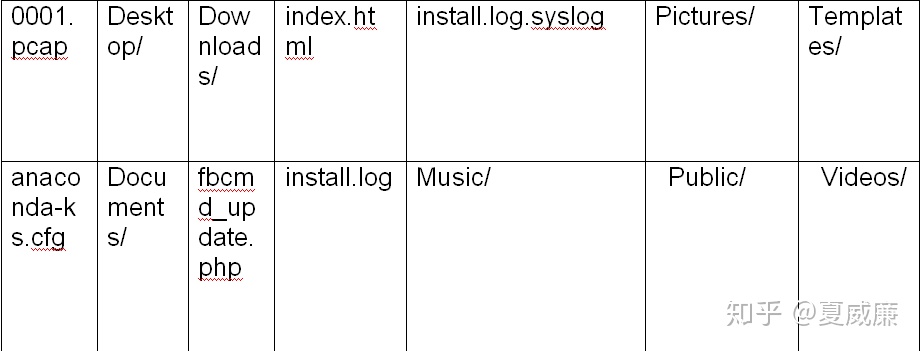
6.以相反顺序列出文件
以下带有ls -r选项的命令以相反的顺序显示文件和目录
#Ls -r
Videos
Public
Music
install.log
fbcmd_update.php
Documents
anaconda-ks.cfg
Templates
Pictures
install.log.syslog
index.html
Downloads
Desktop
0001.pcap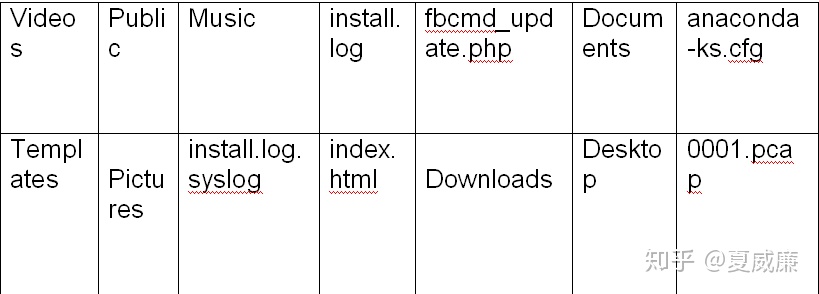
7.递归列出子目录
ls -R选项将列出很长的列表目录树。请参阅命令输出示例。
# ls -R
total 1384
-rw-------. 1 root root 33408 Aug 8 17:25 anaconda.log
-rw-------. 1 root root 30508 Aug 8 17:25 anaconda.program.log
./httpd:
total 132
-rw-r--r-- 1 root root 0 Aug 19 03:14 access_log
-rw-r--r--. 1 root root 61916 Aug 10 17:55 access_log-20120812
./lighttpd:
total 68
-rw-r--r-- 1 lighttpd lighttpd 7858 Aug 21 15:26 access.log
-rw-r--r--. 1 lighttpd lighttpd 37531 Aug 17 18:21 access.log-20120819
./nginx:
total 12
-rw-r--r--. 1 root root 0 Aug 12 03:17 access.log
-rw-r--r--. 1 root root 390 Aug 12 03:17 access.log-20120812.gz8.反向输出顺序
与-ltr组合使用时,将显示最新的修改文件或目录日期。
# ls -ltr
total 176
-rw-r--r--. 1 root root 11439 Jul 31 02:13 install.log.syslog
-rw-r--r--. 1 root root 48867 Jul 31 02:17 install.log
-rw-------. 1 root root 1586 Jul 31 02:17 anaconda-ks.cfg
drwxr-xr-x. 2 root root 4096 Jul 31 02:48 Desktop
drwxr-xr-x. 2 root root 4096 Jul 31 02:48 Videos
drwxr-xr-x. 2 root root 4096 Jul 31 02:48 Templates
drwxr-xr-x. 2 root root 4096 Jul 31 02:48 Public
drwxr-xr-x. 2 root root 4096 Jul 31 02:48 Pictures
drwxr-xr-x. 2 root root 4096 Jul 31 02:48 Music
drwxr-xr-x. 2 root root 4096 Jul 31 02:48 Documents
-rw-r--r--. 1 root root 46701 Jul 31 09:58 index.html
-rw-r--r--. 1 root root 21262 Aug 12 12:42 fbcmd_update.php
drwxr-xr-x. 4 root root 4096 Aug 16 02:55 Downloads
-rw-r--r--. 1 root root 683 Aug 19 09:59 0001.pcap9.按文件大小对文件排序
与-lS组合使用时,按顺序显示文件大小,将首先显示大文件。
# ls -lS
total 176
-rw-r--r--. 1 root root 48867 Jul 31 02:17 install.log
-rw-r--r--. 1 root root 46701 Jul 31 09:58 index.html
-rw-r--r--. 1 root root 21262 Aug 12 12:42 fbcmd_update.php
-rw-r--r--. 1 root root 11439 Jul 31 02:13 install.log.syslog
drwxr-xr-x. 2 root root 4096 Jul 31 02:48 Desktop
drwxr-xr-x. 2 root root 4096 Jul 31 02:48 Documents
drwxr-xr-x. 4 root root 4096 Aug 16 02:55 Downloads
drwxr-xr-x. 2 root root 4096 Jul 31 02:48 Music
drwxr-xr-x. 2 root root 4096 Jul 31 02:48 Pictures
drwxr-xr-x. 2 root root 4096 Jul 31 02:48 Public
drwxr-xr-x. 2 root root 4096 Jul 31 02:48 Templates
drwxr-xr-x. 2 root root 4096 Jul 31 02:48 Videos
-rw-------. 1 root root 1586 Jul 31 02:17 anaconda-ks.cfg
-rw-r--r--. 1 root root 683 Aug 19 09:59 0001.pcap10.显示文件或目录的索引节点号
我们可以看到在文件/目录名称之前打印了一些数字。使用-i选项可列出具有inode编号的文件/目录。
#ls -i
20112 0001.pcap
23610 Documents
23793 index.html
23611 Music
23597 Templates
23564 anaconda-ks.cfg
23595 Downloads
22 install.log
23612 Pictures
23613 Videos
23594 Desktop
23585 fbcmd_update.php
35 install.log.syslog
23601 Public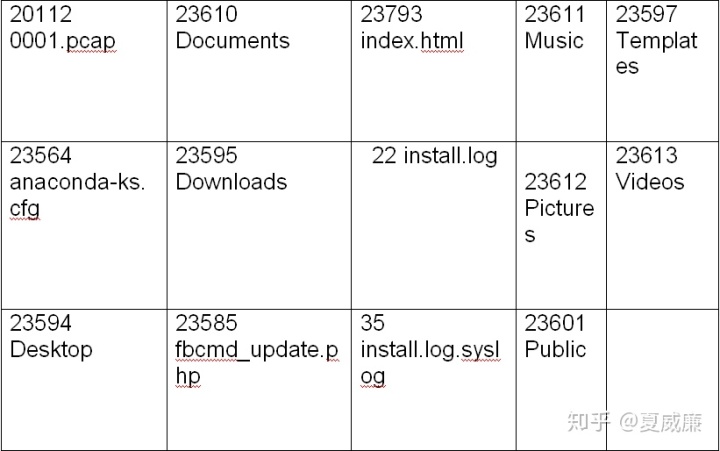
11显示ls命令的版本
检查ls命令的版本。
# ls --version
ls (GNU coreutils) 8.4
Copyright (C) 2010 Free Software Foundation, Inc.
License GPLv3+: GNU GPL version 3 or later <http://gnu.org/licenses/gpl.html>.
This is free software: you are free to change and redistribute it.
There is NO WARRANTY, to the extent permitted by law.
Written by Richard M. Stallman and David MacKenzie.
12.显示帮助页面
列出ls命令的帮助页面及其选项。
# ls --help
Usage: ls [OPTION]... [FILE]...13.列出目录信息
使用ls -l命令列出目录/ tmp下的文件。其中-ld参数显示/ tmp目录的信息。
# ls -l /tmp
total 408
drwx------. 2 narad narad 4096 Aug 2 02:00 CRX_75DAF8CB7768
-r--------. 1 root root 384683 Aug 4 12:28 htop-1.0.1.tar.gz
drwx------. 2 root root 4096 Aug 4 11:20 keyring-6Mfjnk
drwx------. 2 root root 4096 Aug 16 01:33 keyring-pioZJr
drwx------. 2 gdm gdm 4096 Aug 21 11:26 orbit-gdm
drwx------. 2 root root 4096 Aug 19 08:41 pulse-gl6o4ZdxQVrX
drwx------. 2 narad narad 4096 Aug 4 08:16 pulse-UDH76ExwUVoU
drwx------. 2 gdm gdm 4096 Aug 21 11:26 pulse-wJtcweUCtvhn
-rw-------. 1 root root 300 Aug 16 03:34 yum_save_tx-2012-08-16-03-34LJTAa1.yumtx
# ls -ld /tmp/
drwxrwxrwt. 13 root root 4096 Aug 21 12:48 /tmp/14.显示文件的UID和GID
显示文件和目录的UID和GID。与ls命令一起使用选项-n。
# ls -n
total 36
drwxr-xr-x. 2 500 500 4096 Aug 2 01:52 Downloads
drwxr-xr-x. 2 500 500 4096 Aug 2 01:52 Music
drwxr-xr-x. 2 500 500 4096 Aug 2 01:52 Pictures
-rw-rw-r--. 1 500 500 12 Aug 21 13:06 tmp.txt
drwxr-xr-x. 2 500 500 4096 Aug 2 01:52 Videos15. ls命令及其别名
我们为ls命令设置了别名,当我们执行ls命令时,默认情况下将使用-l选项,并显示如前所述的长列表。
# alias ls="ls -l"注意:通过下面的alias命令,我们可以看到系统中可用的别名数量,并且可以是非别名,如下例所示。
# alias
alias cp='cp -i'
alias l.='ls -d .* --color=auto'
alias ll='ls -l --color=auto'
alias ls='ls --color=auto'
alias mv='mv -i'
alias rm='rm -i'
alias which='alias | /usr/bin/which --tty-only --read-alias --show-dot --show-tilde'要删除先前定义的别名,只需使用unalias命令。
# unalias ls在我们的下一篇文章中,我们将通过示例介绍更多的高级LS命令





















 2万+
2万+

 被折叠的 条评论
为什么被折叠?
被折叠的 条评论
为什么被折叠?








