怪异盒模型:
box-sizing:
属性值:
- content-box;(标准盒模型)
- border-box;(怪异盒模型)
怪异盒模型特点:
padding和border不会对盒子大小产生影响
所添加padding和border在宽高内部。
弹性盒模型:布局方法
作用:弹性盒控制子元素(不包括孙子辈元素)的布局方法。
特点:
- a: 弹性盒默认情况下,子元素沿着“主轴”排列,默认情况下X轴为主轴
- b: 弹性盒的子元素称作“ 灵活元素 ”,所有的子元素都能设置宽高(注:内联元素也可以)
- c: 如果一个子元素在弹性盒子里面左右上下居中,只需要给子元素添加margin:auto;(注意子元素为单个才可以,如果多个子元素的话不行)
1: 触发弹性盒( 添加在父元素上面 )
display:flex;
2: 改变主轴的方向( 添加在父元素上面 )
flex-direction:
属性值:
- row X轴为主轴
- column Y轴为主轴
- row-reverse X轴为主轴并反向排列
- column-reverse Y轴为主轴并反向排列
3: 主轴的对齐方式( 添加在父元素上面 )
justify-content:
属性值:
- flex-start 弹性盒开始位置对齐
- flex-end 弹性盒结束位置对齐
- center 居中对齐
- space-between 两端对齐
- space-around 自动对齐,多余的空间分平分到元素的两侧
- space-evenly:自动对齐,多余的空间平均分配到元素的两侧,元素与元素之间的距离不会去叠加


4: 侧轴对齐方式( 添加在父元素上面 )
align-items:
属性值:
- flex-start 侧轴开始的位置
- flex-end 侧轴结束的位置
- center 侧轴中间
- baseline 和 flex-start 等效
- stretch(默认值) 拉伸
5: 是否让子元素超出的时候换行(弹性盒子元素默认不会换行(在主轴挤压))
flex-wrap:
属性值:
- nowrap 不换行挤压
- wrap 换行
- wrap-reverse 反向换行
6: 控制行与行之间的间距( 添加在父元素上面 )(注:必须多行才可以有效果)
align-content:
属性值:
- flex-start
- flex-end
- center
- space-between
- space-around
- stretch
7: flex-flow: ( 添加在父元素上面 )
flex-direction 和 flex-wrap的简写;
其中:
flex-direction : 改变主轴的方向
flex-wrap :是否让子元素超出的时候换行
eg: flex-flow:column wrap Y轴排列并且换行;
添加在子元素上面的属性:
8: 控制某一个子元素在侧轴的对齐方式
align-self:
属性值:
- auto 默认值。元素继承了它的父容器的 align-items 属性。如果没有父容器则为 “stretch”
- stretch 元素被拉伸以适应容器。
- center 元素位于容器的中心。
- flex-start 元素位于容器的开头。
- flex-end 元素位于容器的结尾。
注意:auto属性,如果父元素有 align-items,那么auto的值就为 父元素align-items的属性值,如果父元素没有 align-items 属性 auto的值就为 stretch
9: 控制子元素的先后排列顺序
order:
属性值是一个数字,数字越大越往后排列,能接收负数。
默认为:0
比如 order:1;
10:剩余空间的分配:
复合属性,设置或检索弹性盒模型对象的子元素如何分配空间,分配空间是分配主轴上的空间;
flex:1; ( 把剩余空间全部分配给当前元素 ) 或者(平均分配)
flex-shrink:0; 子元素不在主轴挤压
flex的三兄弟:
- flex-grow
一个数字,规定项目将相对于其他灵活的项目进行扩展的量。 - flex-shrink
一个数字,规定项目将相对于其他灵活的项目进行收缩的量。 - flex-basis
项目的长度
flex-grow 说明:
<style>
* {
padding: 0;
margin: 0;
}
ul,
li {
list-style: none;
}
ul {
width: 500px;
height: 400px;
border: 2px solid green;
display: flex;
}
/*
flex 值之和 为 4,把父元素空间份为 4份
第一个li占据 2份
第二个和第三个各占据2fen
*/
/* 设置子元素占据父元素的比份 */
/* ul li:nth-child(1) {
flex: 2;
}
ul li:nth-child(2) {
flex: 1;
}
ul li:nth-child(3) {
flex: 1;
} */
ul li {
/* 父元素剩余空间还有 200px */
width: 100px;
background: pink;
}
ul li:nth-child(1) {
/* flex-grow 把父元素的剩余空间平分 4份, */
/* 占据剩余空间的 1份 */
flex-grow: 1;
}
ul li:nth-child(2) {
/* 占据剩余空间的 3份 */
flex-grow: 3;
}
</style>
</head>
<body>
<ul>
<li>1</li>
<li>2</li>
<li>3</li>
</ul>
</body>

flex-basis 和flex- shrink 说明:
<style>
* {
padding: 0;
margin: 0;
}
ul,
li {
list-style: none;
}
ul {
display: flex;
width: 400px;
height: 100px;
border: 1px solid red;
overflow: auto;
}
ul li {
/* flex-basis 相当于给元素设置width ,当设置ul flex-basis之后,那么width的值没有效果 */
flex-basis: 100px;
width: 200px;/* 此处的width 没效果 */
height: 100px;
background: yellow;
/* 设置子元素不被压缩 */
flex-shrink: 0;
margin-right: 20px;
}
</style>
</head>
<body>
<ul>
<li>1</li>
<li>2</li>
<li>3</li>
<li>4</li>
<li>5</li>
<li>6</li>
<li>7</li>
</ul>
</body>

如果不设置flex-shrink :0的话、效果如下:
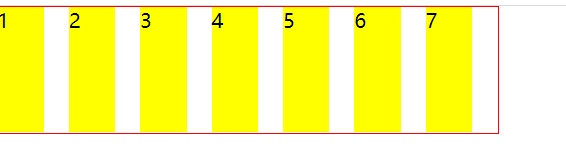
案例:骰子
<!DOCTYPE html>
<html lang="en">
<head>
<meta charset="UTF-8">
<meta name="viewport" content="width=device-width, initial-scale=1.0">
<title>Document</title>
<style>
*{
margin:0;
padding:0;
}
body,html{
height:100%;
}
section{
width:100%;
height:100%;
/* 触发弹性盒子 */
display:flex;
/* 主轴对齐方式 */
justify-content:space-around;
/* 侧轴居中 */
align-items:center;
/* 换行 */
flex-wrap:wrap;
}
div{
width: 100px;
height: 100px;
background: #e7e7e7;
padding: 4px;
box-shadow: inset 0 5px white, inset 0 -5px #bbb, inset 5px 0 #d7d7d7, inset -5px 0 #d7d7d7;
border-radius: 10px;
}
span{
display:block;
width: 24px;
height: 24px;
background: #333;
box-shadow: inset 0 3px #111, inset 0 -3px #555;
border-radius: 12px;
margin: 4px;
}
p{
background:red;
}
/* 第一个div */
/* div:nth-child(1){
display:flex;
}
div:nth-child(1) span{
margin:auto;
} */
div:nth-child(1){
display:flex;
/* 主轴居中 */
justify-content:center;
/* 侧轴居中 */
align-items:center;
}
/* 第二个div */
div:nth-child(2){
display:flex;
/* 主轴两端对齐 */
justify-content:space-between;
}
div:nth-child(2) span:nth-child(2){
align-self:flex-end;
}
/* 第三个 */
div:nth-child(3){
display:flex;
/* Y轴为主轴 */
flex-direction:column;
/* 主轴对齐 */
justify-content:space-between;
}
div:nth-child(3) span:nth-child(2){
align-self:center;
}
div:nth-child(3) span:nth-child(3){
align-self:flex-end;
}
/* 第四个 */
div:nth-child(4){
display:flex;
/* 主轴对齐方式 */
justify-content:space-between;
}
div:nth-child(4) p{
display:flex;
/* 改变主轴方向 */
flex-direction:column;
/* 主轴两端对齐 */
justify-content:space-between
}
/* 第五个 */
div:nth-child(5){
display:flex;
justify-content:space-between;
}
div:nth-child(5) p{
display:flex;
flex-direction:column;
justify-content:space-between;
}
div:nth-child(5) p:nth-child(2){
justify-content:center;
}
</style>
</head>
<body>
<section>
<div>
<span></span>
</div>
<div>
<span></span><span></span>
</div>
<div>
<span></span>
<span></span>
<span></span>
</div>
<div>
<p>
<span></span><span></span><span></span>
</p>
<p>
<span></span><span></span><span></span>
</p>
</div>
<div>
<p>
<span></span><span></span>
</p>
<p><span></span></p>
<p>
<span></span><span></span>
</p>
</div>
<div></div>
</section>
</body>
</html>
效果图:

案例布局
案例:怪异盒——定位实现固定两栏布局
<style>
*{
margin:0;
padding:0;
}
body,html{
height:100%;
}
header,footer{
width:100%;
height:40px;
background:red;
text-align:center;
line-height:40px;
color:#fff;
/* 定位 */
position:fixed;
}
header{
top:0;
}
footer{
bottom:0;
}
section{
width:100%;
height:100%;
background:#ccc;
padding:40px 0;
box-sizing:border-box;
}
article{
width:100%;
height:100%;
background:pink;
}
</style>
</head>
<body>
<header>header</header>
<section>
<article></article>
</section>
<footer>footer</footer>
</body>
效果图:

案例:弹性盒——上下固定中间自适应布局&&圣杯布局
<style>
*{
margin:0;
padding:0;
}
body,html{
height:100%;
}
div{
width:100%;
height:100%;
background:#ccc;
/* 触发弹性盒子 */
display:flex;
/* Y轴为主轴 */
flex-direction:column;
}
header,footer{
width:100%;
height:88px;
background:blue;
}
section{
flex:1;
background:orange;
/* 触发弹性盒子 */
display:flex;
}
nav{
width:150px;
height:100%;
background:pink;
}
aside{
width:150px;
height:100%;
background:purple;
}
main{
flex:1;
background:yellow;
}
</style>
</head>
<body>
<div>
<header>header</header>
<section>
<nav></nav>
<main></main>
<aside></aside>
</section>
<footer>footer</footer>
</div>
</body>
效果图:























 2521
2521











 被折叠的 条评论
为什么被折叠?
被折叠的 条评论
为什么被折叠?








