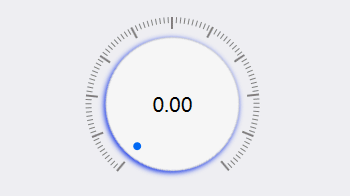
WPF 原创旋钮 KnobButton
C#代码:
public class KnobButton : Slider, IExecutable
{
static KnobButton()
{
DefaultStyleKeyProperty.OverrideMetadata(typeof(KnobButton), new FrameworkPropertyMetadata(typeof(KnobButton)));
}
public KnobButton()
{
SetCurrentValue(WidthProperty, 150d);
SetCurrentValue(HeightProperty, 150d);
SetCurrentValue(MaximumProperty, 100d);
MouseDown += Path_MouseDown;
MouseMove += Path_MouseMove;
MouseWheel += Path_MouseWheel;
MouseLeftButtonUp += KnobButton_MouseLeftButtonUp;
Update();
}
#region 绘制
private void InitTick()
{
// 画大刻度
for (int i = 0; i < 11; i++)
{
Line line = new Line();
line.X1 = 0;
line.Y1 = 0;
line.X2 = 0;
line.Y2 = 12;
line.Stroke = Brushes.Gray;
line.StrokeThickness = 2;
line.HorizontalAlignment = HorizontalAlignment.Center;
line.RenderTransformOrigin = new Point(0.5, 0.5);
line.RenderTransform = new RotateTransform() { Angle = -140 + i * 28 };
bdGrid.Children.Add(line);
}
// 画小刻度
for (int i = 0; i < 10; i++)
{
var start = -140 + 28 * i + 2.8;
for (int j = 0; j < 9; j++)
{
Line line = new Line();
line.X1 = 0;
line.Y1 = 0;
line.X2 = 0;
line.Y2 = 6;
line.Stroke = Brushes.Gray;
line.StrokeThickness = 1;
line.HorizontalAlignment = HorizontalAlignment.Center;
line.RenderTransformOrigin = new Point(0.5, 0.5);
line.RenderTransform = new RotateTransform() { Angle = start + j * 2.8 };
bdGrid.Children.Add(line);
}
}
}
#endregion
protected override void OnValueChanged(double oldValue, double newValue)
{
base.OnValueChanged(oldValue, newValue);
Update();
}
protected override void OnMaximumChanged(double oldMaximum, double newMaximum)
{
base.OnMaximumChanged(oldMaximum, newMaximum);
Update();
}
protected override void OnMinimumChanged(double oldMinimum, double newMinimum)
{
base.OnMinimumChanged(oldMinimum, newMinimum);
Update();
}
public string ValueChangedExecute
{
get { return (string)GetValue(ValueChangedExecuteProperty); }
set { SetValue(ValueChangedExecuteProperty, value); }
}
public static readonly DependencyProperty ValueChangedExecuteProperty =
DependencyProperty.Register("ValueChangedExecute", typeof(string), typeof(KnobButton), new PropertyMetadata(string.Empty));
public int Step
{
get { return (int)GetValue(StepProperty); }
set { SetValue(StepProperty, value); }
}
public static readonly DependencyProperty StepProperty =
DependencyProperty.Register("Step", typeof(int), typeof(KnobButton), new PropertyMetadata(1));
RotateTransform rotatevalue;
Grid bdGrid;
public override void OnApplyTemplate()
{
base.OnApplyTemplate();
rotatevalue = GetTemplateChild("rotatevalue") as RotateTransform;
bdGrid = GetTemplateChild("bdGrid") as Grid;
Update();
InitTick();
}
private void Update()
{
if (rotatevalue == null) return;
double perangle = 280 / (Maximum - Minimum);
double angle = (perangle * (Value-Minimum)) + 40;
DoubleAnimation da = new DoubleAnimation();
da.Duration = new Duration(TimeSpan.FromMilliseconds(350));
da.EasingFunction = new CubicEase() { EasingMode = EasingMode.EaseOut };
da.To = angle;
rotatevalue.Angle = angle;
rotatevalue.BeginAnimation(RotateTransform.AngleProperty, da);
}
Point lastpoint;
private void Path_MouseMove(object sender, MouseEventArgs e)
{
if (e.LeftButton == MouseButtonState.Released) return;
CaptureMouse();
Point point = e.GetPosition(this);
double xmove = point.X - lastpoint.X;
double ymove = point.Y - lastpoint.Y;
double changeValue = (xmove + ymove) / 10 * Step;
if ((changeValue + Value) > Maximum)
{
if (Value < Maximum)
{
Value = Maximum;
}
return;
}
if ((changeValue + Value) < Minimum)
{
if (Value > Minimum)
{
Value = Minimum;
}
return;
}
Value = changeValue + Value;
lastpoint = point;
}
private void Path_MouseDown(object sender, MouseButtonEventArgs e)
{
if (e.LeftButton == MouseButtonState.Released) return;
lastpoint = e.GetPosition(this);
}
private void KnobButton_MouseLeftButtonUp(object sender, MouseButtonEventArgs e)
{
ReleaseMouseCapture();
}
private void Path_MouseWheel(object sender, MouseWheelEventArgs e)
{
double changeValue = (e.Delta / 120) * Step;
if ((changeValue + Value) > Maximum)
{
if (Value < Maximum)
{
Value = Maximum;
}
return;
}
if ((changeValue + Value) < Minimum)
{
if (Value > Minimum)
{
Value = Minimum;
}
return;
}
Value = Value + changeValue;
Update();
}
}
Xaml代码:
<Style TargetType="{x:Type ctrl:KnobButton}">
<Setter Property="Background" Value="#0068F4"/>
<Setter Property="BorderBrush" Value="LightGray"/>
<Setter Property="Foreground" Value="Black"/>
<Setter Property="FontSize" Value="20"/>
<Setter Property="Template">
<Setter.Value>
<ControlTemplate TargetType="ctrl:KnobButton">
<Grid x:Name="bdGrid" Width="{Binding RelativeSource={RelativeSource Self}, Path=ActualHeight}">
<Grid Margin="16" RenderTransformOrigin="0.5,0.5">
<Grid.RenderTransform>
<RotateTransform x:Name="rotatevalue" Angle="00"/>
</Grid.RenderTransform>
<Ellipse Margin="4" Fill="#FFF6F6F6" Stroke="{StaticResource ControlBorderBrush}" >
<Ellipse.Effect>
<DropShadowEffect ShadowDepth="2" BlurRadius="8" Direction="-90" Color="{Binding RelativeSource={RelativeSource Mode=TemplatedParent},Path=Background.(SolidColorBrush.Color)}"/>
</Ellipse.Effect>
</Ellipse>
<Ellipse Margin="12" Fill="{TemplateBinding Background}" Width="8" Height="8" VerticalAlignment="Bottom">
</Ellipse>
</Grid>
<TextBlock Text="{Binding Value,RelativeSource={RelativeSource Mode=TemplatedParent}, StringFormat={}{0:F2}}"
VerticalAlignment="Center" HorizontalAlignment="Center" Foreground="{TemplateBinding Foreground}" FontSize="{TemplateBinding FontSize}"/>
</Grid>
</ControlTemplate>
</Setter.Value>
</Setter>
</Style>


























 275
275











 被折叠的 条评论
为什么被折叠?
被折叠的 条评论
为什么被折叠?










