Arduino框架下ESP32/ESP8266+合宙1.54" 电子墨水屏(e-paper)驱动显示示例
- 🌼显示效果展示;

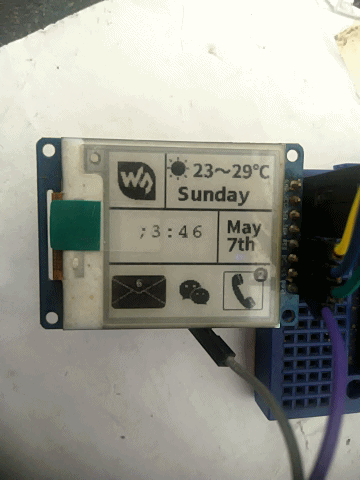
📗合宙1.54“ 电子墨水屏(e-paper)信息简介
- 目前该屏幕已经下架,从个人搜集的资料推断,该屏幕是基于大连佳显电子(good-display)的
GDEP015OC1200x200, IL3829, (WFC0000CZ07)
-
相关资料详情页:
https://www.e-paper-display.cn/products_detail/productId%3d308.html -
测试过,可驱动该款屏幕的Arduino库有:
-GxEPD2:
https://github.com/ZinggJM/GxEPD2
- EPD:
https://github.com/asukiaaa/EPD- EPD_Libraries:
https://github.com/Bodmer/EPD_Libraries- TFT_eSPI库驱动:
https://github.com/Bodmer/TFT_eSPI,可以参考我的另一篇文章《Arduino框架下通过TFT_eSPI库驱动ESP32+合宙1.54“ 电子墨水屏(e-paper)显示》
当然还有其他更多的库,个人没有一一测试,能驱动显示的,驱动底层代码基本一样。
📓合宙1.54" 电子墨水屏
- 有关合宙1.54"电子墨水屏的介绍资料:
https://wiki.luatos.com/peripherals/eink_1.54/hardware.html
合宙给出的驱动示例有2个,不过都是基于Lua语言的示例程序代码,对于
Arduino框架下的驱动显示只能另外找资料,目前有关电子墨水屏资料可以找到的只有两个地点:
- GooDisplay
https://www.good-display.cn/product/92/- waveshare(微雪)
https://www.waveshare.net/wiki/1.54inch_e-Paper_Module
在官方所提供的资料当中并未看到我想要的esp32的驱动示例代码,本以为修改一下引脚定义即可现实驱动。实际上是不行的,编译这一关都过不了。只能另辟蹊径了。
在GitHub上找到一个贡献者提供了一个有关waveshare1.54"给ESP32和esp8266显示的项目。
-
GitHub:
https://github.com/Bodmer,项目仓库位置:https://github.com/Bodmer/EPD_Libraries -
驱动demo位置:

直接编译还不行,会报找不到头文件,需要将
epdlin54目录下方的文件拷贝到项目文件夹下面:
🔨修改引脚定义
- 🔧
epdif.h文件内找到有关引脚定义的地方,ESP32如下修改:
// Display GPIO ESP32 pin
#define BUSY_PIN 25 // D1
#define RST_PIN 26 // D2
#define DC_PIN 27 // D3
#define CS_PIN 15 // D4
- 🌿ESP82666默认无需修改:
// Pin definition for ESP8266 (e.g. NodeMCU)
// Connect display CLK signal to GPIO 14 (Node MCU pin D5)
// Connect display DIN signal to GPIO 13 (Node MCU pin D7)
// Connect display 3.3V to NodeMCU 3V3
// Connect display GND to NodeMCU GND
#define BUSY_PIN 5 // D1
#define RST_PIN 4 // D2
#define DC_PIN 0 // D3
#define CS_PIN 2 // D4
📗接线说明
- 🌿针对
ESP32接线说明:
ESP32引脚定义:
BUSY -> 25 || RES -> 26 || DC -> 27 || CS -> 15 || SCL -> 18 || SDA -> 23 ||
epd1in54 demo
SCL_PIN--18
MOSI(SDA)_PIN--23
CS_PIN--15
RST(RES)_PIN-- 26
DC_PIN--27
BUSY_PIN--25
- 🌿针对
ESP8266接线说明,参考上面的宏定义内容接线即可。
⛳注意事项
📝主程序代码
/**
* @filename : epd1in54-demo.ino
* @brief : 1.54inch e-paper display demo
* @author : Yehui from Waveshare
*
* Copyright (C) Waveshare September 5 2017
*
* Permission is hereby granted, free of charge, to any person obtaining a copy
* of this software and associated documnetation files (the "Software"), to deal
* in the Software without restriction, including without limitation the rights
* to use, copy, modify, merge, publish, distribute, sublicense, and/or sell
* copies of the Software, and to permit persons to whom the Software is
* furished to do so, subject to the following conditions:
*
* The above copyright notice and this permission notice shall be included in
* all copies or substantial portions of the Software.
*
* ESP32引脚定义:
* BUSY -> 25 || RES -> 26 || DC -> 27 || CS -> 15 || SCL -> 18 || SDA -> 23 ||
*
*/
#include <SPI.h>
#include "epd1in54.h"
#include "epdpaint.h"
#include "imagedata.h"
#define COLORED 0
#define UNCOLORED 1
/**
* Due to RAM not enough in Arduino UNO, a frame buffer is not allowed.
* In this case, a smaller image buffer is allocated and you have to
* update a partial display several times.
* 1 byte = 8 pixels, therefore you have to set 8*N pixels at a time.
*/
unsigned char image[1024];
Paint paint(image, 0, 0); // width should be the multiple of 8
Epd epd;
unsigned long time_start_ms;
unsigned long time_now_s;
void setup() {
// put your setup code here, to run once:
Serial.begin(9600);
if (epd.Init(lut_full_update) != 0) {
Serial.print("e-Paper init failed");
return;
}
/**
* there are 2 memory areas embedded in the e-paper display
* and once the display is refreshed, the memory area will be auto-toggled,
* i.e. the next action of SetFrameMemory will set the other memory area
* therefore you have to clear the frame memory twice.
*/
epd.ClearFrameMemory(0xFF); // bit set = white, bit reset = black
epd.DisplayFrame();
epd.ClearFrameMemory(0xff); // bit set = white, bit reset = black
epd.DisplayFrame();
paint.SetRotate(ROTATE_0);//指定显示区域
paint.SetWidth(200);
paint.SetHeight(28);
/* For simplicity, the arguments are explicit numerical coordinates */
paint.Clear(COLORED);
paint.DrawStringAt(30, 2, "Perseverance", &Font16, UNCOLORED);//位置,内容
epd.SetFrameMemory(paint.GetImage(), 0, 0, paint.GetWidth(), paint.GetHeight());
paint.Clear(UNCOLORED);//白色区域内容显示
paint.DrawStringAt(30, 2, "e-Paper Demo", &Font16, COLORED);
epd.SetFrameMemory(paint.GetImage(), 0, 16, paint.GetWidth(), paint.GetHeight());
paint.Clear(COLORED);
paint.DrawStringAt(20, 2, "Hello world!", &Font16, UNCOLORED);//位置,内容
epd.SetFrameMemory(paint.GetImage(), 0, 32, paint.GetWidth(), paint.GetHeight());
paint.SetWidth(64);//指定显示区域
paint.SetHeight(64);
paint.Clear(UNCOLORED);
paint.DrawRectangle(0, 0, 40, 50, COLORED);//绘制矩形
paint.DrawLine(0, 0, 40, 50, COLORED);//绘制线条
paint.DrawLine(40, 0, 0, 50, COLORED);
epd.SetFrameMemory(paint.GetImage(), 16, 60, paint.GetWidth(), paint.GetHeight());//显示位置
paint.Clear(UNCOLORED);
paint.DrawCircle(32, 32, 30, COLORED);//绘制圆
epd.SetFrameMemory(paint.GetImage(), 120, 60, paint.GetWidth(), paint.GetHeight());//显示位置
paint.Clear(UNCOLORED);
paint.DrawFilledRectangle(0, 0, 40, 50, COLORED);//填充矩形
epd.SetFrameMemory(paint.GetImage(), 16, 130, paint.GetWidth(), paint.GetHeight());//显示位置
paint.Clear(UNCOLORED);
paint.DrawFilledCircle(32, 32, 30, COLORED);//填充圆
epd.SetFrameMemory(paint.GetImage(), 120, 130, paint.GetWidth(), paint.GetHeight());//显示位置
epd.DisplayFrame();//显示内容
epd.Sleep();
SPI.endTransaction();
delay(6000);
if (epd.Init(lut_partial_update) != 0) {
Serial.print("e-Paper init failed");
return;
}
/**
* there are 2 memory areas embedded in the e-paper display
* and once the display is refreshed, the memory area will be auto-toggled,
* i.e. the next action of SetFrameMemory will set the other memory area
* therefore you have to set the frame memory and refresh the display twice.
*/
epd.SetFrameMemory(IMAGE_DATA);
epd.DisplayFrame();
epd.SetFrameMemory(IMAGE_DATA);
epd.DisplayFrame();
time_start_ms = millis();
}
void loop() {
// put your main code here, to run repeatedly:
time_now_s = (millis() - time_start_ms) / 1000;
char time_string[] = {'0', '0', ':', '0', '0', '\0'};
time_string[0] = time_now_s / 60 / 10 + '0';
time_string[1] = time_now_s / 60 % 10 + '0';
time_string[3] = time_now_s % 60 / 10 + '0';
time_string[4] = time_now_s % 60 % 10 + '0';
paint.SetWidth(32);
paint.SetHeight(96);
paint.SetRotate(ROTATE_270);
paint.Clear(UNCOLORED);
paint.DrawStringAt(0, 4, time_string, &Font24, COLORED);
epd.SetFrameMemory(paint.GetImage(), 80, 72, paint.GetWidth(), paint.GetHeight());
epd.DisplayFrame();
delay(500);
}
📚驱动示例源码
- 🌿针对已修改的ESP32驱动代码:
链接:https://pan.baidu.com/s/1mCCXOVrYkKJfQXeAonkz7Q
提取码:55dh
- 🌿针对ESP8266驱动代码:
链接:https://pan.baidu.com/s/15NLx8uFa8c0bbkbHmDLXkA?pwd=3bpa
提取码:3bpa


























 4154
4154

 被折叠的 条评论
为什么被折叠?
被折叠的 条评论
为什么被折叠?








