文章目录
canvas笔记
1.初识canvas
- 什么是canvas?
html5新增加的绘图工具,如何使用?先获得canvas画布对象,创建绘制上下文,调用不同的绘制方法和属性进行图像的绘制,案例:如下代码
<html>
<body>
<canvas width="600" height="400"></canvas>
<script>
// 获取canvas对象
const canvas = document.querySelector('canvas')
// 创建绘制上下文
const ctx = canvas.getContext('2d')
</script>
</body>
</html>
2.绘制矩形
- 绘制填充矩形
<html lang="en">
<body>
<canvas width="600" height="400"></canvas>
<script>
const canvas = document.querySelector('canvas')
const ctx = canvas.getContext('2d')
ctx.fillStyle = 'red'
// 设置画笔的落点,起始点,x和y 以及矩形的宽和高
ctx.fillRect(100,50,300,10)
</script>
</body>
</html>
- 绘制矩形路径
<html lang="en">
<body>
<canvas width="600" height="400"></canvas>
<script>
const canvas = document.querySelector('canvas')
const ctx = canvas.getContext('2d')
ctx.fillStyle = 'red'
// 设置画笔的落点,起始点,x和y
// 绘制矩形路径
ctx.strokeRect(20,20,100,100)
// 清楚画布 要清楚的起始位置,要清楚的宽高
setTimeout(() => {
ctx.clearRect(20,20,100,100)
}, 1000);
</script>
</body>
</html>
- 绘制api拆开来写
<html lang="en">
<body>
<canvas width="600" height="400"></canvas>
<script>
const canvas = document.querySelector('canvas')
const ctx = canvas.getContext('2d')
ctx.fillStyle = 'red'
// 定义矩形路径 但是不填充,也不绘制
ctx.beginPath() // 开始一个路径
ctx.rect(10,10,100,100)
// 填充矩形
ctx.fill()
ctx.closePath() // 结束或者说断开一个路径
ctx.rect(10,120,100,100)
ctx.stroke()
</script>
</body>
</html>
矩形绘制api整理
| 属性/方法名称 | 使用说明 | 属性类型 | 备注 |
|---|---|---|---|
| fillStyle | 设置或返回当前填充颜色 | String | |
| strokeStyle | 设置或返回当前绘制颜色 | String | |
| beginPath() | 开始一个路径 | Function | |
| closePath() | 结束一个路径 | Function | |
| rect(x,y,width,height) | 定义矩形路径 但是不填充,也不绘制 | Function | |
| fill() | 填充一个已经定义的路径 | Function | |
| stroke() | 绘制一个已经定义的路径 | Function | |
| fillRect(x,y,width,height) | 定义并填充一个矩形 | Function | |
| strokeRect(x,y,width,height) | 定义并绘制一个矩形 | Function | |
| clearRect(x,y,width,height) | 清除画布,从起始点开始,清除固定的宽高 | Function |
3.绘制弧形和圆形
- 弧形绘制
<html lang="en">
<body>
<canvas width="500" height="500"></canvas>
<script>
const canvas = document.querySelector('canvas')
const ctx = canvas.getContext('2d')
// ctx.arc(圆心x,圆心y, 半径, 开始的角度(默认是从3点方向开始), 结束的角度, 是否逆时针(默认是false))
// 传入pi 函数内会计算,pi直接等于180度
// .arc(250,250,100,0,Math.PI,true) // 绘制半弧形
ctx.arc(250,250,100,0,Math.PI/2,true)
// ctx.fill() // 如果填充,那么默认会从开始点到结束点进行闭合连接
ctx.stroke()
</script>
</body>
</html>
- 绘制一个笑脸
<html lang="en">
<body>
<canvas width="500" height="500"></canvas>
<script>
const canvas = document.querySelector('canvas')
const ctx = canvas.getContext('2d')
// 绘制整个头部
ctx.arc(250,250,200,0,Math.PI*2)
ctx.stroke()
ctx.beginPath()
// 绘制嘴巴
ctx.arc(250,280,100,0,Math.PI)
ctx.stroke()
// 绘制左眼睛
ctx.beginPath()
ctx.arc(150,150,30,0,Math.PI*2)
ctx.stroke()
// 绘制右眼
ctx.beginPath()
ctx.arc(350,150,30,0,Math.PI*2)
ctx.stroke()
</script>
</body>
</html>
- 使用moveTo绘制不连续的路径 移动画笔到指定的位置
<html lang="en">
<body>
<canvas width="500" height="500"></canvas>
<script>
const canvas = document.querySelector('canvas')
const ctx = canvas.getContext('2d')
// ctx.moveTo 绘制一条不连续的额路径
// 绘制整个头部
ctx.arc(250,250,200,0,Math.PI*2)
ctx.moveTo(350,250) // 移动画笔到指定位置
// 绘制嘴巴
ctx.arc(250,250,100,0,Math.PI)
// 绘制左眼睛
ctx.moveTo(180,150)
ctx.moveTo(120,150)
ctx.arc(150,150,30,0,Math.PI*2)
// 绘制右眼
ctx.moveTo(380,150)
ctx.moveTo(320,150)
ctx.arc(350,150,30,0,Math.PI*2)
ctx.fillStyle = 'yellow'
ctx.fill()
ctx.strokeStyle = 'red'
ctx.stroke()
</script>
</body>
</html>
- 使用arcTo绘制
<html lang="en">
<body>
<canvas width="500" height="500"></canvas>
<script>
const canvas = document.querySelector('canvas')
const ctx = canvas.getContext('2d')
ctx.moveTo(250,250)
ctx.arcTo(250,300,200,250,20)
ctx.stroke()
ctx.moveTo(250,250)
ctx.lineTo(250,300)
ctx.lineTo(200,250)
ctx.stroke()
</script>
</body>
</html>
弧形绘制api整理
| 属性/方法名称 | 使用说明 | 属性类型 | 备注 |
|---|---|---|---|
| arc(x,y,r,起始角度(0是从3点位置开始),结束的角度,是否逆时针(默认是false)) | 定义弧形路径 | Function | |
| fill() | 填充 | Function | |
| stroke() | 绘制 | Function | |
| beginPath() | 开始一个新的绘制点 | Function | |
| moveTo() | 将画笔移动到指定的位置 | Function | |
| arcTo(x1,y1,x2,y2,r) | 根据三个点形成的内角绘制圆弧 |
4.绘制直线
<html lang="en">
<body>
<canvas width="500" height="500"></canvas>
<script>
const canvas = document.querySelector('canvas')
const ctx = canvas.getContext('2d')
// // 将画笔移动到指定的位置
// ctx.moveTo(250,250)
// // 连接到指定位置
// ctx.lineTo(400,250)
// // 绘制路径
// ctx.stroke()
// 绘制一个三角形
ctx.moveTo(250,250)
ctx.lineTo(350,250)
ctx.lineTo(300,300)
ctx.lineTo(250,250)
ctx.fill() // 如果不连接第三条线 在填充时也会自动的闭合
ctx.stroke()
</script>
</body>
</html>
直线绘制api整理
| 属性/方法名称 | 使用说明 | 属性类型 | 备注 |
|---|---|---|---|
| moveTo(x,y) | 画笔移动到指定位置 | ||
| lineTo(x,y) | 从当前点连接到指定的点 | ||
| fill() | 填充 | ||
| stroke() | 绘制 |
5.贝塞尔曲线
- 二次贝塞尔曲线
什么是二次贝塞尔曲线?由一个起点p1,一个控制点p1和一个终点p2组成的路径,并根据这个路径绘制一个弧形线段
绘制一个贝塞尔曲线
<html lang="en">
<body>
<canvas width="600" height="400"></canvas>
<script>
const canvas = document.querySelector('canvas')
const ctx = canvas.getContext('2d')
ctx.moveTo(200,300)
ctx.quadraticCurveTo(150,300,150,200)
ctx.stroke()
</script>
</body>
</html>
效果

大致的绘制及基点位置

- 使用二次贝塞尔曲线绘制一个聊天气泡图案
<html lang="en">
<body>
<canvas width="600" height="400"></canvas>
<script>
const canvas = document.querySelector('canvas')
const ctx = canvas.getContext('2d')
ctx.moveTo(200,300)
ctx.quadraticCurveTo(150,300,150,200)
// 当前的起点就是上一个曲线的终点
ctx.quadraticCurveTo(150,150,300,150)
ctx.quadraticCurveTo(350,150,350,250)
ctx.quadraticCurveTo(350,300,250,300)
ctx.quadraticCurveTo(250,350,180,380)
ctx.quadraticCurveTo(250,300,200,300)
ctx.stroke()
</script>
</body>
</html>
效果

- 贝塞尔三次曲线
什么是贝塞尔三次曲线?通过一个起点p0,控制点p1,途径点p2,结束点p3,根据这几个节点绘制弧形线段
- 绘制一个贝塞尔三次曲线
<html lang="en">
<body>
<canvas width="1280" height="800"></canvas>
<script>
const canvas = document.querySelector('canvas')
const ctx = canvas.getContext('2d')
ctx.moveTo(300,300)
ctx.bezierCurveTo(400,200,600,400,300,600)
ctx.stroke()
</script>
</body>
</html>
效果

大致的绘制及基点位置
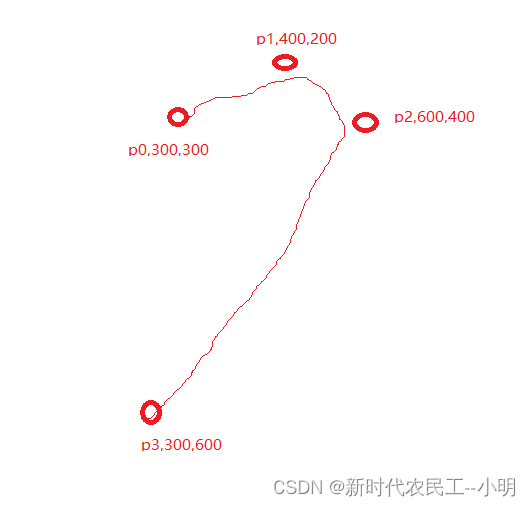
- 使用三次贝塞尔曲线和二次贝塞尔曲线绘制桃心
<html lang="en">
<body>
<canvas width="1280" height="800"></canvas>
<script>
const canvas = document.querySelector('canvas')
const ctx = canvas.getContext('2d')
ctx.moveTo(300,300)
ctx.bezierCurveTo(400,200,600,400,300,600)
ctx.moveTo(300,300)
ctx.bezierCurveTo(200,200,0,400,300,600)
ctx.strokeStyle = 'red'
ctx.stroke()
ctx.closePath()
ctx.beginPath()
ctx.moveTo(400,350)
ctx.quadraticCurveTo(450,250,500,350)
ctx.moveTo(500,350)
ctx.bezierCurveTo(600,275,700,350,300,600)
ctx.strokeStyle = 'pink'
ctx.stroke()
ctx.closePath()
ctx.beginPath()
ctx.moveTo(50,500)
ctx.quadraticCurveTo(300,350,650,450)
ctx.strokeStyle = 'red'
ctx.stroke()
ctx.closePath()
ctx.beginPath()
ctx.moveTo(625,425)
ctx.lineTo(650,450)
ctx.lineTo(625,465)
ctx.stroke()
</script>
</body>
</html>
效果
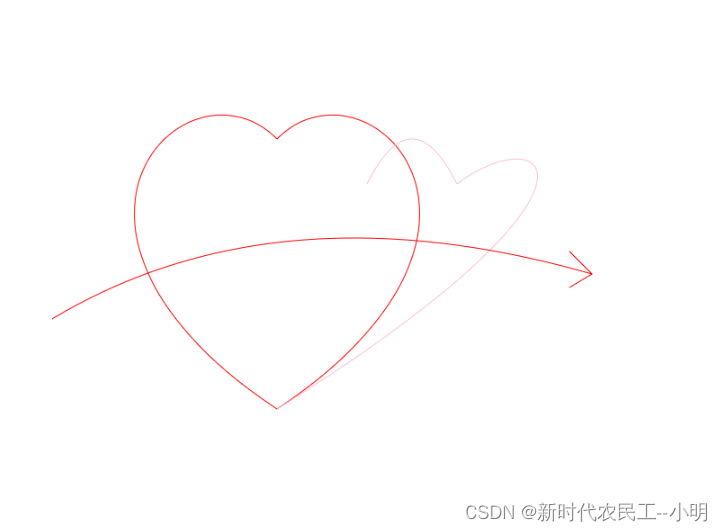
贝塞尔曲线api整理
| 属性/方法名称 | 使用说明 | 属性类型 | 备注 |
|---|---|---|---|
| quadraticCurveTo(x1,y1,x2,y2) | 根据两个点绘制弧线 | ||
| bezierCurveTo(x1,y1,x2,y2,x3,y3) | 根据三个点绘制弧线 |
6.路径封装 Path2D
- 将需要绘制的路径先存储到一个对象中,最后在交给绘制上下文进行绘制
<html lang="en">
<body>
<canvas width="1280" height="800"></canvas>
<script>
const canvas = document.querySelector('canvas')
const ctx = canvas.getContext('2d')
const bardPath = new Path2D()
console.log(bardPath);
// 先进行路径存储
bardPath.moveTo(300,300)
bardPath.bezierCurveTo(400,200,600,400,300,600)
bardPath.moveTo(300,300)
bardPath.bezierCurveTo(200,200,0,400,300,600)
// 最后就行绘制
ctx.stroke(bardPath)
</script>
</body>
</html>
7.颜色设置
| 属性/方法名称 | 使用说明 | 属性类型 | 备注 |
|---|---|---|---|
| globalAlpha | 设置或返回全局的透明度 | Number | |
| fillStyle | 设置或返回填充颜色,支持单位:16进制,rgba,颜色单词 | String | |
| strokeStyle | 设置或返回路径绘制颜色 | String |
8.渐变色设置
canvas的渐变需要先创建渐变对象,然后将渐变对象设置给渲染style
创建一个渐变
ctx.createLinearGradient(x,y,width,height)
将渐变对象设置给渲染style
ctx.fillStyle = jianbian
线性渐变
<body>
<canvas width="1280" height="800"></canvas>
<script>
const canvas = document.querySelector('canvas')
const ctx = canvas.getContext('2d')
// 想要使用家变必须先创建一个渐变 , 然后把渐变对象赋值给画笔的style
// 创建一个线性渐变
// const jianbian = ctx.createLinearGradient(x,y,width,height)
// const jianbian = ctx.createLinearGradient(100,200,400,500)
// 设置对0到1不同区域的颜色
// jianbian.addColorStop(0,'red')
// jianbian.addColorStop(0.5,'pink')
// jianbian.addColorStop(1,'blue')
// ctx.fillStyle = jianbian
// ctx.fillRect(100,200,300,300)
// 过度效果
let index =0
function render(){
ctx.clearRect(0,0,1200,800)
index+=0.01
if(index>=1){
index=0
}
const jianbian = ctx.createLinearGradient(100,200,400,500)
jianbian.addColorStop(0,'red')
jianbian.addColorStop(index,'pink')
jianbian.addColorStop(1,'blue')
ctx.fillStyle = jianbian
ctx.fillRect(100,200,300,300)
requestAnimationFrame(render)
}
requestAnimationFrame(render)
</script>
</body>
镜像渐变
<html lang="en">
<body>
<canvas width="600" height="400"></canvas>
<script>
const canvas = document.querySelector('canvas')
const ctx = canvas.getContext('2d')
// 想要使用家变必须先创建一个渐变 , 然后把渐变对象赋值给画笔的style
// 创建一个镜像渐变
// const jianbian = ctx.createRadialGradient(x,y,r,x1,y1,r)
const jianbian = ctx.createRadialGradient(250,150,10,300,200,100)
jianbian.addColorStop(0,'pink')
jianbian.addColorStop(1,'red')
ctx.fillStyle = jianbian
ctx.arc(300,200,100,0,Math.PI*2)
ctx.fill()
</script>
</body>
</html>
圆锥渐变
< lang="en">
<body>
<canvas width="600" height="400"></canvas>
<script>
const canvas = document.querySelector('canvas')
const ctx = canvas.getContext('2d')
// 想要使用家变必须先创建一个渐变 , 然后把渐变对象赋值给画笔的style
// 创建一个圆锥渐变
// const jianbian = ctx.createConicGradient(角度,x,y)
const jianbian = ctx.createConicGradient(0,300,200)
jianbian.addColorStop(0,'pink')
jianbian.addColorStop(0.5,'yellow')
jianbian.addColorStop(1,'red')
ctx.fillStyle = jianbian
ctx.arc(300,200,100,0,Math.PI*2)
ctx.fill()
</script>
</body>
</html>
渐变api整理
| 属性/方法名称 | 使用说明 | 属性类型 | 备注 |
|---|---|---|---|
| ctx.createLinearGradient(x,y,width,height) | 创建线性渐变 | 返回渐变对象 | |
| ctx.createRadialGradient(x,y,r,x1,y1,r) | 创建镜像渐变 | 返回渐变对象 | |
| ctx.createConicGradient(角度(Math.PI默认3点方向),x,y) | 创建圆锥渐变 | 返回渐变对象 |
9.填充图片为背景
<html lang="en">
<body>
<canvas width="600" height="400"></canvas>
<script>
const canvas = document.querySelector('canvas')
const ctx = canvas.getContext('2d')
// 用图片作为填充背景
const img = new Image()
img.src = '../img/2.jpg'
// 在图片加载完成后
img.onload = function(){
// ctx.createPattern(img/canvas对象,'平铺方式-同css')
const imgBg = ctx.createPattern(img,'no-repeat')
ctx.fillStyle = imgBg
ctx.fillRect(0,0,600,400)
}
</script>
</body>
</html>
填充图片为背景api整理
| 属性/方法名称 | 使用说明 | 属性类型 | 备注 |
|---|---|---|---|
| ctx.createPattern(img/canvas对象,‘平铺方式-同css’) | 创建图片为填充背景 | 返回style对象 |
10 线条样式
<html lang="en">
<body>
<canvas width="600" height="400"></canvas>
<script>
const canvas = document.querySelector('canvas')
const ctx = canvas.getContext('2d')
ctx.moveTo(300,200)
ctx.lineTo(400,300)
ctx.lineTo(500,200)
// 设置线段的粗细
ctx.lineWidth = 10
// 设置线段两端的点的样式. butt平齐,round半圆, square正方形
ctx.lineCap = 'square'
// 设置两个线段连接点的样式 (mitter默认,round带有一点圆润效果, bevel把尖角弄平)
ctx.lineJoin = 'bevel'
ctx.stroke()
ctx.lineWidth = 1
ctx.moveTo(100,100)
ctx.lineTo(400,100)
// 设置虚线
ctx.setLineDash([20,5])
ctx.lineDashOffset = 40
ctx.stroke()
</script>
</body>
</html>
- 带有过度效果的偏移
<html lang="en">
<body>
<canvas width="600" height="400"></canvas>
<script>
const canvas = document.querySelector('canvas')
const ctx = canvas.getContext('2d')
let index = 0
function render(){
ctx.clearRect(0,0,600,400)
index++
if(index>40)index = 0
ctx.moveTo(100,100)
ctx.lineTo(400,100)
// 设置虚线
ctx.setLineDash([20,5])
ctx.lineDashOffset = index
ctx.stroke()
requestAnimationFrame(render)
}
render()
</script>
</body>
</html>
线条样式api整理
| 属性/方法名称 | 使用说明 | 属性类型 | 备注 |
|---|---|---|---|
| lineWidth | 设置或返回线条的粗细 | Number | |
| lineCap | 设置线段两端的点的样式. butt平齐,round半圆, square正方形 | String | |
| lineJoin | 设置两个线段连接点的样式 (mitter默认,round带有一点圆润效果, bevel把尖角弄平) | String | |
| setLineDash([虚线的长度,空格部分的宽度]) | 设置虚线 | Function | |
| lineDashOffset | 设置或返回线段的偏移 | Number |
11.阴影设置
<html lang="en">
<body>
<canvas width="600" height="400"></canvas>
<script>
const canvas = document.querySelector('canvas')
const ctx = canvas.getContext('2d')
ctx.shadowOffsetX = 10 // 设置阴影的x方向偏移
ctx.shadowOffsetY = 10 // 设置阴影y方向的偏移
ctx.shadowColor = 'red' // 设置阴影y方向的偏移
ctx.shadowBlur = 5 // 设置阴影的模糊程度
ctx.strokeRect(300,200,200,200)
</script>
</body>
</html>
阴影绘制api整理
| 属性/方法名称 | 使用说明 | 属性类型 | 备注 |
|---|---|---|---|
| shadowOffsetX | 设置阴影的x方向偏移 | Number | |
| shadowOffsetY | 设置阴影y方向的偏移 | Number | |
| shadowColor | 设置阴影y方向的偏移 | String | |
| shadowBlur | 设置阴影的模糊程度 | Number |
12.绘制图像及视频
绘制图像
<html lang="en">
<body>
<canvas width="600" height="800"></canvas>
<script>
const canvas = document.querySelector('canvas')
const ctx = canvas.getContext('2d')
const img = new Image()
img.src = '../img/1.png'
img.onload = function(){
// 第一种绘制图片的方式
// ctx.drawImage(imgDom,x,y)
// ctx.drawImage(img,0,0)
// 第二种方式
// ctx.drawImage(imgDom,x,y,width,height)
ctx.drawImage(img,0,0,600,800)
// 第三种方式 裁剪
// ctx.drawImage(img,裁剪的x,裁剪的y,要裁剪的宽,要裁剪的高,绘制x,绘制y,绘制width,绘制的height)
// ctx.drawImage(img,500,600,1000,1500,0,0,700,500)
}
</script>
</body>
</html>
绘制视频
<html lang="en">
</html>
<body>
<canvas width="600" height="400"></canvas>
<video id="video" width="500" height="500" controls hidden src="../img/4.mp4"></video>
<button id="btn">播放</button>
<script>
const canvas = document.querySelector('canvas')
const ctx = canvas.getContext('2d')
const video = document.getElementById('video')
const img = new Image()
img.src = '../img/2.jpg'
btn.onclick = function(){
if(video.paused){
video.play()
render()
}else{
video.pause()
}
}
function render(){
ctx.drawImage(video,0,0,600,400)
ctx.drawImage(img,0,0,50,50) // 同时绘制一个icon图标
requestAnimationFrame(render)
}
</script>
</body>
</html>
图像视频绘制api整理
| 属性/方法名称 | 使用说明 | 属性类型 | 备注 |
|---|---|---|---|
| drawImage(imgDom,x,y) | 绘制图像 | Function | 方案一,同时可以渲染canvas |
| drawImage(imgDom,x,y,width,height) | 绘制图像 | Function | 方案二 |
| drawImage(img,裁剪的x,裁剪的y,要裁剪的宽,要裁剪的高,绘制x,绘制y,绘制width,绘制的height) | 绘制图像 | Function | 方案三 |
| drawImage(video,x,y,width,height) | 绘制视频 | ||
| toDataURL(‘image/jpeg’, 0.5) | 将canvas导出为可访问路径 | Function | 返回base64地址 |
| toBlob(file=>) | 将canvas导出为文件对象 | Function | e为文件对象 |
13.绘制文字
<html lang="en">
</html>
<body>
<canvas width="600" height="600"></canvas>
<script>
const canvas = document.querySelector('canvas')
const ctx = canvas.getContext('2d')
ctx.strokeStyle = 'red'
// 设置文字样式 同css
ctx.font = '50px 微软雅黑'
// 设置文字水平对齐方式 (基于对峙中心点),同css
ctx.textAlign = 'center'
// 设置垂直对齐方式 支持top,button,middle
ctx.textBaseline = 'middle'
// 文本方向
ctx.direction = 'rtl'
// 返回一个文本的预设参数,包括文字的占比宽度等等信息
const textInfo = ctx.measureText('你好')
// ctx.fillText(要绘制的文字,x,x,绘制文字的最大宽度)
// 填充文字
// ctx.fillText('小明大门',100,100)
// 绘制文字 轮廓
ctx.strokeText('小明大门!',200,200)
ctx.arc(200,200,5,0,Math.PI*2)
ctx.fill()
</script>
</body>
</html>
文字绘制api整理
| 属性/方法名称 | 使用说明 | 属性类型 | 备注 |
|---|---|---|---|
| font | 设置或返回文字样式,同css | String | |
| textAlign | 设置文件对其方式,基于绘制起点 | String | |
| textBaseline | 设置垂直对齐方式 支持top,button,middle | String | |
| direction | 文本方向,支持 rtl (基本没啥用) | String | |
| measureText(‘text’) | 返回一个文本的预设参数,包括文字的占比宽度等等信息 | Function | |
| fillText(要绘制的文字,x,y,绘制文字的最大宽度) | 填充文字 | Function | |
| strokeText(‘文字!’,x,y) | 绘制文字 轮廓 | Function |
14.2D转换
位移
<html lang="en">
<body>
<canvas width="600" height="600"></canvas>
<script>
const canvas = document.querySelector('canvas')
const ctx = canvas.getContext('2d')
// 位移 移动的是坐标,也就是绘制起点
ctx.translate(100,100)
ctx.fillRect(0,0,100,100)
// 从上一个坐标系开始位移
ctx.translate(100,100)
ctx.fillRect(0,0,100,100)
</script>
</body>
</html>
缩放
<html lang="en">
</html>
<body>
<canvas width="600" height="600"></canvas>
<script>
const canvas = document.querySelector('canvas')
const ctx = canvas.getContext('2d')
// 缩放 拉伸坐标系
ctx.scale(2,2)
ctx.fillRect(100,100,100,100)
</script>
</body>
</html>
旋转
<html lang="en">
<body>
<canvas width="600" height="600"></canvas>
<script>
const canvas = document.querySelector('canvas')
const ctx = canvas.getContext('2d')
// 旋转。旋转坐标系x,y
ctx.arc(200,200,10,0,Math.PI*2)
ctx.fill()
ctx.rotate(Math.PI/6)
ctx.fillRect(200,200,100,100)
</script>
</body>
</html>
使用transform
<html lang="en">
<body>
<canvas width="600" height="600"></canvas>
<script>
const canvas = document.querySelector('canvas')
const ctx = canvas.getContext('2d')
// 位移
ctx.transform(1,0,0,1,100,100)
ctx.fillRect(0,0,100,100)
</script>
</body>
</html>
一起使用
<html lang="en">
<body>
<canvas width="600" height="600"></canvas>
<script>
const canvas = document.querySelector('canvas')
const ctx = canvas.getContext('2d')
ctx.translate(300,300)
ctx.rotate(Math.PI/4)
ctx.scale(2,1)
ctx.fillRect(-250,-25,500,50)
</script>
</body>
</html>
转换api整理
| 属性/方法名称 | 使用说明 | 属性类型 | 备注 |
|---|---|---|---|
| translate(x,y) | 位移,移动的起始点 | Function | |
| scale(x,y) | 缩放 拉伸坐标系x,y | Function | |
| rotate(Math.pi) | 旋转。旋转坐标系x,y | Function | |
| transform() | 复合使用 |
15.合成图层
- 更多参数参考地址:https://developer.mozilla.org/zh-CN/docs/Web/API/CanvasRenderingContext2D/globalCompositeOperation
合成图层的设置
<html lang="en">
<body>
<canvas width="600" height="600"></canvas>
<script>
const canvas = document.querySelector('canvas')
const ctx = canvas.getContext('2d')
ctx.fillStyle = 'red'
ctx.fillRect(100,100,100,100)
// 设置图层相交时的显示样式
// 更多参数 https://developer.mozilla.org/zh-CN/docs/Web/API/CanvasRenderingContext2D/globalCompositeOperation
ctx.globalCompositeOperation ="source-in"
ctx.fillStyle = 'pink'
ctx.fillRect(150,150,100,100)
</script>
</body>
</html>
刮刮卡案例实现
<!DOCTYPE html>
<html lang="en">
<head>
<meta charset="UTF-8" />
<meta http-equiv="X-UA-Compatible" content="IE=edge" />
<meta name="viewport" content="width=device-width, initial-scale=1.0" />
<title>Document</title>
<style>
*{
margin: 0;
padding: 0;
}
div{
width: 500px;
height: 200px;
text-align: center;
line-height: 200px;
}
canvas{
position: absolute;
top: 0;
left: 0;
z-index: 10;
}
</style>
</head>
<body>
<div>谢谢惠顾</div>
<canvas width="500" height="200"></canvas>
<script>
const canvas = document.querySelector('canvas')
const ctx = canvas.getContext('2d')
// 设置图层相交时的显示样式
// 更多参数 https://developer.mozilla.org/zh-CN/docs/Web/API/CanvasRenderingContext2D/globalCompositeOperation
// ctx.globalCompositeOperation ="source-in"
const img = new Image()
img.src = '../img/5.jpg'
img.onload = function(){
ctx.drawImage(img,0,0,500,200)
}
// 是否可以刮
let isgua = false
// 监听canvas的鼠标事件
canvas.onmousedown = function(){
isgua=true
}
canvas.onmouseup = function(){
isgua =false
}
canvas.onmousemove = function(e){
if(!isgua)return
ctx.globalCompositeOperation = 'destination-out'
const x = e.pageX
const y = e.pageY
ctx.closePath()
ctx.beginPath()
ctx.arc(x,y,20,0,Math.PI*2)
ctx.fill()
}
</script>
</body>
</html>
合成图层api整理
| 属性/方法名称 | 使用说明 | 属性类型 | 备注 |
|---|---|---|---|
| globalCompositeOperation | 设置/返回合成图层的方式 | String |
16.裁剪
- 什么是裁剪?
在一个画布上有多个图层时,只是显示有裁剪路径的部分
案例
<html lang="en">
<body>
<canvas width="600" height="600"></canvas>
<script>
const canvas = document.querySelector('canvas')
const ctx = canvas.getContext('2d')
// 用于存储绘制路径
const path2d = new Path2D()
path2d.moveTo(300,300)
path2d.bezierCurveTo(400,200,600,400,300,600)
path2d.moveTo(300,300)
path2d.bezierCurveTo(200,200,0,400,300,600)
ctx.strokeStyle = 'red'
// 当canvas上有其它的图层时只绘制裁剪出来的部分内容
// ctx.clip(裁剪路径 如果不传绘制路径的话默认会以开始路径和结束路径作为裁剪路径)
ctx.clip(path2d)
const img = new Image()
img.src = '../img/1.png'
img.onload = function(){
ctx.drawImage(img,0,0,600,600)
ctx.lineWidth = 10
ctx.stroke(path2d)
}
</script>
</body>
</html>
裁剪api整理
| 属性/方法名称 | 使用说明 | 属性类型 | 备注 |
|---|---|---|---|
| clip(裁剪路径 如果不传绘制路径的话默认会以开始路径和结束路径作为裁剪路径) | 裁剪路径 | Function |
17.状态的保存与恢复
- 什么是状态缓存和恢复
状态保存 可以保存多个,就像一个数组,每次保存就往数组中添加一项,恢复时取出数组中最前面的一个
案例
<body>
<canvas width="600" height="600"></canvas>
<script>
const canvas = document.querySelector('canvas')
const ctx = canvas.getContext('2d')
// 状态保存 可以保存多个,就像一个数组,每次保存就往数组中添加一项,恢复时取出数组中最前面的一个
ctx.fillStyle='red'
ctx.fillRect(0,0,100,100)
// 保存当前的状态 会保存颜色,位移等等参数
ctx.save()
ctx.fillStyle = 'blue'
ctx.fillRect(100,100,100,100)
ctx.save()
ctx.fillStyle = 'pink'
ctx.fillRect(200,200,100,100)
// 如果继续画那么默认会以pink为颜色
// 那么现在恢复一个状态,取出数组中的最前面一项就是blue的颜色
ctx.restore()
ctx.fillRect(300,300,100,100)
// 在恢复一下,取出红色
ctx.restore()
ctx.fillRect(400,400,100,100)
</script>
</body>
| 属性/方法名称 | 使用说明 | 属性类型 | 备注 |
|---|---|---|---|
| save() | 保存状态 | Function | |
| restore() | 恢复上一次保存的状态 | Function |
18.像素的操作
对每个像素进行操作后在绘制回去
用案例说话
<html lang="en">
<body>
<canvas width="600" height="800"></canvas>
<script>
const canvas = document.querySelector('canvas')
const ctx = canvas.getContext('2d')
const img = new Image()
img.src = '../img/1.png'
img.onload = function(){
ctx.drawImage(img,0,0,600,800)
// 获取固定区域的所有像素信息
const imageData = ctx.getImageData(0,0,300,300)
console.log(imageData);
// 对每个像素进行操作后在绘制回去、
// 置灰操作
// for(var i =0; i<imageData.data.length;i+=4){
// // 每个像素由rgba组成,所以数组中的每4个值为一组 ,所以在循环时i必须+=4
// const amv = (imageData.data[i]+imageData.data[i+1]+imageData.data[i+2])/3
// imageData.data[i] = amv
// imageData.data[i+1] = amv
// imageData.data[i+2] = amv
// imageData.data[i+3] = 255
// }
// 反向取色
for(var i =0; i<imageData.data.length;i+=4){
// 每个像素由rgba组成,所以数组中的每4个值为一组 ,所以在循环时i必须+=4
// imageData.data[i] = 255-imageData.data[i]
// imageData.data[i+1] = 255-imageData.data[i+1]
// imageData.data[i+2] = 255-imageData.data[i+2]
if(i%30==0){
imageData.data[i+3] = 150
}else{
imageData.data[i+3] = 255
}
}
// 把处理完的像素信息在绘制回去
ctx.putImageData(imageData,0,0)
}
</script>
</body>
</html>


像素操作api整理
| 属性/方法名称 | 使用说明 | 属性类型 | 备注 |
|---|---|---|---|
| getImageData(x,y,width,height) | 返回指定位置和高宽的像素信息 | Function | |
| putImageData(橡树对象,x,y) | 绘制像素信息 | Function | |
| isPointInPath(绘制路径对象,x,y) | 判断某个点是否在需要绘制的路径上 |
19.封装绘制物体
<!DOCTYPE html>
<html lang="en">
<head>
<meta charset="UTF-8">
<meta http-equiv="X-UA-Compatible" content="IE=edge">
<meta name="viewport" content="width=device-width, initial-scale=1.0">
<title>Document</title>
<style>
canvas{
border: 1px solid red;
margin: 100px;
}
</style>
</head>
<body>
<canvas width="800" height="800"></canvas>
<script>
const canvas = document.querySelector('canvas')
const ctx = canvas.getContext('2d')
// 用于存储绘制路径
// const path2d = new Path2D()
// path2d.moveTo(300,300)
// path2d.bezierCurveTo(400,200,600,400,300,600)
// path2d.moveTo(300,300)
// path2d.bezierCurveTo(200,200,0,400,300,600)
// ctx.fillStyle = 'red'
// ctx.fill(path2d)
class Love {
path2d = {}
constructor(x,y){
this.x = x
this.y = y
canvas.onmousemove = (e)=>{
// 判断某个点是否在需要绘制的路径上
const isIn = ctx.isPointInPath(this.path2d,e.offsetX,e.offsetY)
console.log(isIn);
}
}
setMoveTo(x,y){
this.x = x
this.y = y
return this
}
deaw(){
const path2d = new Path2D()
path2d.moveTo(this.x,this.y)
path2d.bezierCurveTo(this.x+100,this.y-100,this.x+300,this.y+100,this.x,this.y+300)
path2d.moveTo(this.x,this.y)
path2d.bezierCurveTo(this.x-100,this.y-100,this.x-300,this.y+100,this.x,this.y+300)
ctx.fillStyle = 'red'
ctx.save()
ctx.fill(path2d)
this.path2d = path2d
ctx.restore()
}
}
requestAnimationFrame(()=>{
console.log(11);
})
const love = new Love(400,300)
love.deaw()
</script>
</body>
</html>
20.制作画笔,手绘签名
<!DOCTYPE html>
<html lang="en">
<head>
<meta charset="UTF-8">
<meta http-equiv="X-UA-Compatible" content="IE=edge">
<meta name="viewport" content="width=device-width, initial-scale=1.0">
<title>Document</title>
<style>
canvas{
border: 1px solid red;
}
.option{
width: 800px;
margin-top: 10px;
text-align: center;
}
</style>
</head>
<body>
<canvas width="800" height="400"></canvas>
<br />
<div class="option">
<button class="wide">粗线条</button>
<button class="thin">细线条</button>
<button class="preserve">保存签名</button>
<input type="color" />
<button class="xpc">橡皮差</button>
<button class="clonsRect">清空画布</button>
</div>
<script>
const canvas = document.querySelector('canvas')
const {width,height} = canvas
const ctx = canvas.getContext('2d')
// 线段连接处样式
ctx.lineJoin ="round"
// 线段两端样式
ctx.lineCap ="round"
const wide= document.querySelector('.wide')
const thin= document.querySelector('.thin')
const color = document.querySelector('[type=color]')
const xpc= document.querySelector('.xpc')
const clonsRect= document.querySelector('.clonsRect')
const preserve = document.querySelector('.preserve')
wide.onclick = function(){
ctx.globalCompositeOperation ="source-over"
ctx.lineWidth = 10
}
thin.onclick = function(){
ctx.globalCompositeOperation ="source-over"
ctx.lineWidth = 1
}
clonsRect.onclick = function(){
ctx.clearRect(0,0,width,height)
}
// 橡皮擦
xpc.onclick = function(){
// 原理:在选中橡皮擦时,把合成图层改为的相交的变透明
ctx.globalCompositeOperation ="destination-out"
ctx.lineWidth = 20
}
color.onchange = function(e){
ctx.strokeStyle = e.target.value
console.log(e);
}
preserve.onclick = function(){
// 得到一个base64
const imgUrl = canvas.toDataURL()
// const img = new Image()
// img.src = imgUrl
// document.body.append(img)
const a = document.createElement('a')
a.download = '签名'
a.href = imgUrl
a.click()
}
// 判断是否开始画,当鼠标按下并移动时
let isin = false
// 当鼠标按下时移动画笔到指定位置,并开发可以绘制变量
canvas.onmousedown = function(e){
isin=true
ctx.beginPath()
var x = e.offsetX
var y = e.offsetY
ctx.moveTo(x,y)
}
// 当鼠标放开时。停止绘制,
canvas.onmouseup = function(e){
isin = false
}
// 当鼠标移出canvas区域时也停止绘制
canvas.onmouseleave = function (e){
isin = false
}
// 当鼠标在canvas上移动时,并且鼠标处于按下状态并开始绘制
canvas.onmousemove = function(e){
if(!isin)return
var x = e.offsetX
var y = e.offsetY
ctx.lineTo(x,y)
ctx.stroke()
}
</script>
</body>
</html>
21.制作时钟
<!DOCTYPE html>
<html lang="en">
<head>
<meta charset="UTF-8" />
<meta http-equiv="X-UA-Compatible" content="IE=edge" />
<meta name="viewport" content="width=device-width, initial-scale=1.0" />
<title>Document</title>
</head>
<body>
<canvas width="800" height="600"></canvas>
<script>
const canvas = document.querySelector('canvas')
const ctx = canvas.getContext('2d')
function render() {
ctx.clearRect(0,0,800,600)
ctx.save()
// 移动坐标点
ctx.translate(400, 300)
// 旋转坐标系
ctx.rotate(-Math.PI / 2)
// 缓存上面位移及旋转操作
ctx.save()
// 绘制小时刻度
for (var i = 0; i < 12; i++) {
ctx.beginPath()
ctx.moveTo(170, 0)e
ctx.lineTo(190, 0)
ctx.lineWidth = 6
ctx.strokeStyle = 'gray'
ctx.stroke()
ctx.closePath()
// 每一次旋转都是基于上一次的位置尔旋转
ctx.rotate((2 * Math.PI) / 12)
}
// 小时刻度绘制完成后恢复之前的操作,不在保留,以就是说不在保留之前绘制小时刻度的rotate旋转
ctx.restore()
// 同理可得绘制分钟刻度的方法
ctx.save()
for (var i = 0; i < 60; i++) {
ctx.beginPath()
ctx.moveTo(180, 0)
ctx.lineTo(190, 0)
ctx.lineWidth = 2
ctx.strokeStyle = 'gray'
ctx.stroke()
ctx.closePath()
// 每一次旋转都是基于上一次的位置尔旋转
ctx.rotate((2 * Math.PI) / 60)
}
ctx.restore()
// 获取时间
const date = new Date()
let h = date.getHours()
const m = date.getMinutes()
const s = date.getSeconds()
// 小时是24小时的,表盘只有12小时,需要处理一下
h = h >= 12 ? h - 12 : h
ctx.save()
// 先绘制秒帧
// 先按现在的秒数进行旋转
ctx.rotate(((2 * Math.PI) / 60) * s)
ctx.beginPath()
ctx.moveTo(-30, 0)
ctx.lineTo(190, 0)
ctx.lineWidth = 2
ctx.strokeStyle = 'red'
ctx.stroke()
ctx.closePath()
ctx.restore()
// 同上道理 绘制分针和时针
// 先按现在的秒数进行旋转
ctx.save()
ctx.rotate(((2 * Math.PI) / 60) * m + ((2 * Math.PI) / 60 / 60) * s)
ctx.beginPath()
ctx.moveTo(-20, 0)
ctx.lineTo(150, 0)
ctx.lineWidth = 4
ctx.strokeStyle = 'blue'
ctx.stroke()
ctx.closePath()
ctx.restore()
// 绘制时针
ctx.save()
ctx.rotate(((2 * Math.PI) / 12) * h + ((2 * Math.PI) / 12 / 60) * m)
ctx.beginPath()
ctx.moveTo(-10, 0)
ctx.lineTo(130, 0)
ctx.lineWidth = 6
ctx.strokeStyle = '#000'
ctx.stroke()
ctx.closePath()
ctx.restore()
// 一定要多恢复一次,把所有的缓存都清除调
ctx.restore()
requestAnimationFrame(render)
}
render()
</script>
</body>
</html>
























 744
744











 被折叠的 条评论
为什么被折叠?
被折叠的 条评论
为什么被折叠?








