本次采用的是nginx:1.20版本
下载命令
docker pull nginx:1.20
docker-compose.yml
version: '3'
services:
nginx:
restart: always
image: nginx:1.20
container_name: nginx1.20
ports:
- 80:80
volumes:
- /home/nginx-docker/nginx.conf:/etc/nginx/nginx.conf
- /home/nginx-docker/log:/var/log/nginx
- /home/nginx-docker/conf.d/default.conf:/etc/nginx/conf.d/default.conf
- /home/nginx-docker/html:/usr/share/nginx/html
在启动docker compose之前需要以下两个配置
1.创建nginx.conf文件
这个文件是直接从1.20版本容器内部复制出来的,其他版本可以自行复制
user nginx;
worker_processes auto;
error_log /var/log/nginx/error.log notice;
pid /var/run/nginx.pid;
events {
worker_connections 1024;
}
http {
include /etc/nginx/mime.types;
default_type application/octet-stream;
log_format main '$remote_addr - $remote_user [$time_local] "$request" '
'$status $body_bytes_sent "$http_referer" '
'"$http_user_agent" "$http_x_forwarded_for"';
access_log /var/log/nginx/access.log main;
sendfile on;
#tcp_nopush on;
keepalive_timeout 65;
#gzip on;
include /etc/nginx/conf.d/*.conf;
}
2.创建default.conf文件
这个文件是直接从1.20版本容器内部复制出来的,其他版本可以自行复制
server {
listen 80;
listen [::]:80;
server_name localhost;
#access_log /var/log/nginx/host.access.log main;
location / {
root /usr/share/nginx/html;
index index.html index.htm;
}
#error_page 404 /404.html;
# redirect server error pages to the static page /50x.html
#
error_page 500 502 503 504 /50x.html;
location = /50x.html {
root /usr/share/nginx/html;
}
# proxy the PHP scripts to Apache listening on 127.0.0.1:80
#
#location ~ \.php$ {
# proxy_pass http://127.0.0.1;
#}
# pass the PHP scripts to FastCGI server listening on 127.0.0.1:9000
#
#location ~ \.php$ {
# root html;
# fastcgi_pass 127.0.0.1:9000;
# fastcgi_index index.php;
# fastcgi_param SCRIPT_FILENAME /scripts$fastcgi_script_name;
# include fastcgi_params;
#}
# deny access to .htaccess files, if Apache's document root
# concurs with nginx's one
#
#location ~ /\.ht {
# deny all;
#}
}
3.移动文件
根据配置文件的挂载得知:
需要把nginx.conf放在/home/nginx-docker/目录里面
default.conf放在/home/nginx-docker/conf.d/目录里面
- /home/nginx-docker/nginx.conf:/etc/nginx/nginx.conf
- /home/nginx-docker/conf.d/default.conf:/etc/nginx/conf.d/default.conf
4.至此配置完成,启动容器
docker compose up -d
此时访问可能没有nginx欢迎界面,是因为我把html目录挂载出来了,所以需要在/home/nginx-docker/html创建一个index.html进行显示
<!DOCTYPE html>
<html>
<head>
<title>Welcome to nginx!</title>
<style>
body {
width: 35em;
margin: 0 auto;
font-family: Tahoma, Verdana, Arial, sans-serif;
}
</style>
</head>
<body>
<h1>Welcome to nginx!</h1>
<p>If you see this page, the nginx web server is successfully installed and
working. Further configuration is required.</p>
<p>For online documentation and support please refer to
<a href="http://nginx.org/">nginx.org</a>.<br/>
Commercial support is available at
<a href="http://nginx.com/">nginx.com</a>.</p>
<p><em>Thank you for using nginx.</em></p>
</body>
</html>
至此结束
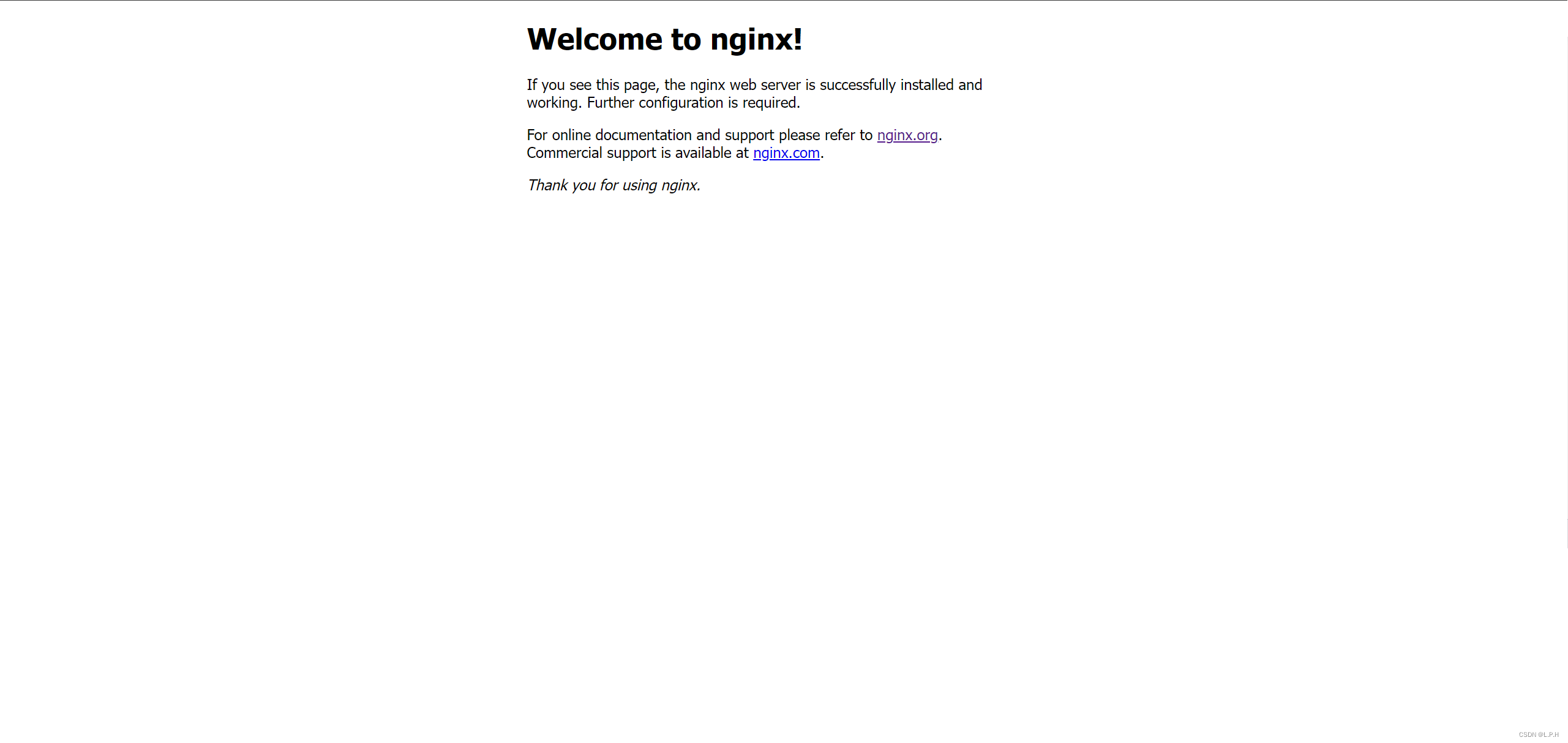





















 1260
1260











 被折叠的 条评论
为什么被折叠?
被折叠的 条评论
为什么被折叠?








