基本介绍
对于开发和测试人员,通常需要操作多个机器或者VMs,这个时候就需要使用远程连接工具来对这些机器进行连接访问,而MobaXterm属于比较常用且易用的远程连接工具之一。
在此附上MobaXterm的下载地址,没有体验过MobaXterm的同学,可以下载体验一下哦 ~
官方下载: https://mobaxterm.mobatek.net/download.html
但是,从MobaXterm下载的免费版本,存在一个Sessions个数的限制,同一用户只能保存12个Sessions,这对于手里有多个VMs的R&D人员来说,是极其不方便的,虽然这个限制并不影响你连接超过12个机器,但是一旦你保存了12个Sessions之后,当你再次打开一个新的Session去连接机器,关掉本次连接,这个Session不会被保存下来,也就是说,之后每新增一台机器需要访问,这些机器都需要重复的新建Session,重复输入账号密码,及其繁琐,为了解决这个问题,特此整理这篇日记。
具体步骤
1.首先,我们本地需要有Python3环境。(因为后面执行代码需要用到)
2.其次,我们需要下载Github上大神整理的代码,MobaXterm Keygen项目。
下载链接: https://github.com/flygon2018/MobaXterm-keygen.git
// 下载GitHub代码
git clone https://github.com/flygon2018/MobaXterm-keygen.git
// 使用Git直接进到MobaXterm-keygen Folder
cd MobaXterm-keygen
// 直接在Git上执行Python文件
python MobaXterm-Keygen.py <UserName> <Version>
<UserName>可自定义设置,实际上就是注册用户名,最后生成的License会显示出来。
<Version>需要跟你当前使用的MobaXterm版本匹配,例如我当前使用的是23.4版本,则需要输入23.4,可以从MobaXterm主界面的Help查看具体版本信息。
python命令执行成功之后,会在MobaXterm-keygen Folder生成一个Custom.mxtpro文件,这就是咱们的Professional Edition License啦。
3.只需要把生成的Custom.mxtpro文件复制到MobaXterm的安装根目录即可。
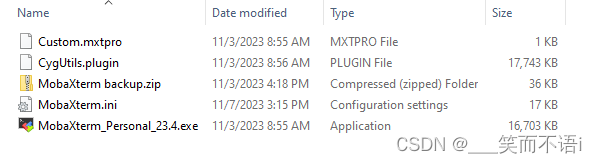
4.重新打开MobaXterm,查看Help信息,可以看到你的License已经更新成了Professional Edition,并且显示出了注册用户名字。
























 2023
2023











 被折叠的 条评论
为什么被折叠?
被折叠的 条评论
为什么被折叠?








