el-upload组件使用
文章目录
一、组件封装的完整代码
将el-upload组件进行封装,项目中要求是,修改界面是需要“加号”图表,详情界面需要隐藏“加号”并且,隐藏删除icon图表
<template>
<div class="upload-imagesList">
<el-upload action=" "
list-type="picture-card"
:limit="10"
:disabled="fileList.length === 10"
:on-change="handleChange"
:file-list="fileList"
:class="{disabled: uploadDisabled}"
:auto-upload="false">
<i slot="default"
class="el-icon-plus">
</i>
<div slot="file"
slot-scope="{file}">
<img class="el-upload-list__item-thumbnail"
:src="file.url"
alt="">
<span class="el-upload-list__item-actions">
<span class="el-upload-list__item-preview"
@click="handlePictureCardPreview(file)">
<i class="el-icon-zoom-in"></i>
</span>
<span class="el-upload-list__item-delete"
@click="handleDownload(file)">
<i class="el-icon-download"></i>
</span>
<span v-if="!uploadDisabled"
class="el-upload-list__item-delete"
@click="handleRemove(file)">
<i class="el-icon-delete"></i>
</span>
</span>
</div>
</el-upload>
<el-dialog :visible.sync="dialogVisible"
append-to-body>
<img width="100%"
:src="dialogImageUrl"
alt="">
</el-dialog>
</div>
</template>
<script>
import { uploadFile } from '@/api/workOrder/management'
import filtersMixin from '../filtersMixin/index.js'
export default {
mixins: [filtersMixin],
props: {
indexValue: {
type: Number,
default: 0,
},
imageList: {
type: Array,
default: () => [],
},
uploadDisabled: {
type: Boolean,
default: false,
},
},
data() {
return {
dialogImageUrl: '',
dialogVisible: false,
fileList: [],
}
},
watch: {
imageList: {
handler(newVal) {
newVal.forEach((item, index) => {
const checkItem = this.fileList.find(
(subItem) => subItem.url === item
)
if (!checkItem) {
const fileItem = {
uid: index,
url: item,
}
this.fileList.push(fileItem)
}
})
},
deep: true,
immediate: true,
},
},
methods: {
/* 放大*/
handlePictureCardPreview(file) {
this.dialogImageUrl = file.url
this.dialogVisible = true
},
/* 下载 */
handleDownload(file) {
const checkItem = this.fileList.find((item) => item.uid === file.uid)
this.download(checkItem.url)
},
/* 移除 */
handleRemove(file) {
this.fileList.forEach((item, index) => {
if (item.uid === file.uid) {
this.fileList.splice(index, 1)
}
})
},
/* 更改 */
handleChange(file) {
const formData = new FormData()
formData.append('file', file.raw)
uploadFile(formData).then((res) => {
const fileItem = {
uid: file.uid,
url: res.data.msg,
}
this.fileList.push(fileItem)
this.$emit('getImageList', this.fileList, this.indexValue)
})
},
/* 重置 */
resetImageList() {
this.fileList = []
},
},
}
</script>
<style lang="scss">
.upload-imagesList {
width: 100%;
.el-upload-list--picture-card .el-upload-list__item {
width: 120px !important;
height: 120px !important;
}
.el-upload--picture-card {
width: 120px !important;
height: 120px !important;
line-height: 120px !important;
}
.disabled .el-upload--picture-card {
display: none !important;
}
}
</style>
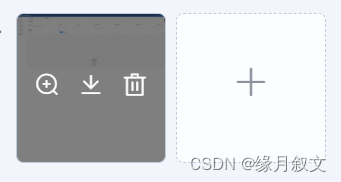
二、组件分步解析
2.1 属性值
list-type=“picture-card”
:limit=“10”
:disabled=“fileList.length === 10”
:on-change=“handleChange”
:file-list=“fileList”
:class=“{disabled: uploadDisabled}”
:auto-upload=“false”
- list-type="picture-card"上传的文件列表:图片类型
- limit 最大允许上传个数
- disabled 是否禁用
- on-change 选择文件的时候会调取此方法,项目中一般对于图片处理有单独的接口,处理文件上传一般前端封装的request.js的axios请求都无法满足,最好单独编写一下,上传文件时,转化上传类型:
const formData = new FormData()
formData.append(‘file’, file.raw)
上传文件可通过后端回传回图片的线上地址,将该图片线上地址暂存在fileList里面,也就是说图片选中的同时就完成了上传操作,回显的图片是上传后的线上地址,方便保存操作
/* 更改 */
handleChange(file) {
const formData = new FormData()
formData.append('file', file.raw)
uploadFile(formData).then((res) => {
const fileItem = {
uid: file.uid,
url: res.data.msg,
}
this.fileList.push(fileItem)
this.$emit('getImageList', this.fileList, this.indexValue)
})
},
接口示例:
其中:Content-Type文件类型修改为“multipart/form-data”,(默认:application/json)
// 创建axios实例
const service = axios.create({
// axios中请求配置有baseURL选项,表示请求URL公共部分
baseURL: process.env.VUE_APP_BASE_API,
// 超时
timeout: 10000
});
export function uploadFile (data) {
return service({
headers: {
Authorization: "Bearer " + getToken(),
'Content-Type': "multipart/form-data"
},
url: "/file/uploadFile",
method: 'post',
data: data
});
}
- file-list 上传的文件列表,该列表很重要 因为后续详情所需的回显也是主要靠给其赋值完成的,注意fileList的数组内元素要以对象形式,切图片路径字段使用url(官方示例的字段,也可修改),因为后续的回显img默认file.url
- class 的值判断disabled: uploadDisabled主要以控制disabled的类选择器是否显示来实现详情的时候“加号”隐藏的功能(注意不要加scope,会不生效,可以加一下当前组件最外层类名以实现私有化不影响全局)
- auto-upload=“false” 是否自动上传,此处一般关闭,大多都是个性化传递比较多,可在onchange事件里面使用
<style lang="scss">
.upload-imagesList {
.disabled .el-upload--picture-card {
display: none !important;
}
}
</style>
- 功能图标解析
<i slot="default"
class="el-icon-plus">
</i>
<div slot="file"
slot-scope="{file}">
<!-- 显示图片 -->
<img class="el-upload-list__item-thumbnail"
:src="file.url"
alt="">
<span class="el-upload-list__item-actions">
<!-- 放大图片(对话框的方式) -->
<span class="el-upload-list__item-preview"
@click="handlePictureCardPreview(file)">
<i class="el-icon-zoom-in"></i>
</span>
<!-- 下载图片 -->
<span class="el-upload-list__item-delete"
@click="handleDownload(file)">
<i class="el-icon-download"></i>
</span>
<!-- 移除指定图片 -->
<span v-if="!uploadDisabled"
class="el-upload-list__item-delete"
@click="handleRemove(file)">
<i class="el-icon-delete"></i>
</span>
</span>
</div>
2.2 方法解析
2.2.1 父组件接收值
props: {
indexValue: {
type: Number,
default: 0,
},
imageList: {
type: Array,
default: () => [],
},
uploadDisabled: {
type: Boolean,
default: false,
},
},
- indexValue 主要用于动态添加的索引值(当只是普通引用的话,可不使用)
- imageList 文件列表,主要用于详情或者修改,就是用户之前已经上传了图片列表,来进行回显(如果单纯的监听该列表内容再赋值的话会有一些显示bug,加个判断即可,图片地址是否在文件列表列表已经存在,不存在就进行追加)
watch: {
imageList: {
handler(newVal) {
newVal.forEach((item, index) => {
const checkItem = this.fileList.find(
(subItem) => subItem.url === item
)
if (!checkItem) {
const fileItem = {
uid: index,
url: item,
}
this.fileList.push(fileItem)
}
})
},
deep: true,
immediate: true,
},
},
2.2.2 放大方法(handlePictureCardPreview)
就是打开弹窗,弹窗内容只放置图片标签,img的url就是点击事件中的file.url
handlePictureCardPreview(file) {
this.dialogImageUrl = file.url
this.dialogVisible = true
}
<el-dialog :visible.sync="dialogVisible"
append-to-body>
<img width="100%"
:src="dialogImageUrl"
alt="">
</el-dialog>
2.2.3 删除方法(handleRemove)
将选中的file在this.fileList数组中删除即可
/* 移除 */
handleRemove(file) {
this.fileList.forEach((item, index) => {
if (item.uid === file.uid) {
this.fileList.splice(index, 1)
}
})
},
2.2.4 重置方法(resetImageList)
主要用于父组件用于关闭修改时清空操作(防止页面缓存)
/* 重置 */
resetImageList() {
this.fileList = []
},
2.2.5 下载方法(handleDownload)
拿到img的url直接动态创建a标签
/* 下载 */
download (href, name) {
let eleLink = document.createElement('a');
eleLink.download = name;
eleLink.href = href;
eleLink.click();
eleLink.remove();
}
2.3 父组件调取
2.3.1 父组件接收值
import uploadImagesList from './uploadImagesList.vue'
components: {
uploadImagesList,
},
<uploadImagesList ref="uploadImagesRef"
:imageList="item.images"
@getImageList="getImageList"
/>







 本文详细解析了el-upload组件的使用,包括完整代码封装、属性设置、方法(如预览、删除、重置和下载)以及如何让父组件接收值和调用方法。重点介绍了图片上传流程和组件与父组件的通信机制。
本文详细解析了el-upload组件的使用,包括完整代码封装、属性设置、方法(如预览、删除、重置和下载)以及如何让父组件接收值和调用方法。重点介绍了图片上传流程和组件与父组件的通信机制。














 1万+
1万+

 被折叠的 条评论
为什么被折叠?
被折叠的 条评论
为什么被折叠?








