scaleBox.vue源码
<template>
<div id="screen"
:style="{
width: `${style.width}px`,
height: `${style.height}px`,
transform: `${style.transform}`
}">
<slot />
</div>
</template>
<script>
export default {
props: {},
data() {
return {
style: {
width: '1920',
height: '1080',
transform: 'scaleY(1) scaleX(1) translate(-50%, -50%)',
},
}
},
methods: {
getScale() {
const w = window.innerWidth / this.style.width
const h = window.innerHeight / this.style.height
return { x: w, y: h }
},
setScale() {
const scale = this.getScale()
this.style.transform =
'scaleY(' + scale.y + ') scaleX(' + scale.x + ') translate(-50%, -50%)'
},
},
mounted() {
const that = this
that.setScale()
/* 窗口改变事件 */
window.addEventListener('resize', function () {
that.setScale()
})
},
}
</script>
<style lang="scss">
#screen {
z-index: 100;
transform-origin: 0 0;
position: fixed;
left: 50%;
top: 50%;
transition: 0.3s;
}
</style>
基本实现布局效果 会根据视窗的变化调整大屏比例,容器内部编写直接按照宽1920px,高1080px单位为px的排版布局编写即可,其他的就交给上述代码即可,示例:
<template>
<scale-box>
<div class="main-wrapper">
<div class="box1"></div>
<div class="box2"></div>
</div>
</scale-box>
</template>
<script>
import scaleBox from './scaleBox.vue'
export default {
components: {
scaleBox,
},
}
</script>
<style lang="scss" scoped>
.box1 {
width: 1000px;
height: 200px;
background-color: orange;
}
.box2 {
width: 920px;
height: 200px;
background-color: green;
}
.main-wrapper {
height: 100%;
display: flex;
}
</style>
效果图:
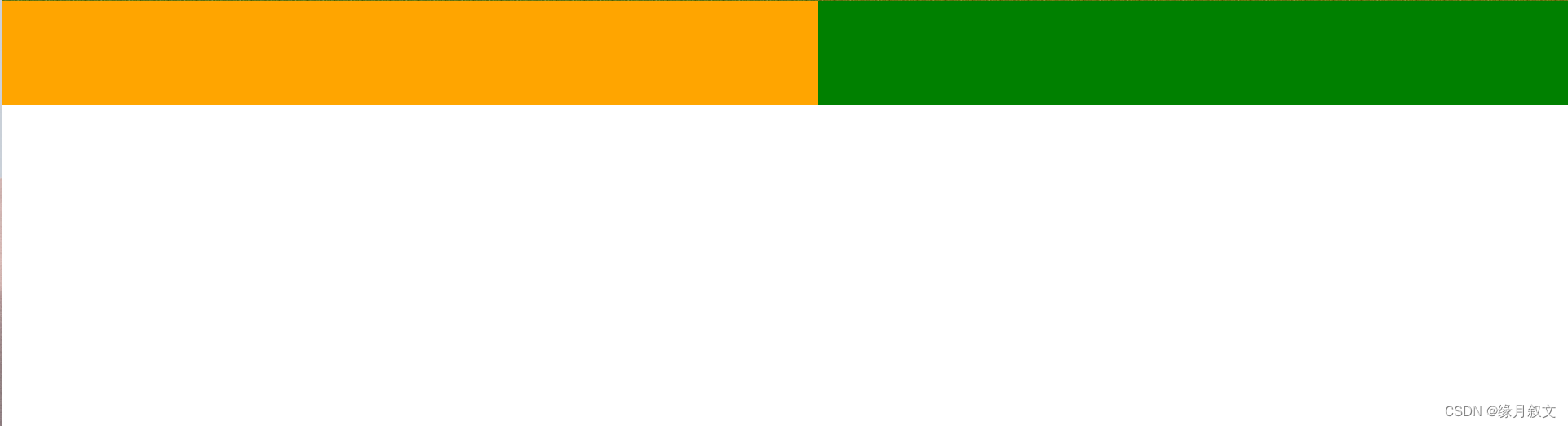
缩放后效果:
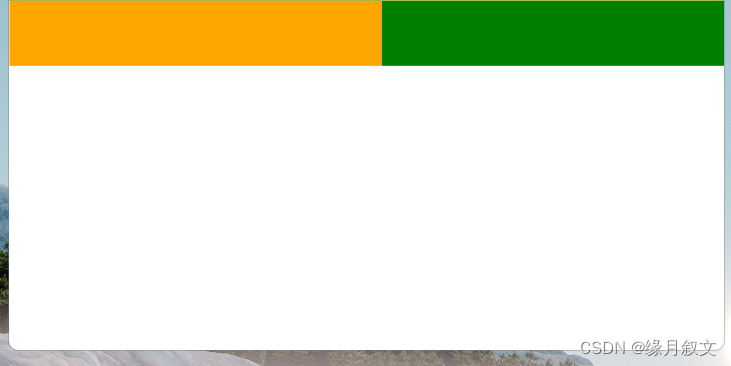
无论页面如何缩放,都会因为css3的transform属性实现等比例缩放
vue3写法:
<template>
<div id="screen"
:style="{
width: `${style.width}px`,
height: `${style.height}px`,
transform: `${style.transform}`
}">
<slot />
</div>
</template>
<script setup>
const style = ref({
width: '1920',
height: '1080',
transform: 'scaleY(1) scaleX(1) translate(-50%, -50%)',
})
function getScale() {
const w = window.innerWidth / style.value.width
const h = window.innerHeight / style.value.height
return { x: w, y: h }
}
function setScale() {
const scale = getScale()
style.value.transform =
'scaleY(' + scale.y + ') scaleX(' + scale.x + ') translate(-50%, -50%)'
}
setScale()
/* 窗口改变事件 */
window.addEventListener('resize', function () {
setScale()
})
</script>
<style lang="scss" scoped>
#screen {
z-index: 100;
transform-origin: 0 0;
position: fixed;
left: 50%;
top: 50%;
transition: 0.3s;
}
</style>





















 2018
2018











 被折叠的 条评论
为什么被折叠?
被折叠的 条评论
为什么被折叠?








