1、在应用商店搜索Prettier并下载
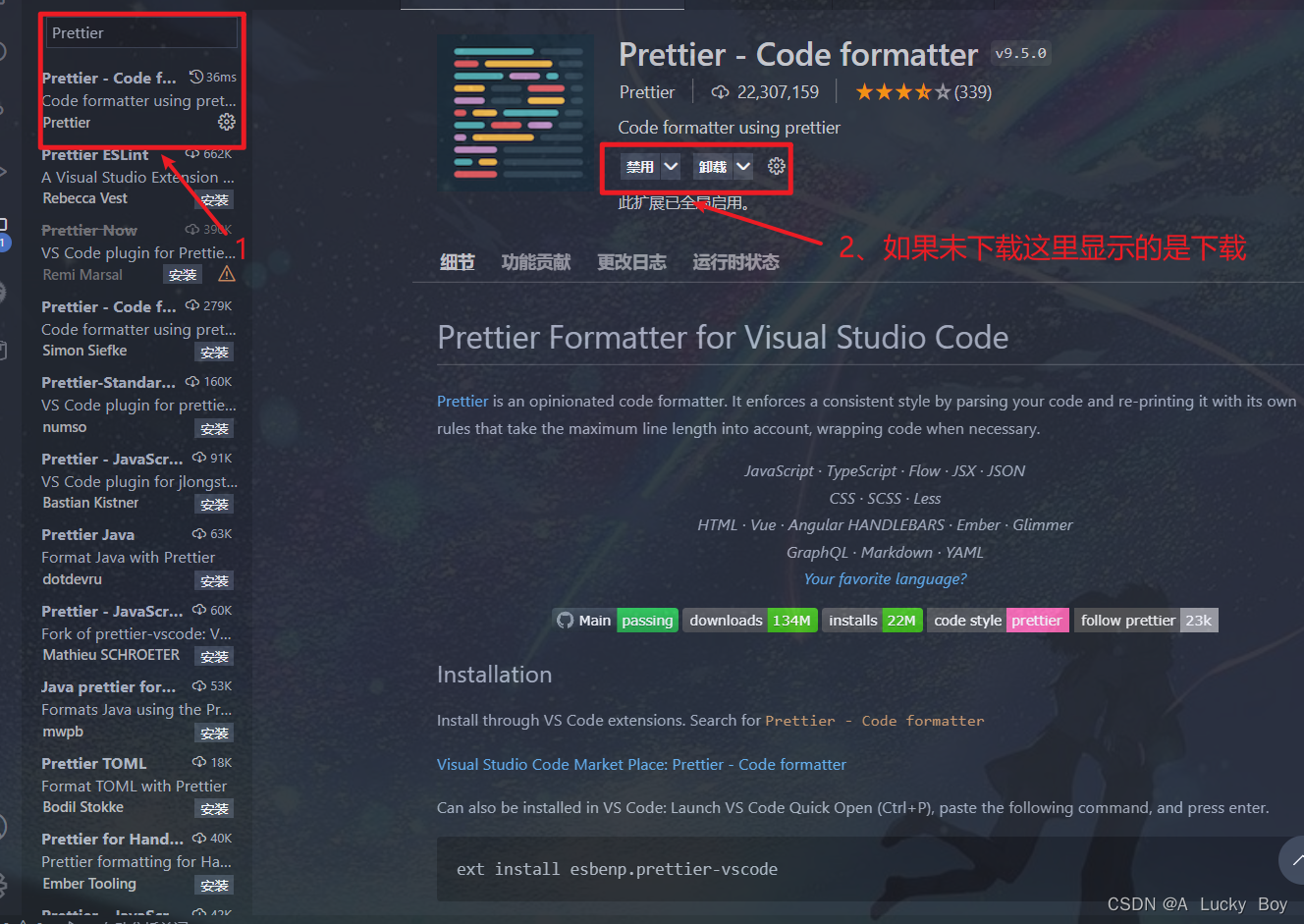
2、下载完成之后点击扩展设置
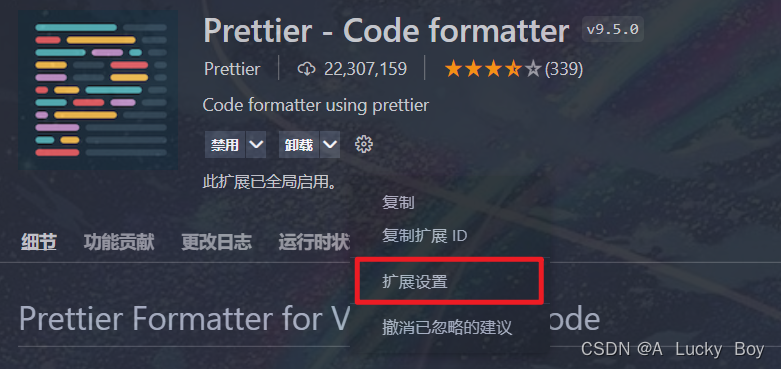
3、点击右上角json配置文件
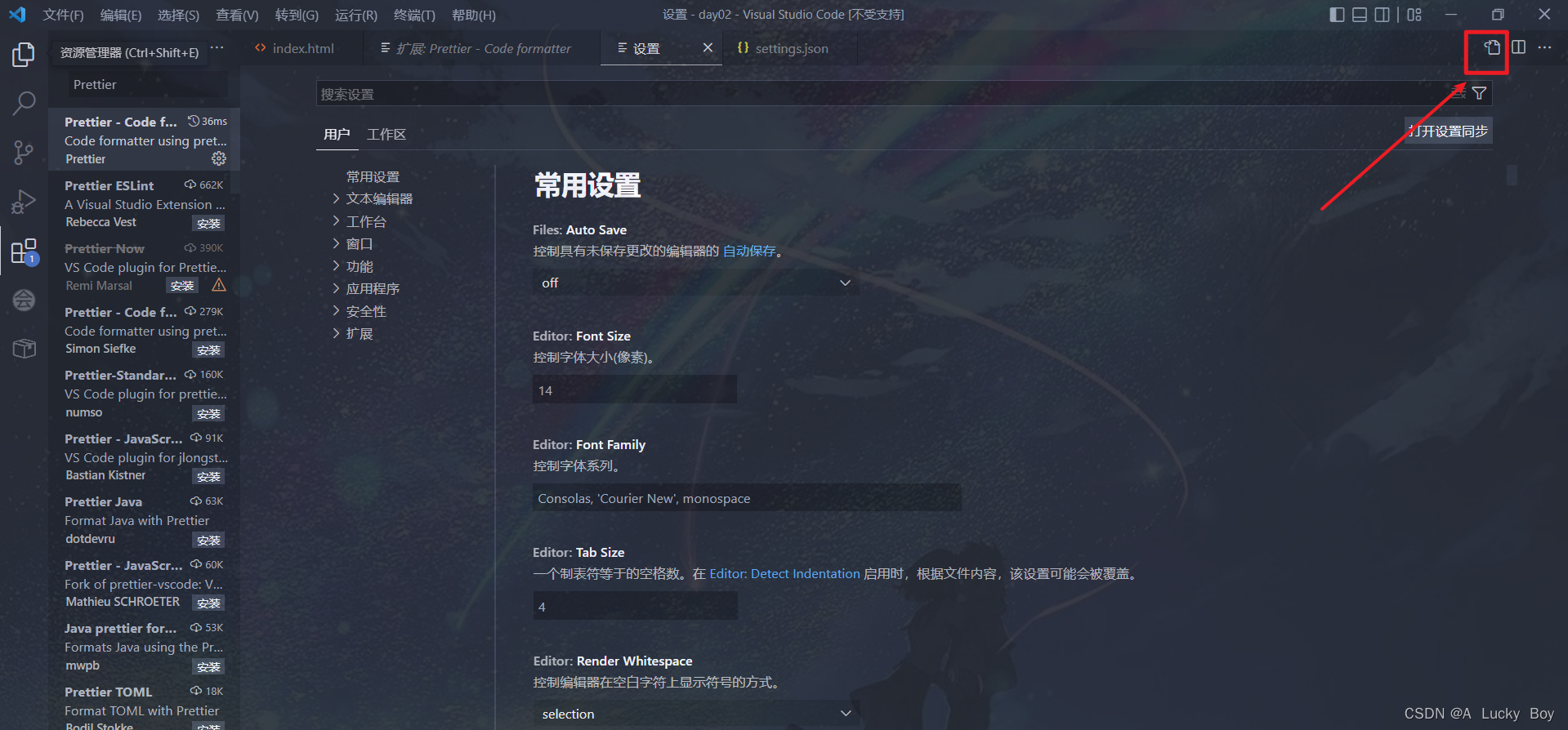
4、在文件中添加如下代码
// prettier相关设置
// 使能每一种语言默认格式化规则
"[html]": {
"editor.defaultFormatter": "vscode.html-language-features",
},
"[javascript]": {
"editor.defaultFormatter": "vscode.typescript-language-features",
},
"editor.formatOnSave": true, // 保存格式化
// html不换行
"js-beautify-html": {
// 换行
// "wrap_attributes": "force-aligned"
// 不换行
"wrap_attributes": "auto",
// "wrap_attributes": "aligned-multiple",
},
"prettier": {
"printWidth": 300, // 代码宽度 js超过 300换行
"bracketSameLine": true,
"trailingComma": "none", //禁止随时添加逗号,这个很重要。找了好久
"singleQuote": true, // 单引号不自动转换双引号
"semi": false, // 不添加分号
"proseWrap": "preserve", // 代码超出是否要换行 preserve保留
"arrowParens": "avoid", // 箭头函数一个参数不加括号
},
"files.associations": {
"*.html": "html"
},
"workbench.iconTheme": "vscode-icons",
"backgroundCover.autoStatus": true,
// 格式化vue文件
"files.autoSave": "onFocusChange",
"editor.fontSize": 14, // 设置字体
"editor.tabSize": 2, // 设置tab位2个空格,设置后在页面可查看.
"editor.tabCompletion": "on", // 用来在出现推荐值时,按下Tab键是否自动填入最佳推荐值
"editor.codeActionsOnSave": {
"source.fixAll.eslint": true,
"source.organizeImports": true // 这个属性能够在保存时,自动调整 import 语句相关顺序,能够让你的 import 语句按照字母顺序进行排列
},
"editor.lineNumbers": "on", // 设置代码行号
"editor.formatOnSave": true,
"terminal.integrated.shell.osx": "zsh",
"workbench.iconTheme": "vscode-icons",
"explorer.confirmDelete": false,
// #让vue中的js按"prettier"格式进行格式化
"vetur.format.defaultFormatter.html": "js-beautify-html",
"vetur.format.defaultFormatter.js":"prettier-eslint",
"vetur.format.defaultFormatterOptions": {
"js-beautify-html": {
// #vue组件中html代码格式化样式
"wrap_attributes": "force-aligned", //也可以设置为“auto”,效果会不一样
"wrap_line_length": 200,
"end_with_newline": false,
"semi": false, "singleQuote": true
},
"prettier": {
"semi": false,
"singleQuote": true,
"editor.tabSize": 2
},
"prettyhtml": {
"printWidth": 160,
"singleQuote": false,
"wrapAttributes": false,
"sortAttributes": false
}
},
// 设置编译器默认使用vetur方式格式化代码
"[vue]": {
"editor.defaultFormatter": "octref.vetur"
},5、如果需要格式化vue文件,建议配合ESLint、Vetur两个插件一起使用
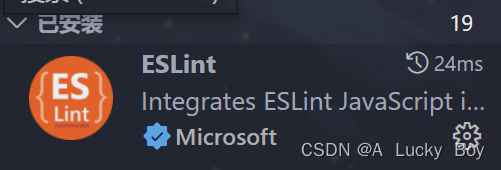
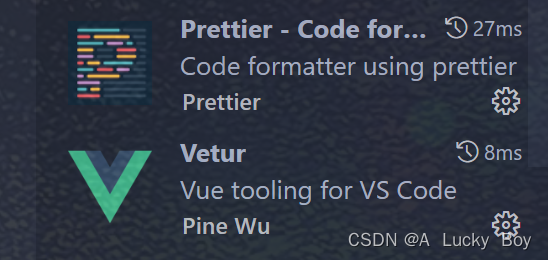
一款好用的eslint自动修复插件:eslint-config






















 1485
1485











 被折叠的 条评论
为什么被折叠?
被折叠的 条评论
为什么被折叠?










