直接在页面写,不带滚动条
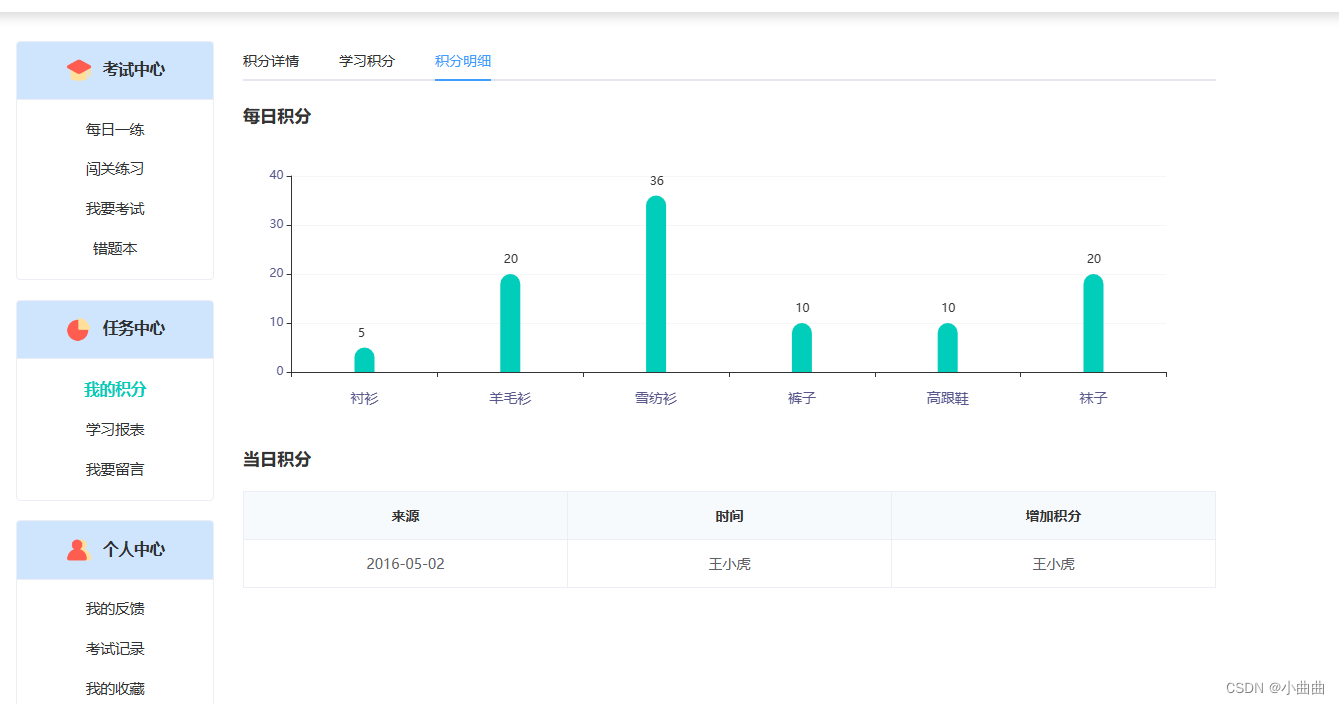
bug1:安装包报错,就更换版本
bug2:图表出不来:需要定义宽高
bug3:需要resize大小
安装
npm install echarts@4.9.0
plugins文件夹下新建echarts.js
import Vue from 'vue'
import echarts from 'echarts' // 引入echarts
Vue.prototype.$echarts = echarts // 引入组件(将echarts注册为全局)
nuxt.config.js中配置
plugins: [
'@/plugins/element-ui',
{ src: '@/plugins/utils', ssr: false },// axios.js文件关闭服务端渲染
{ src: '@/plugins/axios', ssr: false }, // axios.js文件关闭服务端渲染
{ src: "~/plugins/swiper.js", ssr: false },
{ src: '~/plugins/store-cache', ssr: false },
{ src: '~/plugins/flexiable.js', ssr: false },
{ src: '@/plugins/bus', ssr: false },
{ src: '~plugins/echarts', ssr: false },
],
页面
<div class="mtb-20" style="height: 3.6rem;">
<div id="myChart" style="width: 12.5rem;height: 3.6rem;"></div>
</div>
export default {
data() {
return {
barChart: null,
};
},
mounted() {
this.init()
// 监听屏幕大小变化
window.addEventListener("resize", this.screenResize);
},
beforeDestroy() {
window.removeEventListener("resize", this.screenResize);
},
methods: {
init() {
// 找到容器
this.barChart = this.$echarts.init(document.getElementById('myChart'))
// 开始渲染
this.barChart.setOption({
grid: {
top: "10%",
right: "5%",
left: "5%",
bottom: "20%",
},
xAxis: [
{
type: "category",
data: [],
axisPointer: {
type: "line",
},
axisLabel: {
margin: 20,
color: "#59588D",
textStyle: {
fontSize: 14,
},
},
},
],
yAxis: [
{
min: 0,
axisLabel: {
formatter: "{value}",
color: "#59588D",
},
splitLine: {
lineStyle: {
color: "#f5f6f7",
},
},
},
],
series: [
{
type: "bar",
data: [],
barWidth: "20px",
itemStyle: {
normal: {
color: '#00cdba',
barBorderRadius: [30, 30, 0, 0],
},
},
label: {
normal: {
show: true,
borderRadius: 200,
position: ["0", "-20"],
formatter: [" {a|{c}}"].join(""),
rich: {
a: {
color: "#333",
align: "center",
},
},
},
},
},
],
})
this.getData()
},
// 掉接口
getData() {
// 排序
// 当前X、Y轴数据
// let barDataX = list.map((item) => item.name);
// let barDataY = list.map((item) => item.value);
let dataOption = {
xAxis: {
data: ['衬衫', '羊毛衫', '雪纺衫', '裤子', '高跟鞋', '袜子'],
},
series: [
{
data: [5, 20, 36, 10, 10, 20], // 数据
},
],
};
// 生成图表
this.barChart.setOption(dataOption);
},
// 监听屏幕变化
screenResize() {
this.$nextTick(() => {
// 更新图表
this.barChart.resize();
});
},
},
};
</script>
封装组件:有滚动条
根据数据的条数动态改变展示的个数
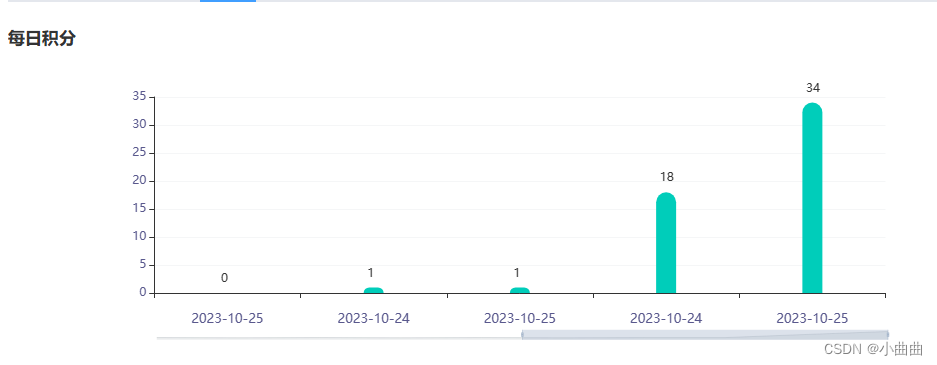
components/BarChart.vue 组件
<template>
<div id="index">
<div id="chart" :style="`width:${width};height: ${height};`"></div>
</div>
</template>
<script>
export default {
data() {
return {
chart: null,
};
},
props: ["list", "width", "height"],
watch: {
list: {
handler(val) {
// 深度监听没有旧值
this.date = val.map((item) => {
return item.date;
});
this.number = val.map((item) => {
return item.number;
});
let option = {
xAxis: [
{
data: this.date,
},
],
series: [
{
data: this.number, // 订单量
},
],
// ***** 柱状图横坐标大于8条启用横向滚动条
dataZoom: [//滚动条
{
show: val.length > 8 ? true : false,
type: 'slider',
realtime: true,
start: 0,
end: val.length > 20 ? 30 : val.length > 8 ? 50 : 100, //滚动条初始显示百分比
xAxisIndex: [0],
bottom: '10',
height: 10,
borderColor: 'rgba(0,0,0,0)',
textStyle: {
color: '#05D5FF',
},
},
],
};
this.chart.setOption(option);
},
// 这里是关键,代表递归监听的变化
deep: true,
},
},
mounted() {
this.init()
// 监听屏幕大小变化
window.addEventListener("resize", this.screenResize);
},
beforeDestroy() {
window.removeEventListener("resize", this.screenResize);
},
methods: {
init() {
// 找到容器
this.chart = this.$echarts.init(document.getElementById('chart'))
// 开始渲染
this.chart.setOption({
grid: {
top: "10%",
right: "5%",
left: "5%",
bottom: "20%",
},
xAxis: [
{
type: "category",
data: [],
axisPointer: {
type: "line",
},
axisLabel: {
margin: 20,
color: "#59588D",
textStyle: {
fontSize: 13,
},
},
},
],
yAxis: [
{
min: 0,
axisLabel: {
formatter: "{value}",
color: "#59588D",
},
splitLine: {
lineStyle: {
color: "#f5f6f7",
},
},
},
],
series: [
{
type: "bar",
data: [],
barWidth: "20px",
itemStyle: {
normal: {
color: '#00cdba',
barBorderRadius: [30, 30, 0, 0],
},
},
label: {
normal: {
show: true,
borderRadius: 200,
position: ["0", "-20"],
formatter: [" {a|{c}}"].join(""),
rich: {
a: {
color: "#333",
align: "center",
},
},
},
},
},
],
})
},
// 监听屏幕变化
screenResize() {
this.$nextTick(() => {
// 更新图表
this.chart.resize();
});
},
},
};
</script>
<style scoped></style>
使用
<div class="mtb-20" style="height: 3.6rem;">
<BarChart :list="list" width="12.5rem" height="3.6rem"></BarChart>
</div>
list: [] //柱状图
//模拟接口
mounted() {
setTimeout(() => {
this.list = [{
date: 1.1,
number: 10
}, {
date: 2.1,
number: 12
}, {
date: 3.1,
number: 21
}, {
date: 4.1,
number: 11
}, {
date: 5.1,
number: 31
},]
}, 1000)
},

























 8468
8468











 被折叠的 条评论
为什么被折叠?
被折叠的 条评论
为什么被折叠?










